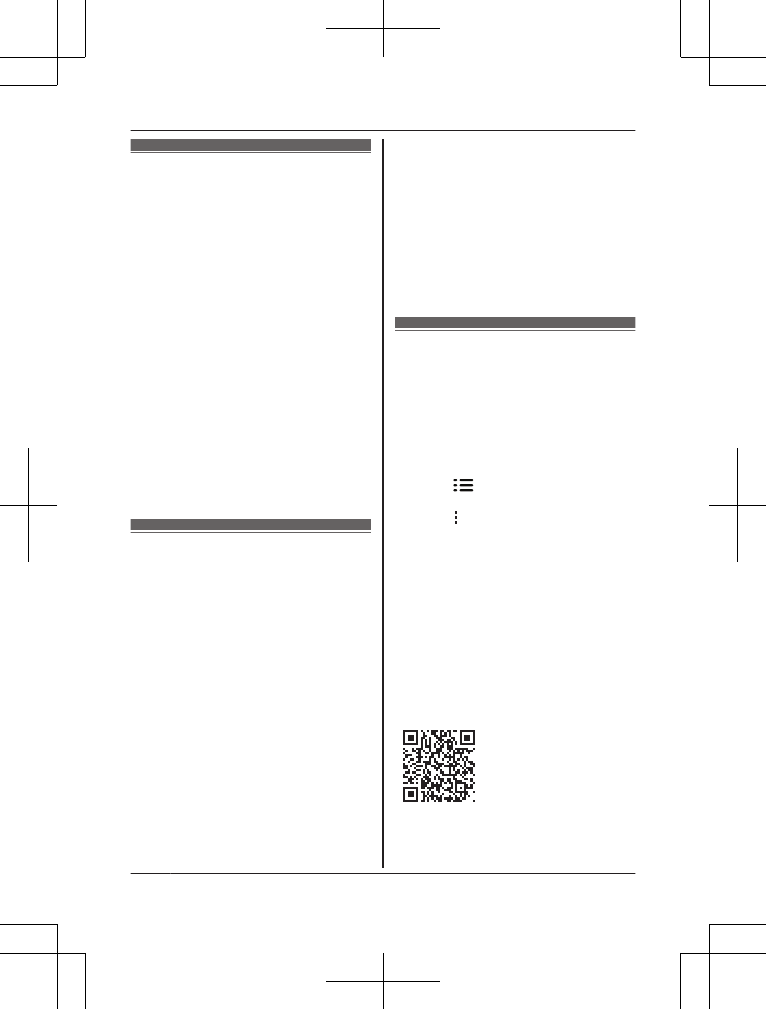Testing the smart
plug
After you have installed the [Home
Network] app on your mobile device,
you can use your mobile device to turn
the smart plug on and off. For more
information, refer to the User’s Guide
(page 10).
1 From the [Home Network] app
home screen, tap [Controlled
Devices].
R If a list of devices that can be
controlled is displayed, tap
[Smart Plug].
2 Select the [Individual] tab.
3 Tap the desired smart plug’s icon.
R Confirm that the selected smart
plug turns on and off when you
tap its icon.
Features available
when using the
[Home Network] app
Some of the features that are available
when using the [Home Network] app
are listed below. For more information,
refer to the User’s Guide.
– Remote power on/off
You can turn the electric device on
and off remotely, even when away
from home.
– Sensor integration
You can configure the system to turn
the electric device on when a sensor
is triggered. (Sensor required.)
– Timer on/off
You can configure a timer to turn the
electric device on and off at the
desired times.
– Excessive power notification
The smart plug can monitor the
power supplied to the connected
electric device. If overcurrent or
overwattage is detected, the smart
plug sends a notification to the
[Home Network] app.
Accessing the User’s
Guide
The User’s Guide is a collection of
online documentation that helps you
get the most out of the [Home
Network] app.
1 iPhone
®
/iPad
®
Tap in the app’s home screen.
Android™ devices
Tap or press your mobile
device’s menu button in the app’s
home screen.
2 Tap [User’s Guide].
Note:
R Microsoft
®
Windows
®
Internet
Explorer
®
8 and earlier versions are
not supported.
R Android 4.1 or later versions are
recommended.
R You can also access the User’s
Guide at the web page listed below.
www.panasonic.net/pcc/support/tel/
homenetwork/manual/
10
For assistance, please visit http://shop.panasonic.com/support
Appendix