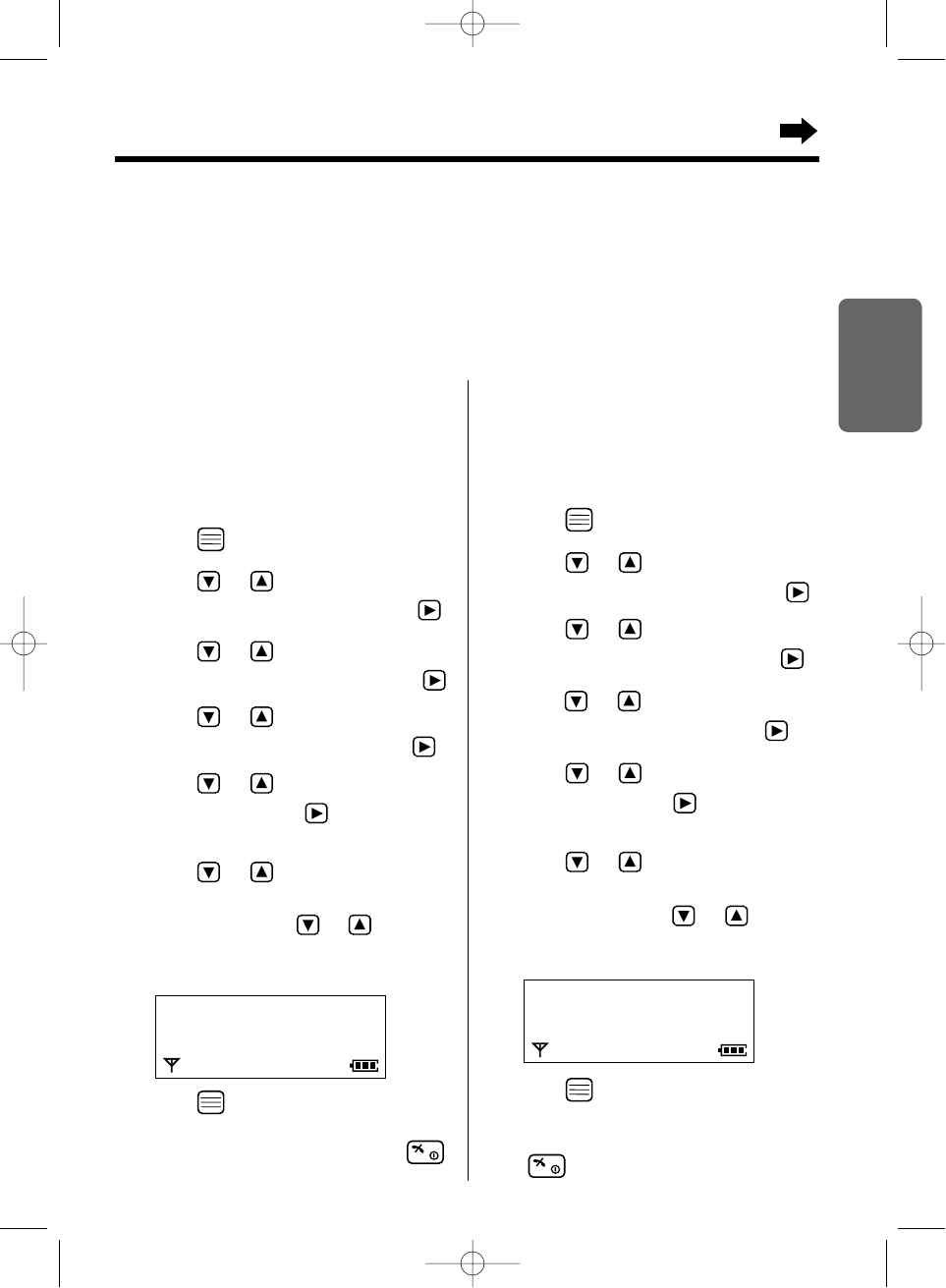33
Chapter 2
Cordless Telephone
To select the display backlight
colour for the private category
You can select one of 3 display backlight colours,
green, orange, or red for each category. The factory
preset is green.
1 Press .
2 Press or until the arrow points
to “Setting Handset”, then press .
3 Press or until the arrow points
to “Display Option”, then press .
4 Press or until the arrow points
to “Private color”, then press .
5 Press or to select the desired
category, then press .
•The current display backlight colour lights.
6 Press or to select the display
backlight colour.
•
Each time you press or , the display
backlight colour will change and lights.
7 Press .
•A beep sounds.
•To return to the standby mode, press
or wait for 60 seconds.
To select the ringer type for
the private category
You can select one of 20 ringer types for each
category.
The factory preset is 1.
1 Press .
2 Press or until the arrow points
to “Setting Handset”, then press .
3 Press or until the arrow points
to “Ringer Option”, then press .
4
Press or until the arrow points
to “Private Ring”, then press .
5 Press or to select the desired
category, then press .
•The current ringer type rings.
6 Press or to select the ringer
type.
•Each time you press or , the
ringer type will change and rings.
7 Press .
•A beep sounds.
•To return to the standby mode, press
or wait for 60 seconds.
Private color
H
Red
Ex. Red is selected for the category 1.
with the Handset
Private Category Feature
When receiving a call, you can easily figure out a person in which category has called by selected display
backlight colour and ringer type for each private category. We recommend you to write down the private
category table (p. 34) for making the phonebook registration easier. This feature requires a Caller ID
subscription (p. 26).
Make sure that the power is ON (p. 15), and the unit is in the standby mode.
Private Ring
H
Ringer 1
Ringer 2
Ex. Ringer 1 is selected for the category 1.
KX-TCD735EM(E)-2(32~49) 01.10.22 16:14 Page 33