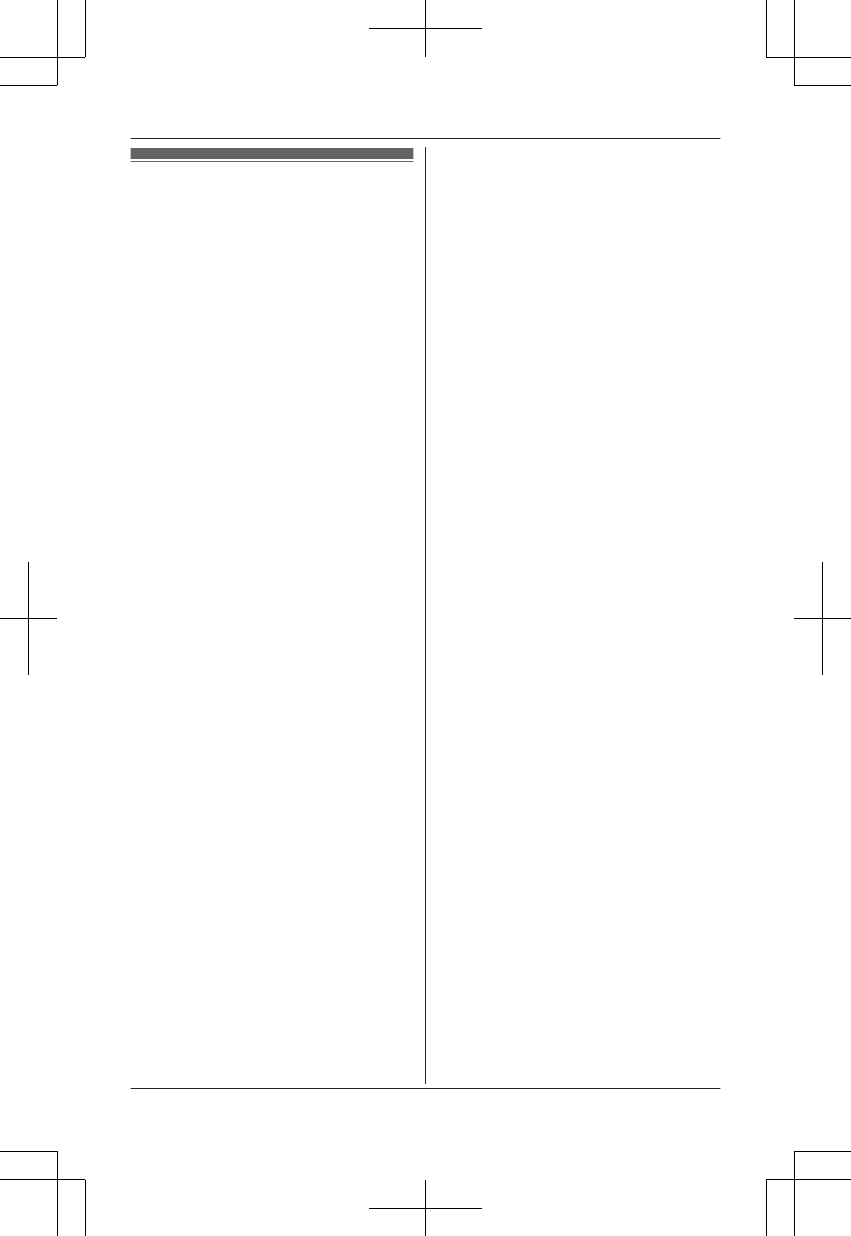Copying phonebook
from a cellular phone
(phonebook transfer)
You can copy phonebook entries from
the registered cellular phones or other
cellular phones (not registered) to the
unit’s shared phonebook. A cellular
phone must be Bluetooth wireless
technology compatible.
Important:
R If a copied entry has 2 or more phone
numbers, each phone number (6
max.) is stored as a separate entry
with the same name.
R If a phonebook entry includes
additional data such as a picture, that
entry may fail to copy to the base unit.
R The stored phonebook entries with
the international prefix “+” in the
cellular phone are copied in the base
unit without the prefix “+”. Edit such
entries after completing copying to
add an international prefix other than
“+”(page 26).
1 Handset:
MMENUN#618
2 Handset:
To copy from registered cellular
phones:
MbN: Select the desired cellular
phone. a MSELECTN
R Copied items are stored to the
group (“Cell 1” or “Cell 2”)
which the cellular phone is
registered to.
To copy from other cellular
phones (not registered):
MbN: “Other cell” a MSELECTN
a MbN: Select the group you want
to copy to. a MSELECTN
3 When “Transfer phonebook
from cell.” is displayed:
Go to step 4.
When “Select mode” menu is
displayed:
MbN: Select “Auto” or “Manual”.
a MSELECTN
“Auto”: Download all entries from
the cellular phone automatically. Go
to step 5.
“Manual”: Copy entries you
selected.
R “Select mode” menu is
displayed only when the cellular
phone supports PBAP (Phone
Book Access Profile) for Bluetooth
connection.
4 Cellular phone:
Follow the instructions of your
cellular phone to copy phonebook
entries.
R For other cellular phones (not
registered), you need to search
for and select the base unit. The
base unit PIN (default: “0000”)
may be required.
R The entries being copied are
displayed on the handset.
5 Handset:
Wait until “Completed” is
displayed.
R You can continue copying other
entries if necessary.
6 Handset: MOFFN
Note:
R Some copied entries may have
characters which do not exist in the
character table (page 26). These
characters can be displayed but
cannot be entered when editing an
entry.
R The unit does not support some
characters. If a copied entry includes
those characters, they are replaced
with other available characters or “H”.
R If you receive a call while copying
phonebook entries, the copying
45
Using Bluetooth Devices