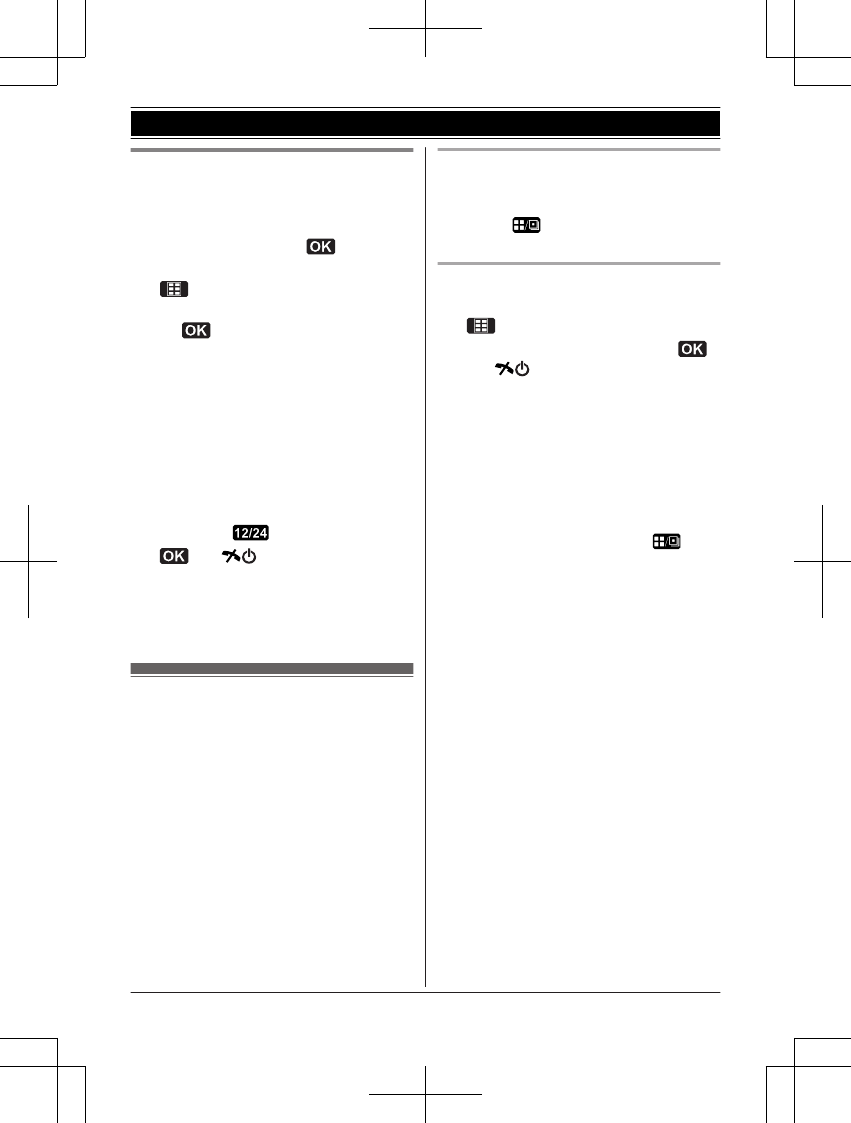Date and time
Important:
R When you install the batteries for the first
time, the handset may prompt you to set
date and time. First press
, then
proceed to step 2.
1
(middle soft key) #101
2 Enter the current date, month, and year.
a
Example: 15 July, 2011
15 07 11
R You can select the date format by
pressing #:
– dd/mm/yy (date/month/year)
– yy/mm/dd
3 Enter the current hour and minute.
Example: 9:30
09 30
R You can select 24-hour or 12-hour
clock format (“AM” or “PM”) by
pressing
.
4
a M N
Note:
R The date and time may be incorrect after a
power failure. In this case, set the date and
time again.
Display mode
You can select to display either a single item
or multiple items on one screen at a time for
the following features:
– handset main menu icons in function menu
– menu list, recorded message list,
phonebook list, caller list, and redial list
Select the desired setting:
– “Multi Items”: Multiple entries/all menu
icons are shown on one screen at a time.
– “Single Item”: An entry/a menu icon is
shown on one screen in large characters at
a time.
The default setting is “Multi Items”.
Using soft key (Temporarily
switching the display mode)
You can temporarily switch the display mode
by pressing shown when viewing the
lists or selecting menu icons.
Programming the display mode
beforehand
1
(middle soft key) #192
2 MbN: Select the desired setting. a
a M N
Note:
R When in multiple items display mode, you
can move screens by pressing MEN or MFN,
without scrolling down or up through the list:
– Press MEN to go to the next screen.
– Press MFN to return to the previous
screen.
R When in multiple items display mode, you
can switch the screen to confirm the
detailed information by pressing
.
15
Getting Started