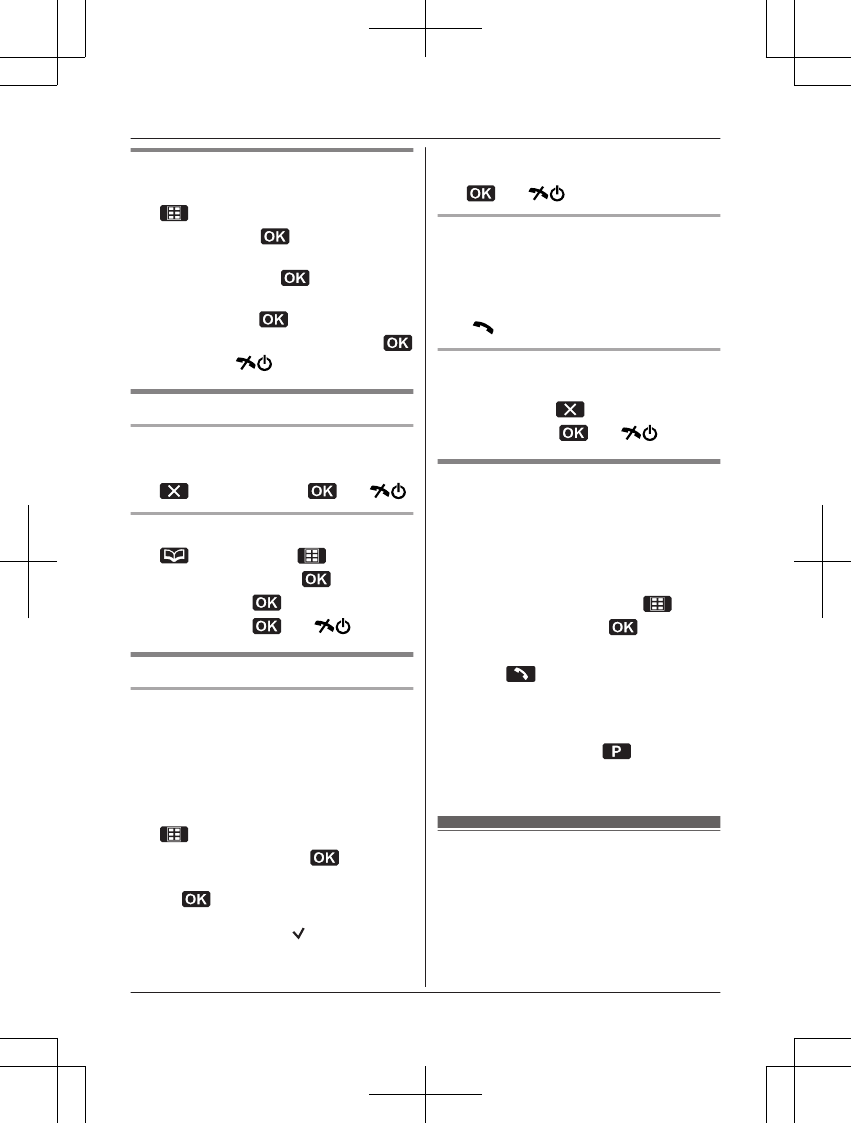Editing entries
1 Find the desired entry (page 21). a
2 MbN: “Edit” a
3 Edit the name if necessary (16 characters
max.; page 45). a
4 Edit the phone number if necessary (24
digits max.). a
5 MbN: Select the desired category. a
2 times a M N
Erasing entries
Erasing an entry
1 Find the desired entry (page 21).
2
a MbN: “Yes” a a M N
Erasing all entries
1
(left soft key) a
2 MbN: “Erase All” a
3 MbN: “Yes” a
4 MbN: “Yes” a a M N
Speed dial
Assigning an entry in the phonebook
to a speed dial key
Dial keys 1 to 9 can each be used as a
speed dial key, allowing you to dial a number
from the phonebook by simply pressing a dial
key.
1 Find the desired entry (page 21). a
2 MbN: “Speed Dial” a
3 MbN: Select the desired dial key number.
a
R Where a dial key is already being used
for speed dialling, “
” is displayed
next to the dial key number. If you
select this dial key, you can overwrite
the previous assignment.
4
a M N
Making a call using a speed dial key
1 Press and hold the desired speed dial key
(1 to 9).
R You can view other speed dial
assignments by pressing MCN or MDN.
2 M
N
Cancelling a speed dial assignment
1 Press and hold the desired speed dial key
(1 to 9). a
2 MbN: “Yes” a a M N
Chain dial
This feature allows you to dial phone numbers
in the phonebook while you are on a call. This
feature can be used, for example, to dial a
calling card access number or bank account
PIN that you have stored in the phonebook,
without having to dial manually.
1 During an outside call, press
.
2 MbN: “Phonebook” a
3 MbN: Select the desired entry.
4 Press to dial the number.
Note:
R When storing a calling card access number
and your PIN in the phonebook as one
phonebook entry, press
to add
pauses after the number and PIN as
necessary (page 17).
Copying phonebook
entries
You can copy phonebook entries between 2
handsets.
Note:
R Category settings for phonebook entries
are not copied.
22
Phonebook