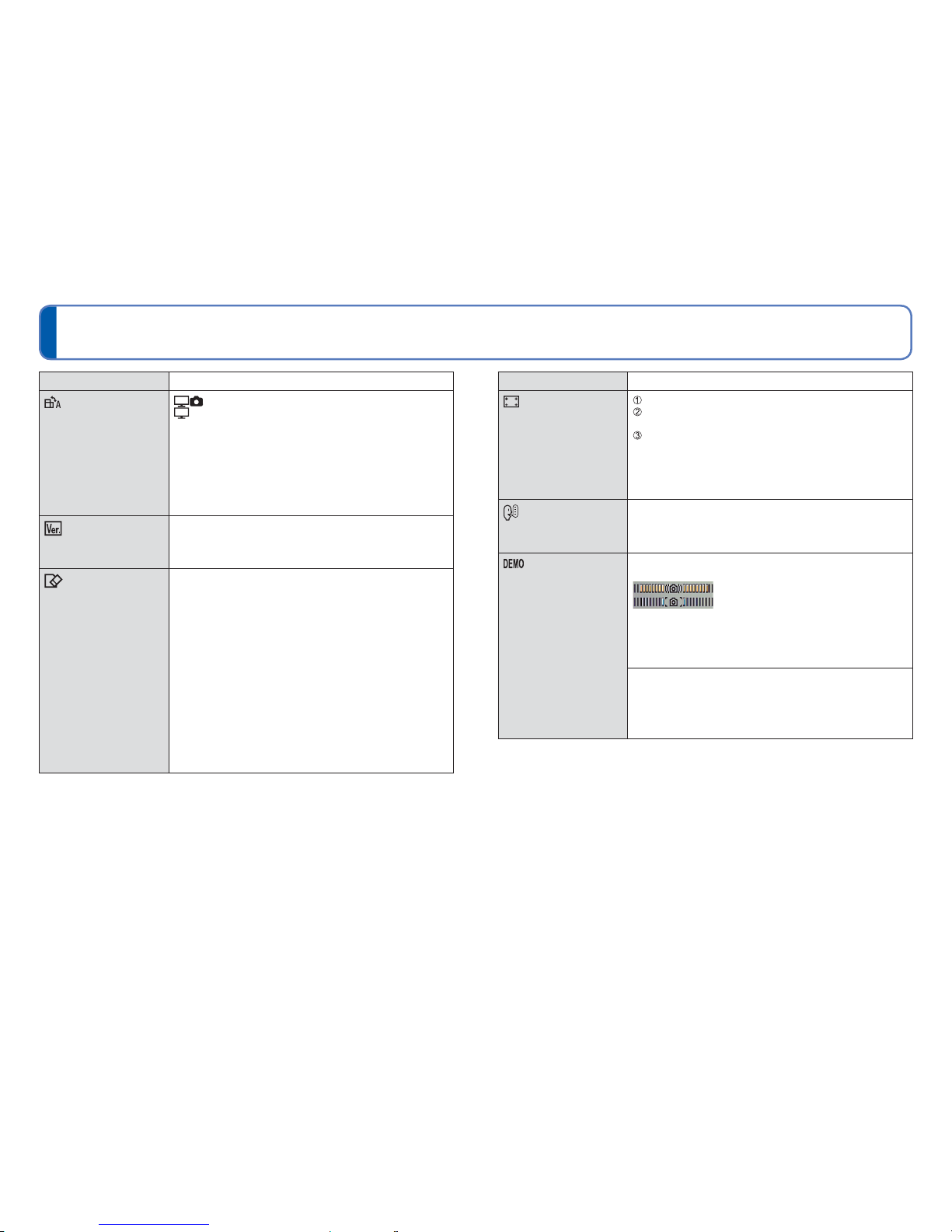48 VQT3H08 VQT3H08 49
For details about the setting procedure in the [Setup] menu (→38)
Using the [Setup] menu (Continued)
Item Settings, notes
[Rotate Disp.]
Automatically rotate
portrait still pictures.
: Rotate Display is turned on.
: Rotate Display is turned on for TV output only.
[OFF]
• [Rotate Disp.] cannot be used with motion pictures.
• Some pictures taken facing up or facing down may not
be rotated automatically.
• Pictures cannot be rotated during Multi Playback.
• Will only be displayed rotated on computer if in Exif-
compatible (→32) environment (OS, software).
[Version Disp.]
Check the version of the
camera firmware.
Current version is displayed.
[Format]
Use when [Built-In
Memory Error] or
[Memory Card Error]
appears, or when
formatting the built-in
memory or card.
When a card/built-in
memory is formatted,
the data cannot be
restored. Check the
content of the card/
built-in memory
carefully before
formatting.
• This requires a sufficiently charged battery, or an AC
adaptor (optional) and DC coupler (optional). When
formatting the built-in memory, remove the cards.
(Only inserted card will be formatted if present; built-in
memory will be formatted if no card is inserted.)
• Always format cards with this camera.
•All protected pictures and other picture data will be
deleted.
• Do not turn off power or perform other operations during
formatting.
• Formatting the built-in memory may take several
minutes.
• Consult the dealer or your nearest Service Centre if
format cannot be successfully completed.
Item Settings, notes
[Calibration]
Perform these
adjustments if something
different from what
was touched has been
selected or if the camera
did not respond when it
was touched.
Press [MENU/SET].
Touch [+] which is displayed on the screen (in 5 places)
in sequence using the stylus pen (supplied).
Press [MENU/SET].
• If the proper positions were not touched, the touch
panel adjustments will not be performed. Touch the [+]
places again.
[Language]
Change display
language.
Set the language displayed on the screen.
[Demo Mode]
View demonstration of
functions.
[Stabilizer Demo.]
Extent of jitter is shown on graph (estimate)
Extent of jitter
Extent of jitter after correction
• During demo screen display, the Optical Image Stabilizer
switches ON and OFF every time [MENU/SET] is
pressed.
• Cannot display during Playback Mode.
[Auto Demo]: View introductory Slide Show
[ON]/[OFF]
• [Auto Demo] cannot be displayed on external devices
such as TVs.