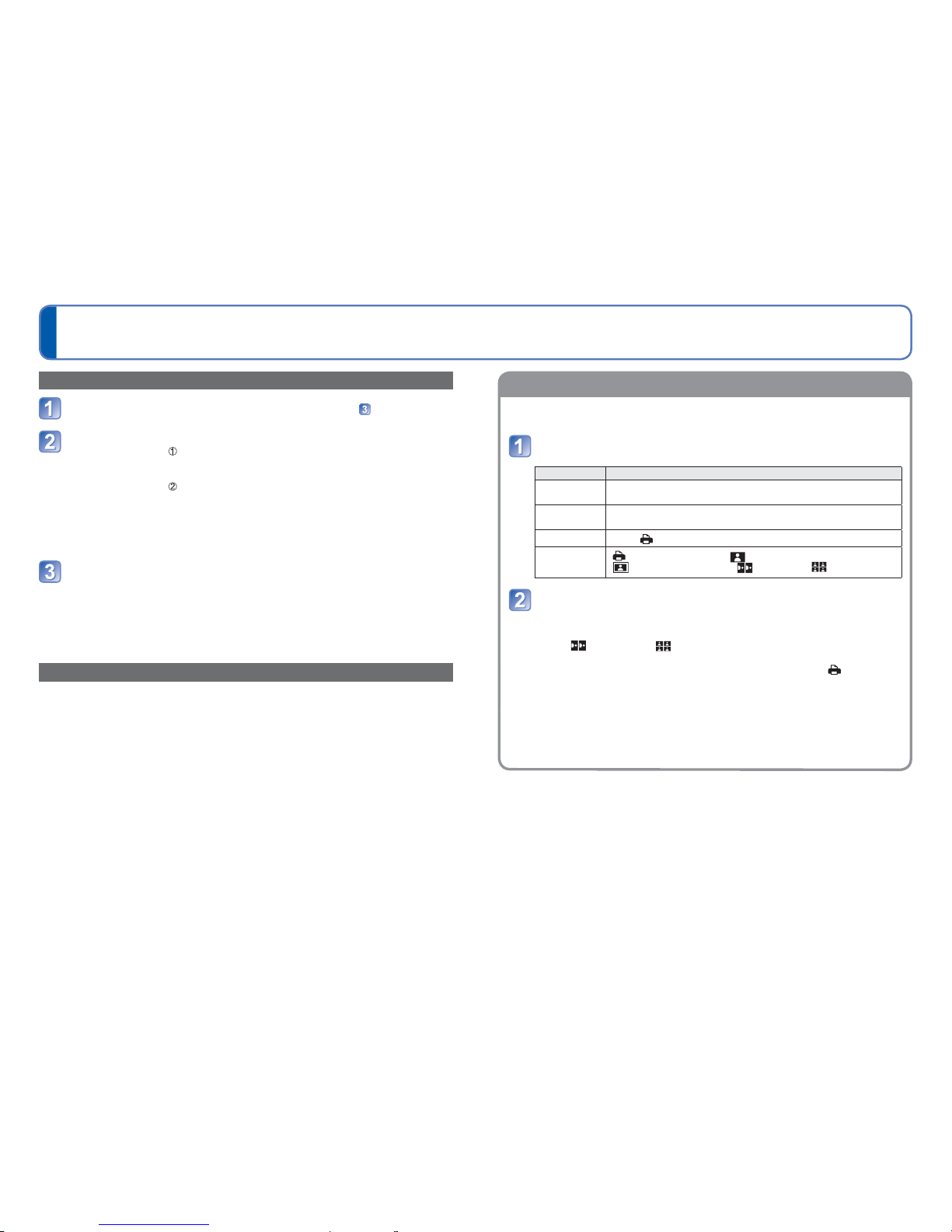Printing multiple pictures
Use cursor button to select [Multi Print] in step (→127)
Use cursor button to select item and press [MENU/SET]
• [Multi Select]: Scroll between pictures with cursor button select pictures
to print with the [DISP.] button. (Press [DISP.] button again
to release selection.)
Press [MENU/SET] when selection is complete.
• [Select All]: Print all pictures.
• [Print Set (DPOF)]: Print pictures selected in [Print Set].
• [Favorite]: Print pictures selected as [Favorite].
(displayed only when [Favorite] pictures are present and
setting is set to [ON].)
Use cursor button to select [Print start] and press [MENU/SET]
(Print settings (→129))
●Select [Yes] if print confirmation screen is displayed.
●An orange ● displayed during printing indicates an error message.
●Print may be divided into several times if printing a large amount of pictures.
(Remaining sheets display may differ from set number.)
Print with date and text
■Printing date without [Text Stamp]
●Printing in store: Only recording date can be printed. Request date printing in store.
• Making [Print Set] settings on the camera in advance allows settings for numbers of
copies and date printing to be designated before giving the card to the store.
• When printing still pictures of 16:9 Aspect Ratio, check in advance that the store
can accept this size.
●Using computer: Print settings for recording date and text information can be made
using the supplied CD-ROM “PHOTOfunSTUDIO”.
●Using printer: Recording date can be printed by setting [Print Set] on the camera,
or by setting [Print with Date] (→129) to [ON] when connecting to a
printer compatible with date printing.
(Make settings before selecting [Print start])
Use cursor button to select the item and press [MENU/
SET]
Item Settings
[Print with
Date] [ON]/[OFF]
[Num.of
prints] Set number of pictures (up to 999 pictures)
[Paper Size] When is selected, the printer settings take priority.
[Page
Layout]
(printer takes priority) / (1 picture, no border) /
(1 picture, with border) / (2 pictures) / (4 pictures)
Use cursor button to select setting and press [MENU/SET]
●Items may not be displayed if incompatible with printer.
●To arrange “2 pictures” or “4 pictures” in the same still picture, set the
number of prints for the still picture to 2 or 4.
●To print to paper sizes/layouts not supported by this camera, set to and make
settings on the printer. (Consult your printer’s operating manual.)
●[Print with Date] and [Num.of prints] are not shown when you have selected [Print
Set] settings.
●Even with completed [Print Set] settings, dates may not be printed, depending on
the shop or printer used.
●When setting [Print with Date] to [ON], check the date printing settings on the
printer (printer settings may be prioritised).