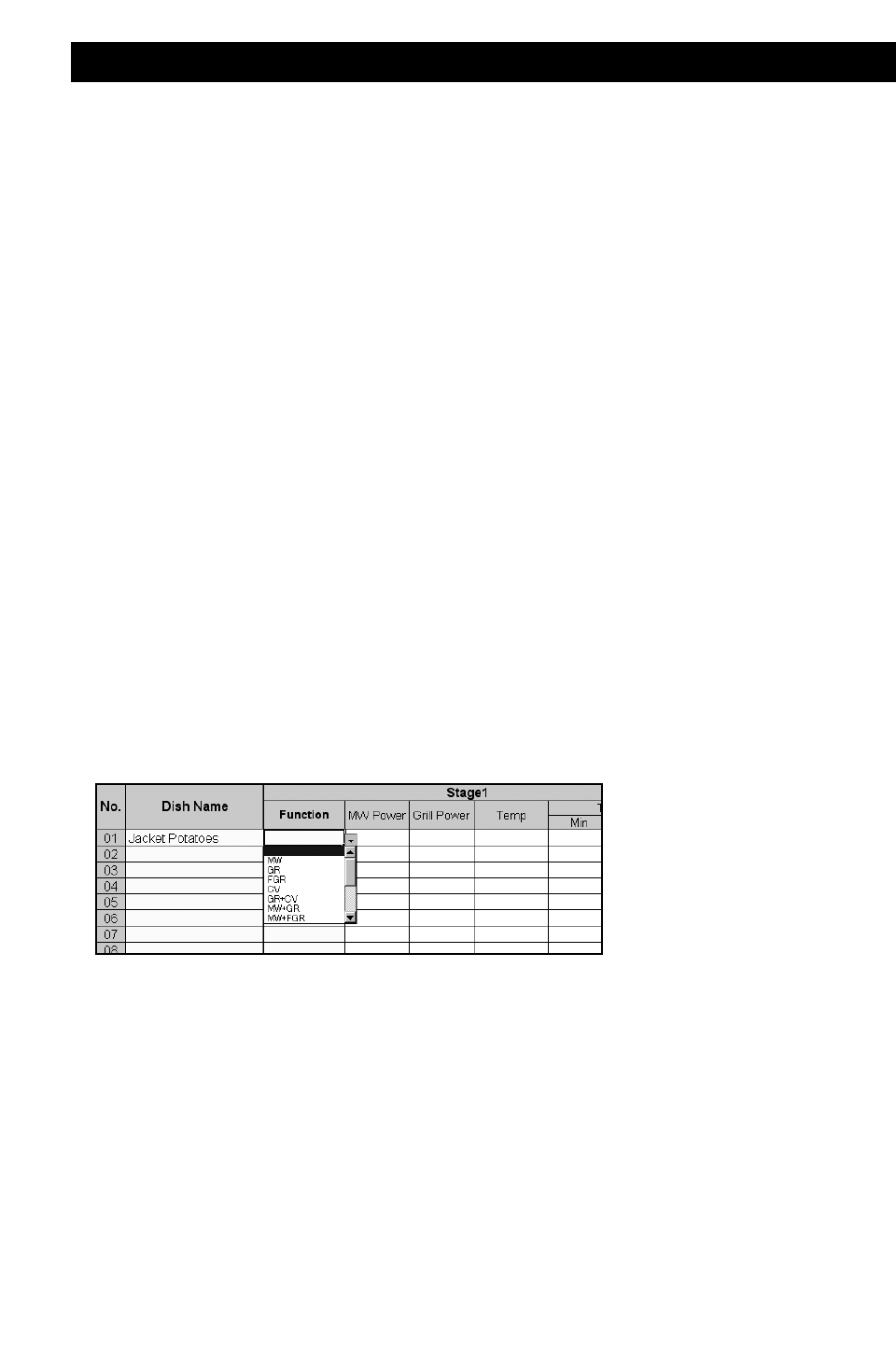75
Storing Programme Data on SD Memory Card
Warning
1. It is prohibited to copy the data on an SD Memory Card for business purposes or reproduce it on a website.
2. The “SD” logo is a trademark.
3. Microsoft Windows is a trademark of Microsoft Corporation, U.S.A.
4. The other various designations, brand names, etc. are the registered trademarks of their respective
companies.
5. The names of products you use may be different from those used in this booklet. Windows, messages, etc.
used in this booklet may be different from those on your personal computer depending on the environment
(OS versions, etc.). Carefully read the instructions for your personal computer for how to use it.
Storing Programme Data using your Personal Computer
Caution:
1. It is recommended to use SD Memory Cards with Microsoft Windows 2000, Microsoft Excel 2000, or later.
2. Unlock the SD Memory Card otherwise the programme data cannot be stored.
How to store programme data
1. Turn ON your personal computer and activate Windows.
2. Insert an SD Memory Card into the SD card Reader on your personal computer.
3. Double-click the SD Memory Card drive in the “My Computer” folder.
Double-click “meigroup” folder.
Double-click “NE1275BP” folder.
Double-click “Recipe(NE-1275BPQ)_V1.0.xls” to open an Excel file.
4. “User Cooking Data Sheet” appears on the desktop.
Note: For the first time, a “Security Warning” will appear. (This will not appear the second time onwards.)
Tick the text box for “Always trust macros from this source.” and click “Enable Macros”.
5. Begin by entering the data in “Dish Name”.
6. Select the “Function” cell, and the drop-down menu will appear. Select the first cooking function from the
drop-down list.
When the cooking function is selected, options will appear in colour, once they have been selected they will
change to black.