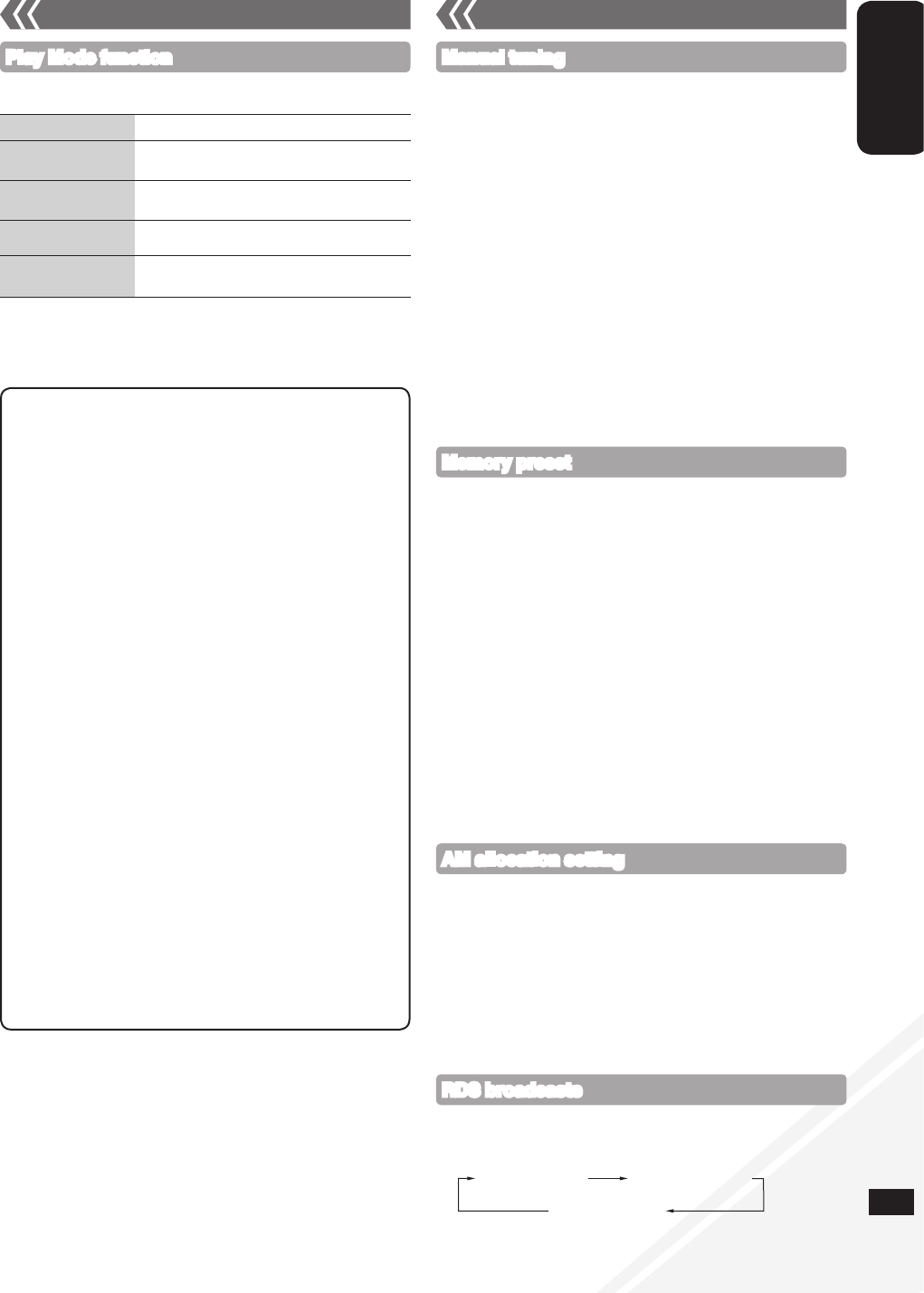Notes on CD-R and CD-RW
This unit can play CD-R and CD-RW recorded with CD-DA or
MP3.
Use an audio recording disc for CD-DA and finalise* it when you
finish recording.
* A process performed after recording that enables CD-R or
CD-RW players to play audio CD-R and CD-RW.
The unit may not be able to play some discs due to the
condition of the recording.
Do not use irregularly shaped CDs.
Do not attach extra labels and stickers.
Do not use CDs with labels and stickers that are coming off or
with excessive adhesive under the labels and stickers.
Do not attach scratch-proof covers or any other kind of
accessories.
Do not write anything on the CDs.
Do not clean CDs with liquids (Wipe with a soft and dried cloth).
Creating MP3 files playable on this unit
Maximum number of tracks and albums: 999 tracks and 255
albums.
Compatible compression rate: Between 64 kbps and 320 kbps
(stereo). 128 kbps (stereo) is recommended.
Disc formats: ISO9660 level 1 and level 2 (except for extended
formats).
The time for reading TOC depends on the number of the tracks,
folders or folder structures.
Limitations on MP3
This unit is compatible with multi-sessions and it takes more
time to start playing.
This unit cannot play files recorded using packet write.
If the disc includes both MP3 and normal audio data (CD-DA),
the unit plays the type recorded in the inner part of the disc.
If the disc includes both MP3 and other types of audio data
(e.g. WMA or WAV), the unit plays only the MP3.
Depending on how you create the MP3 files, they may not play
in the order you numbered them or may not play at all.
•
•
•
•
•
•
•
•
•
•
•
•
•
•
•
•
•
Mode To play
1-TRACK
1TR
one selected track on the disc.
Press the numeric buttons to select the track.
1-ALBUM
1ALBUM (MP3)
one selected album on the disc.
Press [e,r] to select the album.
RANDOM
RND
a disc randomly.
1-ALBUM RANDOM
1ALBUM RND (MP3)
all tracks in one selected album randomly.
Press [e,r] to select the album.
During random play, you cannot skip to the previous track.
The current play mode is cleared when you open the sliding door.
To repeat program play or selected play mode, press [REPEAT].
Press again to cancel.
•
•
•
Press [CD q/h].
Press [PLAY MODE] repeatedly to select the following modes.
Play Mode function
Disc operations (continued) Radio operations
Press [RADIO] to select “FM” or “AM”.
Press [TUNE MODE] to select “MANUAL”.
Press [u] or [i] to select the frequency of the required
station.
“ST” is displayed when a stereo FM broadcast is being received.
To tune automatically
Repeat step and (➡ above).
Press and hold [u] or [i] until the frequency starts changing
rapidly.
To cancel auto tuning, press [u] or [i] once again.
Auto tuning may not function when there is excessive interference.
g To improve FM sound quality
Press and hold [PLAY MODE] to display “MONO” indicator. Press
and hold again to cancel.
“MONO” is also cancelled if the frequency is changed.
Turn “MONO” off for normal listening.
g To improve AM sound quality
Press [RADIO] to select “AM”.
Press and hold [TUNE MODE] repeatedly to change the beat
proof setting (“BP 1”, “BP 2”, “BP 3” or “BP 4”).
•
•
•
•
Manual tuning
You can preset up to 30 FM channels and 15 AM channels.
Preparation: Press [RADIO] to select “FM” or “AM”.
g Automatic presetting
Press [PLAY MODE] to switch between “LOWEST” and
“CURRENT” frequency.
Press and hold [PROGRAM] for at least 2 seconds to start
presetting.
g Manual presetting
Press [TUNE MODE] to select “MANUAL”.
Press [u] or [i] to tune to the required station.
Press [PROGRAM].
Press the numeric buttons to select a channel.
The station occupying a channel is erased if another station is preset
in that channel.
To preset more stations, repeat step to .
g Selecting a preset station
Press [TUNE MODE] to select “PRESET”.
Press [u] or [i] to select the channel.
Alternatively, press the numeric buttons to select the channel.•
Memory preset
Station Name (PS) Program Type (PTY)
Frequency display
Enables you to display the name of a broadcasting station or a program
type. “RDS” lights when RDS signal is received.
Press [DISPLAY, –DIMMER] to display.
RDS display may not be available if the reception is poor.•
RDS broadcasts
9
AM allocation setting
The unit may also receive AM broadcast allocated in 10 kHz step.
To change the step to 10 kHz (by main unit only)
Press [FM/AM/AUX] to select “AM”.
Press and hold [FM/AM/AUX].
After a few seconds the display changes to display current minimum
frequency.
Continue to hold down [FM/AM/AUX].
When the minimum frequency changes, release the button.
To return to the original step, repeat step to (➡ above).
After the setting is changed, any previously preset frequency will be
cleared.
•
•