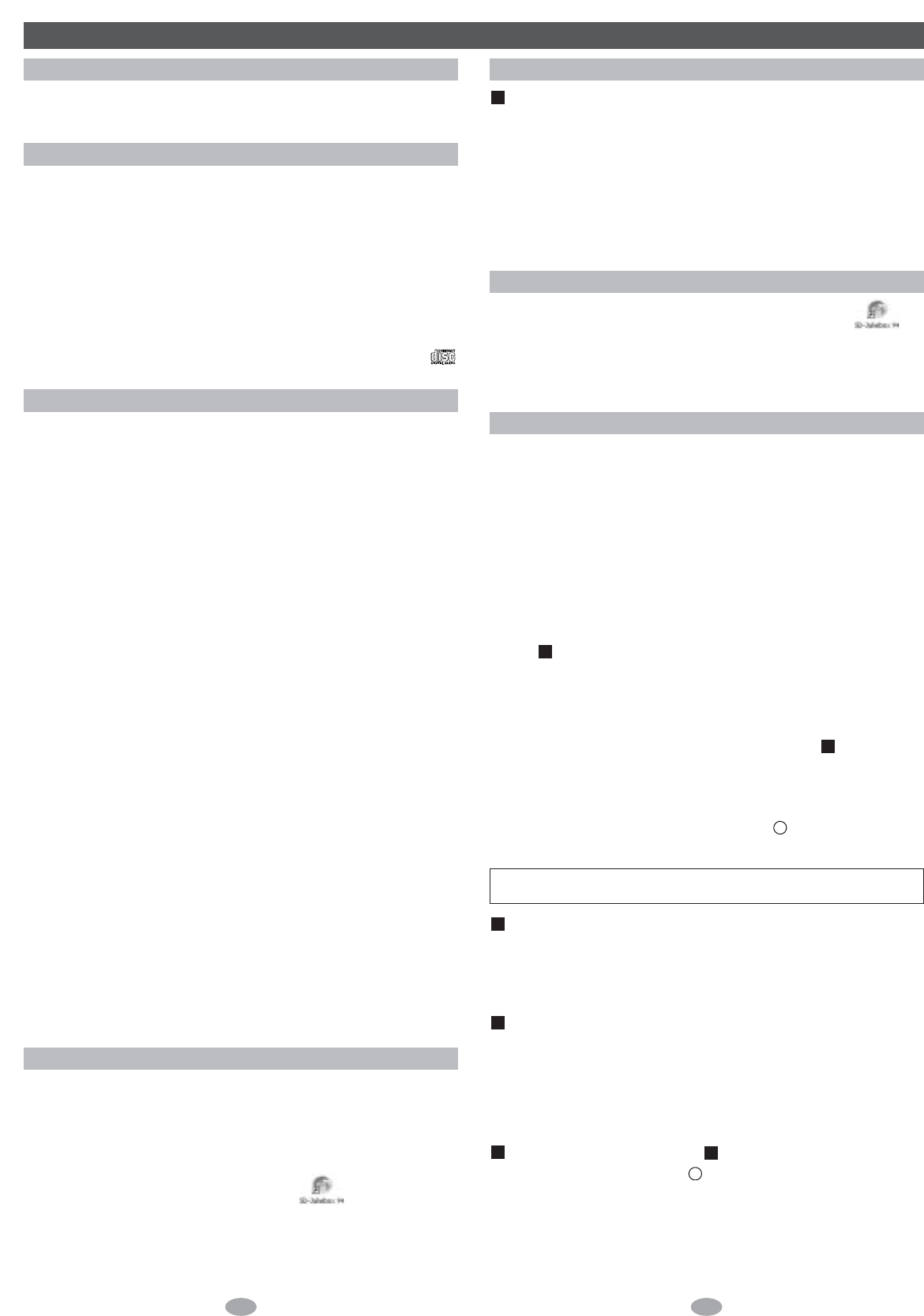1 Turn on the computer and start Windows.
2 Connect the USB Reader/Writer to the computer's USB port.
(See over.)
The "New Hardware Found" screen appears.
The driver for the USB Reader/Writer is enabled automatically.
Check that it appears in Windows Explorer as a removable drive.
3 Taking care that the card is facing the right way, insert the SD
Memory Card into the USB Reader/Writer. (See over.)
Insert label-up with the cut-off corner facing in.
8 9
Note:
• Connect to an AC main socket when using a portable computer. Data can
be lost or errors can occur if the computer turns off during operation.
• Operation cannot be guaranteed under the following circumstances:
• When you have connected two or more USB Reader/Writers to your
computer or are using another USB device.
• When you have connected another SD Memory Card adapter.
• When you are using a USB hub or extension cord.
Note:
You can damage the card and USB Reader/Writer's slot if you insert the card
incorrectly.
Ensure the USB Reader/Writer's ACCESS lamp is off before inserting or
ejecting SD Memory Cards.
Do not remove the SD Memory Card while checking out even if the
ACCESS lamp is off.
The USB Reader/Writer
• Do not wet, drop, or expose the USB Reader/Writer to impacts.
• Do not use or store in locations directly exposed to sunlight, a heat vent, or
a heating appliance.
• Do not disassemble or modify.
• Do not insert foreign objects into the slot.
Protecting the data on your SD Memory Card
Performing the following actions before SD-Jukebox has started completely,
while the USB Reader/Writer's ACCESS lamp is on, and while checking out
tracks can damage your SD Memory Card and corrupt the data it contains.
• Inserting or ejecting the SD Memory Card
• Connecting or disconnecting the USB Reader/Writer
• Shutting down SD-Jukebox or Windows forcefully
•
Turning the computer off forcefully (for example, unplugging the AC mains lead)
To protect your data (See over.)
• Switch the write-protect switch of the SD Memory Card to “LOCK”.
Unlock when you want to record or edit the card again.
• Do not touch the metal terminals of the card with your hands or metal
objects.
• Use an oil-based felt pen to write on the card. Do not use pencil or ballpoint
pen as these can damage the card.
Connect the included USB Reader/Writer to checkout (record) tracks to your
SD Memory Card.
Connecting an SD Memory Card
SD-Jukebox is a software program for recording and managing music CDs on
your PC and transferring recorded tracks to an SD Memory Card so you can
enjoy the music on your player.
SD-Jukebox Features
SD-Jukebox incorporates copyright protection technology using encryption
technology in order to protect copyrights, to ensure the healthy development
of music culture, and to protect the rights of valid purchasers.
•
SD-Jukebox records music data in encrypted form onto your hard disk drive. Encrypted
music cannot be moved/copied to other folders, drives, and other PCs for use
.
•
Unique information pertaining to your PC's processor and hard disk drive is used in the
encryption process. Therefore, if either the processor or hard disk drive is replaced,
previously created music data will no longer be available for use
.
•
Depending on your computer system, you may experience problems such as being
unable to record or use recorded music data. Please note that Matsushita is in no way
liable for any music data you lose, or for any other direct or indirect damages
.
• SD-Jukebox cannot work with MMC (MultiMediaCard).
• SD-Jukebox cannot play and record music CDs that does not have a
mark on the disc label.
Important SD-Jukebox usage information
Double click on the SD-Jukebox icon on the desktop.
SD-Jukebox starts and the main window is shown.
For your reference
If the icon is not on the desktop, from the “start” menu, select “All Programs”
→ “Panasonic”→ “SD-JukeboxV4” → “SD-JukeboxV4”.
Starting SD-Jukebox
The PDF Operating Instructions for SD-Jukebox
The operating instructions for SD-Jukebox are installed along with the
application as a PDF.
Open the PDF from the “start” menu, select “All Programs” → “Panasonic”→
“SD-JukeboxV4” → “SD-JukeboxV4 Operating Instructions”.
• You will need Adobe Acrobat Reader to read the file containing the
operating instructions.
• Install Adobe Acrobat Reader from the included SD-Jukebox CD-ROM if
you do not have it or if your version cannot correctly open the file.
From the “start” menu, select “Run...”, then select the .exe file for installing
Acrobat Reader from the CD-ROM.
Using the Operating Instructions
In order to use SD-Jukebox, you need a personal computer satisfying the
system requirements shown below.
• Compatible PC: IBM PC/AT compatible personal computers with one
of the following operating systems preinstalled
SD-Jukebox does not run on Macintosh systems.
• OS: Microsoft
®
Windows
®
98 Second Edition
Microsoft
®
Windows
®
Millennium Edition
Microsoft
®
Windows
®
2000 (Professional SP2/SP3)
Microsoft
®
Windows
®
XP (Home Edition or Professional,
as well as each version after updating with SP1)
SD-Jukebox may not run properly if your computer has been upgraded from
Windows 3.1/ 95 to Windows 98 SE, Windows 2000, Windows Me, or Windows XP
.
If you are upgrading from Windows 98/98 SE or Windows Me to Windows
XP, select "Upgrade installation (recommended)". If you select "New
installation", music data created with SD-Jukebox prior to upgrading to
Windows XP will no longer be available for use.
Not compatible with multi-CPU models or multi-boot environments. Only
available when the user is logged in as the system administrator.
• CPU:
Windows 98 SE, Windows Me: Intel Pentium
®
II 333 MHz or higher
Windows 2000, Windows XP: Intel Pentium
®
III 500 MHz or higher
• RAM: Windows 98 SE, Windows Me: 128 MB or more
Windows 2000, Windows XP: 256 MB or more
•
Hard disk drive:
100 MB or more
• Display:
800×600 or better resolution (1024×768 or better recommended)
Set to High Colour (16-bit) or higher
• Sound device: Creative Labs Sound Blaster 16 or compatible device
• CD-ROM drive (required for installation and for CD recording):
A CD-ROM drive capable of digital recording is required.
Four-speed or higher is recommended. (Recording may
not work properly with CD-ROM drives connected through
an IEEE1394 or USB connection.)
• USB port (required for connecting an SD Memory Card)
(SD-Jukebox may not run properly if the SD Memory Card is connected
through a USB hub or USB extension cable.)
• Internet Explorer 5.01 or higher, DirectX 8.1 or higher installed on your
computer.
•
If you are using the CDDB function, then an Internet connection is also required
.
(1) SD-Jukebox may not run properly on all computers meeting the
recommended system specifications.
(2) SD-Jukebox may not run properly on user-built computers.
System Requirements
SD-Jukebox can be found on the included CD-ROM. Follow these steps to install it.
1 Turn on the computer and start Windows.
2 Insert the included CD-ROM into the CD-ROM drive.
The installer program starts automatically.
3 Follow the on-screen instructions.
4 Click on “Finish”.
The SD-Jukebox icon appears on the desktop.
Note:
If the installation does not start automatically on your computer, follow these
steps: From the Windows “start” menu, choose “Run”. The “Run” dialog box
will open. Type “#:\autorun.exe” and click on “OK”. (#: Use the correct CD-
ROM drive ID.)
Installing SD-Jukebox
SD-Jukebox V.4
X
W
V