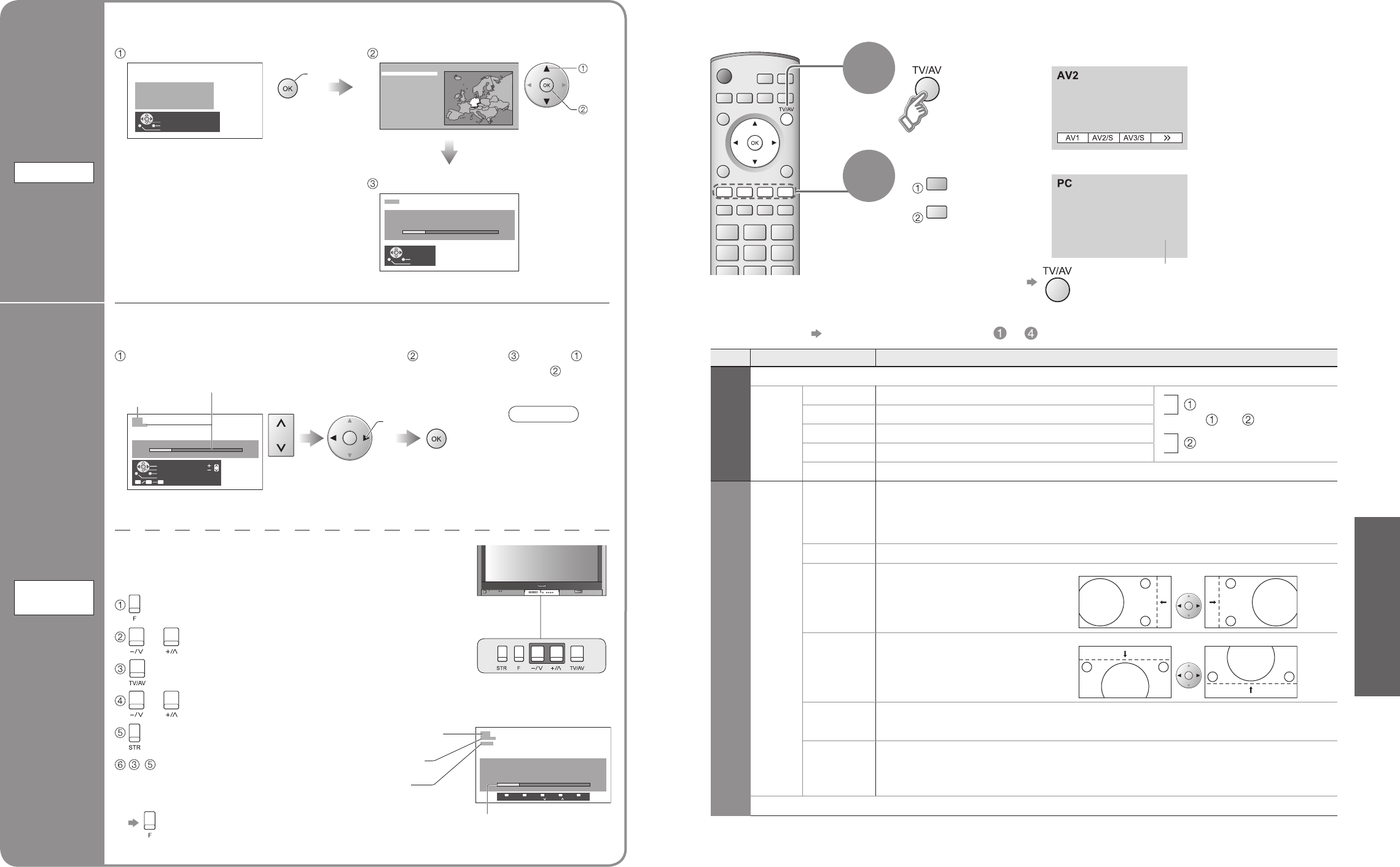Press twice
Displaying PC Screen on TV
Select the external input
1
Select "PC"
2
The screen of the PC connected to the unit can be displayed on the TV.
You can also listen to PC sound with the audio cable connected. To connect PC
(p. 30)
Displays PC screen
•
Corresponding signals
(p. 34)
•
If "H-freq." or "V-freq."
is shown in red, the
signals may not be
supported.
■
PC menu setting (changed as desired)
•
Making settings "How to Use Menu Functions" to (p. 16)
Menu Item Adjustments / Confi gurations (options)
Picture menu
Viewing mode, Contrast, Brightness, Sharpness, Colour balance (p. 16)
Advanced
setting
W/B High R White balance of bright red area
and
repeatedly adjusted
W/B High B White balance of bright blue area
W/B Low R White balance of dark red area
W/B Low B White balance of dark blue area
Gamma (2.0 / 2.2 / 2.5 / S Curve)
Setup menu
PC
setup
Input
resolution
Switches to a wide view
•
VGA (640 x 480 dots), WVGA (852 x 480 dots),
XGA (1,024 x 768 dots), WXGA (1,366 x 768 dots)
•
Options change depending on signals
Clock Set to the minimum level if noise occurs
H-pos
Adjust horizontal position
V-pos
Adjust vertical position
Clock phase
Eliminate fl icker and distortion
•
Adjust after Clock adjustment
•
Set to the minimum level if noise occurs
Sync
Chooses another synchronous signal if the image is distorted (H&V / On G)
•
H&V : by the horizontal and vertical signals from your PC
On G : by the green signal from your PC (if available)
Volume correction, Side panel, Power save, OSD language (p. 16)
•
Sound menu (p. 16)
•
Displaying PC Screen on TV
•
Editing and Setting Channels
Set
automatically
Auto setup
Set
manually
Manual
tuning
Select the programme number
and search through the channel
Store
search
Programme
number
Channel
Repeat
and
Note
•
If a VCR is
connected with
only the RF
cable, select
programme
number "0".
•
The programme
number blinks.
To freely change settings after Auto setup
Editing and Setting Channels
Start Auto setup
set
•
The settings are downloaded to a Q-Link
compatible equipment connected to the unit.
•
All previous settings are erased.
•
When the sequence is completed,
the broadcast of programme number
"1" will appear.
•
No data is stored if an Auto setup
sequence is interrupted.
Automatically set the channels received in the area
Select your country
Settings are made automatically
select
start
(Press repeatedly until "Tuning mode" appears)
or (Access "Manual tuning")
(Programme, Channel (select), Sound system)
or (Change programme or start searching channels)
(Store)
-
(Repeat)
For Manual tuning, using the buttons on the unit
("Tuning mode" on p. 7)
Programme number (fl ash)
Channel
■
To return to TV
Channel number (fl ash)
Sound system (fl ash)