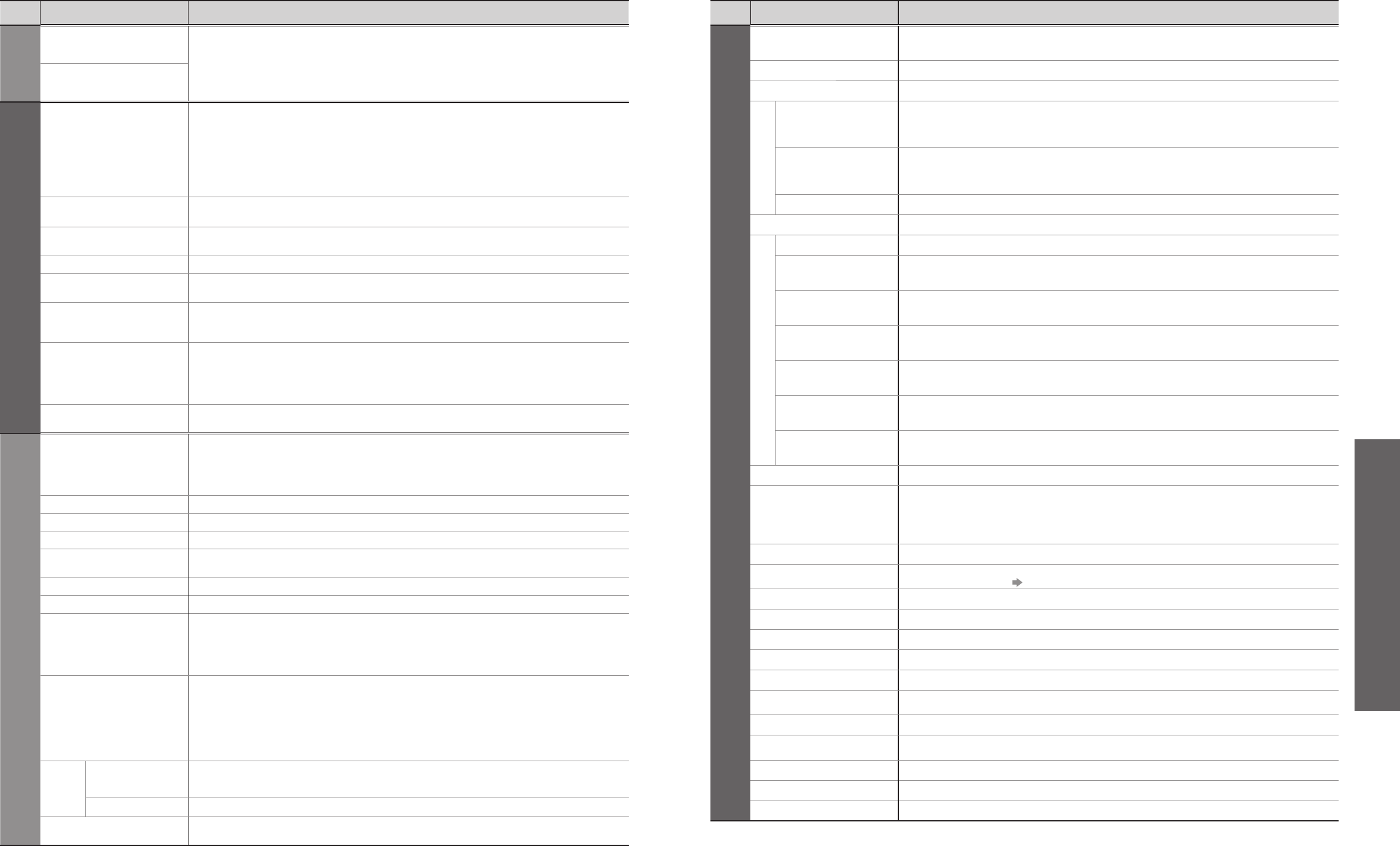Menu
Item Adjustments / Configurations (alternatives)
VIERA Link
VIERA Link Control
Controls the connected Panasonic equipment
“Access and control the connected equipment by VIERA remote control” (p. 41)
“Speaker control” (p. 41)
•
You can also access VIERA Link Menu directly using the VIERA Link button on the
remote control.
Speaker Selection
Picture
Viewing Mode
Selects three different screen settings (Dynamic / Normal / Cinema)
In each Viewing Mode setting, Contrast, Brightness, Colour, Sharpness, Tint (in NTSC
only), Colour balance, Colour Management and 3D-COMB can be adjusted and stored
to suit your particular viewing requirement (e.g., you may require different settings for
viewing sports, films, news etc.)
Set for each input signal
Changes will be stored automatically. By analysing and processing the incoming picture,
all three modes feature automatic enhancement
Contrast, Brightness,
Colour, Sharpness
Increases or decreases the levels of these options according to your personal preference
Tint
With an NTSC signal source connected to the TV, the picture hue can be adjusted to
suit your taste
Colour Balance
Allows you to set the overall colour tone of the picture (Cool / Normal / Warm)
Colour Management
Automatically adjusts colours to vivid ones (Off / On)
•
Not valid on PC signal
P-NR
Picture Noise Reduction
Automatically reduces unwanted picture noise (Off / Min / Mid / Max)
•
Not valid on PC signal
3D-COMB
Occasionally, whilst viewing still or slow moving pictures, colour patterning may be seen
Set to “On” to display sharper and more accurate colours (Off / On)
•
For PAL or NTSC signal reception only
•
Not valid on RGB, S-Video, components, PC and HDMI
•
Analogue mode only
Reset to Default
Press the OK button to reset the present Picture Mode to the default settings
•
P-NR is reset to Off (Analogue) or Min (DVB)
Sound
Mode
Select two different sound settings (Music / Speech)
In each Sound Mode setting, Bass and Treble can be adjusted and stored to suit your
particular sound requirement
Changes to any settings in a mode will affect all signal sources
Sound quality can be improved
Bass
Increases or decreases level to enhance or minimise lower, deeper sound output
Treble
Increases or decreases level to enhance or minimise sharper, higher sound output
Balance
Adjusts volume level of right and left speakers
Surround
Surround sound settings (Off / On)
Provides a dynamic enhancer to simulate improved spatial effects
Volume Correction
Adjusts volume of individual channel or input mode
Preferred Multi Audio
Selects the preferred language for DVB multi audio (depending on the broadcaster)
NICAM
NICAM (Near Instantaneous Companded Audio Multiplex)
A format for digital sound over television
Reproduces stereo sound (Off / On)
•
Off if reception is poor (FM monaural sound)
•
Analogue mode only
HDMI1 Input
Select to fit the input signal (Auto / Digital / Analogue) (p. 39)
Auto : Automatic detection of digital or analogue sound source
Digital : HDMI cable connection
Analogue : HDMI-DVI adapter cable connection
•
HDMI input mode only
•
HDMI2 terminal is for digital signal only
•
No setting for HDMI2 available
Audio
Description
Menu
Audio
Description
Useful for visually-impaired viewers (Off / On)
Select “On” to sound the description sound if the programme has the signal
Volume
Adjusts the volume for audio description
Reset to Default
Press the OK button to reset the present Sound Mode to the default settings
•
Effective to Bass, Treble and Balance
Menu
Item Adjustments / Configurations (alternatives)
Setup
DVB Timer
Programming
Records future programmes (p. 36)
DVB Profile Edit
Creates list of favourite programmes (p. 29)
DVB Service List
Skips the unwanted DVB channels (p. 29)
Q-Link Settings
Q-Link
Selects which AV terminal is to be used for data communication between this TV and a
compatible recording equipment (AV1 / AV2) (p. 38)
•
Select the connected terminal to the recording equipment even it is not compatible
with Q-Link.
AV1 / AV2 out
Chooses the signal to be transmitted from the TV to Q-Link
(Analogue / DVB / AV1 / AV2 / Monitor)
•
Monitor: Image displayed on screen
•
Component, PC and HDMI signals cannot be outputted
Download
Downloads analogue channel information to a Q-Link compatible equipment connected to the TV
Child Lock
Locks a programme channel to prevent access to it (p. 29)
Tuning Menu
Auto Setup
Automatically sets the channels received in the area (p. 30)
Analogue
Programme Edit
Edits analogue channels (p. 31)
DVB Manual
Tuning
Sets the DVB channels manually (p. 31)
Analogue
Manual Tuning
Sets the analogue channels manually (p. 31)
Add New DVB
Services
Adds new DVB services (p. 31)
New Service
Message
Selects whether to give a notification message when a new DVB service is found
(p. 31)
DVB Signal
Condition
Checks the DVB signal condition (p. 31)
Off Timer
Sets the time the TV automatically turns Off (Off / 15 / 30 / 45 / 60 / 75 / 90 minutes)
Power on
Preference
Set to “TV” to view picture from TV tuner.
Set to “AV” to view input from an external equipment connected to a SCART terminal,
e.g. satellite receiver (TV / AV)
•
The external equipment must be switched on and sending a control signal for
automatic switching at power on to occur
Teletext
Analogue teletext display mode (FASTEXT / List) (p. 19)
Preferred Subtitles
Selects the preferred language for DVB subtitles (depending on the broadcaster)
•
To display subtitles p. 13
Shipping Condition
Resets all settings, for example, when moving house (p. 32)
Owner ID
Inputs the owner ID (p. 33)
Common Interface
Uses to watch pay-TV (p. 27)
System Update
Downloads new software to TV (p. 27)
Power Save
Reduces brightness of picture to economise on power consumption (Off / On)
Side Panel
Increases the brightness of the side panel (Off / Low / Mid / High)
•
The recommended setting is “High” to prevent panel “image retention”
Input Labels
Labels or skips each input terminals (p. 34)
Banner Display Timeout
Sets how long the information banner (p. 13) stays on screen
•
0 (No display) to 10 sec. in 1-sec. increments
VIERA Link
Sets to use VIERA Link functions (Off / On) (p. 40)
Software Licence
Displays the software licence information
System Information
Displays the system information of this TV
■
Menu list
•
How to Use Menu Functions
(picture, sound quality, etc.)
How to Use Menu Functions
■
Menu list
•
A different menu will be displayed while PC is used. (p. 35)
•
Only available items can be selected.