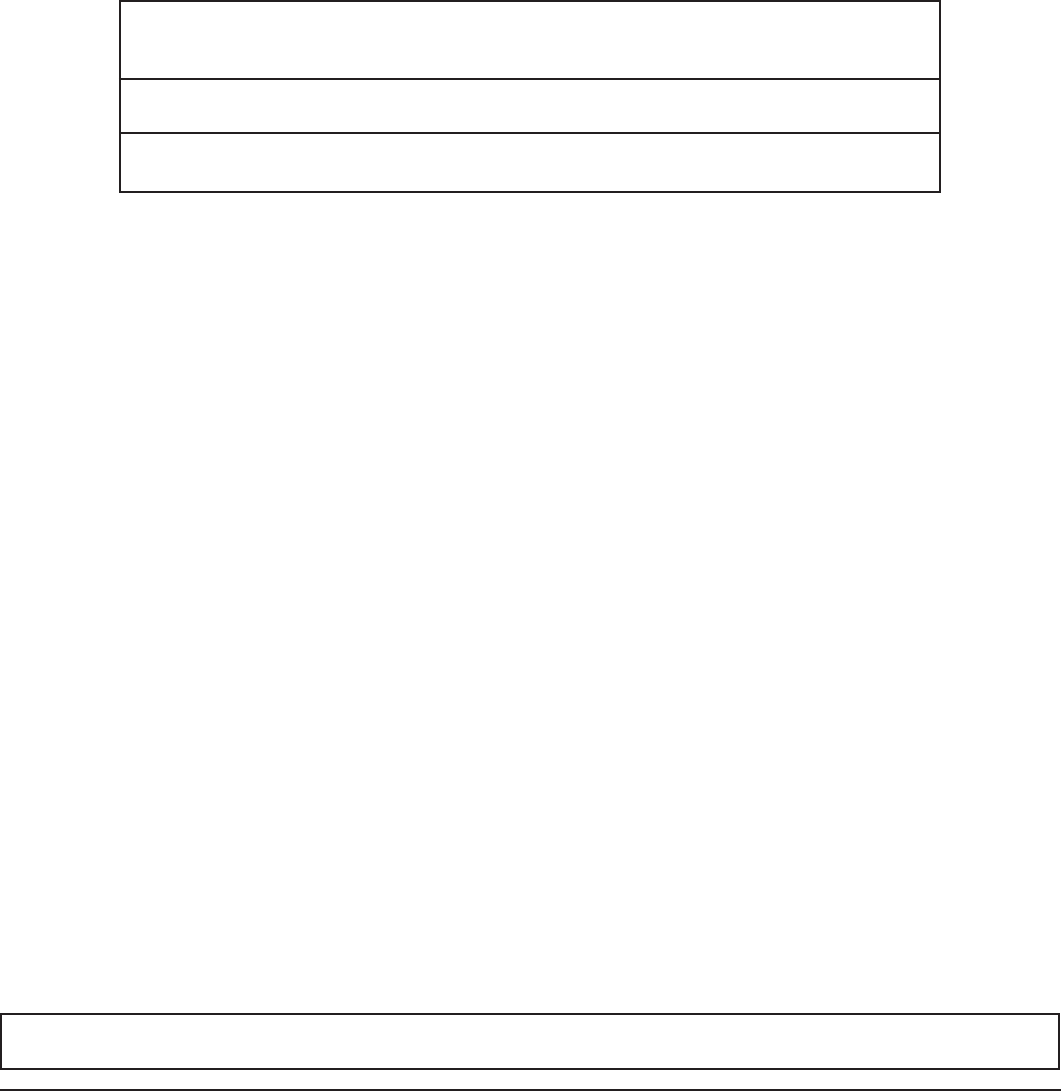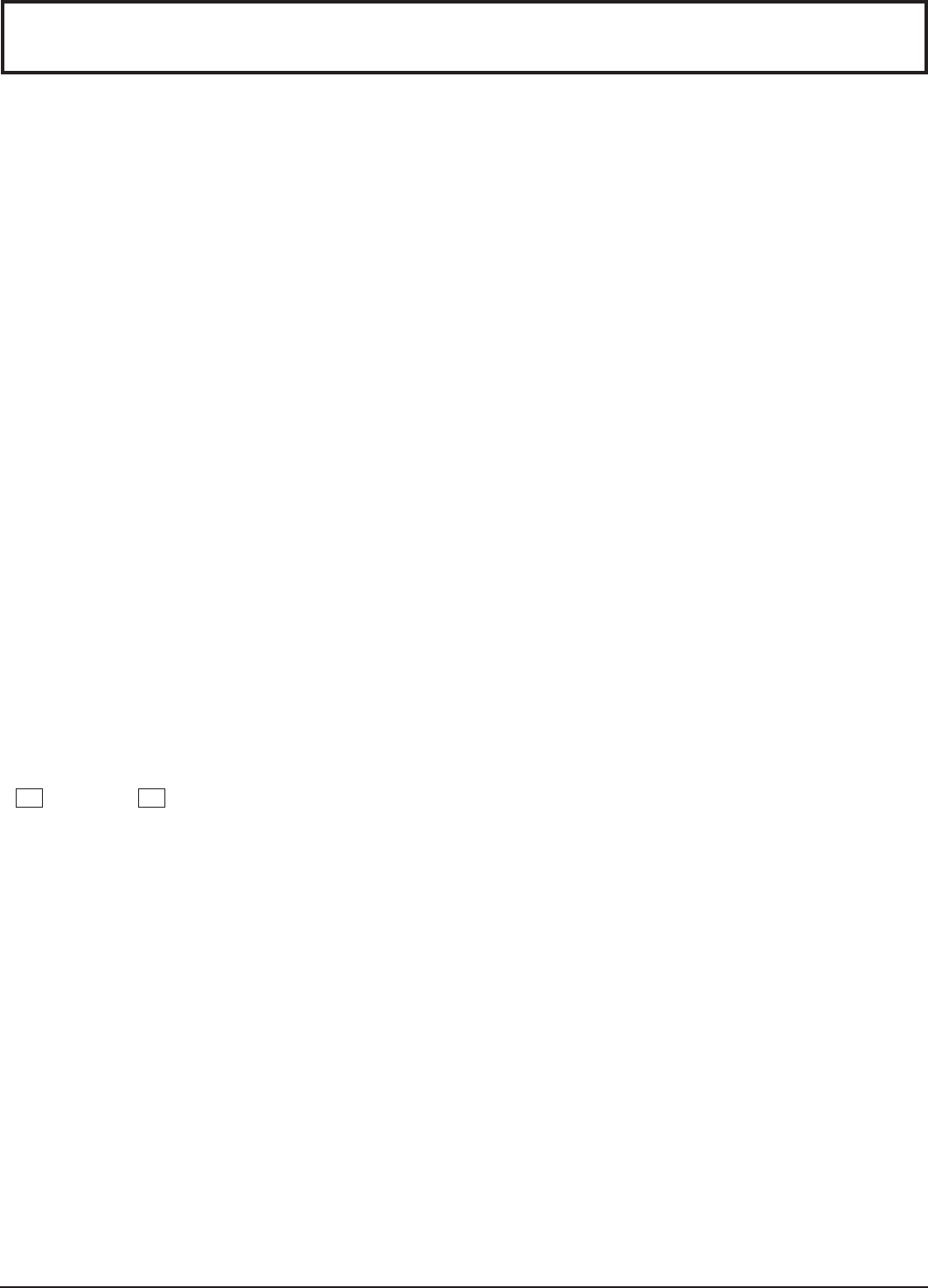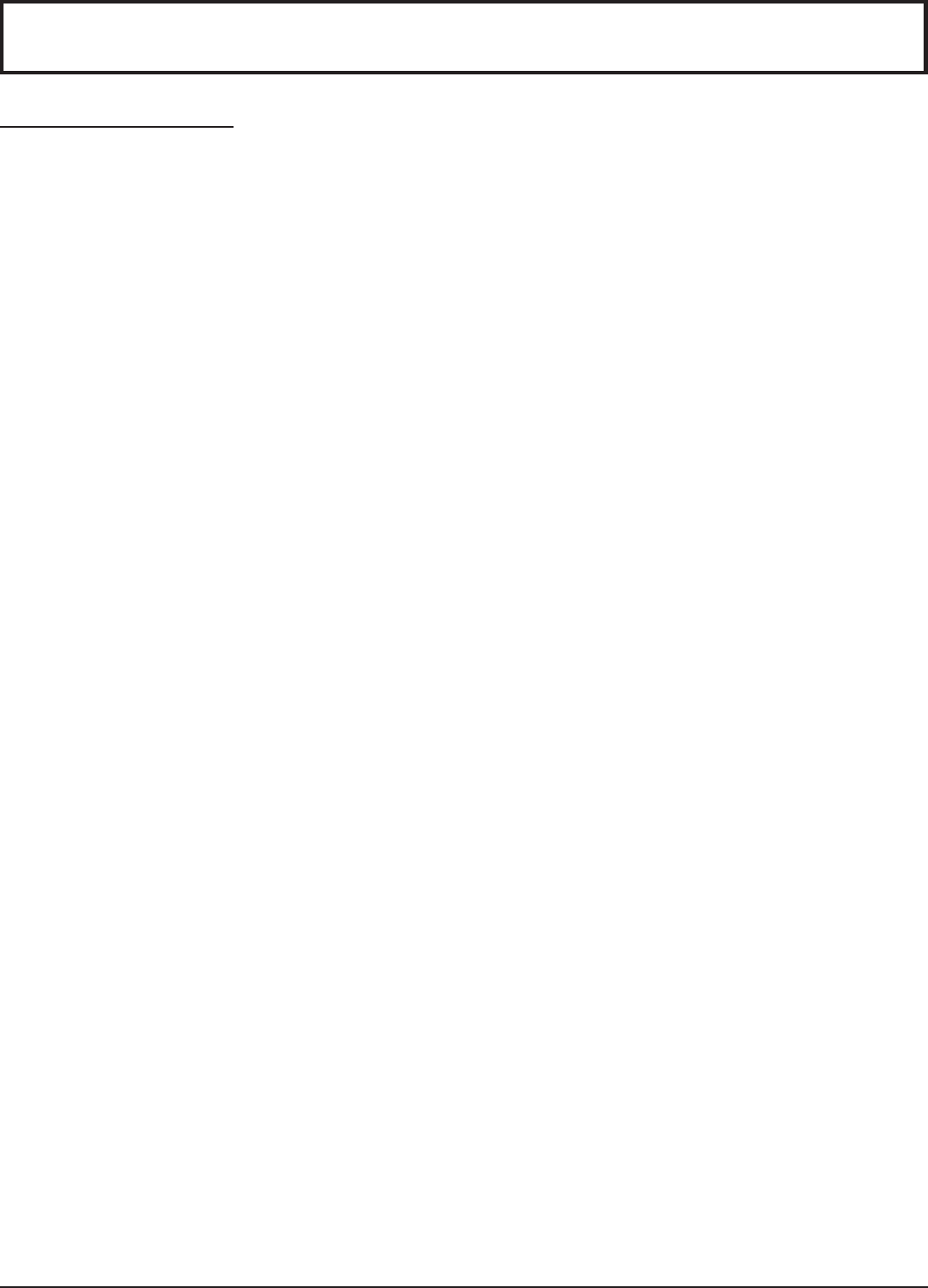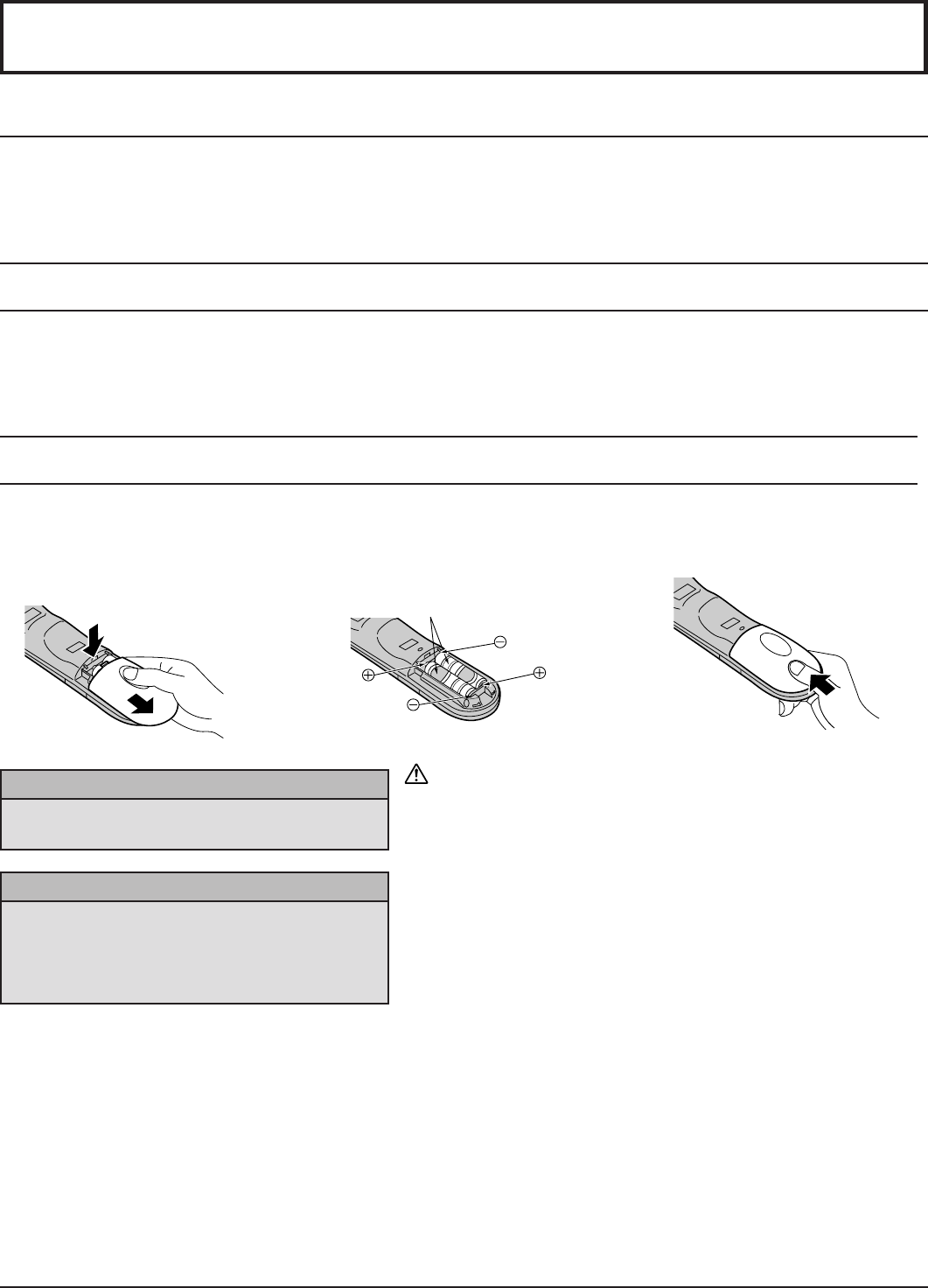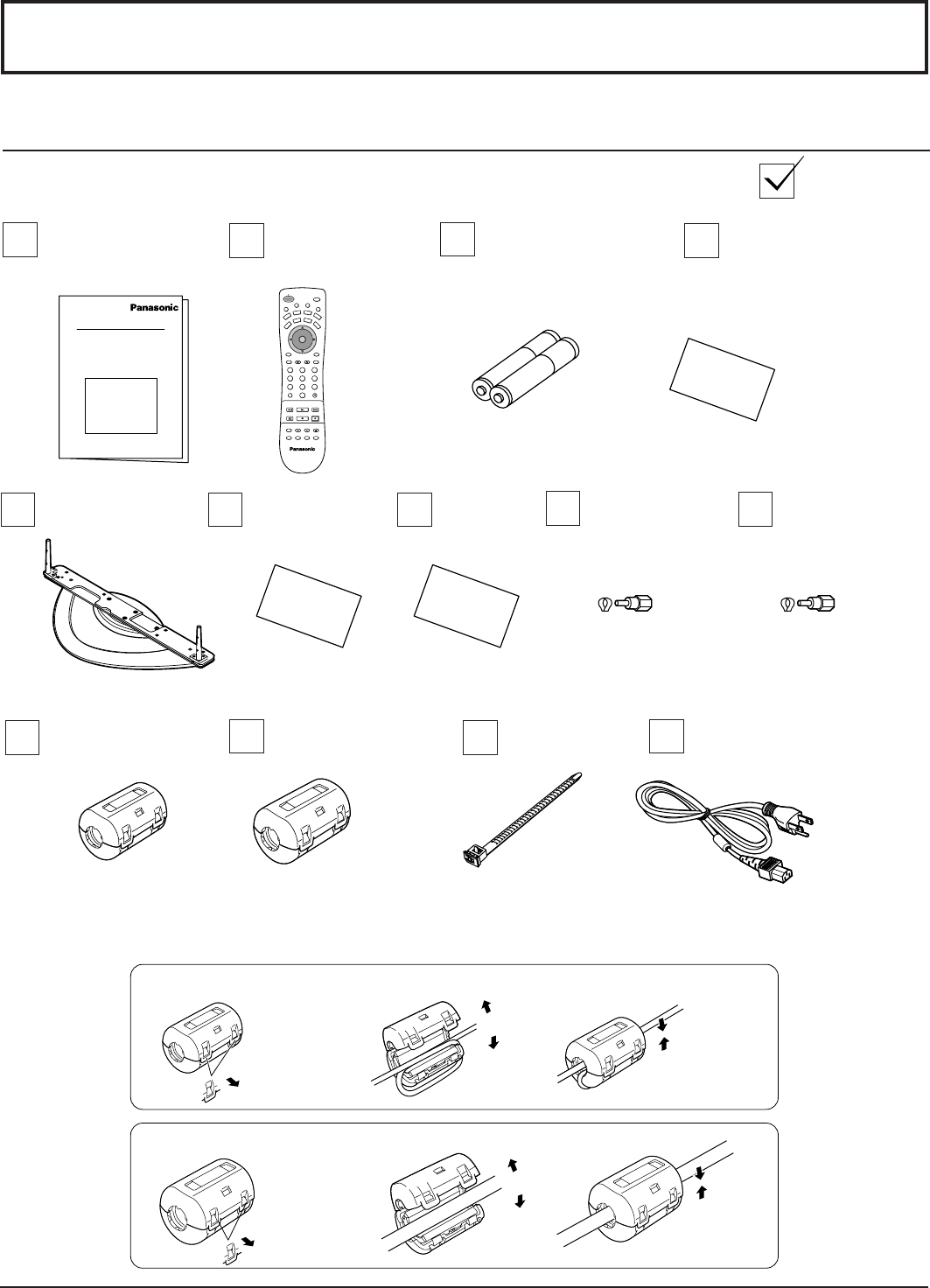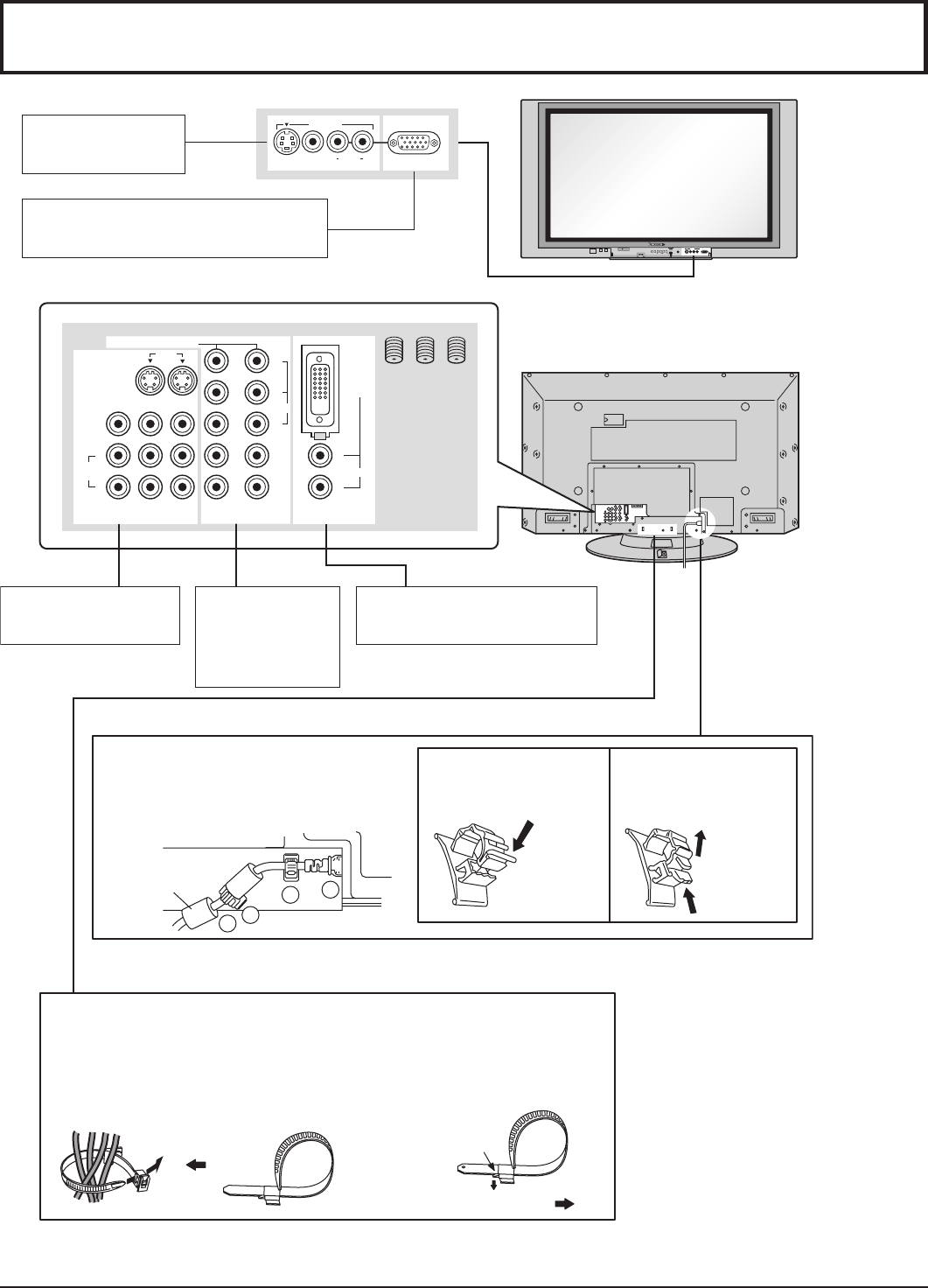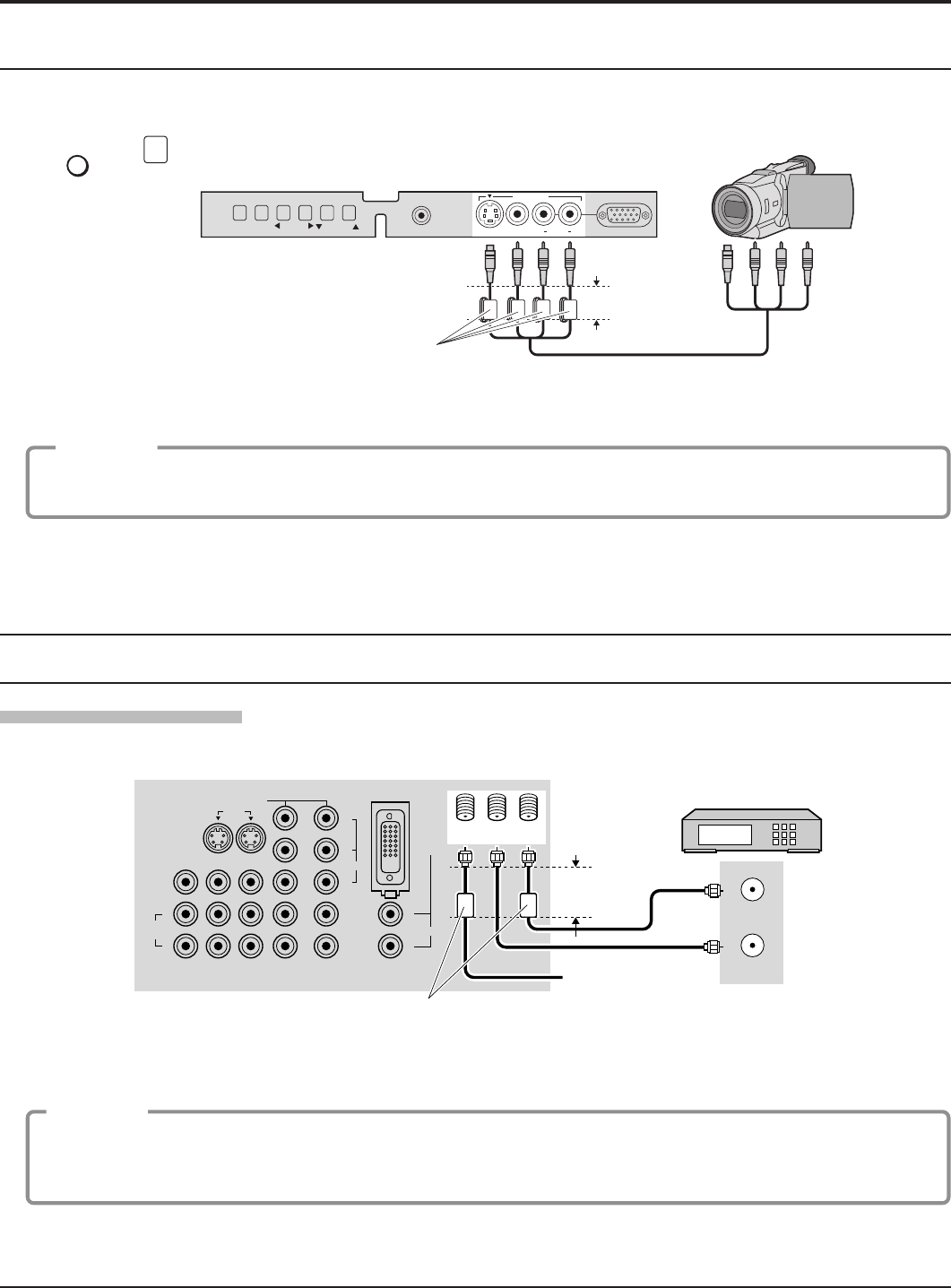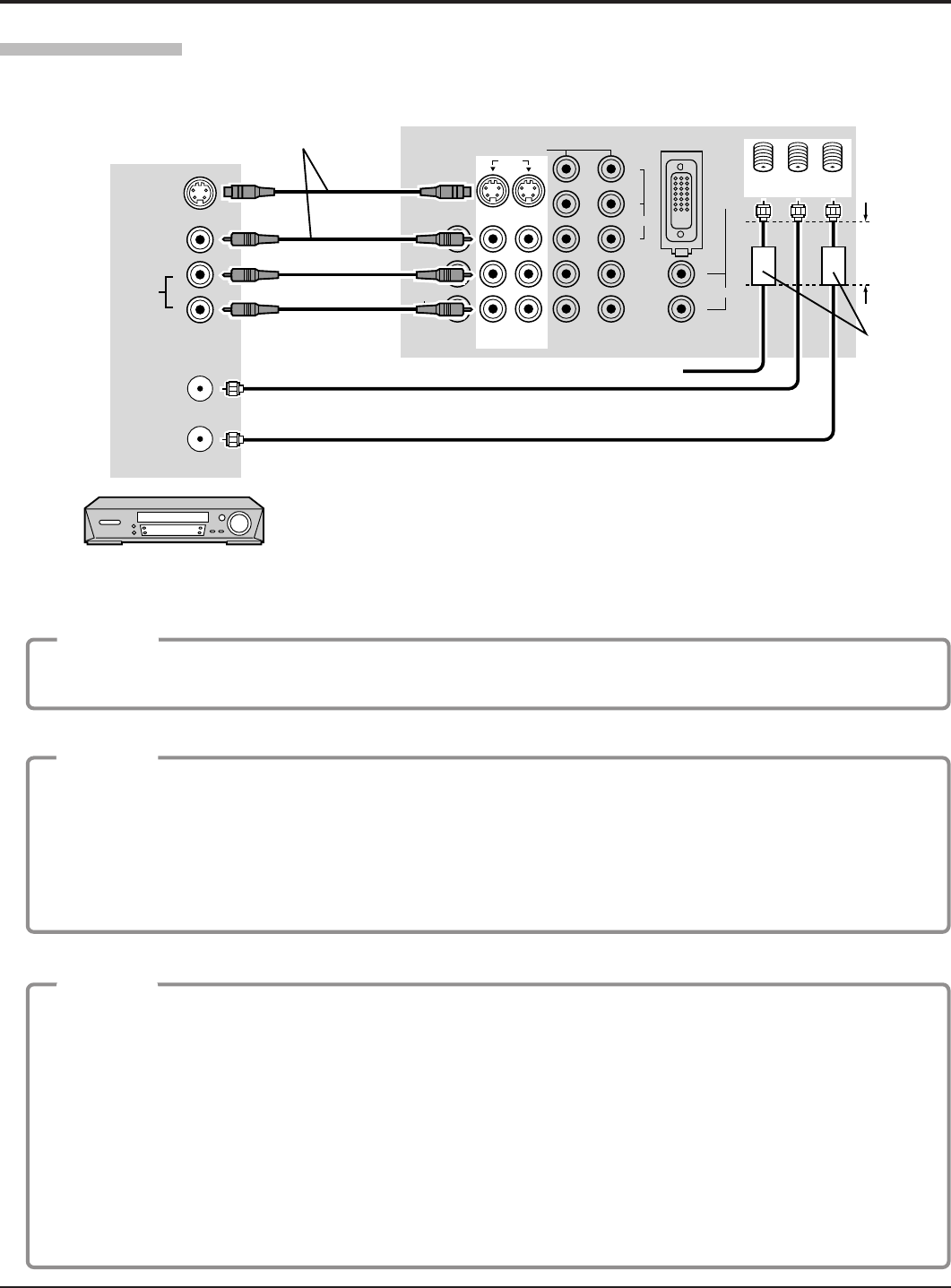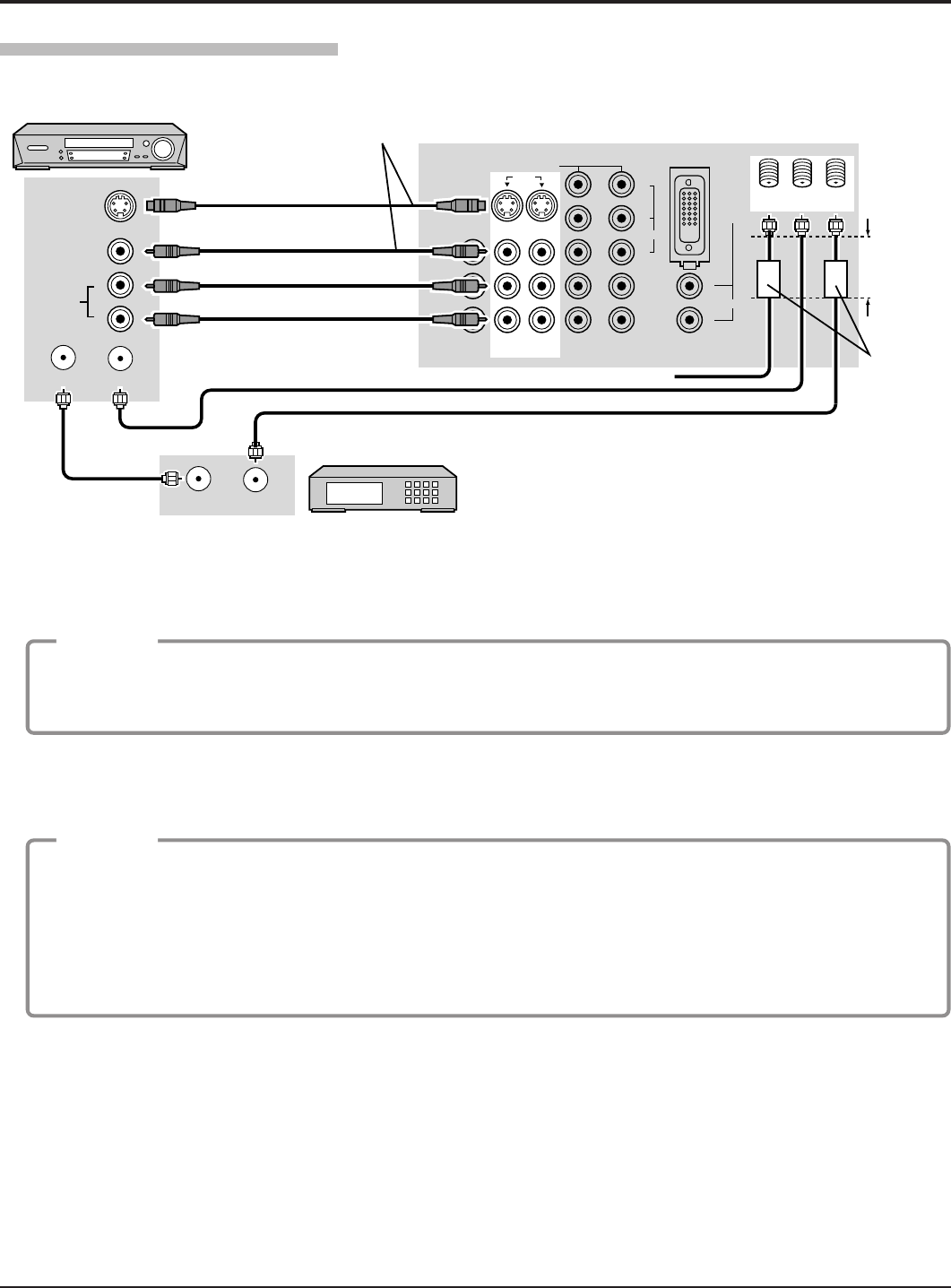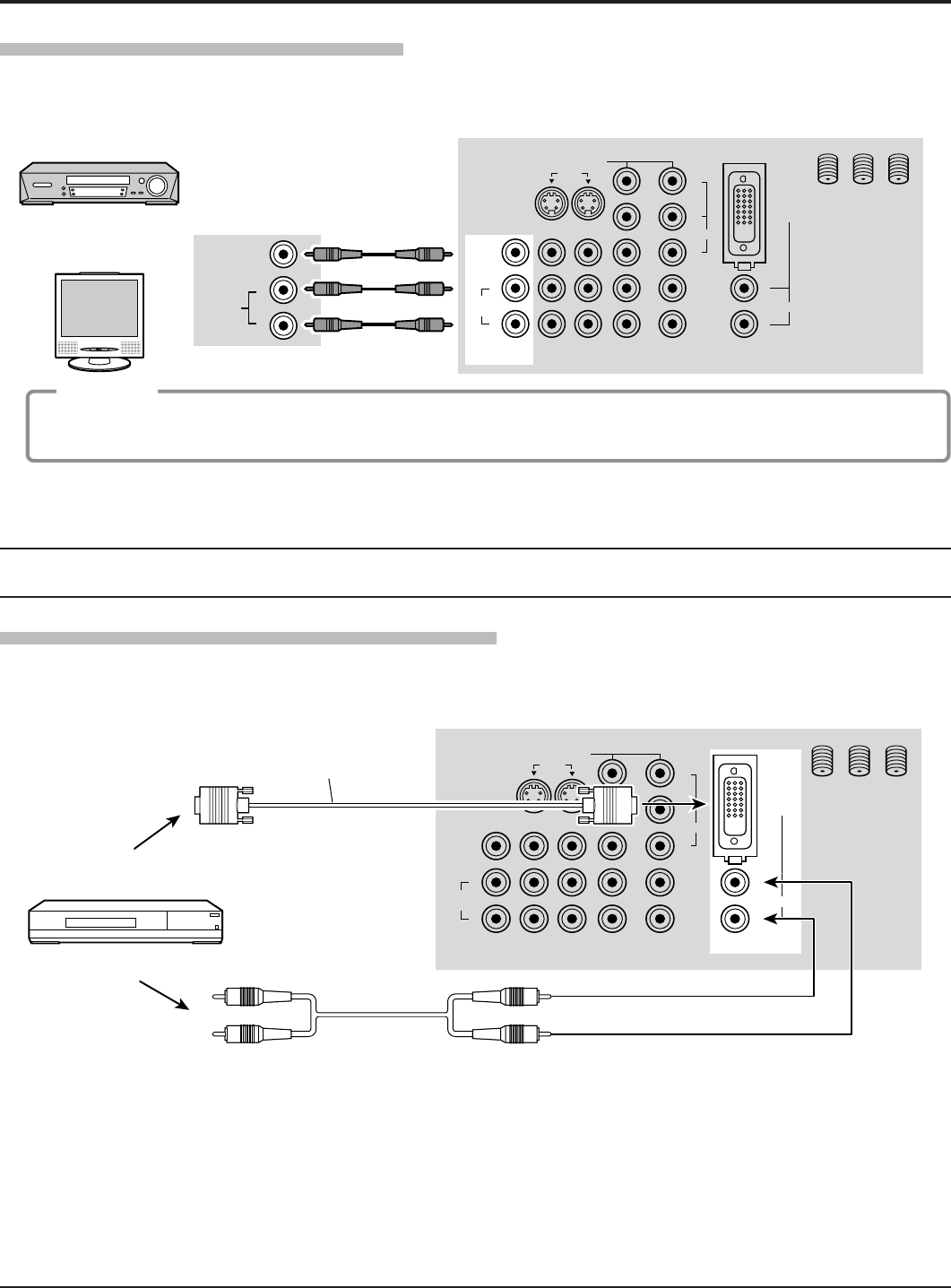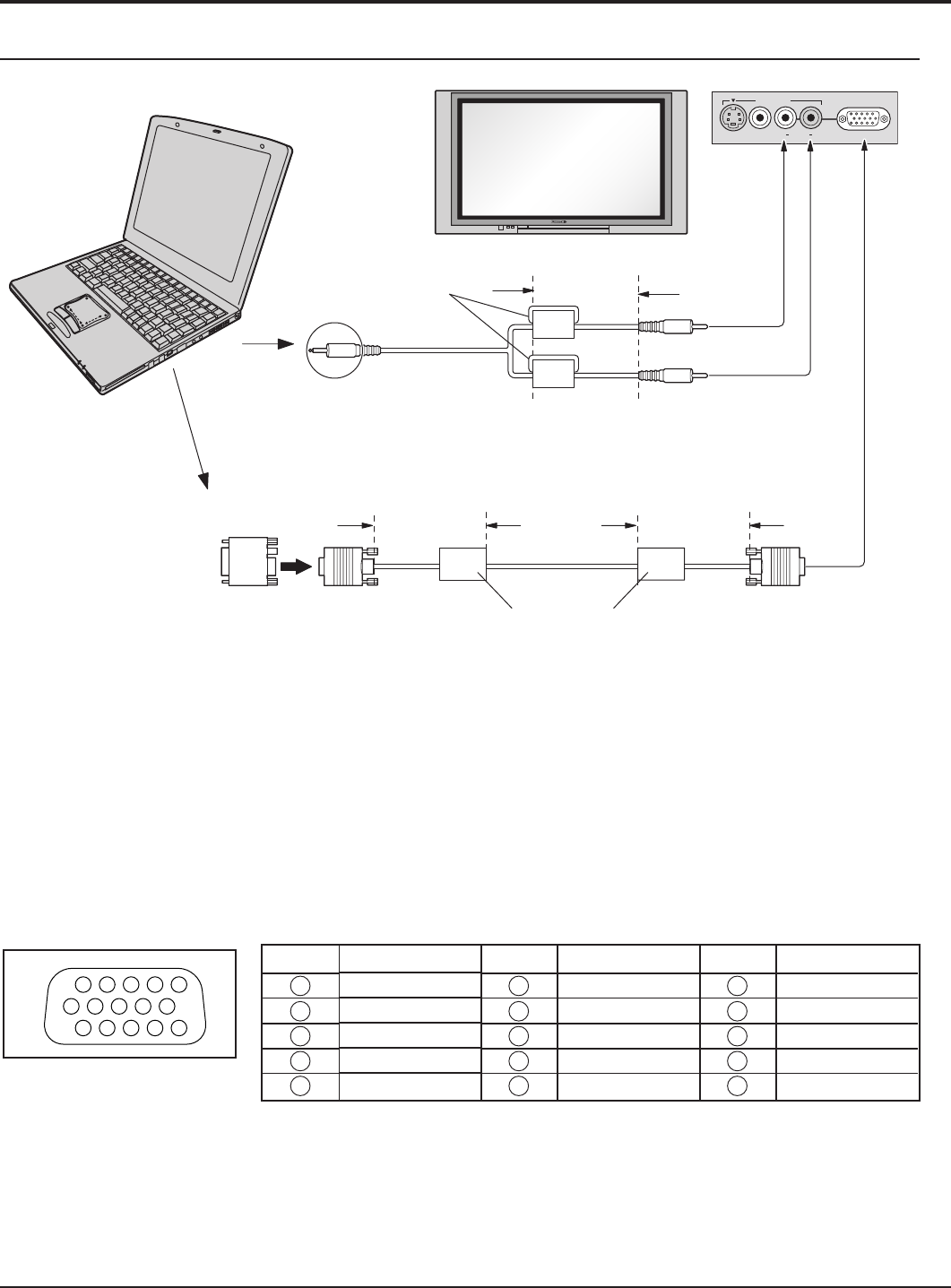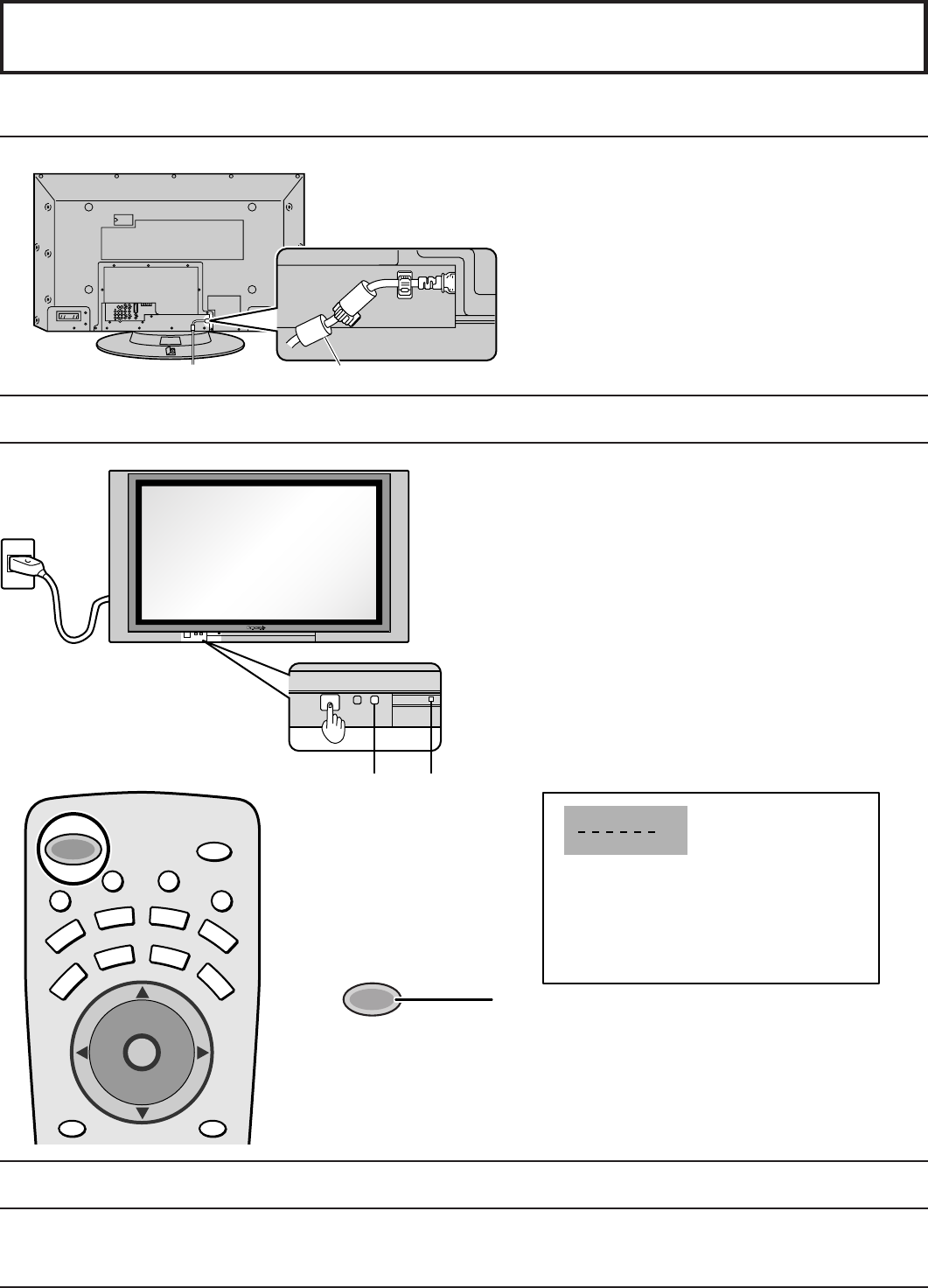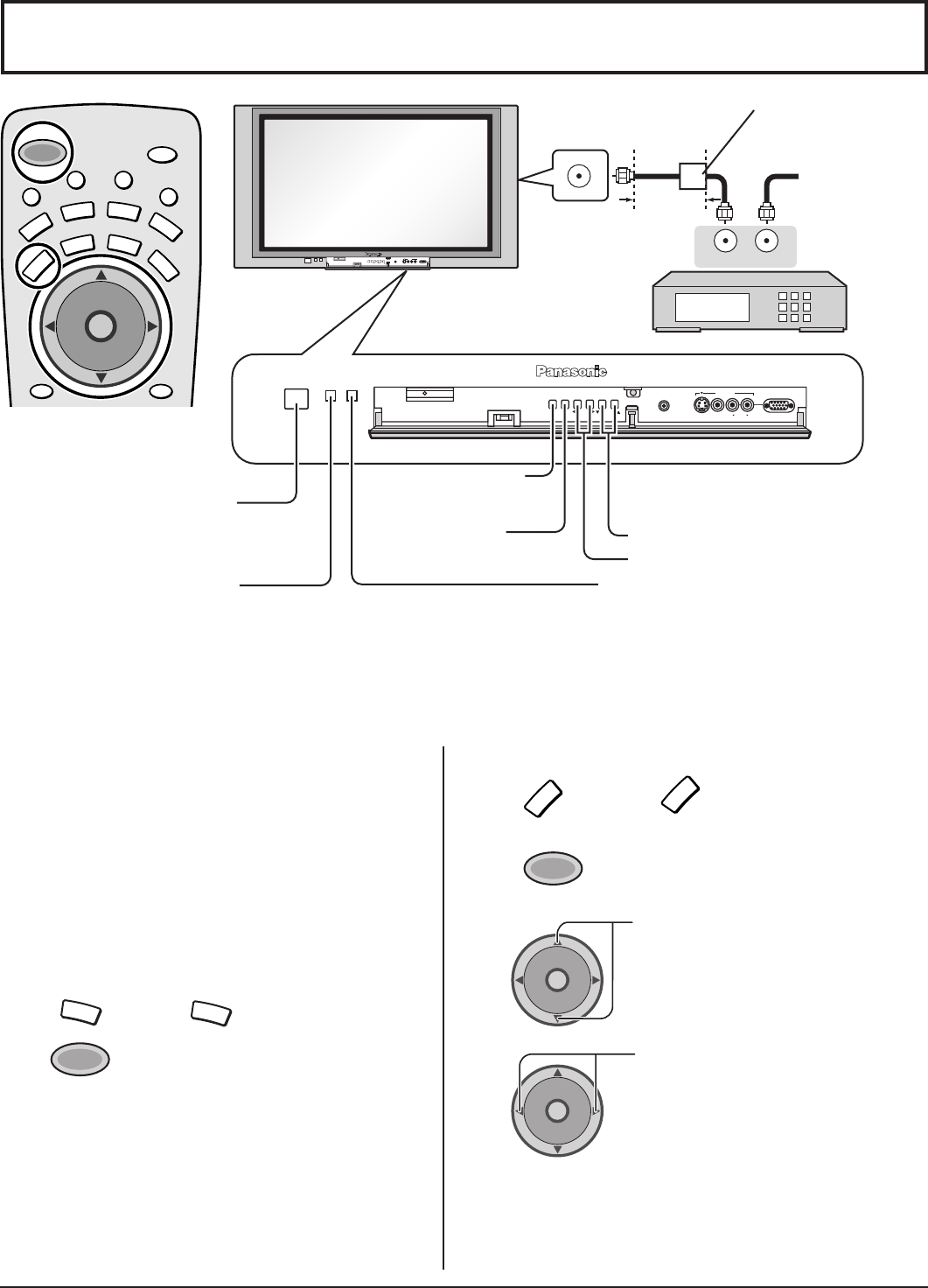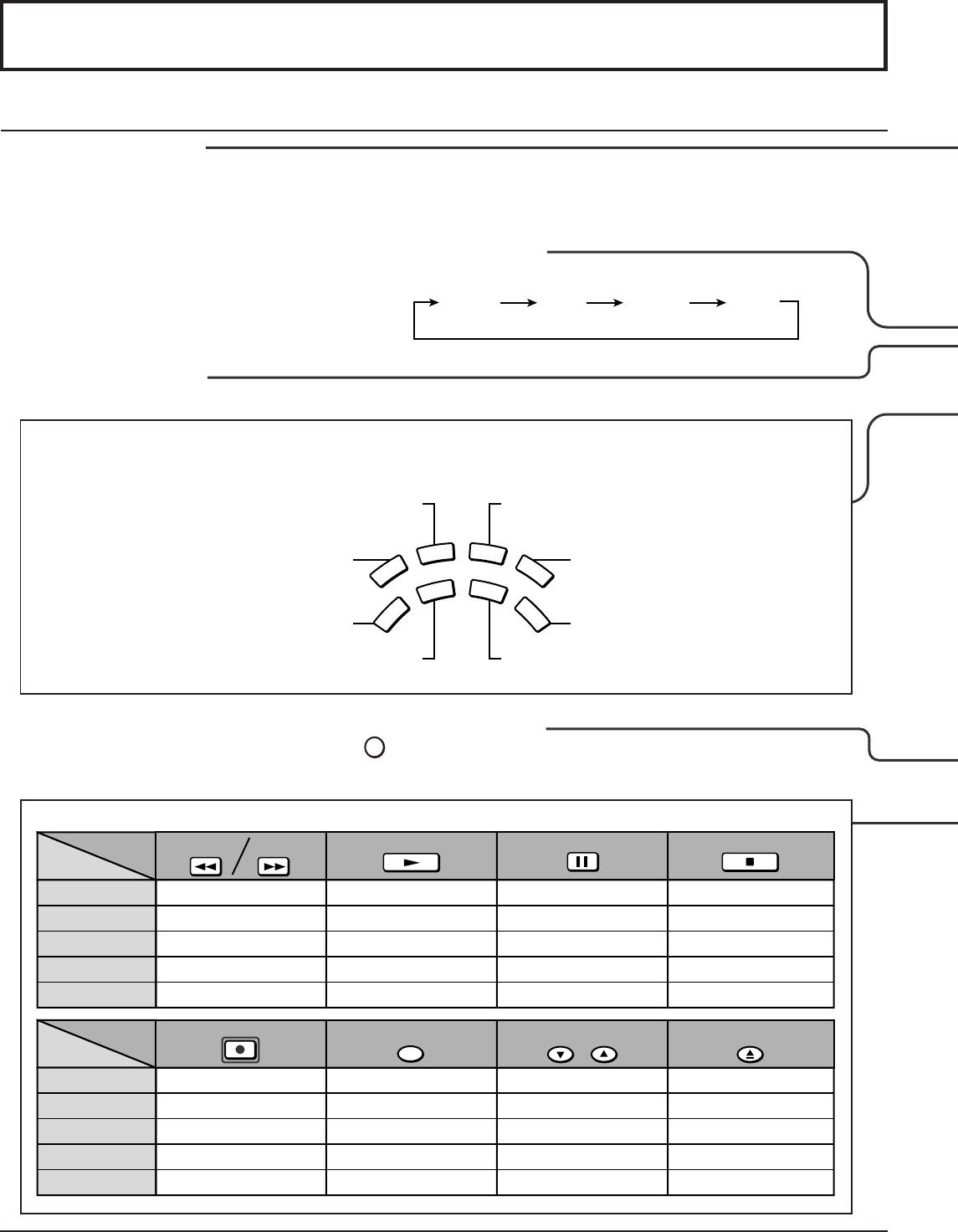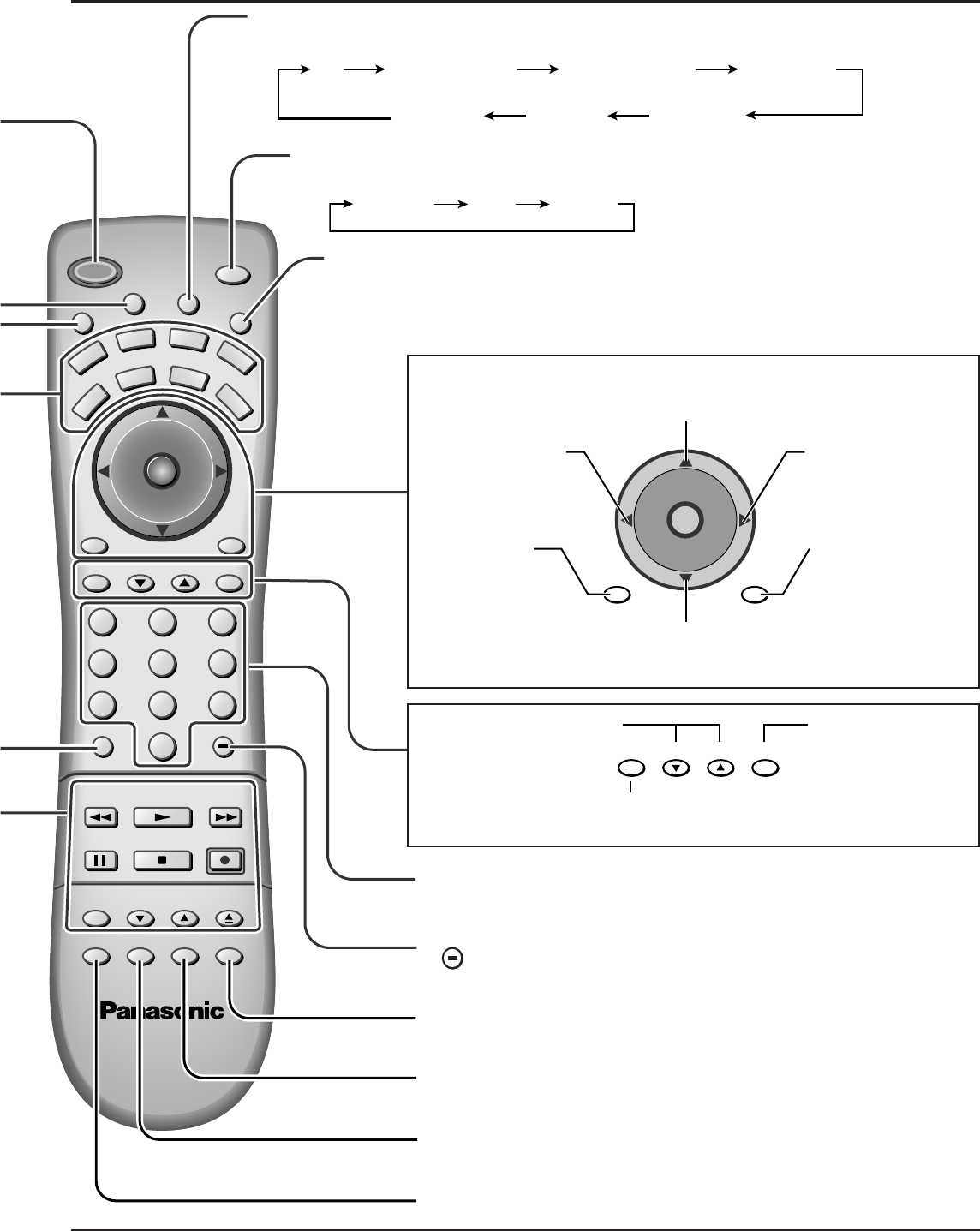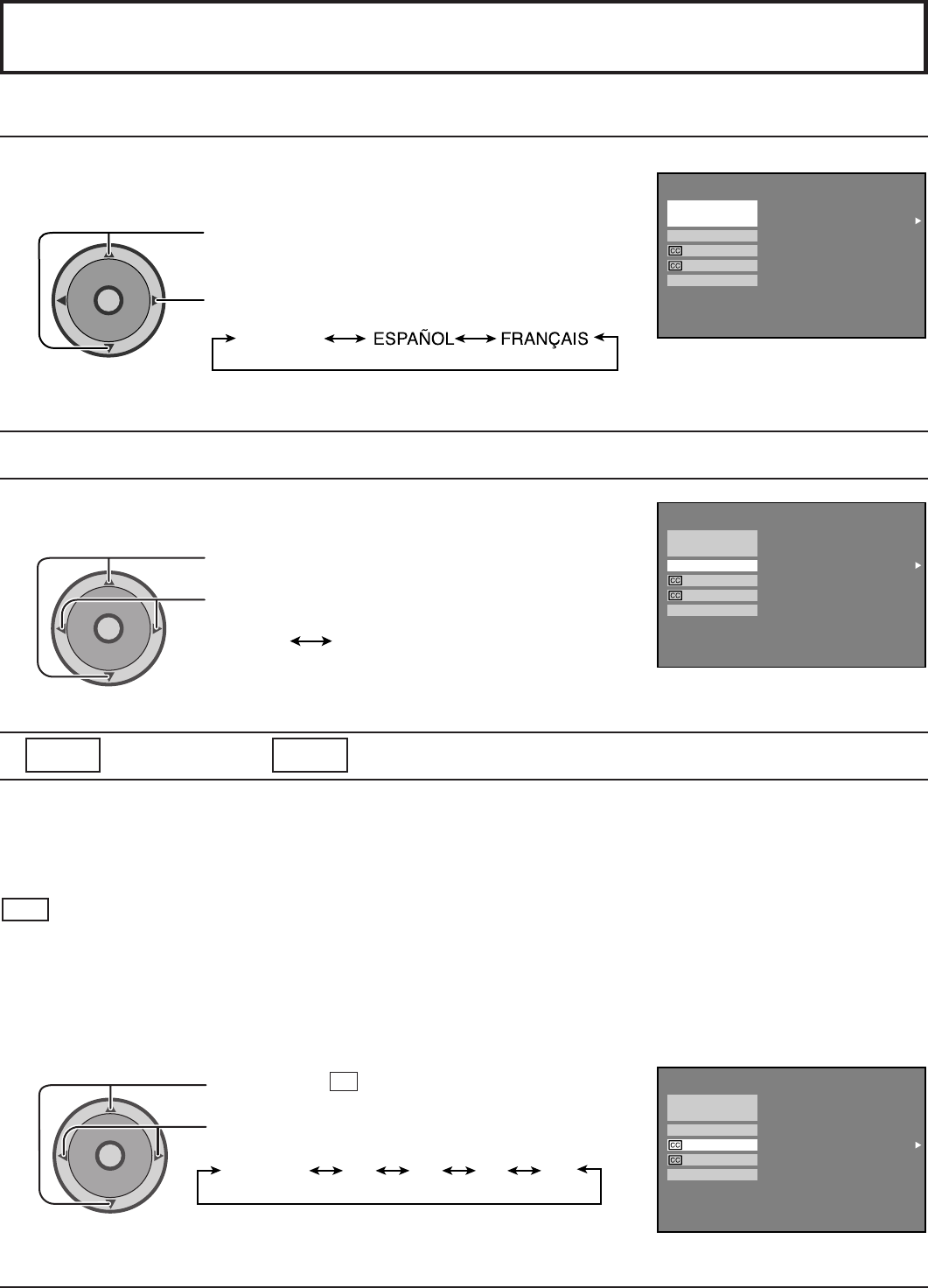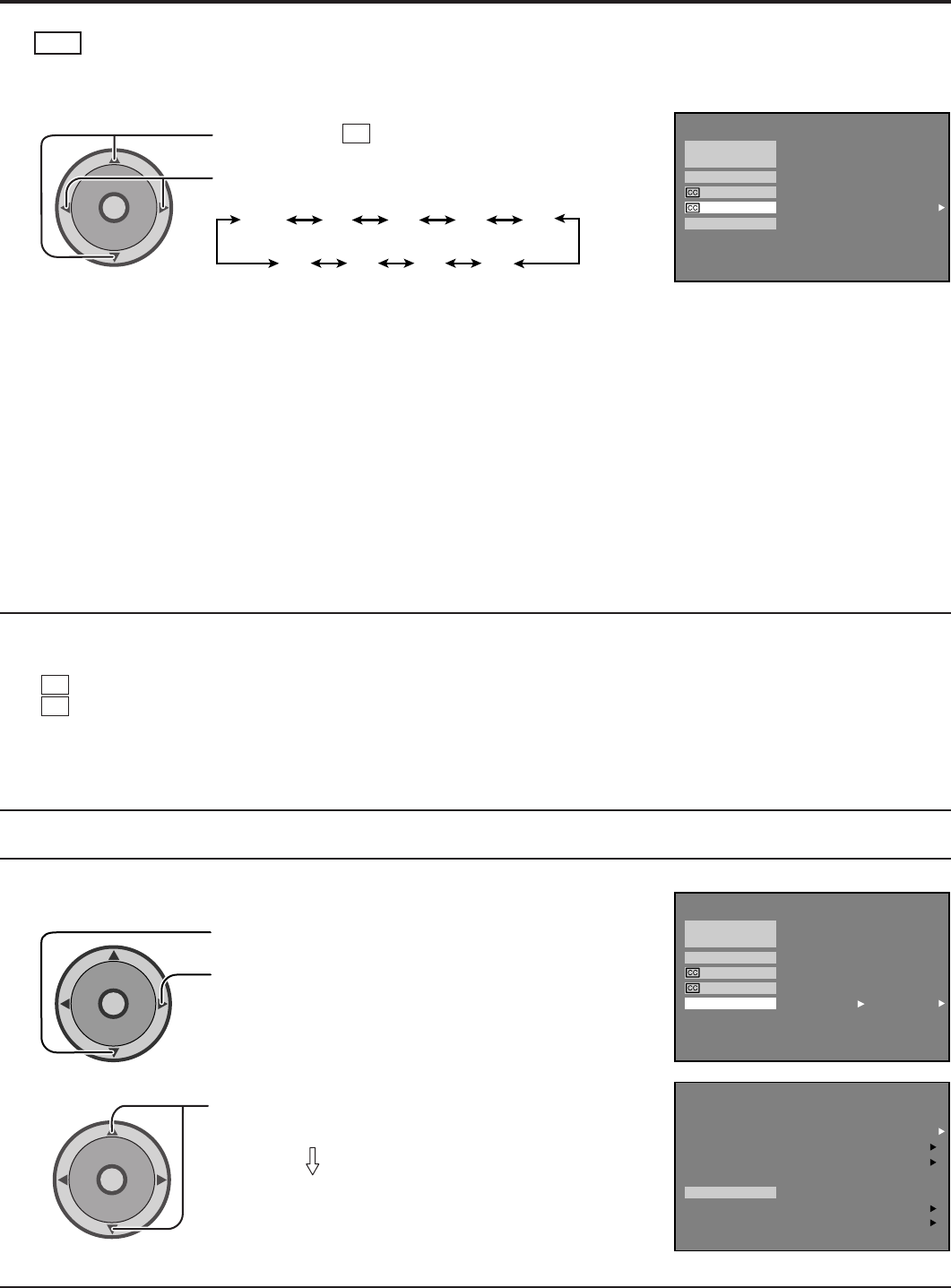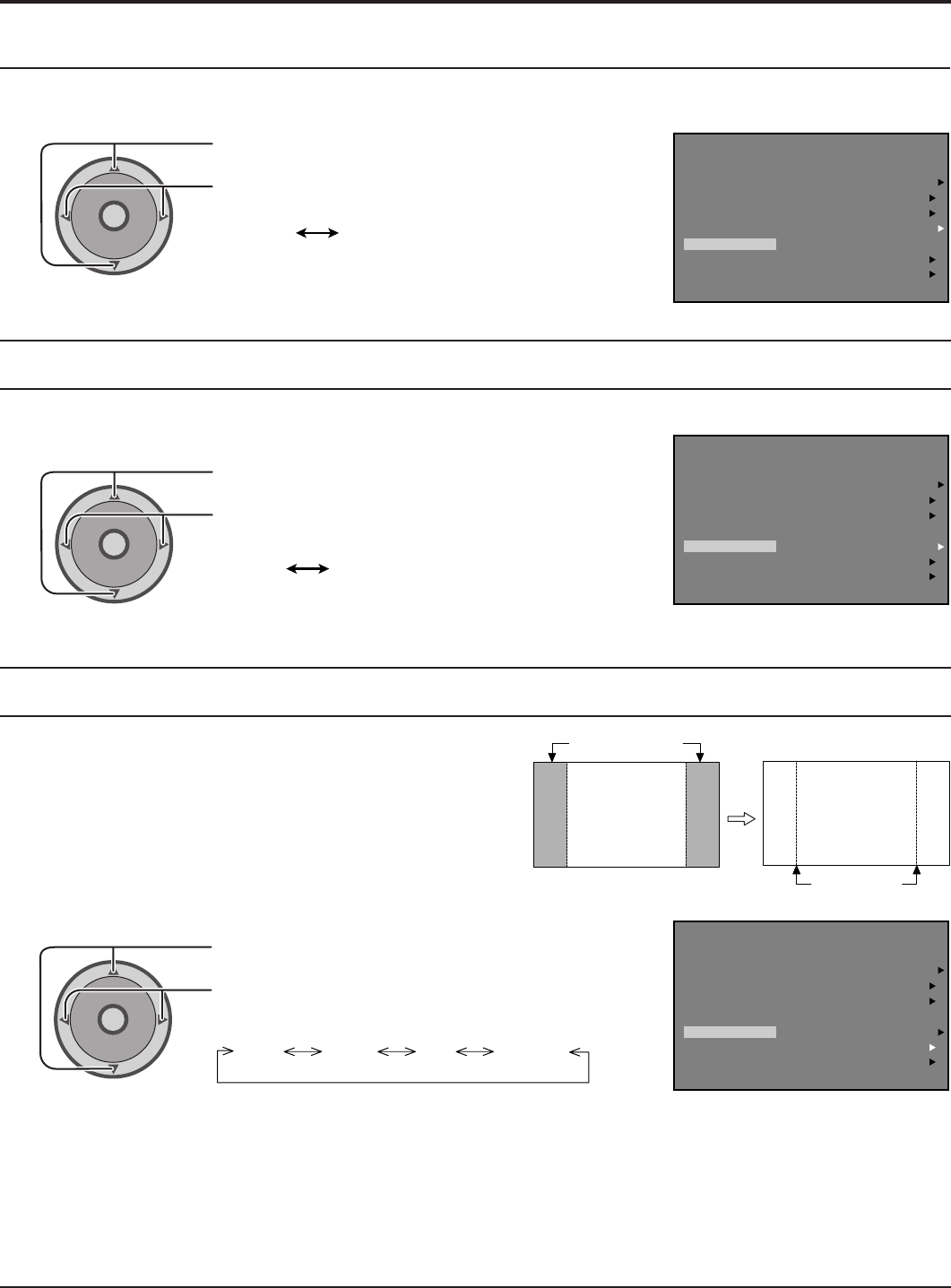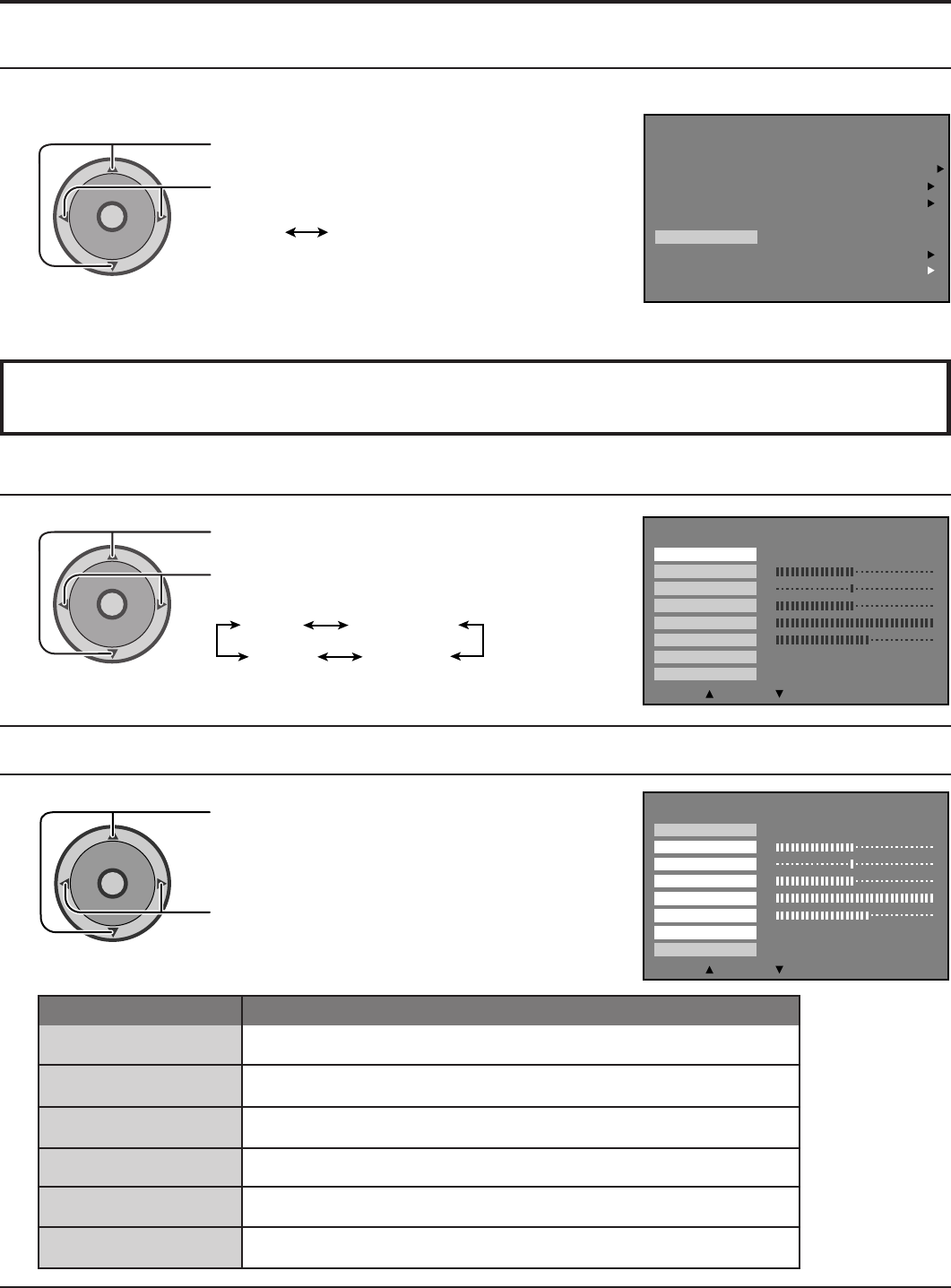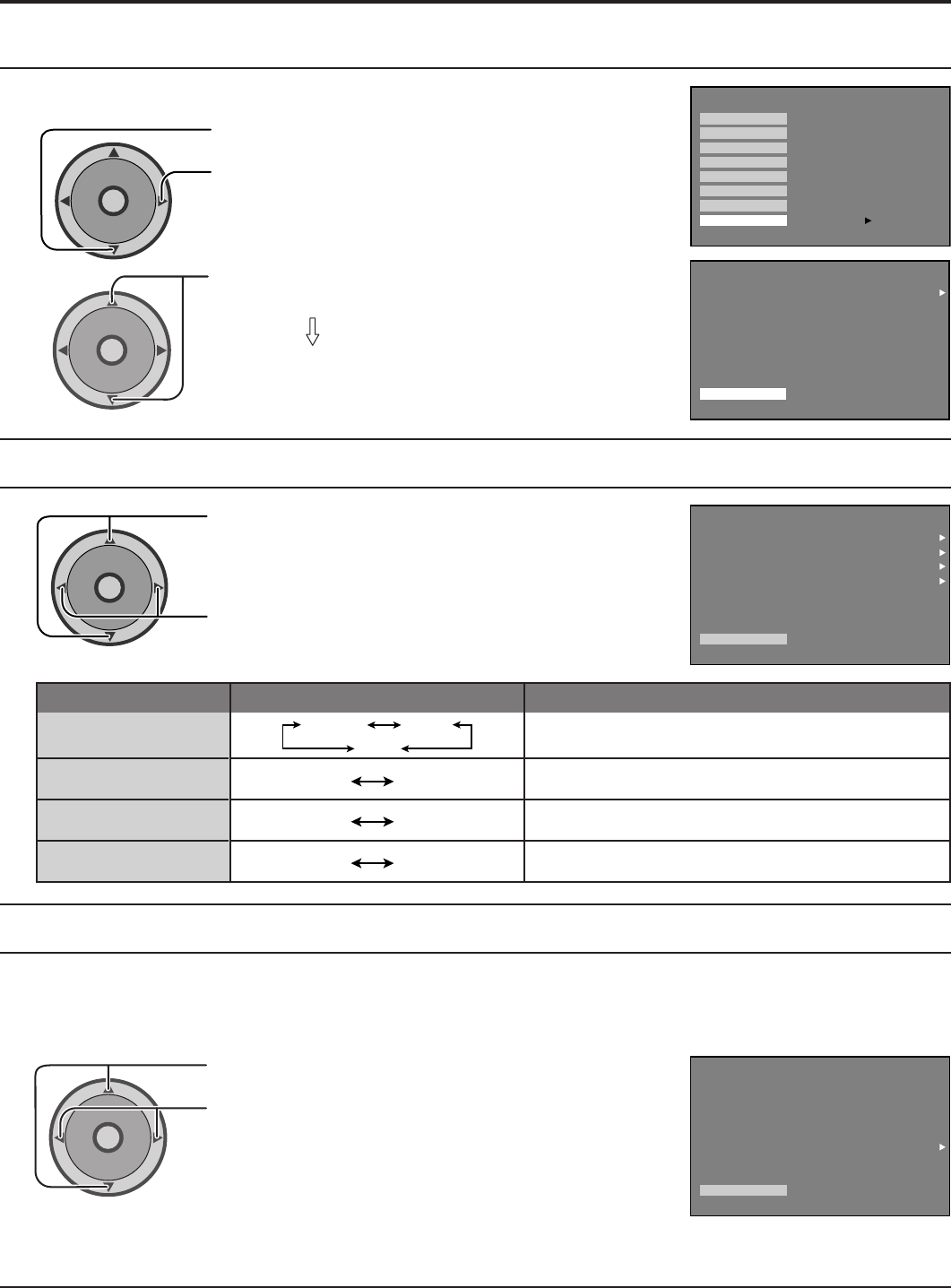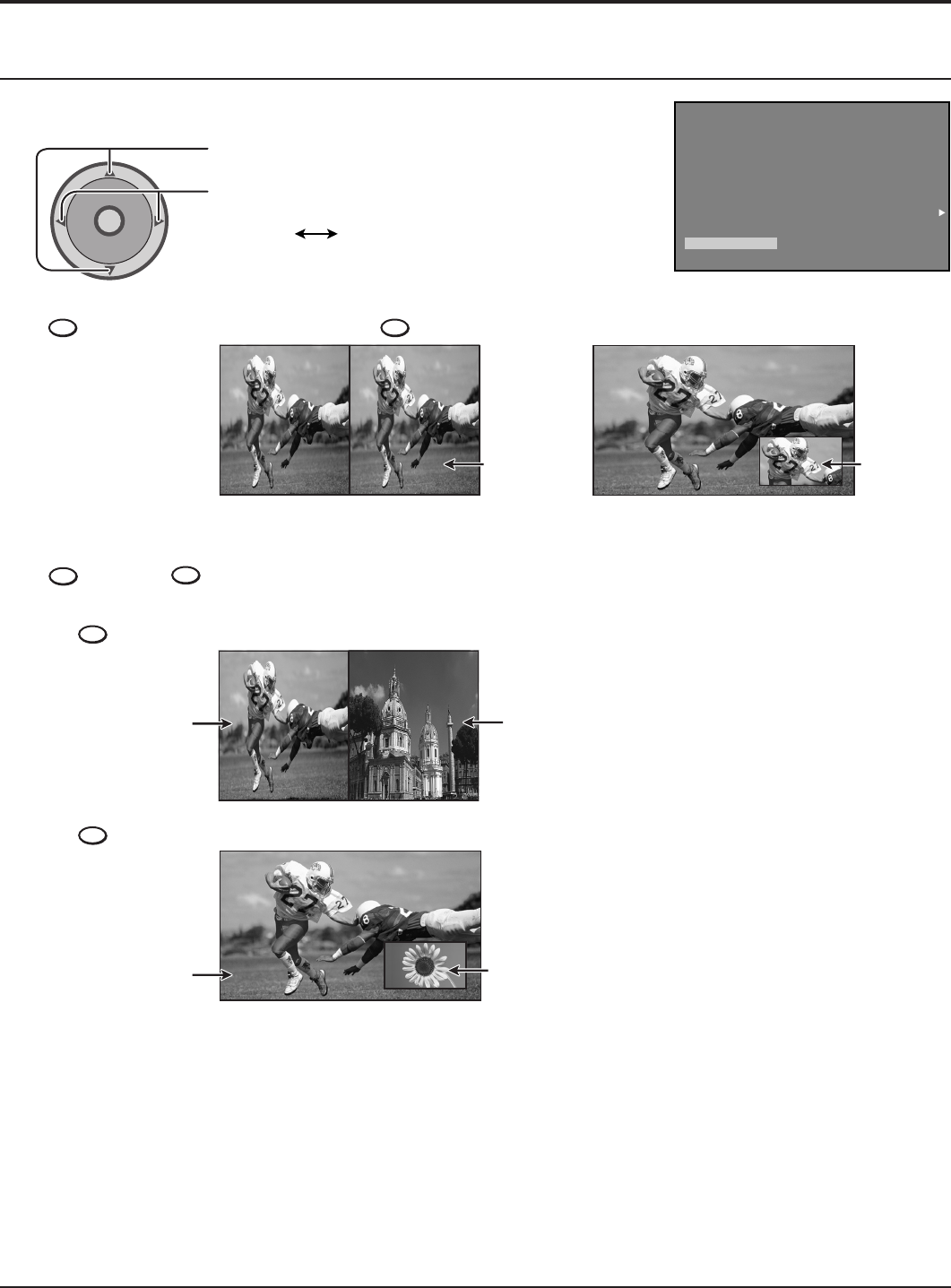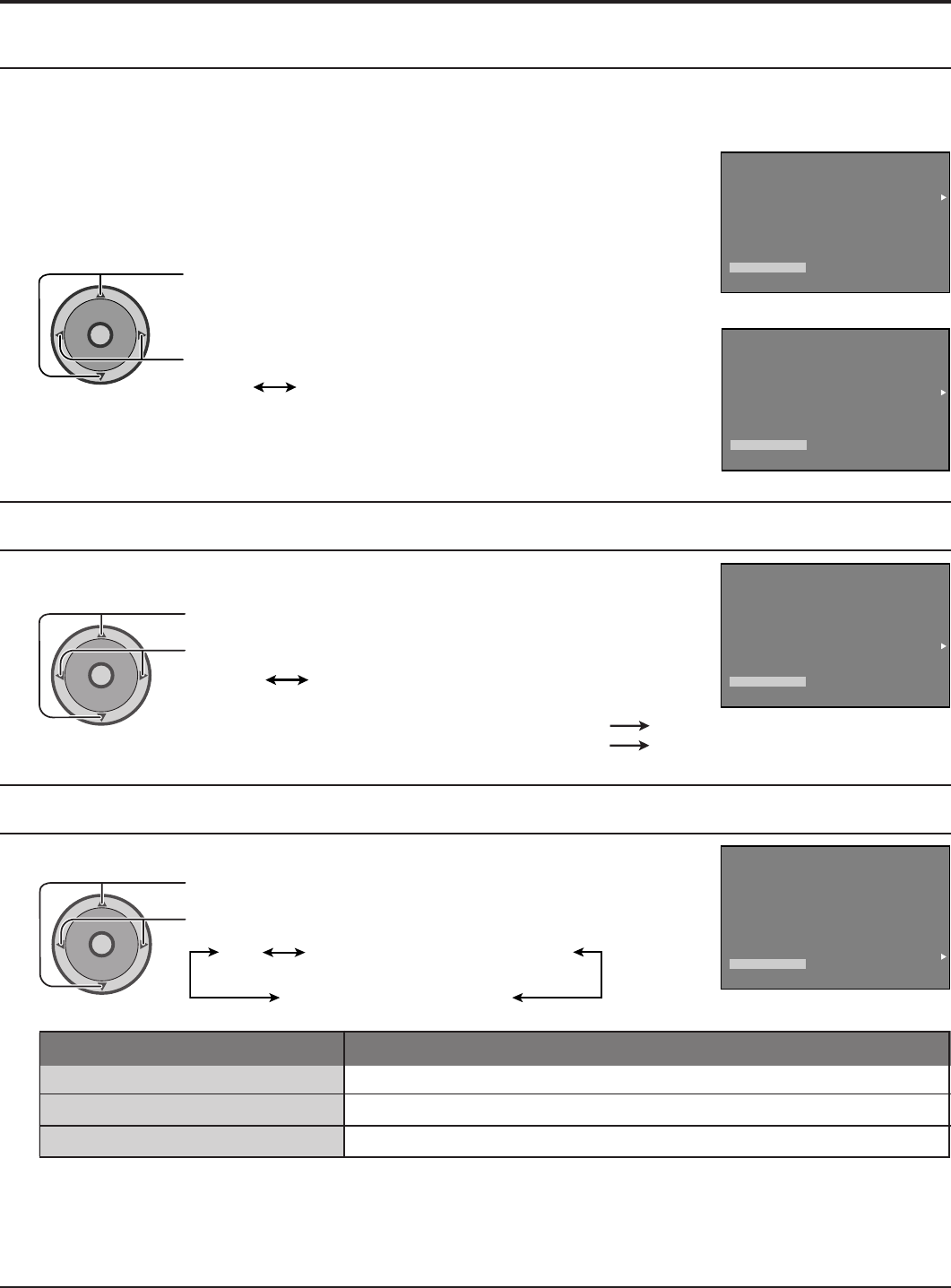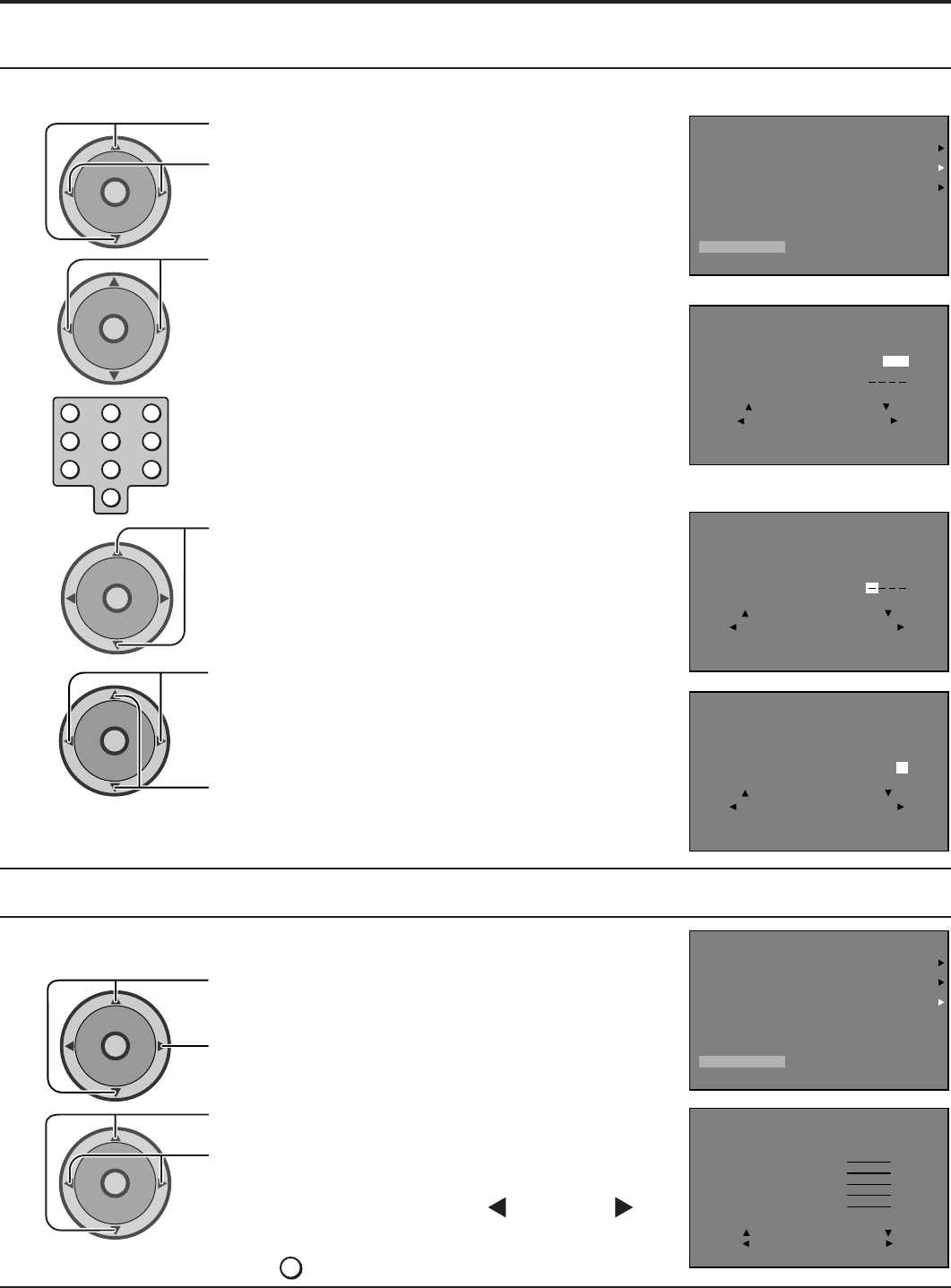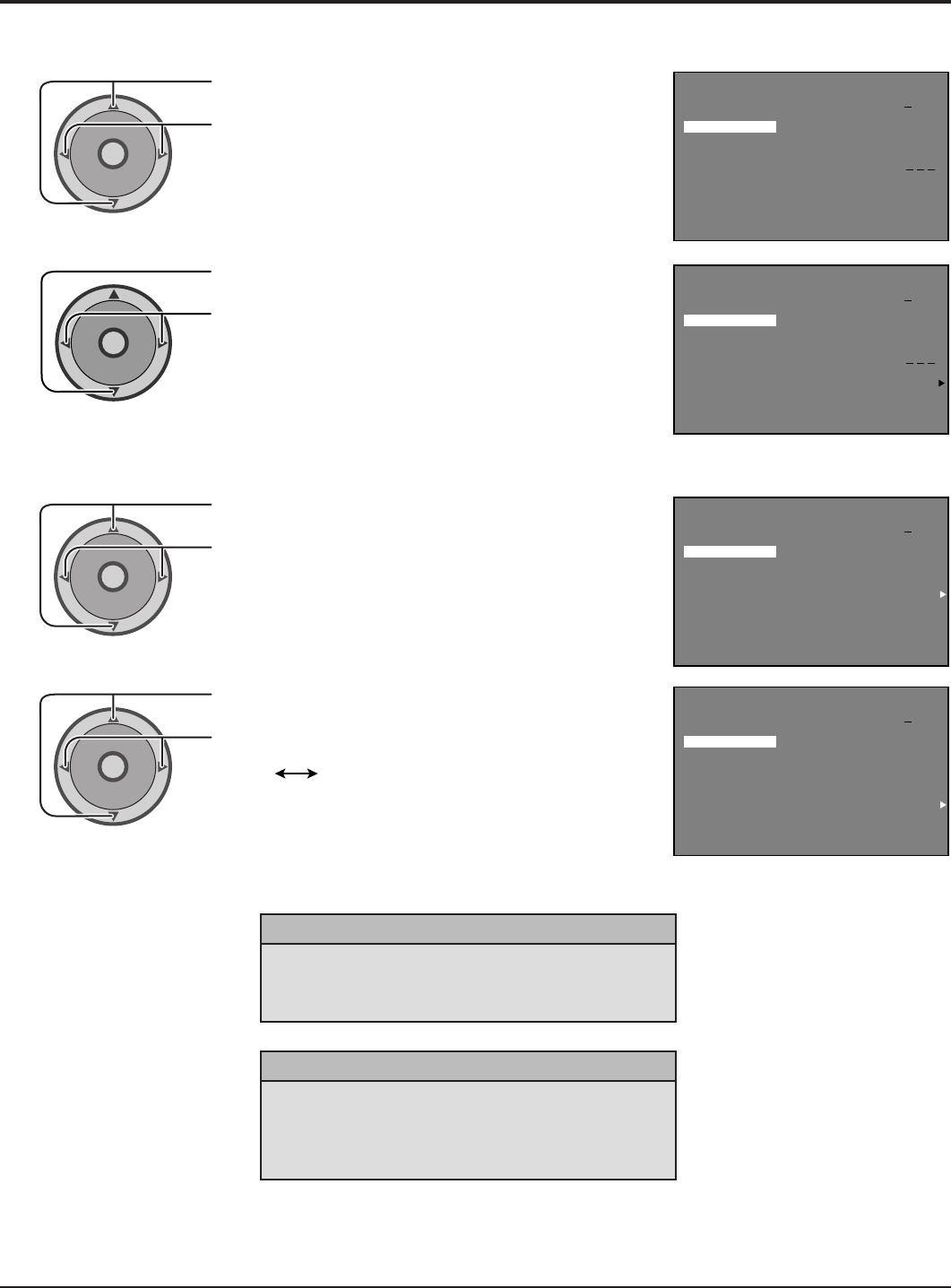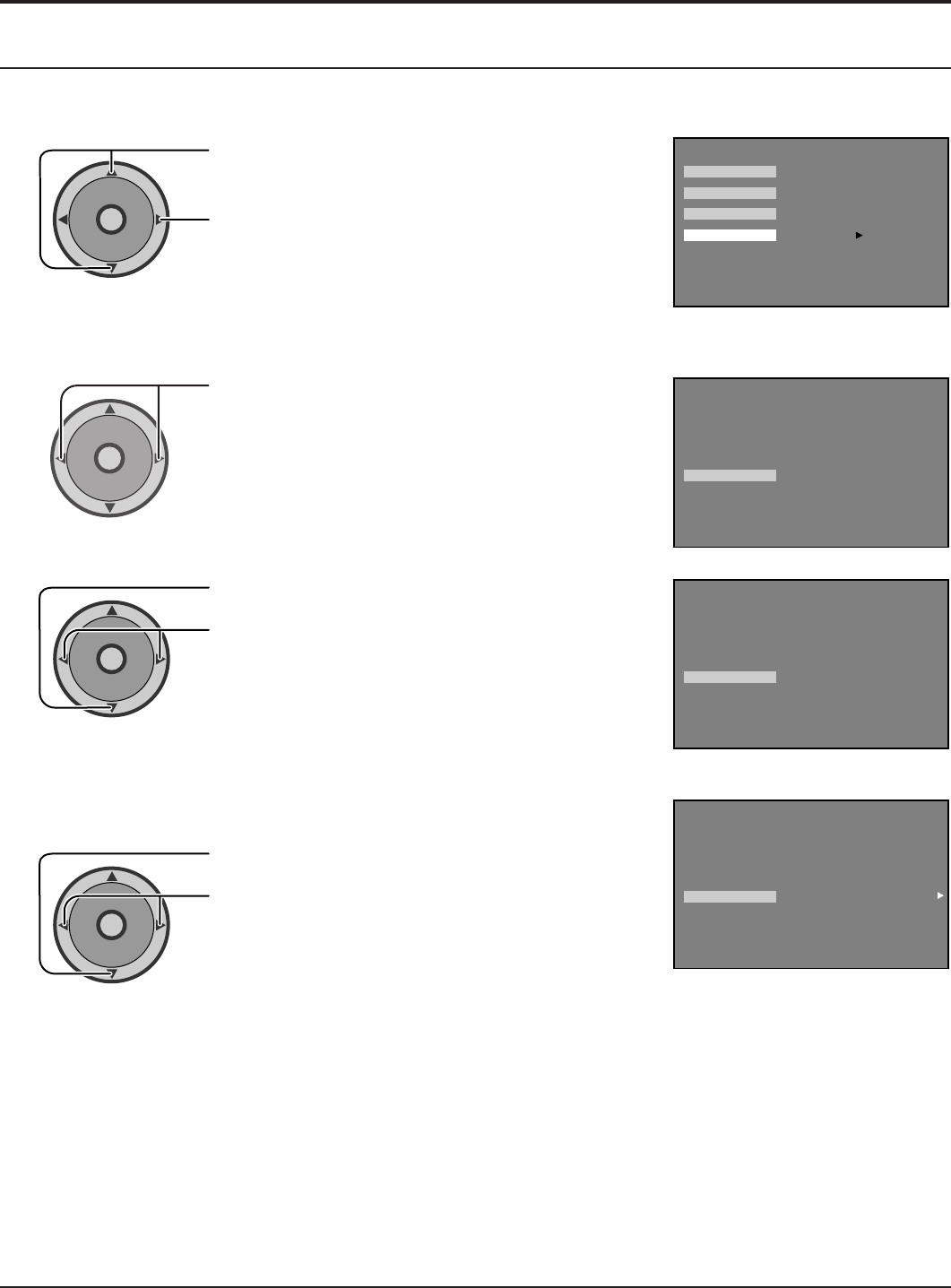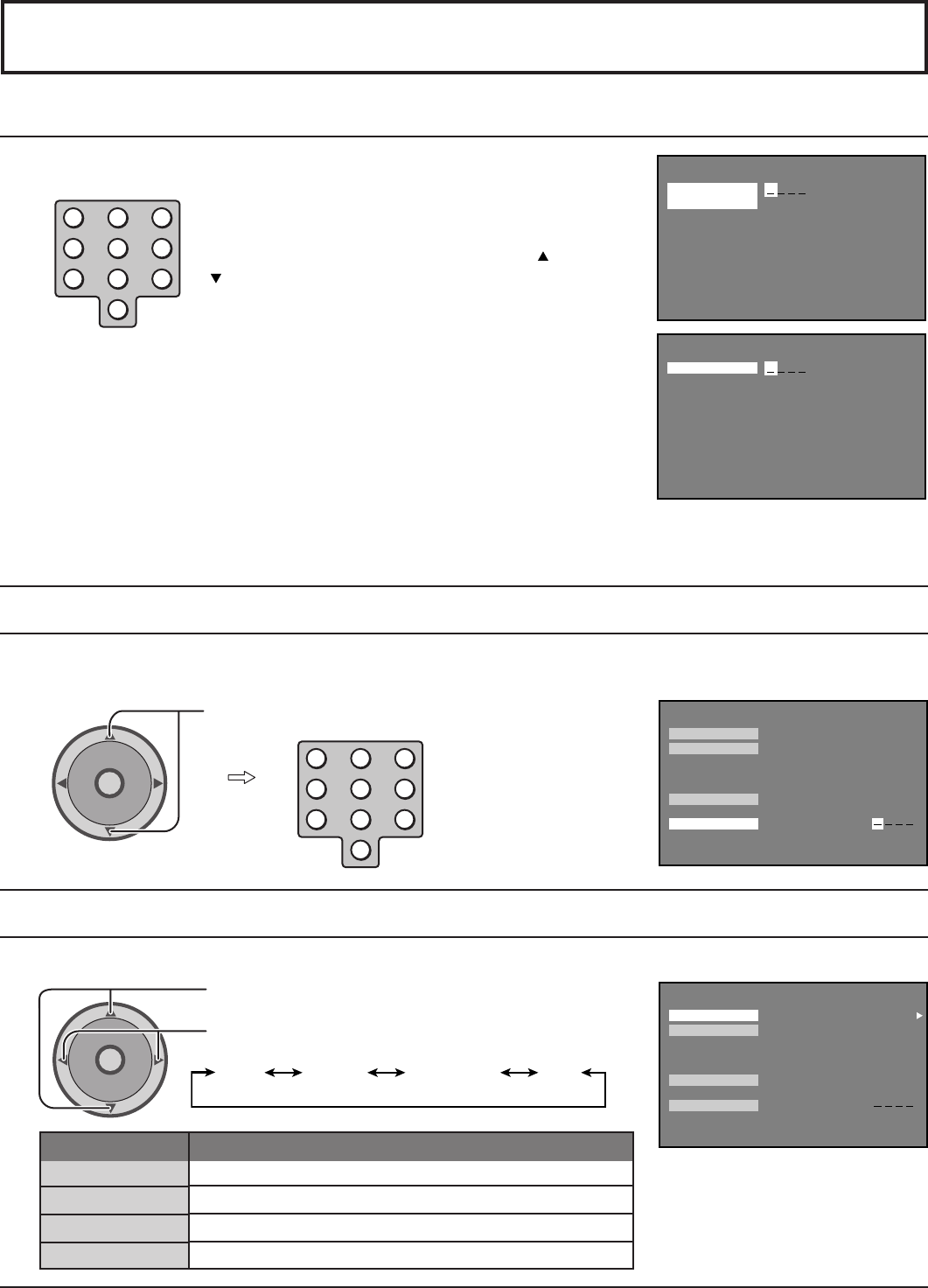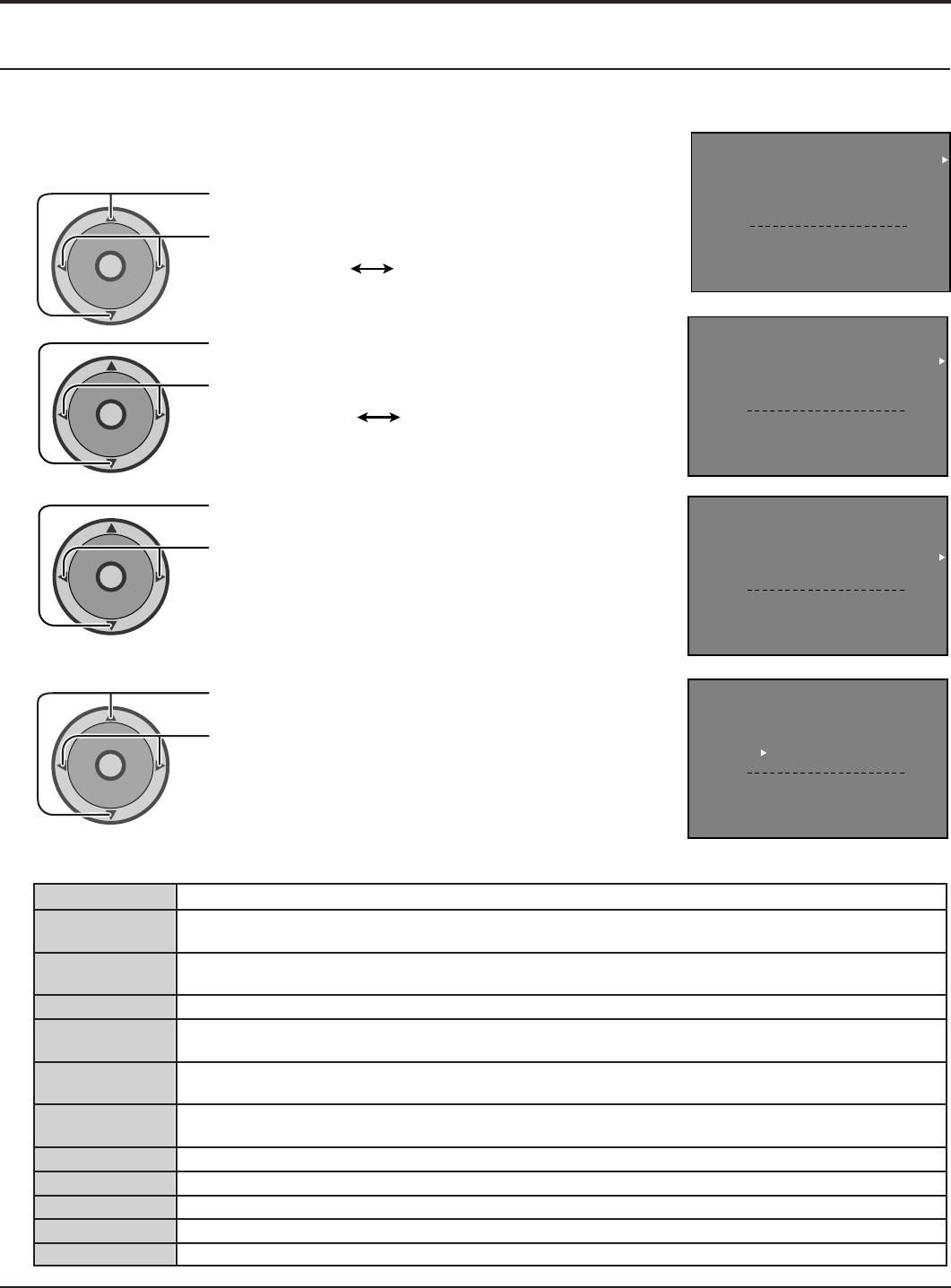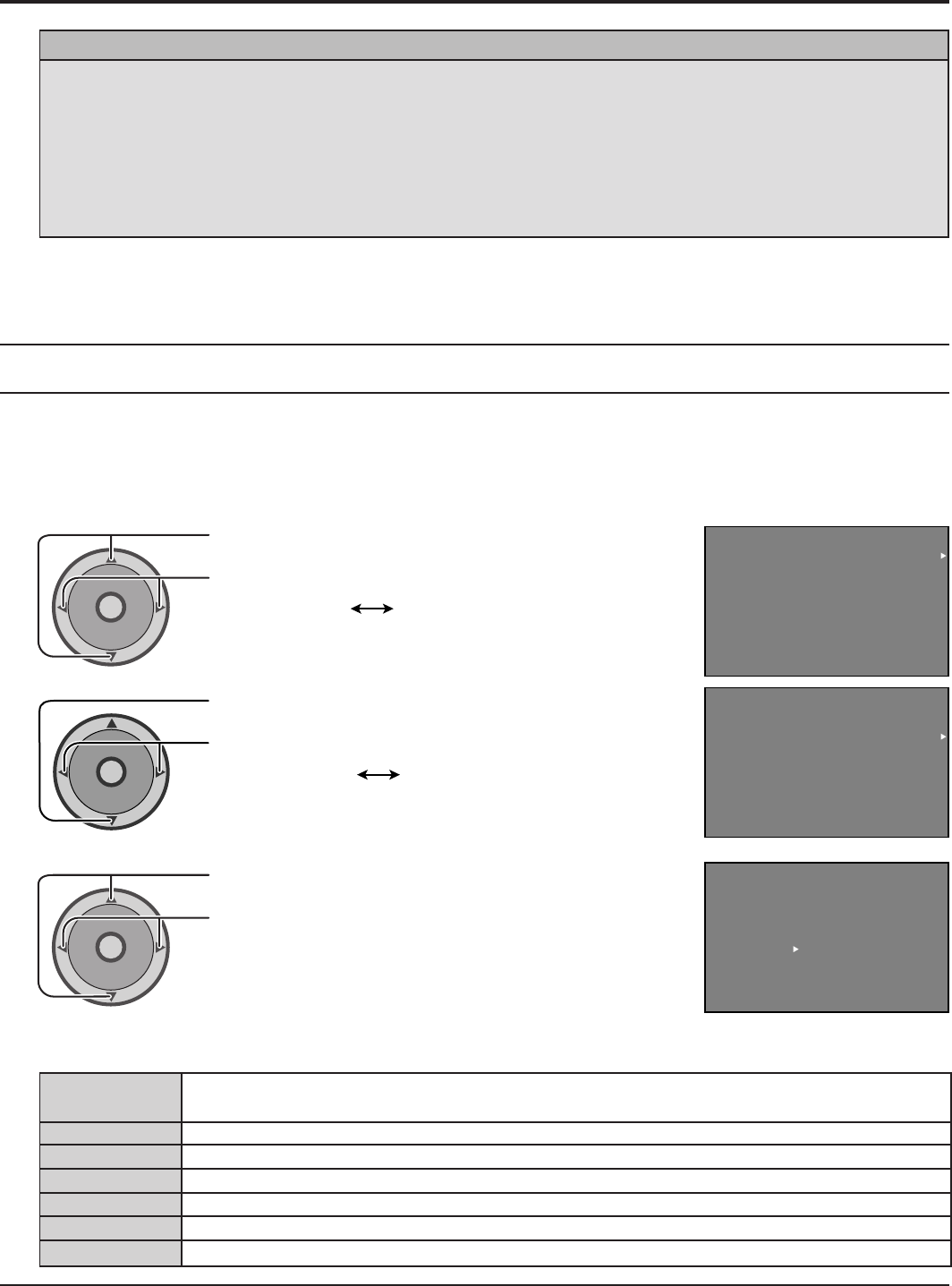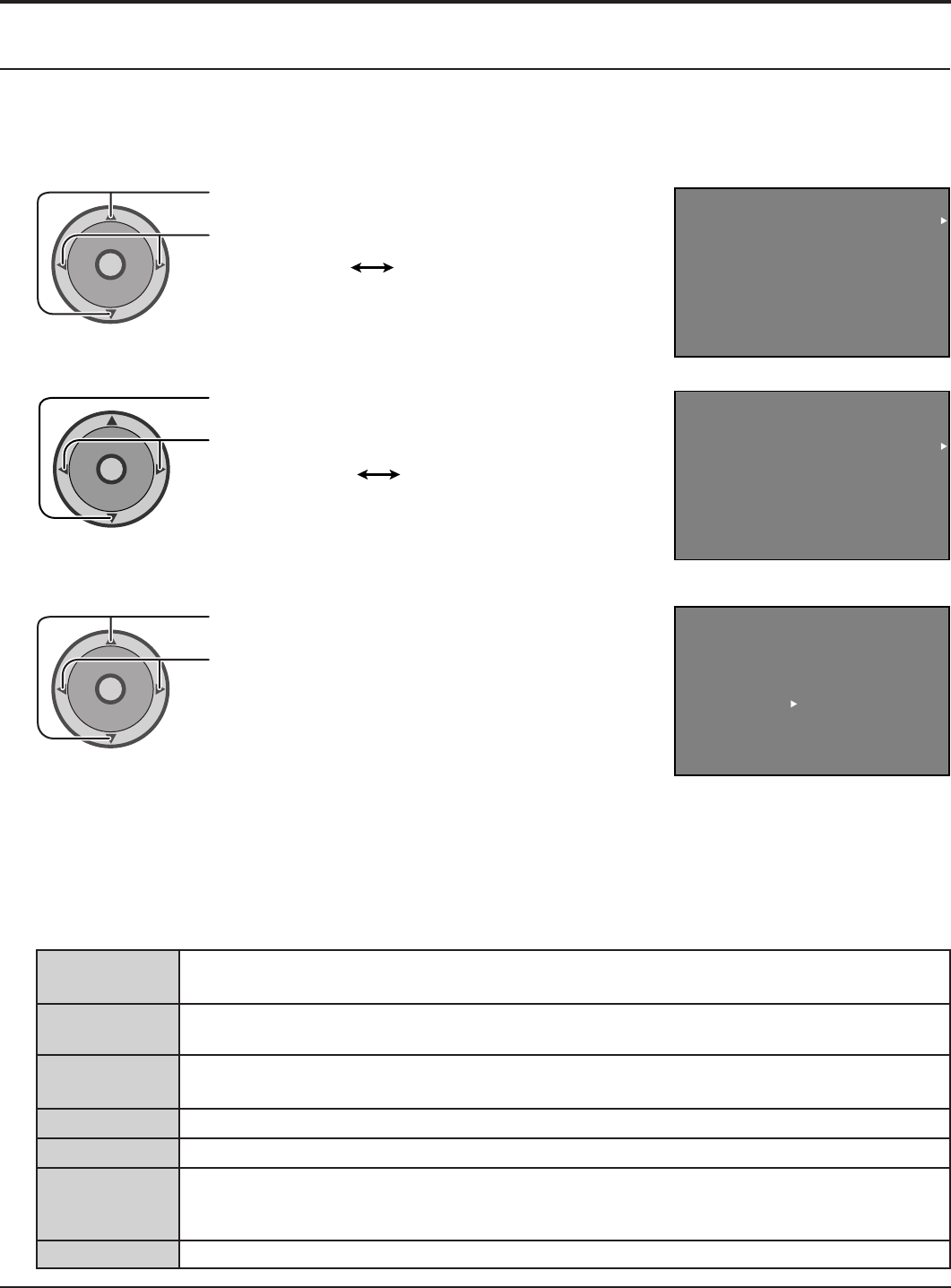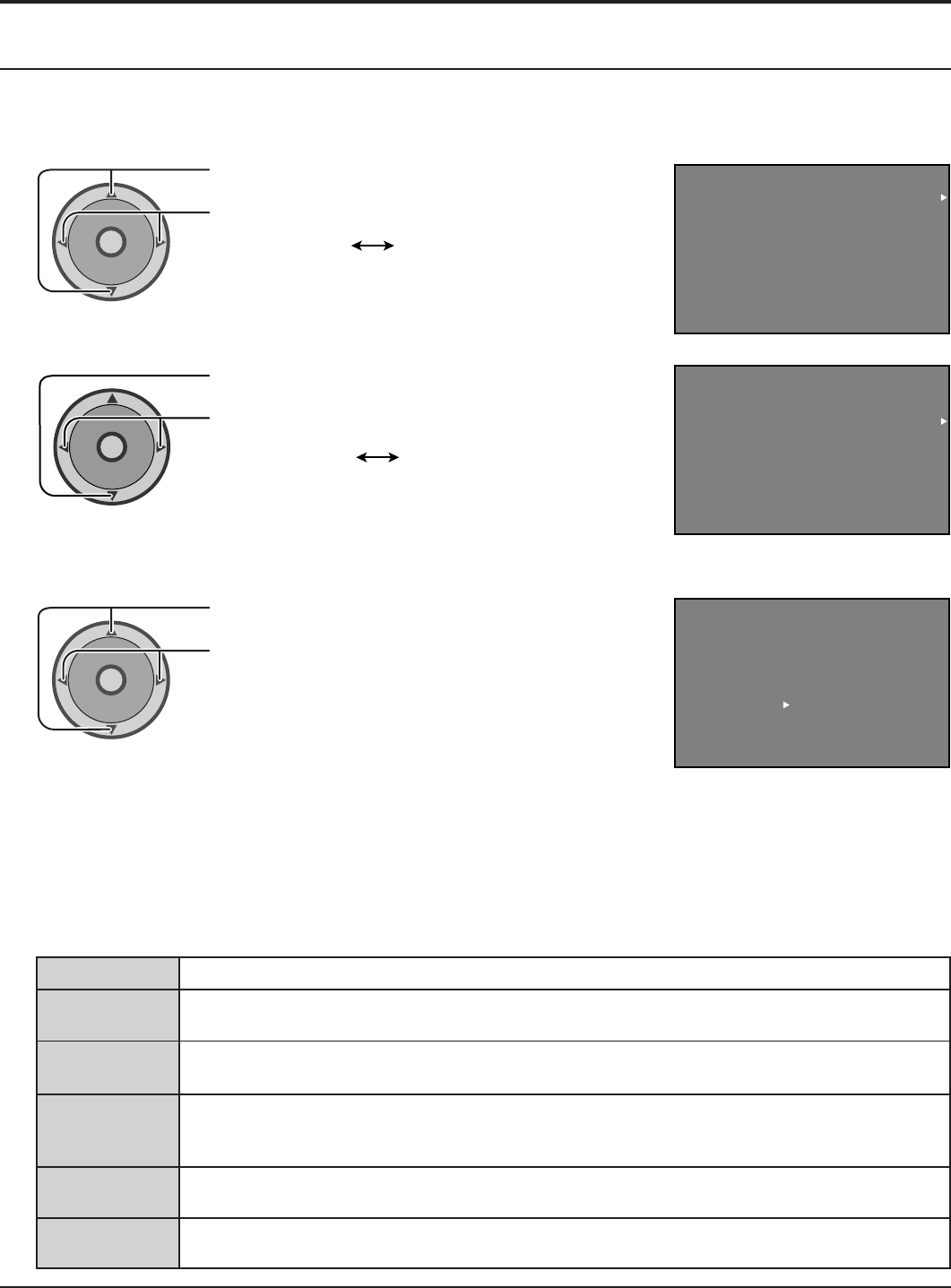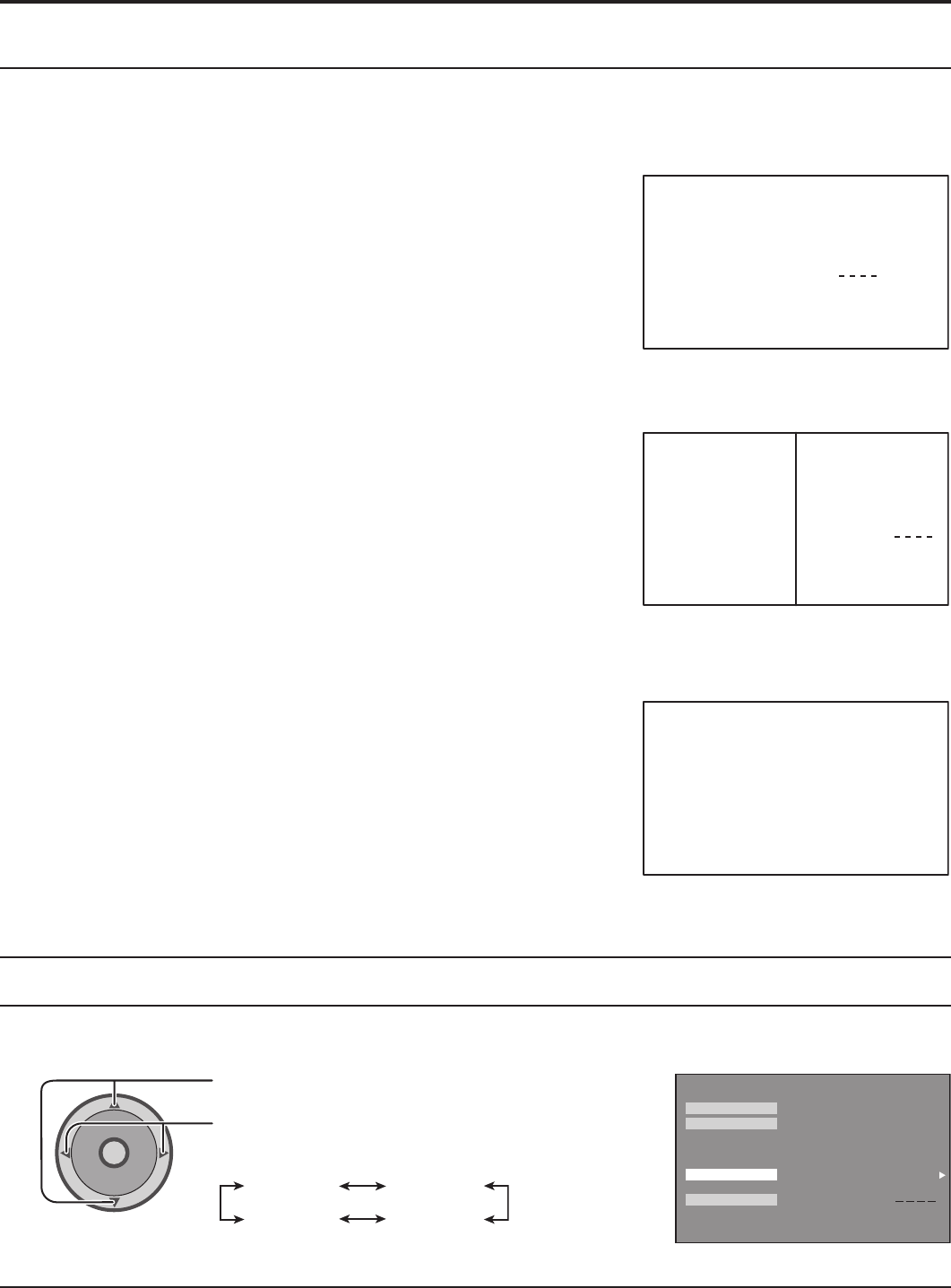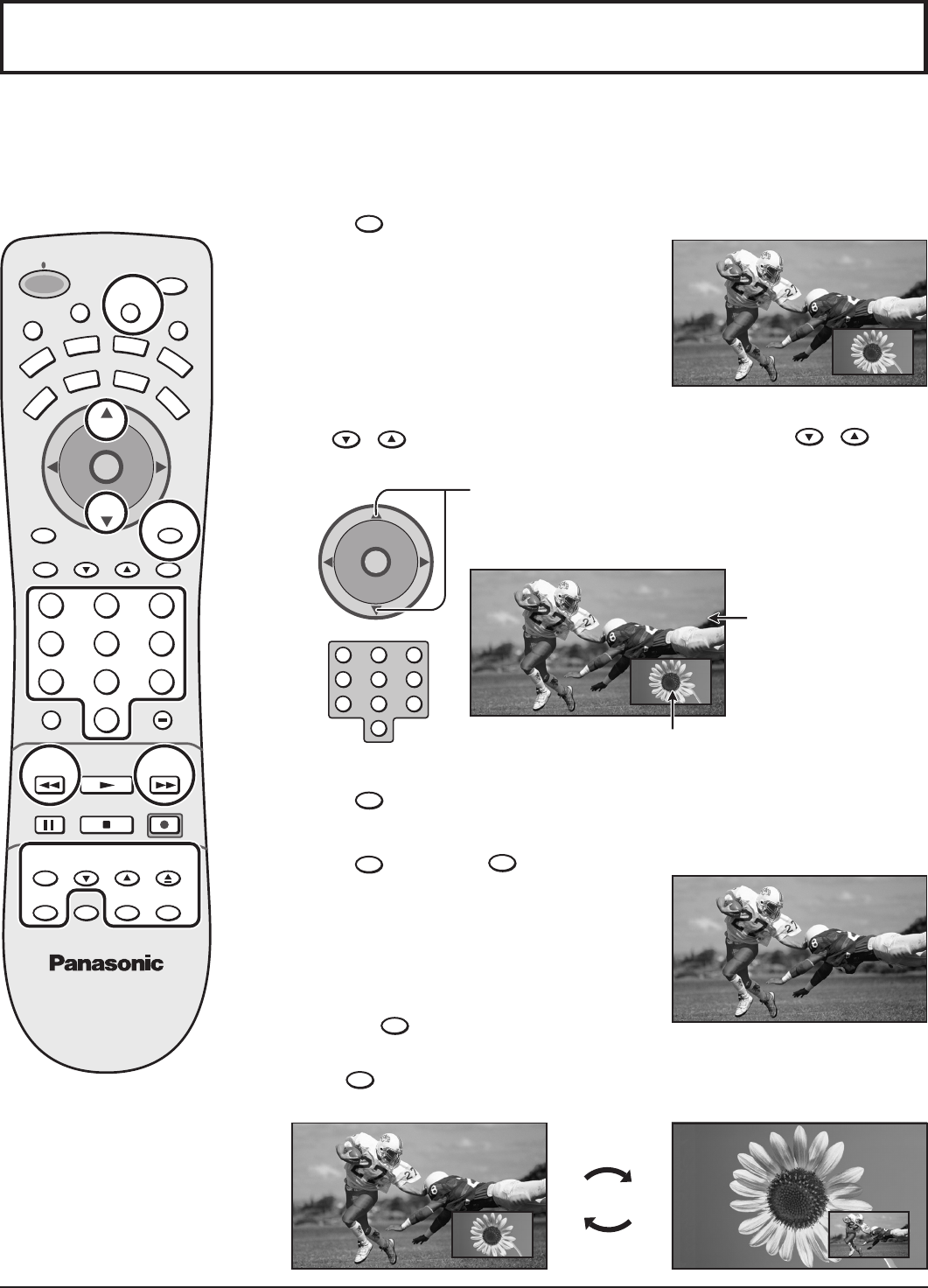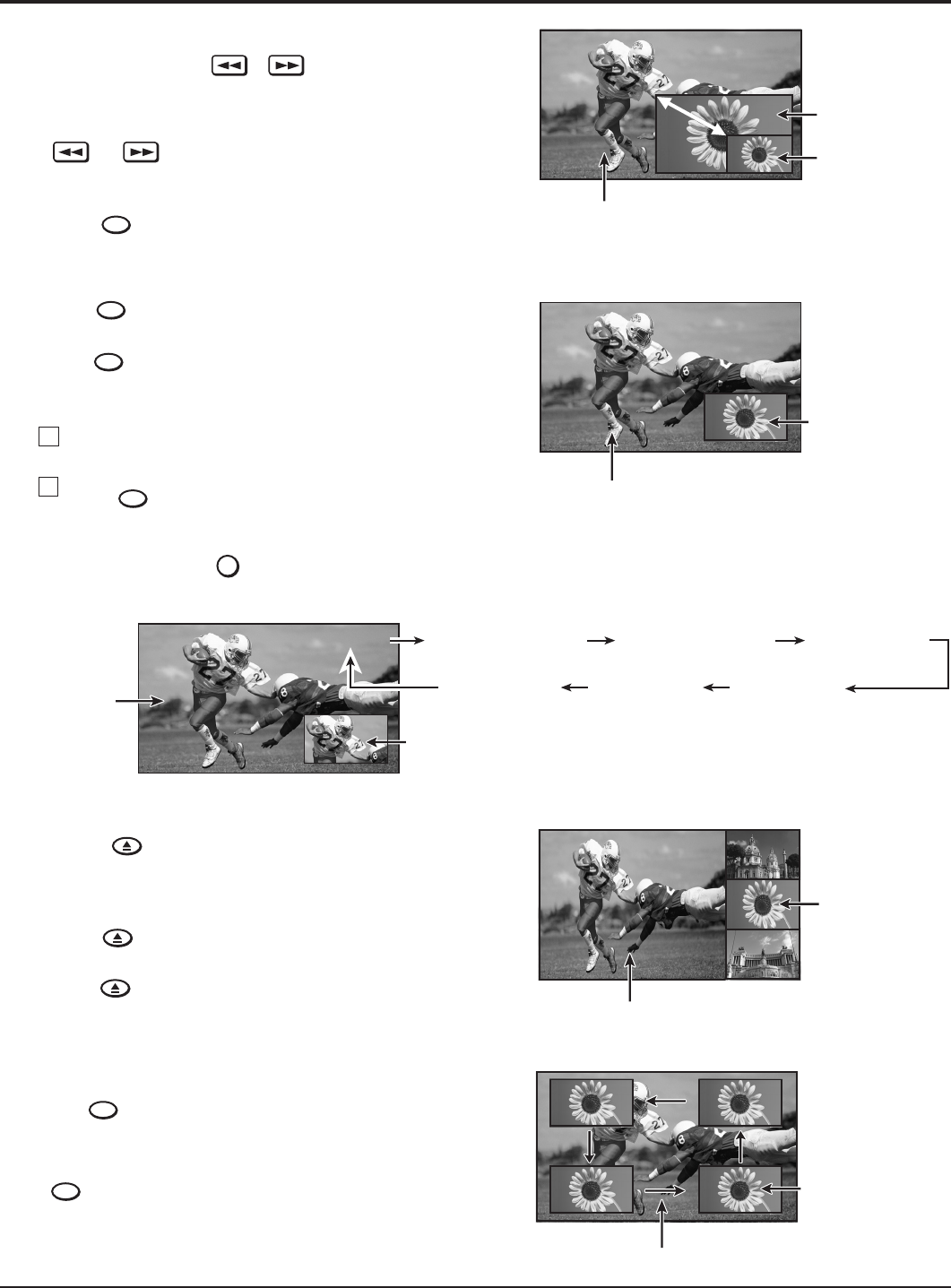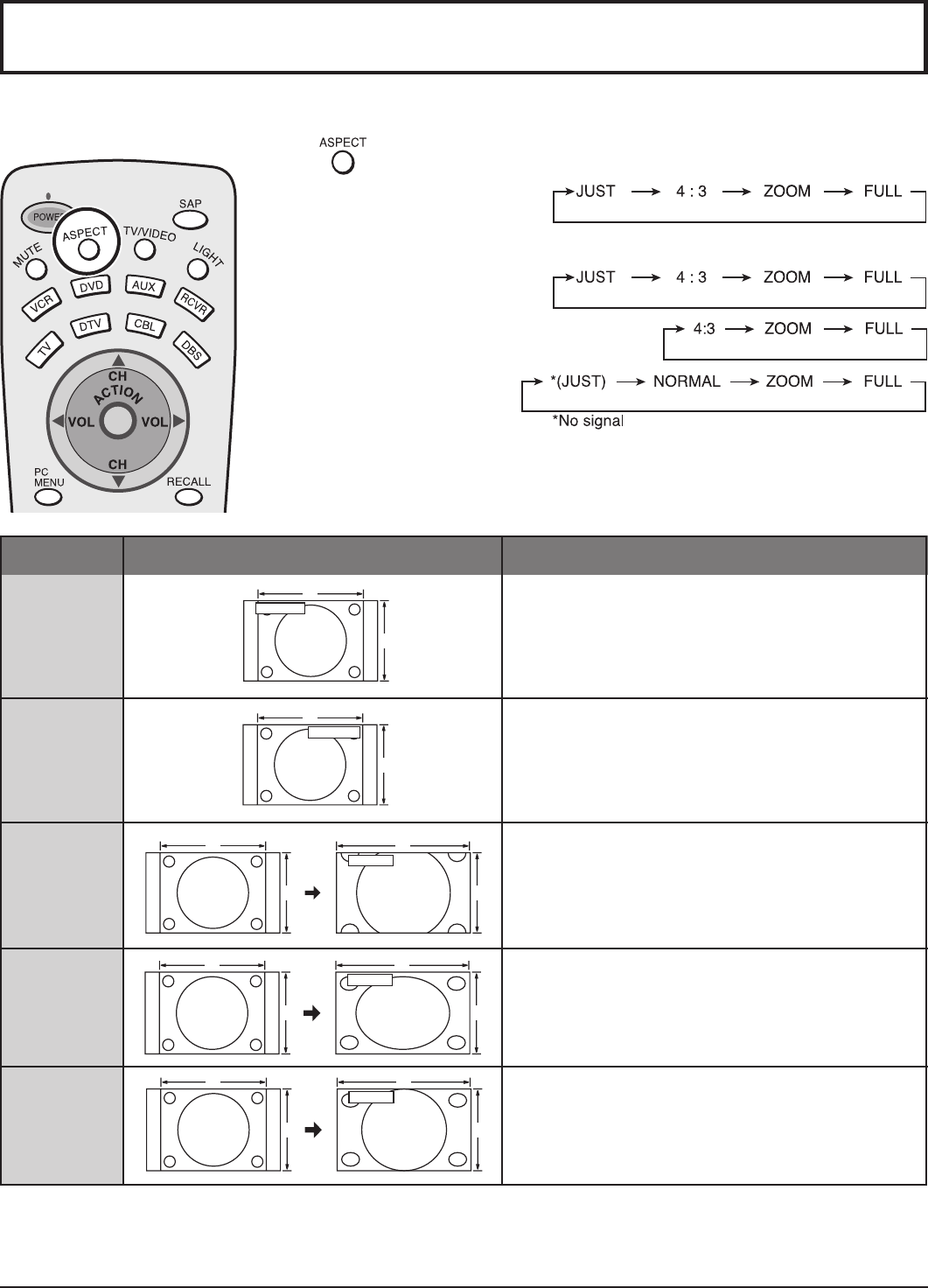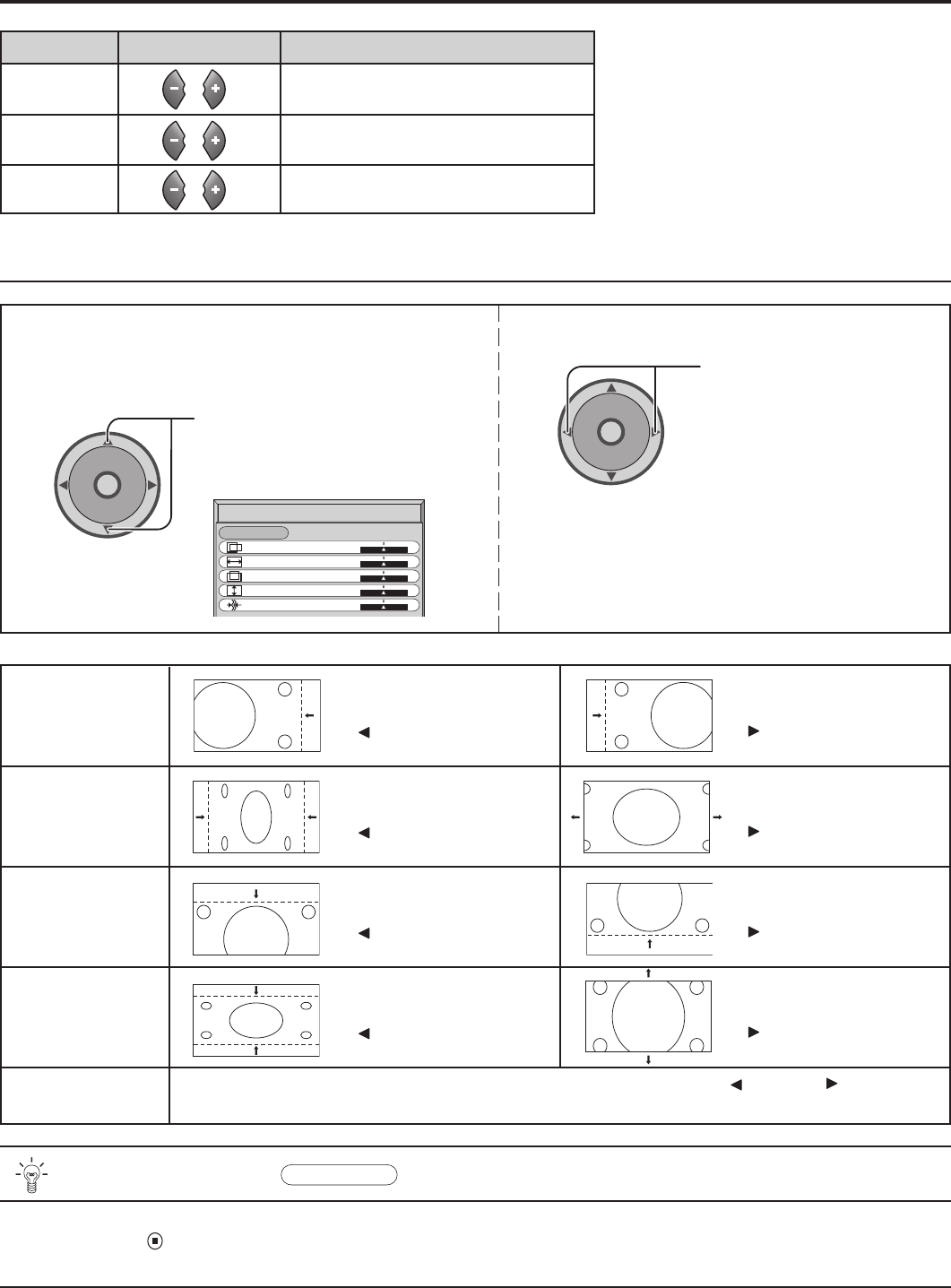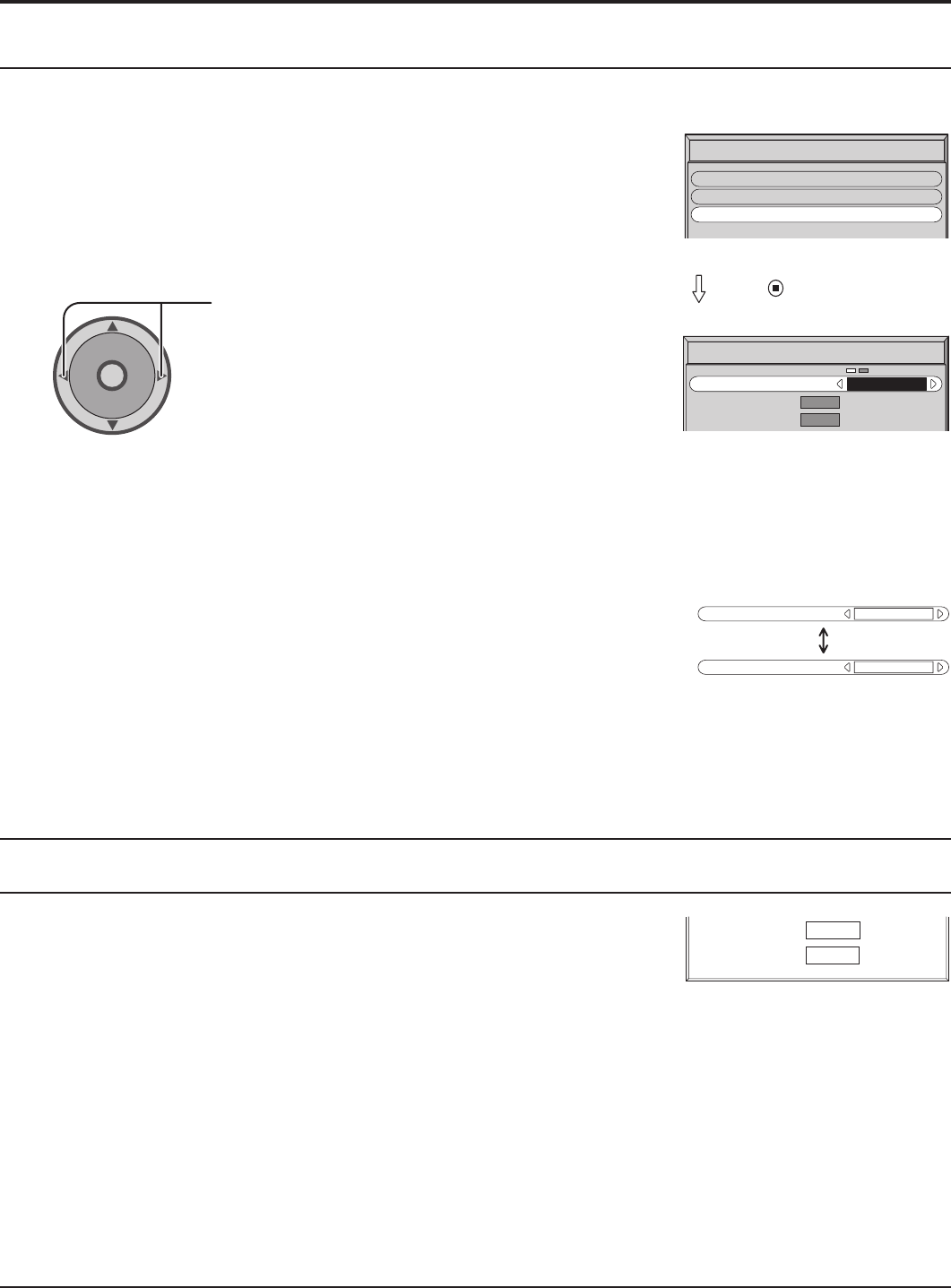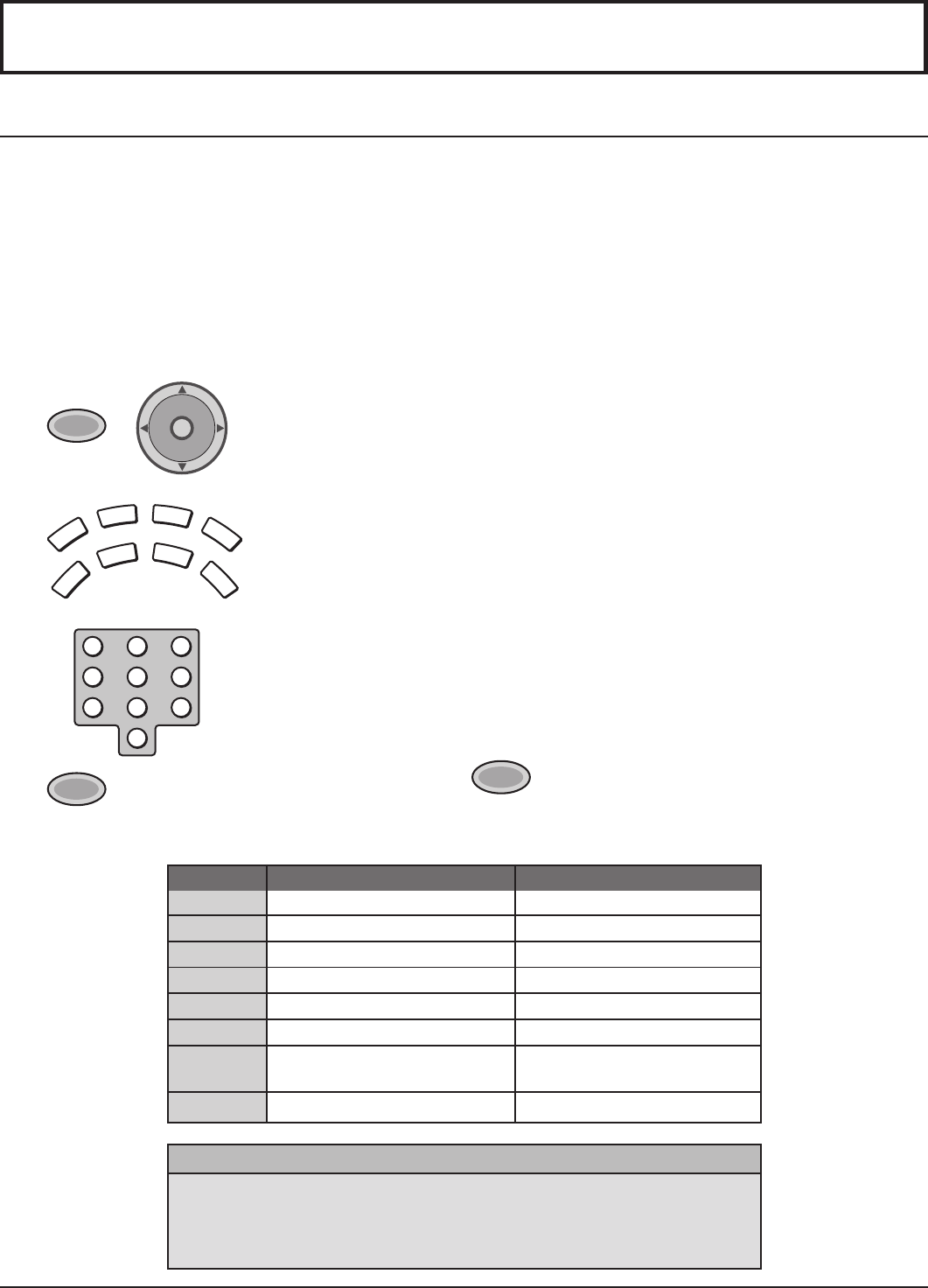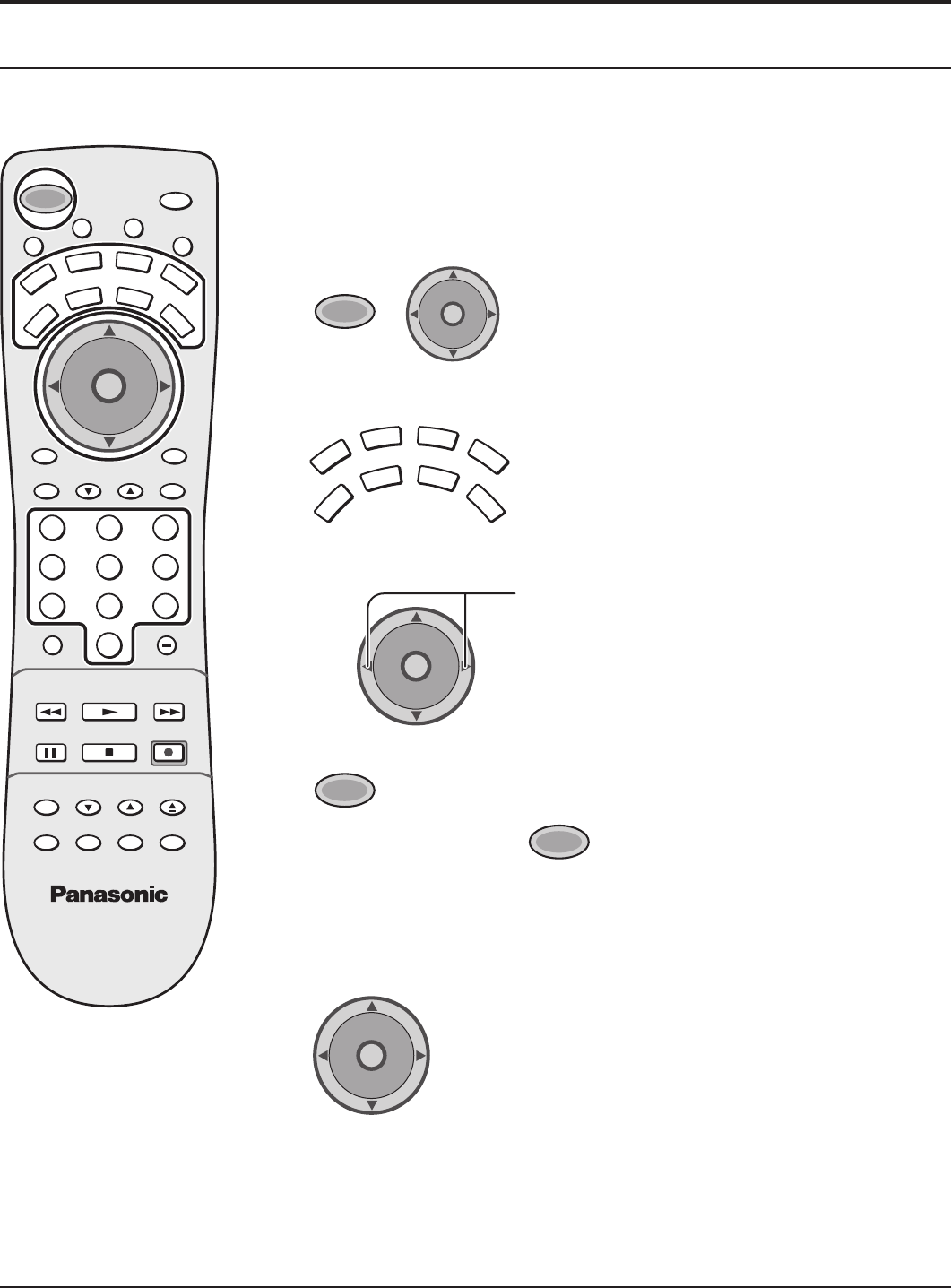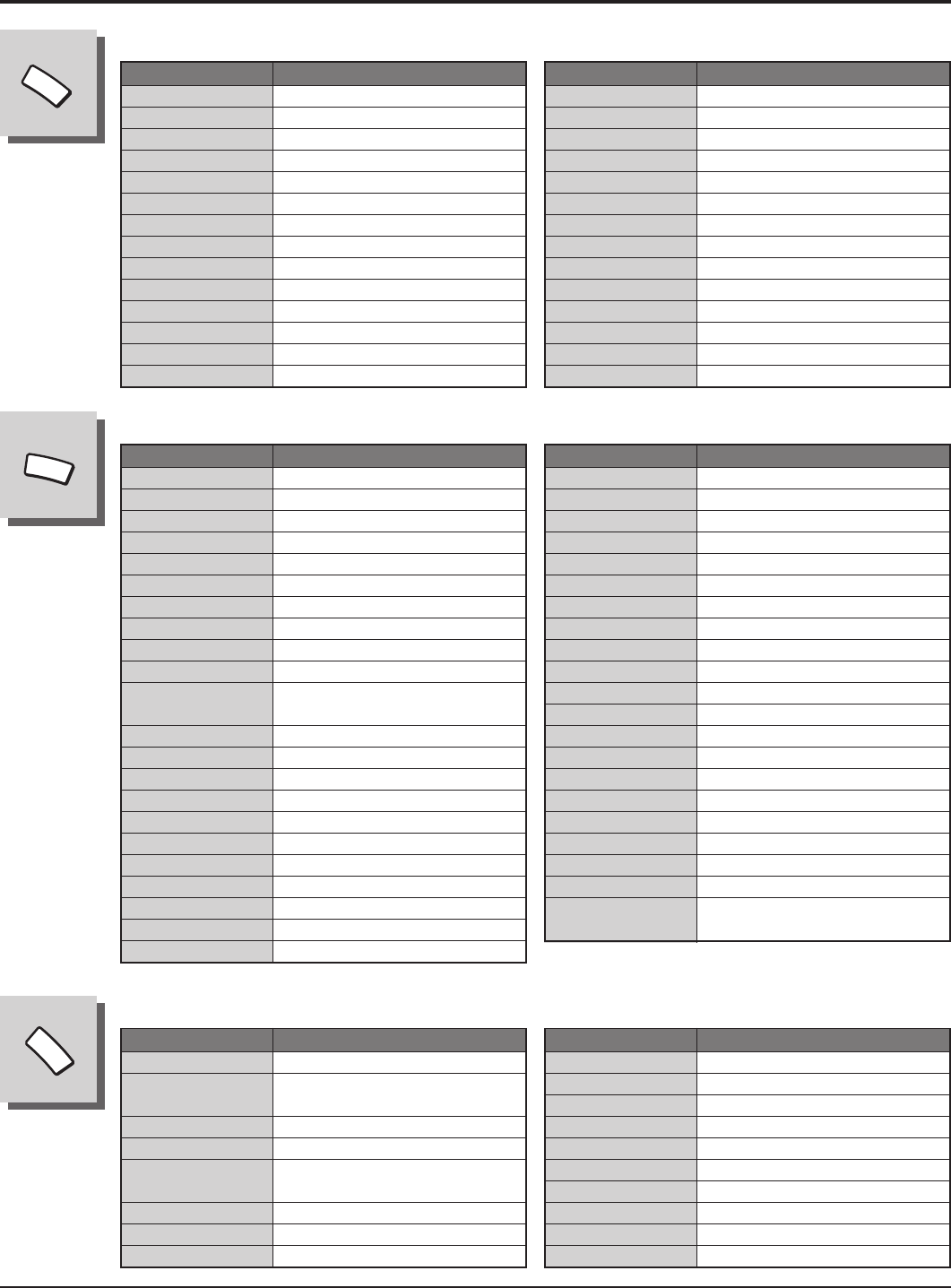5
SURROUND ............................................................... 32
SPEAKERS ................................................................. 32
CHANNELS Adjustment .............................................. 33
CHANNEL SCAN ........................................................ 33
F 33
Selecting option menus in OTHER ..................... 34
PRESET CAPTION ..................................................... 34
MANUAL CAPTION .................................................... 35
INPUT LABEL ............................................................. 35
TIMER ............................................................................ 36
SLEEP ........................................................................ 36
TIMER1 and TIMER2 .................................................. 36
CLOCK SET ................................................................ 38
LOCK Feature ............................................................... 39
CREA ............................................... 39
CODE .......................................................................... 39
LOCK SET ...................................................................
CHANNEL ................................................................... 40
V 40
U.S. TV PROGRAMS 41
U.S. MOVIES .............................................................. 42
Canadian English ........................................................ 43
Canadian French ........................................................ 44
Blocking Message ....................................................... 45
HOW LONG? .............................................................. 45
Picture in Picture Operation 46
Split Screen ...................................................................
ASPECT Controls ......................................................... 50
PC MENU 51
PICTURE Adjustment ................................................. 51
Adjusting PICTURE POSITION/SIZE ......................... 52
SYNC .......................................................................... 53
H-FREQ. (kHz)/V .....................................
Operating peripheral equipment using the remote control .....
54
Programming The Illuminated Remote Control
Using 54
Programming Without
(When the code is not known) ......................... 55
Infrared Codes Index .................................................. 56
Mode Operational Key Chart ...................................... 59
T 61
VIDEO/COMPONENT/PC/DVD input signals .............. 62
Specifications ............................................................... 63
T
Important Safety Instructions ....................................... 3
FCC ST ........................................................... 4
Safety Precautions ......................................................... 6
Installation ...................................................................... 8
Receiver Location ......................................................... 8
Optional External Equipment ........................................ 8
Remote Control Battery Installation .............................. 8
Accessories .................................................................... 9
Cable Connection 10
Antenna Connection ................................................... 1
Connecting Headphones / Earphones .........................
Front Control Panel ..................................................... 12
Optional Equipment Connections ............................... 12
Cable Box Connection ........................................ 12
VCR Connection ................................................. 13
VCR and Cable Box Connection ......................... 14
Digital TV - Set-T
.. 15
Amplifier Connection (TO 15
Program Out Connection (PROG OUT) .............. 16
How to connect the DIGIT .................. 16
Connecting a Digital Set-T
DIGIT ................................................ 16
PC Input T ................................... 17
Power ON / OFF ............................................................ 18
AC cord connection 18
How to T 18
Menu Language Selection .......................................... 18
Cable TV / VHF 19
Cable TV ..................................................................... 19
VHF 19
Location of Controls .................................................... 20
Illuminated Remote Control ........................................ 20
Basic Menu Operations ............................................... 22
SET UP Operation ........................................................ 24
MENU Languages ....................................................... 24
ANTENNA Selection ................................................... 24
cc
ON MUTE
cc
MODE (Closed Captions) ............ 24
Selecting option menus in OTHER 25
MODE Selection ......................................................... 26
AUTO PROGRAM 26
MANUAL PROGRAM 26
AUTO POWER ON ..................................................... 27
CHAN BANNER .......................................................... 27
SIDE BAR ..........................................................................
27
POWER SA 28
PICTURE Adjustment ................................................... 28
PICTURE MODE ........................................................ 28
COLOR / TINT
SHARPNESS / NORMAL ............................... 28
Selecting option menus in OTHER 29
COLOR TEMP
VIDEO NR / 3D Y/C FIL ............................ 29
COLOR MA ......................................................... 29
FREEZE ...................................................................... 30
Audio Adjustment ........................................................ 31
Selecting STEREO/SAP/MONO ................................. 31
Selecting BASS / TREBLE / BALANCE / NORMAL 31
Selecting option menus in OTHER 31
AI SOUND 31
BBE VIV .......................................................... 32