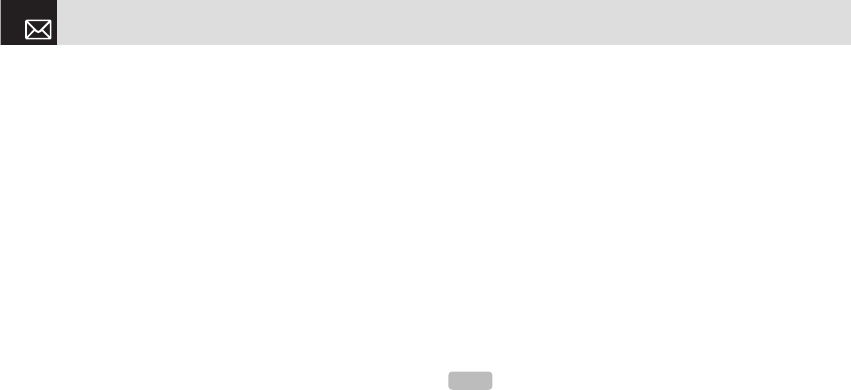default template does not appear.
• Edit: Edit the selected template.
❷ Select a message and press the [Send] Soft key ([]])
to send the selected template.
Settings
Before you can send or receive messages using your
phone, you must configure their settings first. This
information is normally pre-populated in the phone by
Cingular.
Press the [Menu] Soft key, select 2.Messaging, and then
select 9.Settings.
Common Settings
Select Menu, select 2.Messaging, select 9.Settings, select
1.Common Settings, and push in on joystick.
To set up common message settings, use the
following functions:
• Default Edit Mode: Set in Alphabet mode (Multi-tap mode)
or Predictive mode (T9 mode).
• Save messages: If set as On, the messages sent will be
stored in the [Sent].
Text Message
Press the [Menu] Soft key, select 2.Messaging, select
9.Settings, select 2.Text Message, and push in on joystick.
To set up default Text Message information, use the
following functions:
• Message Center: Store or change the number of
your message center that is required when sending a
message.
• E-mail Gateway: Store or change the number of your e-
mail gateway required when sending an e-mail.
• Save to: Set the text message storage to SIM or phone.
• Message Format: Set the message type to Normal, Fax,
Voicemail, ERMES, National Paging, X.400, or Internet.
The network converts the messages into the selected
format.
Multimedia Message
Press the [Menu] Soft key, select 2.Messaging, select
9.Settings, select 3.Multimedia Message, and push in on
joystick.
To set up default Multimedia Message information,
use the following functions:
Messaging
50
NOTE
The message format and Save to depend on the SIM.