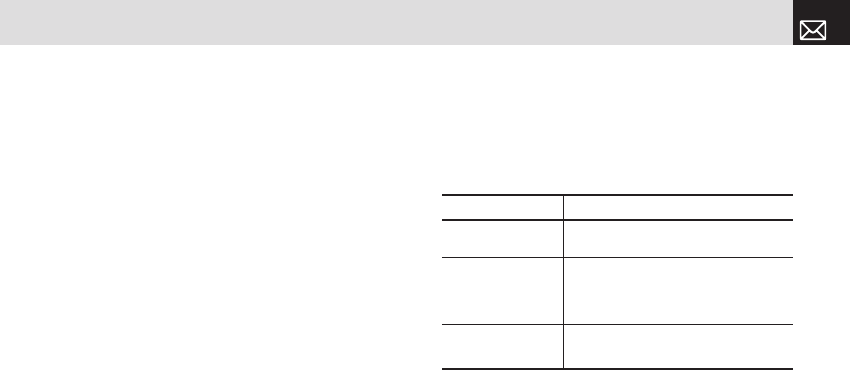• Delete: Delete an alarm from the list.
• Delete All: Delete all alarms from the list.
• Wake-Up Call On/Off: If you set Wake-Up Call to On, the
alarm rings regardless of any other settings (for example,
vibrate settings).
• Snooze On/Off: If the alarm is set to Snooze, it rings in 5
minute intervals for the next 15 minutes. Only one alarm
can be set to Snooze On.
Push in on joystick to edit the alarm, and then push the
joystick Up [
u] or Down [d] in the Edit Alarm screen to set
Time, or Melody.
Press the [AM] or [PM] Soft key ([
[]) to select AM or PM
time format for setup.
Calendar
Calendar helps you manage your schedule including your
time for calls or special days. You can set alarms service on
a set date with this function.
Calendar is displayed as the following views: Monthly View,
Daily View, and Event View & Edit.
Press the [Menu] Soft key, select 7.My Stuff, select 5.Tools,
and then select 2.Calendar.
Monthly View
Calendar is displayed in this view by default.
Press the [Menu] Soft key, select 7.My Stuff, select 5.Tools,
and then select 2.Calendar from the menu to display the
Monthly View.
Press the following keys to move in Monthly View.
Press the [New] Soft key ([
]]) to add a new event.
To manage existing events, press the [Option] Soft key
([
[]) to select from the following functions.
• Go to Date: Move to the set date.
• Go to Today: Move to today for selection.
• View All Events: Show all of your scheduled events.
• Delete All Events: Delete all of your scheduled events.
67
My Stuff
To: Press:
Move to another
day
Push the joystick Left [l]: Previous Day
Push the joystick Right [r]: Next Day
Move to another
week
Push the joystick Up [u] or [z] key:
Previous Week
Push the joystick Down [d] or [x] key:
Next Week
Move to the previous
or next month
[1] key Previous Month
[3] key Next Month