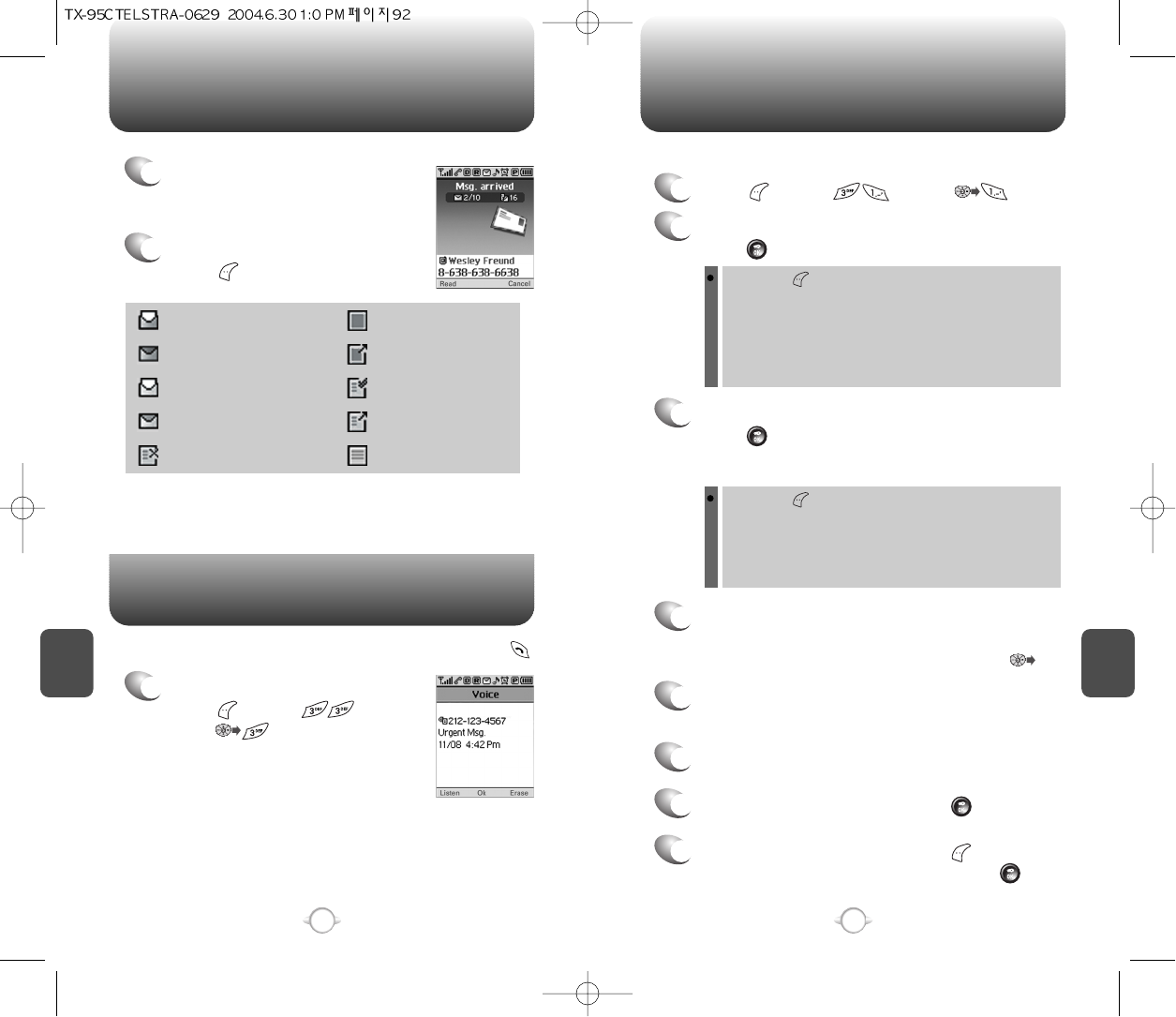1
To access your voice mail,
press [MENU] or
press .
Displays the number of voice mails and accesses them by pressing .
VOICE MAIL
C
H
6
93
C
H
6
92
WHEN A NEW MESSAGE ARRIVES NEW TEXT MSG
1
The following display appears
when a new message arrives.
2
To display the message,
press [READ].
1
Press [MENU] or press .
2
Under Send To, input the phone number and
press [OK].
3
Under Message, input a new text message and
press [OK].
To send a new message:
(Please refer to page 29 for more details on entering letters,
numbers and symbols.)
4
The default call back number is automatically
inputted into the Default CB# field. You can scroll
to the number and edit it or simply press .
7
To send the text message, press [SEND].
8
To save the text message, press [MENU] and
select the “Save to Outbox” then press [OK].
5
Press the Navigation Key down for more fields.
Under Priority, select “Normal” or “Urgent”.
6
Under Insert Signature option, select “On” or “Off”.
: Inbox photo read normal
: Inbox photo unread normal
: Inbox read normal
: Inbox unread normal
: Outbox failed
: Outbox photo
: Sent photo
: Outbox read
: Outbox sent
: Outbox not sent
By pressing [MENU], the user can choose from the
following:
1. Find : Allows the user to search the phone number which is
stored in the phone book.
2. Save : Stores the phone number the message was sent to.
3. Msg. Group : Allows to select all the phone numbers in a
group.
By pressing [MENU], the user can choose from the
following:
1. Insert Quick Text : Insert Quick Text function brings the
saved already- sentences.
2. Save to Quick Text : Save to Quick Text function saves the
written sentences on Quick Text.