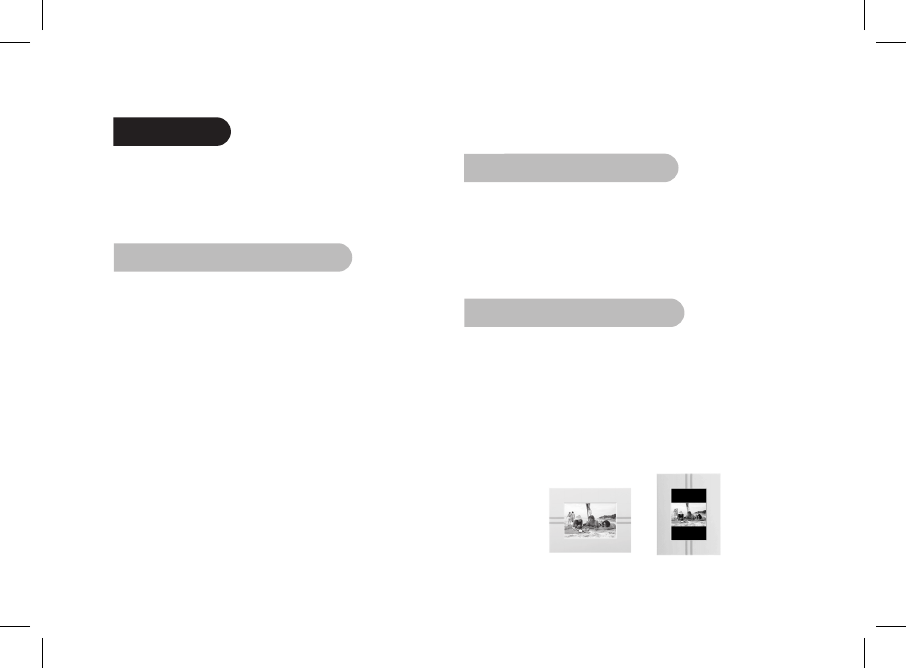Settings
The Parrot DF7220 allows you to adjust several settings.
You can fully manage the frame’s display,
such as determining the order in which pictures appear,
creating slideshows and displaying the time. You can also
change the orientation of the Parrot DF7220.
1. Picture Display Order
• Access the main menu of the Parrot DF7220 and then
select the «Arrange the pictures» menu.
• Your pictures are displayed as thumbnails. The display
may run over several pages: holding down one of the
«Select» buttons will allow you to scroll through the
previous and next pages. Simply release the button to stop
scrolling.
• Select the picture with the «Select» buttons and then press
the «Enter» button on the back of the frame to confirm
your choice.
• The selected photo is placed at the top of the screen on
the Parrot DF7220 and a cursor indicates the photo’s
position in the album. Press the «Select» buttons to
change the photo’s position. You can change its position in
all the pages of your album.
• Once the cursor is in the position where you want to place
the image, press the «Enter» button.
2. Deleting pictures
The «Delete» submenu provides you with the following
options:
• Delete this picture: Deletes the displayed picture.
• Delete these pictures: Deletes the selected images.
• Delete all pictures : Deletes all pictures on the internal
memory.
3. Frame orientation
Choose the frame orientation :
• Portrait mode.
• Landscape mode.
NOTE: THE FRAME CAN ALSO BE HUNG ON THE WALL . IN THIS
CASE, SCREW THE HOOK INTO THE BACK, INSERT THE PROVIDED
CLIPS INTO THE SLOTS AND RUN THE POWER LEAD THROUGH THE
CLIPS. IF YOU ROTATE THE FRAME, THE PHOTO DISPLAYED TURNS
TO MATCH THE NEW POSITION OF THE PARROT DF7220.