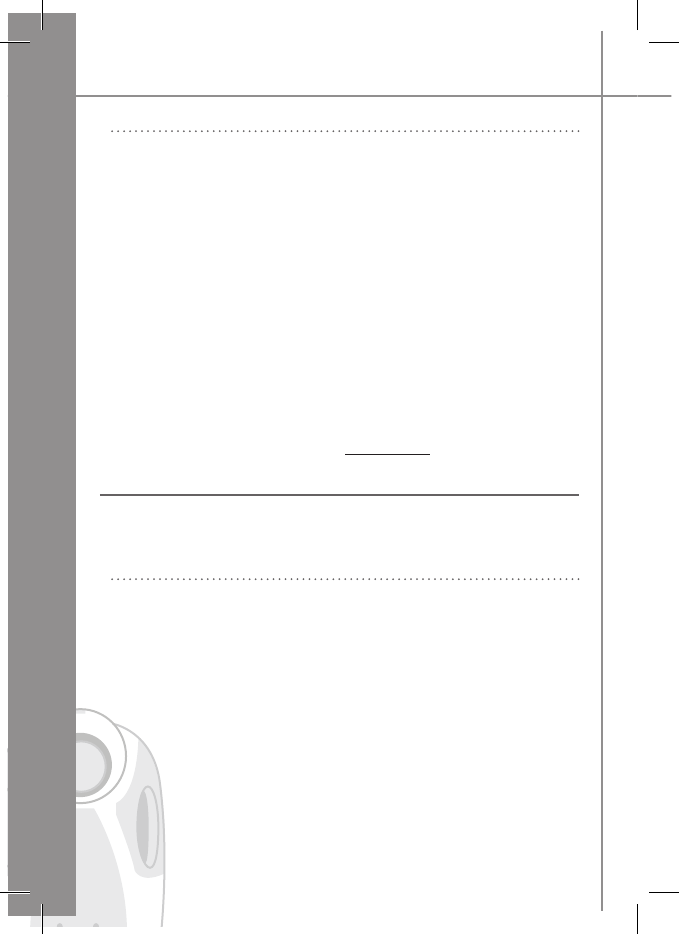Recording the keywords
Click on the central button - the kit says «Language» and the name of the language
currently used by the kit.
• Turn the scroll wheel until the kit says «Record keywords» and then confirm.
• The kit says «Record all keywords».
• If one or more keywords are already recorded, the kit selects the first keyword that
has not yet been recorded.
• Press the central button or the green button to start recording. Follow the prompts
given by the kit.
• When a keyword is correctly recorded, the kit automatically goes to the next.
• As soon as all keywords are correctly recorded, the kit enables them automatically.
• You can exit the menu at any time by pressing the red button and then go back to
record or modify the keywords whenever required.
• If you do not wish to record all the keywords, turn the scroll wheel to select the
required word.
Further details on www.parrot.biz.
Receiving contacts
To use the Parrot MINIKIT’s voice recognition feature, you must send the contacts from
your phone to the Parrot MINIKIT via Bluetooth (if your phone supports this feature).
Proceed as follows
• Go to the «Receive contacts» menu.
• Press the scroll wheel or the green button: the Parrot MINIKIT and the phone discon-
nect - the Parrot MINIKIT is now ready to receive contacts.
• On your phone, go to the phonebook, select the contact, press Options and send by
Bluetooth.
• Select Parrot MINIKIT from the list (enter 1234 as the PIN code if prompted by your
phone).
• Once received, the kit asks you to record the name corresponding to the contact. The
voiceprint is assigned to the contact.