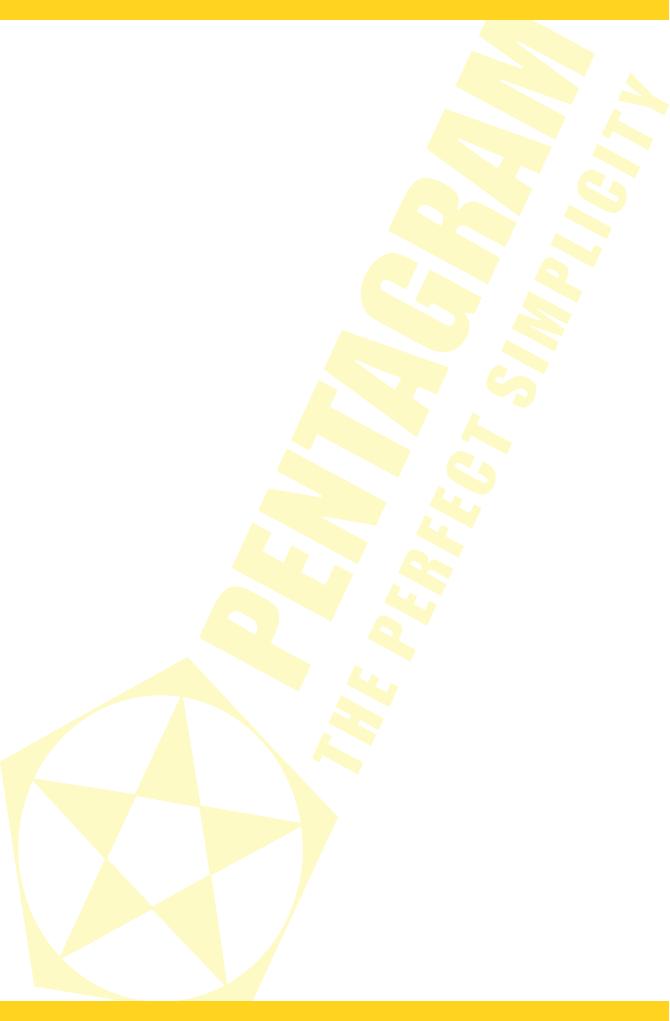PENTAGRAM horNet Wi-Fi PCI [P 6121-L7]
Driver and Utility installation
1. Insert the supplied CD into the CD-ROM drive. The start menu should launch automatically.
Under Windows Vista and Windows 7, you may also need to click Run: Autorun.exe in the
AutoPlay
window. When launching the start menu, you may have to click the Allow button
(Windows Vista) or Yes (Windows 7) in the
User account control
window, and enter the
name and password of the user with administrative privileges, if the current user is not
granted them.
2. If the menu window does not start automatically, select menu Start > Run (in Windows
Vista and 7 systems: Start > All programs > Accessories > Run). In the Open field of the Run
window, enter
X:\Autorun.exe
(where
X
is the optical drive letter) and press Enter.
3. Select the install option to run the installer.
4. Read the license agreement and accept it by selecting the I accept the terms of the license
agreement option. Click Next >.
5. If you want to install the drivers along with the software (recommended), select the Install
driver and Ralink WLAN Utility option. If you want to install the driver alone, click Install
driver only. Click Next >.
6. (Windows 2000/XP only) If you want to use the software supplied with the adapter
(recommended), select the Ralink Configuration Tool option and click Next >. If you want to
use the system wireless network wizard, select the Microsoft Zero Configuration Tool option
and click Next >.
7. Click Install to install the drivers and utility.
8. If it is necessary to reboot the computer, select Yes, I want to restart my computer now, to
restart the computer after the installation, or No, I will restart my computer later, to restart
the computer later.
9. Click Finish to complete the installer operation.
7