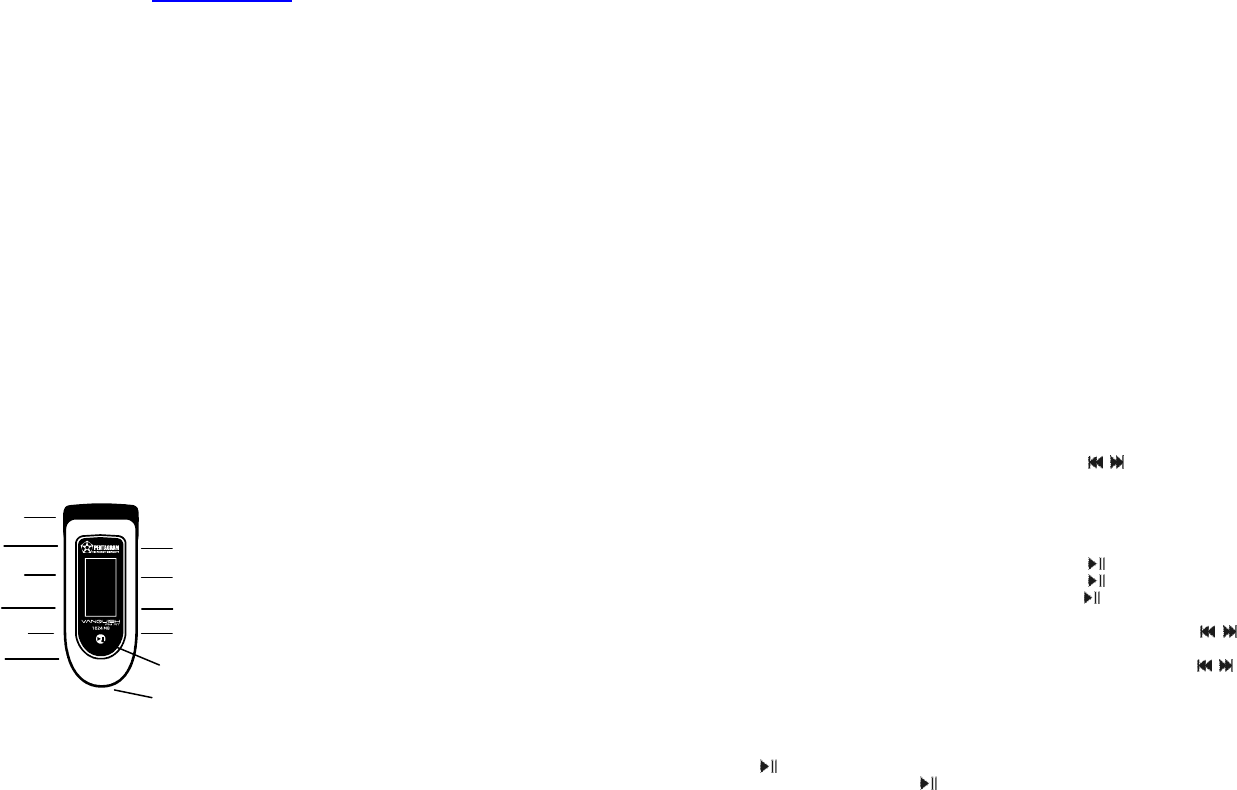PENTAGRAM Vanquish FM RT User’s Manual
(20-04-20
Product number:P 5100
The newest versions o
downloadwww.pentagram.
Copyright
This manual co information pro by c law. Al rights ar re-
served.
means, or stored i a database/retrieval sys without prio written permission
from
ual based on the
1. Introduction
Thanks R
portable dig
sion, recording, FM
1.1 Features
• FM transmission f
• Dichromatic OLED disp
• Rechargeable battery
• Support intellige
• Support MP3, WMA
• Support A-B repea
• Synchronously Lyric
• Perfectly combines MP3
• Built-in FM tuner
• Support VOICE (op
• Built-in flash memo
• Effectively prevenHOLD switch
• Built-in Mini USB por
• No driver installat
• Firmware update
1.2 Functions a
2. Usage on th
2.1 Connecting w
PENTAGRAM Vanquish FM RT conne wit the computer through USB cable.
Connect s port o USB ca to the computer, M por to PENTAGRAM
Vanquish FM RT.
2.2 Utilities Install
PENTAGRAM Van includes a
ware Download
The installation s
1) Download the ins
2) Double
automatically. The would of after
tion.
2.3 Data Transfe
1) Boot your computer
2) The OLED screen displays “READY” to prompt the c status after
connected.
3)
Windows 98/98SE/:
puter”, you would
PENTAGRAM Vanq
Windows Me/2000
Mac OS 10.2 or abo(Mac OS 10.3
“NO_NAME” wou
Vanquish FM RT.
Linux 2.4.2 or abovEnter the syste
mand “mount /dev/sd
This command is
mounted.
Note: “sda” is an
ing to Linux oper
4) Then you can copy,
2.4 Disconnecti
Please the steps u data
ring:
1) Windows 98/98SE: The OLED Vanquish RT display
when f data tr then you can disco V FM RT
from USB port of
2) Windows (Windows
at the t click the promp me “Stop USB Mass Storage De -
Driver”,
device can no
Vanquish FM RT
3)
Mac or(Mac e.g
Vanquish FM and “File” select NAME”,
Vanquish FM RT
Tips: Drag
computer.
4) Linux or I t “umount u
ging
mentioned above.
3. Basic Op
3.1 Battery
Charge: You
computer
car. When c adapter, Vanquish FM RT suppor
mentioned in “4. Us
Intelli-charge: If
HOLD key t
GRAM Intelli-charge
Note: When
adapter
,
it couldn’t charge!
When using the ba
1) When
battery about 2 ~ 3
2) Please don’t dispose
3) Please don’t disassemble of Vanquish FM RT, any unauthorized
disassembling will c
3.2 Power On/Off
To power on Vanquish FM RT, pleas hold button, Vanquish FM RT ente
MUSIC menu after button.
Vanquish
time (Please refer
3.3 HOLD
This used being accidentally.
lock all buttons please lock the HOLD switch, and the OLED prompts the lock
status. Hswitch.
switch power FM automatically
shortly after HOLD switch a
again.
3.4 Reset
In case V
the RT need RT
rebooting, the settings Vanquish FM RT return to the effective set-
tings before reboo
3.5 Firmware Upd
You
RT.
The update steps are
1) Please uninstall “Vanquish FM RT” in your computer f then double click
the “Setup.exe”, Vanquish RT in-
stalled automatica
2) Run “ -> Pro -> PENTAGRAM Vanquish FM RT
Download” to update firmware for Vanquish FM RT, click “Start” b to
begin update on the windo
“Complete”
from the computer
3) You can also click the check box of “Format Data Area in “Firmware
Download”
data area will erase all files stored on the media, Continue?”. Forma Van-
quish FM RT would delete all da stored in Vanquish F RT, please get
backup first!
4) Click “ b to format Vanquish FM RT. I wo show “Complete”
upon format finished,
Warning:
1)
Firmware u
RT, but Vanquish
2)
Vanquish
manual
computer engineer.
3)
This firmware
4. Usage of Vanqui
Vanquish F RT includes the following menus: MUSIC, T VOICE (optional),
FM, S DELETE, EXIT. The and in
duced as the followin
• Press MODE bu
• Press / button to select
• Press MODE bu
The operations of FM recording and VOICE (optional) menu please refer to “4.3
RECORD”.
4.1 MUSIC
• Play/Pause/Stop:
Press button to play a
Press button to pause
Hold button to stop pl
Note: Vanquish FM
• Rewind/Forward: Hol / button to re or fast forward the tr in
playing/pause/stop st
• Selecting Track: Press / button t select t tra in p
status.
• Turn up/down: Press +/- button to
• A-B REC button
while i
repeatedly. Press REC button aga
Note: Vanq
less than 3 seco
• Lyric RT the (LRC
format, you can m
1) Copy the track and
2) Make sure t name o th lyric is same as na of the
otherwise the lyric ca
3) Lyric
OLED during play
Tips:
1)
When therREC button
VOICE menu in stop
2)
Press REC button
4.2 TRAN
Turn Down
Button