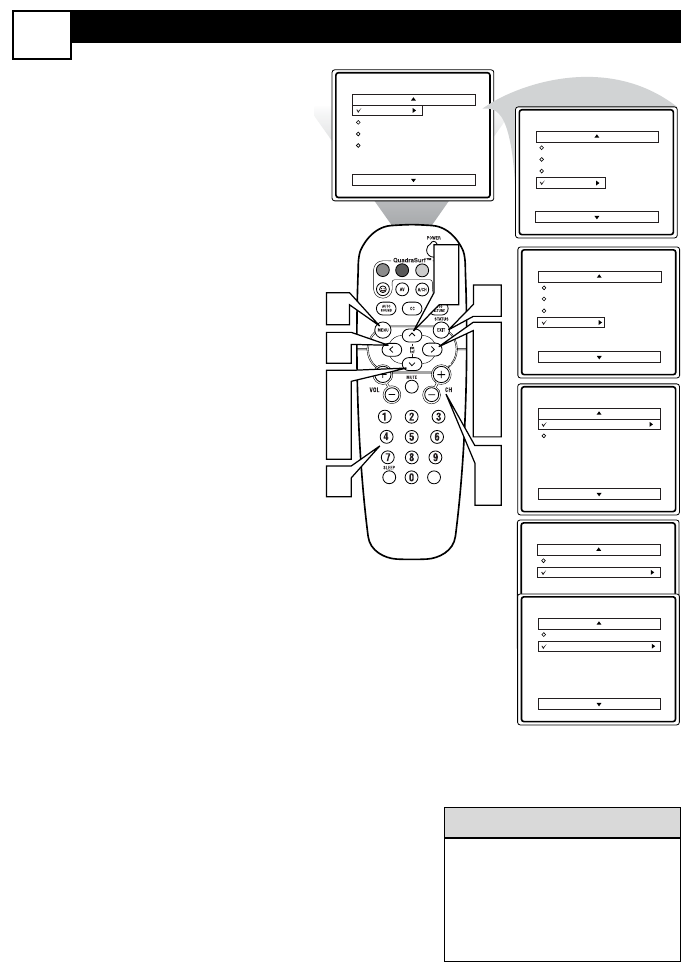CHANNEL EDIT
14
C
hannel Edit makes it easy for you to ADD
or DELETE channels from the list of chan-
nels stored in the TV’s memory.
1
Press the MENU button on the
remote control to show the on-
screen menu.
2
Press the CURSOR UP 3 or
DOWN 4 buttons to scroll though
the on-screen menu until the word
INSTALL is highlighted.
3
Press the CURSOR RIGHT 2
button to display the INSTALL
menu features.
4
Press the CURSOR UP 3 or
DOWN 4 buttons to scroll
through the Install features until the
words CHANNEL EDIT are high-
lighted.
5
Press the CURSOR RIGHT 2
button to display the CHANNEL
EDIT options.
6
With the CHANNEL EDIT
options displayed, and CHANNEL
NO. highlighted; you can use the cur-
sor buttons to scroll through all avail-
able channels that you wish to add
(skipped OFF) or delete (Skipped ON)
from the TV’s memory. You can also
use the NUMBERED buttons to go
directly to a specific numbered chan-
nel that you want to add or skip. Or,
you can also use the CH+ or CH- to
quickly scan through the channels that
have not been skipped.
7
Using the CURSOR DOWN 4
button, scroll the menu to highlight
the word SKIPPED.
8
Now use the CURSOR RIGHT 2
to toggle between ON or OFF. If
ON is selected the channels is skipped
when scrolling channels with the CH+
or CH- buttons. If OFF is selected the
channels is not skipped when scrolling
channels with the CH+ or CH- but-
tons.
9
When finished, press the STA-
TUS/EXIT button to remove the
menu from the screen.
Channel No.
Channel No.
Channel No.
Channel No.
More...