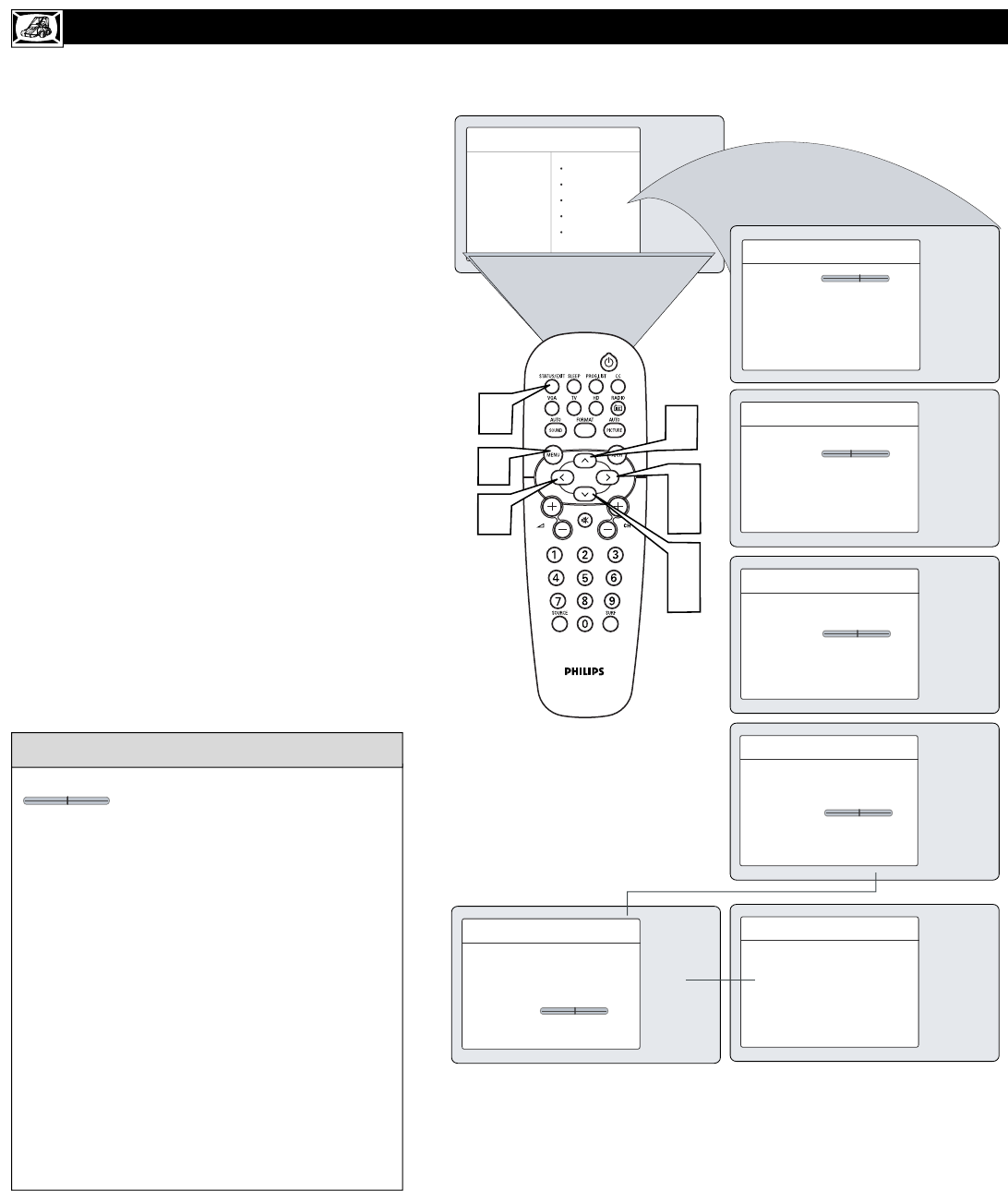8
HOW TO USE THE PICTURE ADJUSTMENT CONTROLS
T
o adjust your TV picture controls, select a channel
and follow these steps.
1
Press the
MENU
button on the remote control
to show the onscreen menu.
2
Press the CURSOR DOWN button to highlight
Picture.
3
Press the CURSOR RIGHT button to enter the
Picture menu. Brightness will be highlighted.
4
Press the CURSOR UP or CURSOR DOWN
button to select the picture adjustment you want
to change: Brightness, Color, Picture,
Sharpness, Tint, or Color Temp..
5
Press the CURSOR LEFT or CURSOR
RIGHT button to adjust the selected control.
6
Press the STATUS/EXIT button when finished
to remove the menu from the screen.
Remember, when the bar scale is centered
, the control settings are at normal,
mid-range levels.
NOTE: The Shaprness and Tint Controls will not
be available for adjustments when tuned to the
CVI Inputs.
Brightness – adds or subtracts light from the dark-
est part of the picture.
Color – adds or eliminates color .
Picture – improves the detail of the lightest parts of
the picture.
Sharpness – improves the detail in the picture.
Tint – adjusts the picture to obtain natural skin
tones.
Color Temp. – offers NORMAL, COOL, or
WARM picture preferences. (Normal will keep the
whites, white; Cool will make the whites, bluish;
and Warm will make the whites, reddish.)
HELPFUL HINT