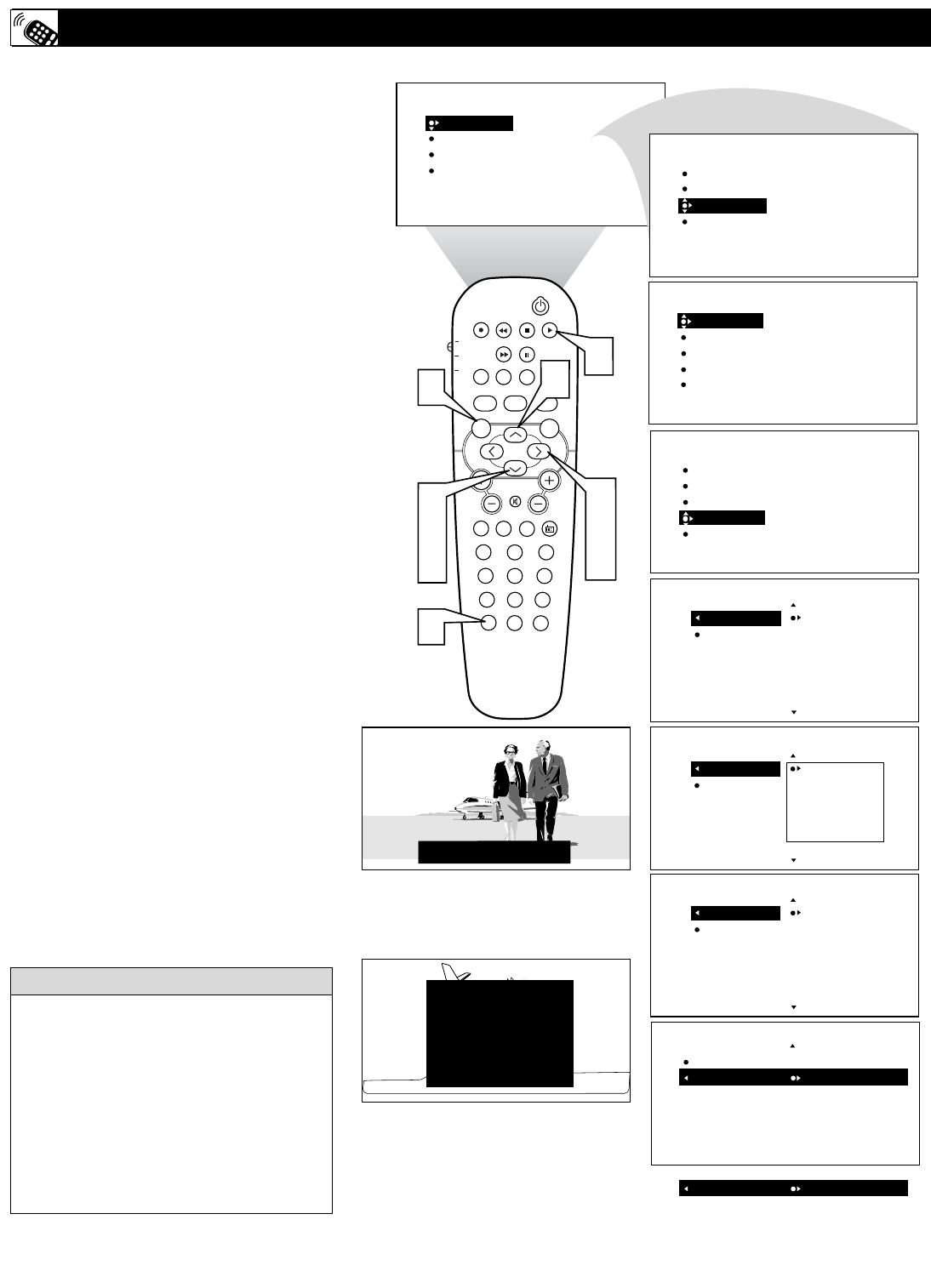32
C
losed Captioning (CC) allows you to
read the voice content of television pro-
grams on the TV screen. Designed to help the
hearing impaired, this feature uses onscreen
“text boxes” to show dialogue and conversa-
tions while the TV program is in progress.
1
Press the MENU button on the
remote control to show the on-screen
menu.
2
Press the CURSOR DOWN button
twice to highlight FEATURES.
3
Press the CURSOR RIGHT button
and the menu will shift to the left.
4
Press the CURSOR DOWN button
repeatedly until the CLOSED CAP
control is highlighted.
5
Press the CURSOR RIGHT button
again. The menu will shift to the left
and CAPTION MODE will be high-
lighted.
6
Press the CURSOR RIGHT button
to highlight CAPTION MODEs.
7
Press the CURSOR UP or DOWN
button to select a CAPTION MODE:
CC1, CC2, CC3, CC4, CC MUTE,
TXT1, TXT2, TXT3, or TXT4. CC
DISPLAY turns text OFF or ON if the
TV station broadcasting on the channel
is making CLOSED CAPTIONING
available. With CC DISPLAY high-
lighted, press the CURSOR RIGHT to
toggle Closed Captioning ON or OFF.
8
NOTE: You also can press the CC
button on the remote control to turn
the CC option ON or OFF.
9
Press the STATUS/EXIT button to
remove the menu from the screen.
HOW TO USE THE CLOSED CAPTIONING CONTROLS
PROG. LIST
SURR.
MARSHA: I don’t know, but they are pushing to close the deal.
Not all TV programs and product commer-
cials are broadcast with Closed Captioning
(CC). Nor are all Closed Captioning
MODEs (CAPTION 1–4 or TEXT 1–4)
necessarily being used by broadcast stations
during the transmission of a program offer-
ing Closed Captioning. Refer to your area’s
TV program listings for the stations and
times of shows being broadcast with Closed
Captioning.
HELPFUL HINT
CAPTION Mode
Example Display
TEXT Mode Example Display -
The TV screen will be
blocked from viewing.