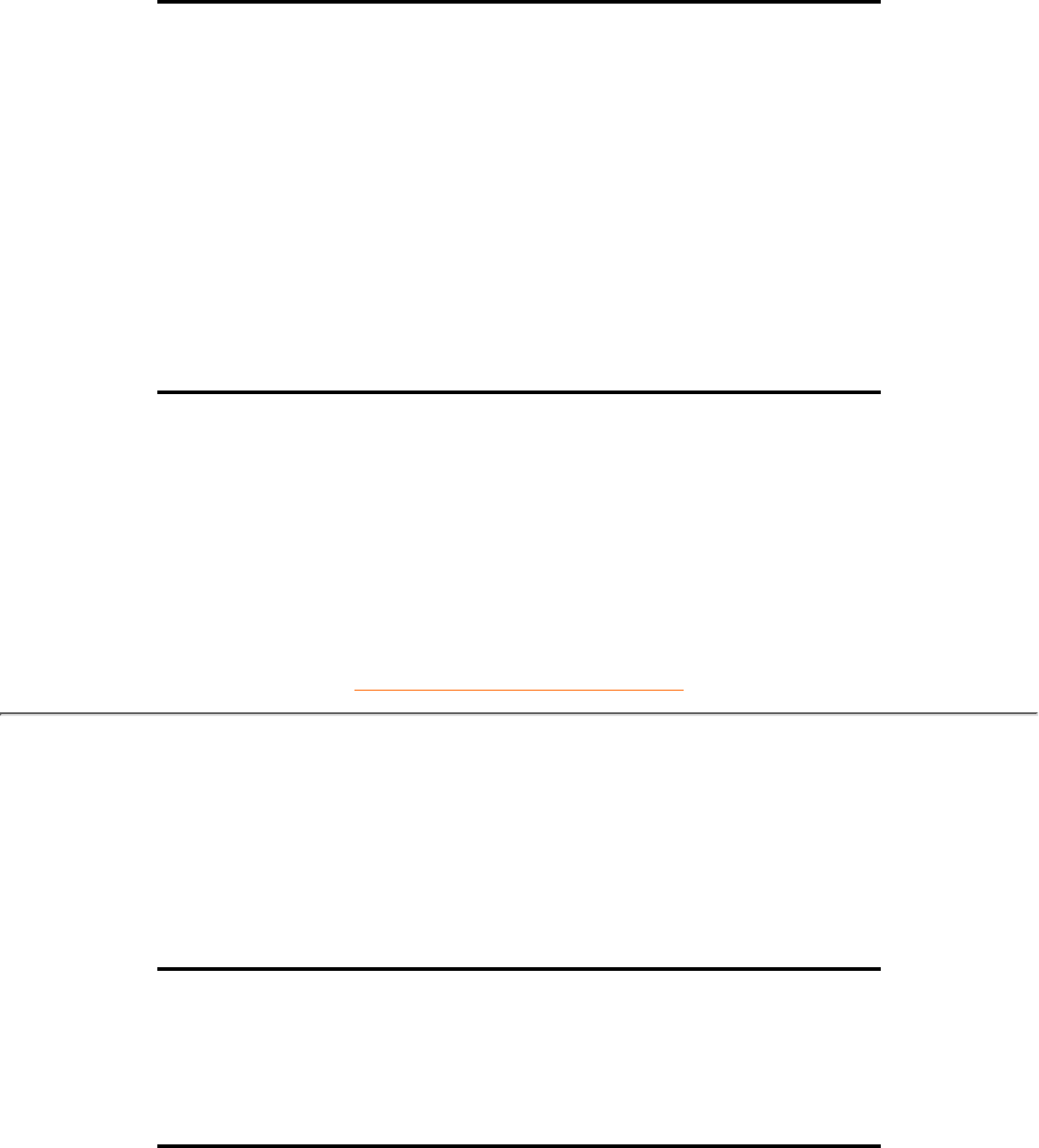Q: When I install my monitor, how do I get the best performance from the monitor?
A:
For best performance, make sure your display settings are set at 1024x768@60Hz for 15",
1280x1024@60Hz for 18". Note: You can check the current display settings by pressing the OSD OK
button once.
The current display mode is shown in the product information in the OSD main controls.
1.
To install the Flat Panel Adjust (FPadjust) program located on the monitor setup CD-ROM, open the
CD-ROM and double click the FP_setup03.exe icon. This will install FP Adjust automatically and
place a shortcut on your desktop.
2.
Run FPadjust by double clicking the shortcut. Follow the instructions step by step to optimise image
performance with your system's video controller.
3.
Q: How do LCDs compare with CRTs in terms of radiation?
A: Because LCDs do not use an electron gun they do not generate the same amount of radiation at
the screen surface.
RETURN TO TOP OF THE PAGE
Compatibility with other Peripherals
Q:
Can I connect my LCD monitor to any PC, workstation or Mac?
A: Yes, all Philips LCD monitors are fully compatible with standard PCs, Macs and workstations.
You may need a cable adapter to connect the monitor to your Mac system. Please contact your
dealer/retailer for more information.
Q: Are Philips LCD monitors Plug-and-Play?
A: Yes, the monitors are Plug-and-Play compatible with Windows® 95, 98, 2000,XP and the PC98/99
platforms.
Q: What is a TV System?
A: Television pictures are not broadcast in the same way in all countries. There are different
standards: BG, DK, I and L L'. The SYSTEM setting is used to select these different standards. This
is not to be confused with PAL or SECAM colour coding. Pal is used in the majority of European