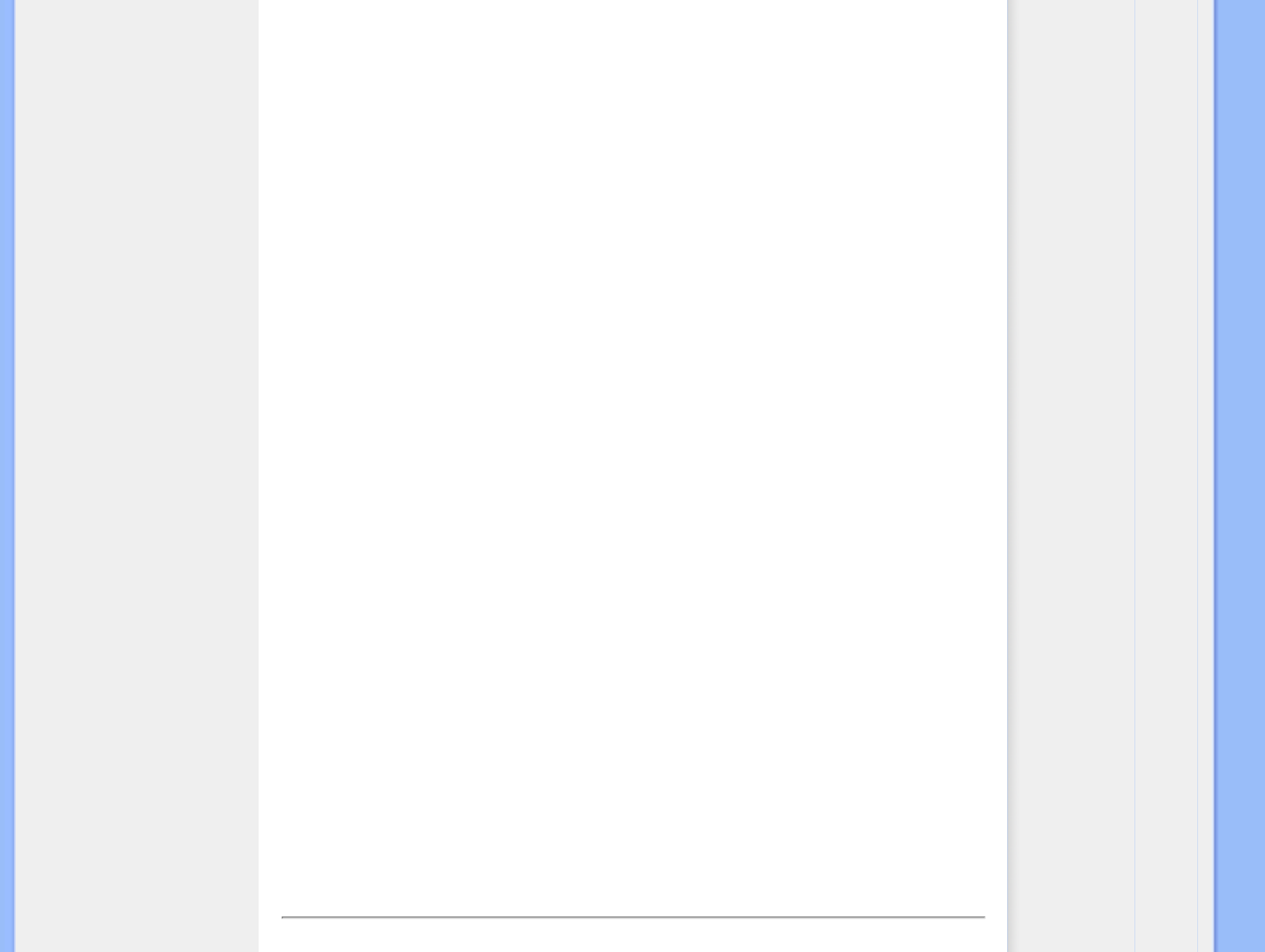SmartImage
SmartImage provides presets that optimize display for different types of content, dynamically
adjusting brightness, contrast, color and sharpness in real time. Whether you're working with text
applications, displaying images or watching a video, Philips SmartImage delivers great optimized
LCD display performance
.
SmartResponse
SmartResponse is exclusive Philips technology that adjusts response time to application
requirements, delivering faster response times for gaming and videos or better color saturation for
viewing photos and static images
.
SmartManage Lite
SmartManage Lite is a system for monitoring, managing and checking status of display devices
designed to meet the specific needs of growing small and medium-size businesses that minimizes
costs and maximizes IT staff efficiency by remotely controlling key display settings, providing status
reports, compiling usage data, overseeing energy consumption and deterring thefts
.
sRGB
sRGB is a standard for ensuring correct exchange of colors between different devices (e.g. digital
cameras, monitors, printers, scanners, etc.)
Using a standard unified color space, sRGB will help represent pictures taken by an sRGB
compatible device correctly on your sRGB enabled Philips monitors. In that way, the colors are
calibrated and you can rely on the correctness of the colors shown on your screen.
Important with the use of sRGB is that the brightness and contrast of your monitor is fixed to a
predefined setting as well as the color gamut. Therefore it is important to select the sRGB setting in
the monitor's OSD.
To do so, open the OSD by pressing the OK button on the front of your monitor. Move the down
button to go to Color and press OK again. Use the right button to go to sRGB. Then move the down
button and press OK again to exit the OSD.
After this, please do not change the brightness or contrast setting of your monitor. If you change
either of these, the monitor will exit the sRGB mode and go to a color temperature setting of 6500K.
Other:
USB plug: An upstream and a downstream USB plug is provide for user's convenience.
file:///H|/OEM MODELS/Philips 2008/CD MANUAL/190BW9 EDFU/190BW9/lcd/manual/ENGLISH/190BW9/glossary/glossary.htm 第 7 頁 / 共 10 [2008/6/11 上午 11:01:46]