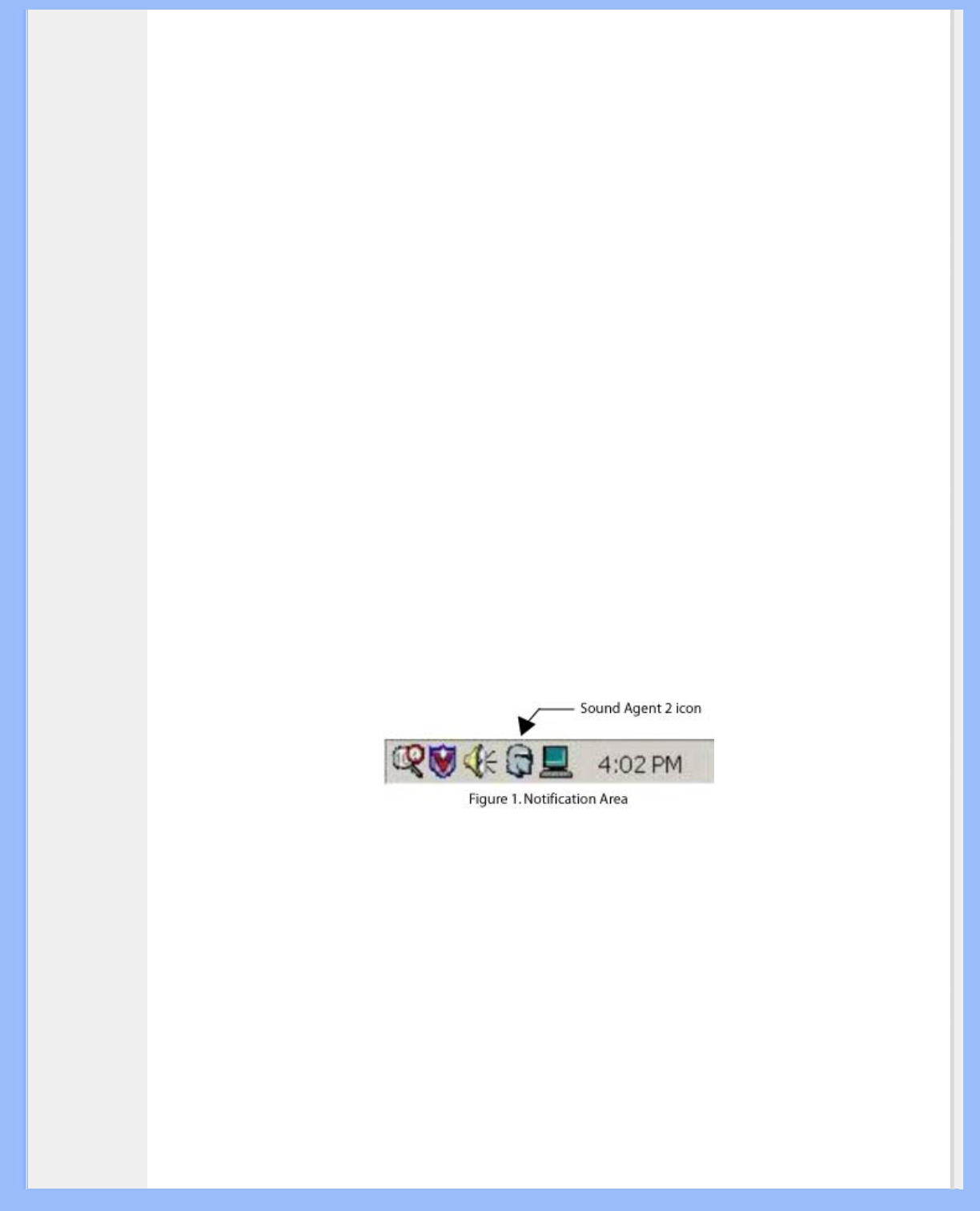audio sources.
1.1. KEY FEATURES
● QInteractive3D technology offers precise 3D sound positioning with headphone and speaker output and
is compatible with DirectSound3D, EAX 1.0, EAX 2.0/I3D Level 2, and A3D enabled games.
● QXpander converts ANY ordinary stereo input to virtual 3D surround sound with headphones or
speakers.
● 15 unique reverb environments using the exclusive QSound Environmental Modeling (QEM)
algorithms for totally immersive gaming and dramatic musical performances.
● Active Dynamic Filtering found in the new QSizzle and QRumble components feature low, mid and high
frequency enrichment algorithms that help restore sonic fidelity for highly compressed digital audio files
such as MP3s and WMAs. Simply put, it makes MP3’s sound great.
● QSurround creates virtual 3D surround from most of DVD movies over a two-speaker setup.
● Normalization smoothes out the volume differences within audio files and reduces the volume
variations for all audio sources - automatically.
● Professional style 10-Band Equalizer for precise sound tailoring of all digital audio media.
● Default and user defined Presets for most settings to personalize all your games, music, and movies -
exactly the way you like it.
2. Software Installation
Note: To enjoy the 3D sound features the PSA2 drivers must be installed on the PC.
2.1. Installation Procedure
If you have not installed the PSA2 drivers yet, you should do so now. Insert the Installation CD that is included
in the package into the CD ROM drive. The operating system should detect the CD and automatically start the
installation process. Follow the on screen instructions to complete the installation process.
After the installation is complete, you may be asked to reboot the computer. After reboot, the Sound Agent icon
will appear in the Notification Area of the Windows Taskbar. See Figure 1. Please note that the number and
types of icons in the Notification Area varies from computer to computer.
3. Philips Sound Agent 2 Interface Operation
The following sections provide a detailed description of the PSA2 features.
3.1.Launching PSA2
Ensure that the Philips Multitainment Monitor is on and connected to the USB port of the PC. Otherwise the
PSA2 icon in the Taskbar Notification Area (normally the lower right hand corner of the screen) will indicate that
it is unavailable with a red "void" mark. See Figure 2.
If the monitor is on and connected to the PC USB Port, there should be no void mark on the PSA2 icon, and
you can double click the icon to launch the interface. See Figure 3.
file:///D|/My%20Documents/dfu/190G6/english/190g6/product/product.htm (8 of 20)2005-08-23 1:18:41 PM