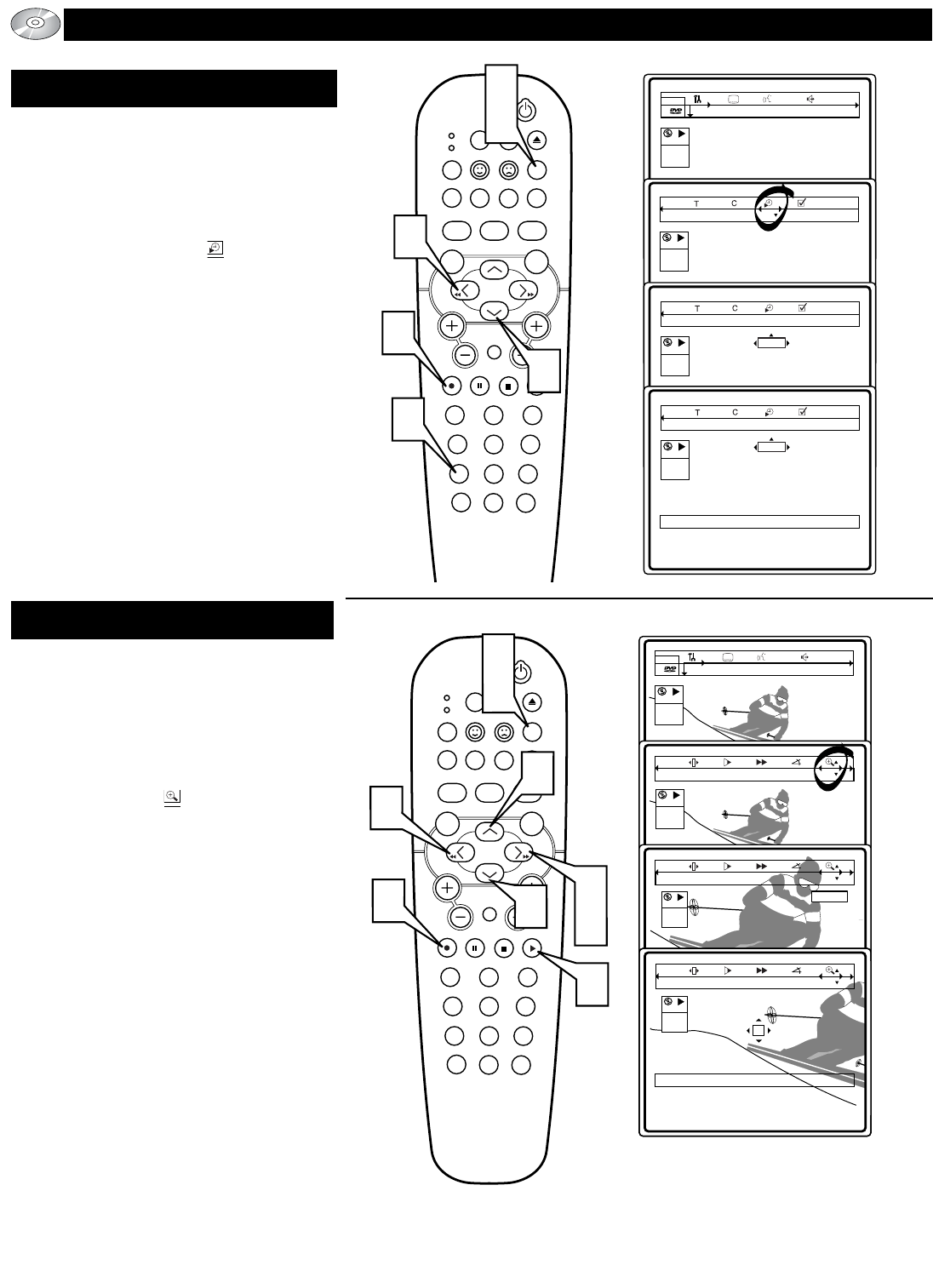ENLARGE PICTURE (ZOOM)
T
he Time Search control allows you to start
the playback at any chosen time on the disc
1
Press the SYSTEM MENU (OSD) but-
ton to display the on-screen menu bar.
2
Press the CURSOR RIGHT button
until the Time Search Icon is high-
lighted.
3
Press the CURSOR DOWN button to
display the “time edit” box. The player
will pause the playback of the disc.
4
Press the NUMBERED buttons to
enter a specific time (hour/minutes/sec-
onds).
5
Press the OK button to confirm the
time and begin playback at that moment
on the disc.
6
Press the SYSTEM MENU (OSD) but-
ton to remove the on-screen menu bar
from the TV screen.
The Enlarge Picture (Zoom) control allows you
to enlarge the video image and pan through the
enlarged image.
1
Press the SYSTEM MENU (OSD) but-
ton to display the on-screen menu bar.
2
Press the CURSOR RIGHT button
until the Zoom Icon is highlighted.
3
Press the CURSOR UP or DOWN
buttons to select the desired zoom factor
(1.33, 2 or 4). The player will pause the
disc and the selected zoom factor will be
displayed below the Zoom Icon in the
menu bar. The picture will reformat itself
according to the selected zoom factor.
4
Press the OK button to confirm the
selection. The “panning” icon will
appear on the screen.
5
Use the CURSOR UP, DOWN, Right
or LEFT buttons to pan the image.
6
Press the PLAY button to resume nor-
mal playback of the disc.
7
Press the SYSTEM MENU (OSD) but-
ton to remove the on-screen menu bar
from the TV screen.