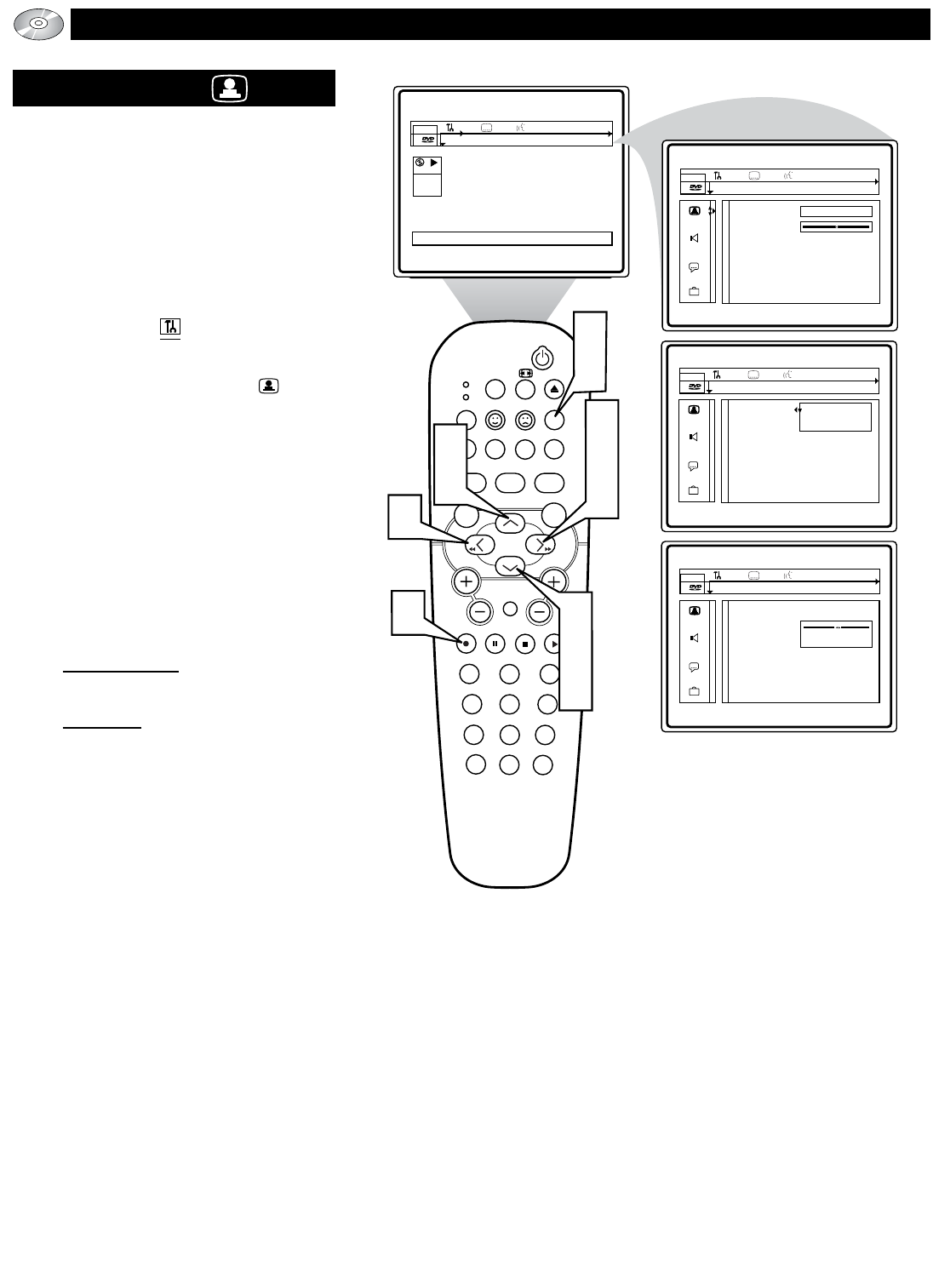OPERATING THE DVD P
LAYER - USER PREFERENCE SETTINGS
PICTURE
Many of the DVD Player’s features can be set
to suit your personal preference. Let’s start by
looking at the PICTURE features.
1
Press the SYSTEM MENU (OSD)
button on the remote control to dis-
play the on-screen menu.
2
Press the CURSOR LEFT or
RIGHT until the User Preference
Settings Icon is highlighted.
3
Press the CURSOR DOWN button
to highlight the Picture Icon .
4
Press the CURSOR RIGHT button
to highlight the first Picture feature
option “Black level shift”.
5
Press the CURSOR UP or DOWN
button to select and highlight the fea-
ture you wish to change. Choose Black
level shift, or Video shift.
6
Press the CURSOR RIGHT button
to display the options for the selected
Picture feature.
Black level shift: Select ON or OFF.
When ON, richer color contrasts are
obtained.
Video shift: The factory centers the
video picture on the TV’s screen.
Video Shift will let you position the
picture by pressing the Cursor Right or
Left. Press OK when finished.
7
Press the CURSOR UP or DOWN
buttons to scroll and highlight the
options of the selected feature.
8
Press the OK button to select or acti-
vate the chosen option.
9
Press the SYSTEM MENU (OSD)
button to clear the on-screen menu
from the TV screen.