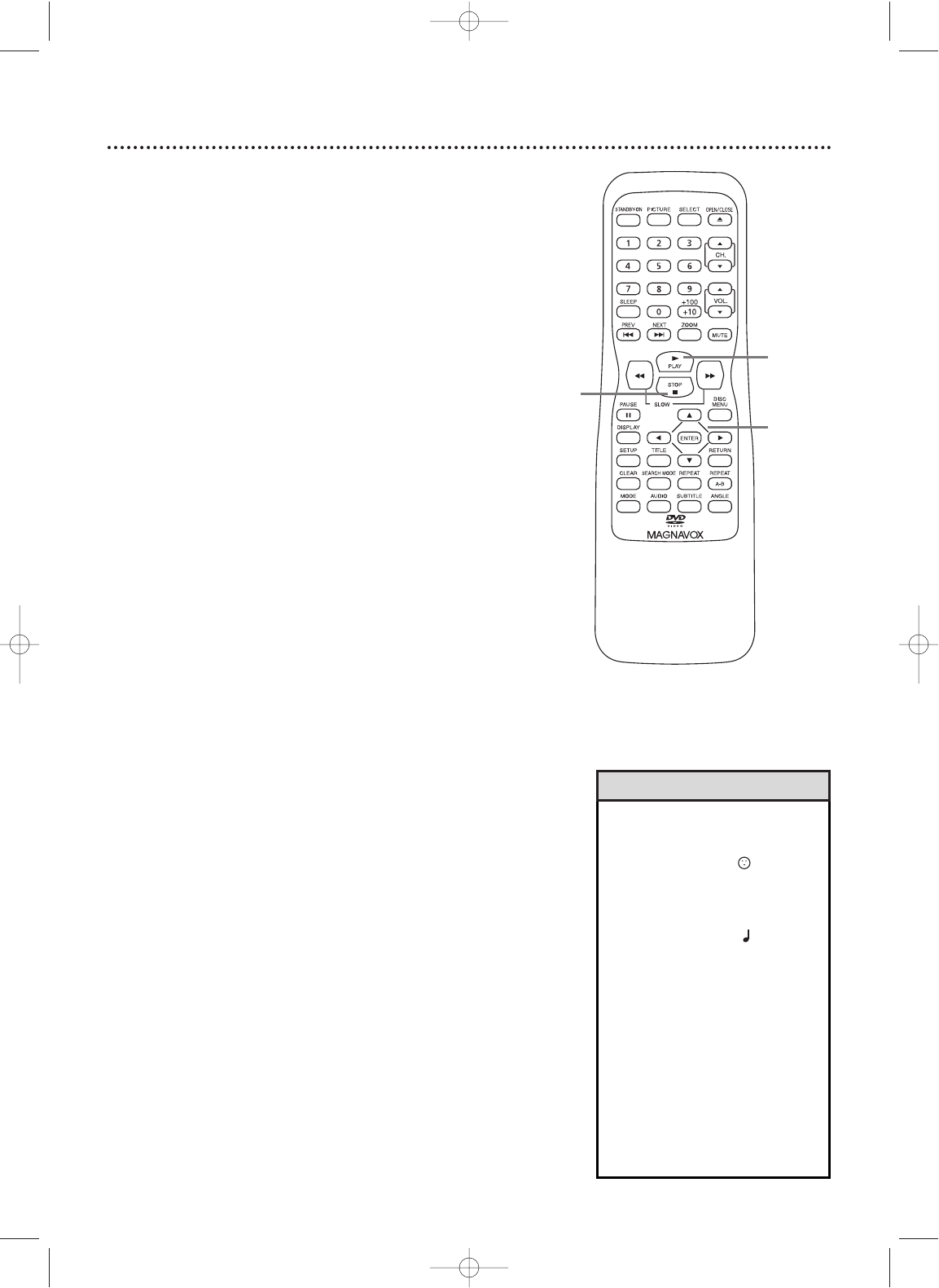38 MP3/JPEG Play
The TV/DVD will play MP3 or JPEG files that you record and
finalize on a CD-RW (Compact Disc-Rewritable) or CD-R
(Compact Disc-Recordable).
These Discs may contain pictures in a JPEG format or audio
Tracks in an MP3 format. For example, you may have photo-
graphic film developed by a retailer that places the pictures
on a CD-R for you.These pictures may be in JPEG format.
Or, you may copy or download MP3 music files from certain
legal Internet sites, then copy those files onto a CD-R or CD-
RW.
You cannot make or record such Discs using this TV/DVD.
See your computer manual for details on recording.
Keep these characteristics in mind when making Discs you
intend to play on the TV/DVD.
● Record MP3 Tracks at a sampling frequency of 44.1 kHz or
48 kHz. Use a bit rate between 112 kbps and 320 kbps.
● When recording JPEG Files, the size of the picture should
be between 32 x 32 and 6300 x 5100 dots.
1
When you put a CD-RW or CD-R with MP3 or JPEG
files in the Player, the File List may appear on the TV
screen, or play may begin immediately.To see the File List
during play, press SEARCH MODE.The current Track
will be highlighted.
Press o or p to select a Folder, MP3 Track, or
JPEG File.
2
If you choose a Track or File, press PLAY B or
ENTER. Starting with the Track or File you selected,
the Tracks/Files will play in the order they were
recorded.
If you select a Folder and press
ENTER
, the
Tracks or Files within that Folder will appear.
Press K or L to select the Track or File you
want, then press
PLAY B
or
ENTER
.
● Choose FIRST PLAY to start play from the first indi-
vidual File or Track listed.
● Press TITLE to return to the first MP3 or JPEG
screen. Press { to return to previous screens.
● During JPEG play, press MODE until you see JPG 1
or JPG 2.Then, within five seconds, press ENTER to
switch between JPG
1 and JPG 2. If you choose JPG 1,
the images will cut in and out sharply as play progress-
es. If you choose JPG 2, the images will fade in and out
as play progresses. For example, File 1 will fade out,
then File 2 will appear, gradually “fading in.”
3
To stop play, press STOP C. The File List will
appear.
• JPEG images and MP3 Tracks are
known as Files. Groups of Files are
called Folders.
• JPEG Files have the icon.
•A maximum of 255 Folders can
be recognized. A maximum of 256
Files can be recognized.
• MP3 Files have the icon.
• During play, press the Number
buttons to select a Track. Enter sin-
gle-digit Track numbers as a single
digit. For double-digit numbers,
press +100/+10, then the two
digits of the Track number.This is
not possible if the File List is on
the screen.
Press NEXT
i
or PREV
j
to change Tracks. If a Track is not
available,“X” will appear. Play
may resume at an incorrect Track
or continue with its current Track.