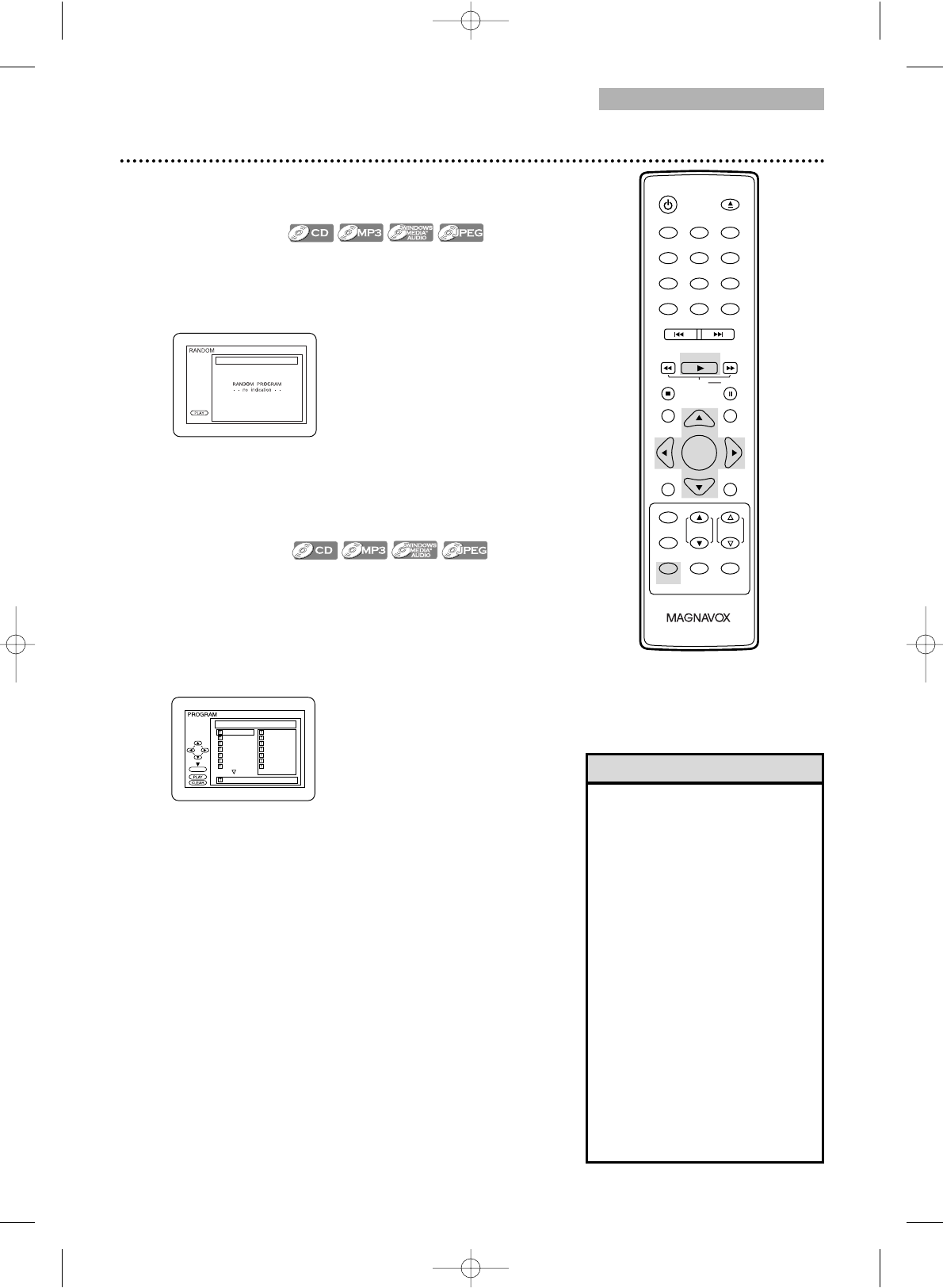DVD
Program Playback
You may determine the order in which the tracks / files will play.
To set a program, follow these steps.
1
While playback is stopped, press MODE until the
PROGRAM Screen appears.
2
Press ▲ or ▼ to select a track you want to play,
then press ENTER.
Press CLEAR to erase the last track in the program if you
make an error.
Additional tracks may be on other screens. press
L
to go
on to the next page, and press
K
to go back to the previ-
ous page.
Repeat this step until you have selected all the tracks you
wish to play in the program.
To see tracks in a program when there are more than
eight tracks, use PREV H
and NEXT
G to see all the
tracks.
For MP3,Windows Media
TM
Audio or JPEG folders, press
s or B to go to the previous or next level of folders.
Press TITLE to return to the first item in the highest level.
3
Press PLAY B. The tracks will play once in the order
you set.Turning off the TV/DVD or opening the disc tray
will erase the program. You can start Program Playback
only while in the PROGRAM Screen.
•You cannot use the Number
buttons to select another track
while playing a program. Press
PREV H or NEXT G to
select other tracks in the
program.
•You cannot combine Random
Playback with Programmed
Playback.
•You cannot alter a program
during playback.
•You can start Program Playback
only while in the PROGRAM
Screen.
•A program can have a maximum
of 99 tracks.
•To erase all tracks in the
program, select ALL CLEAR at
step 2.
•Program/Random Playback of
MP3,Windows Media
TM
Audio or
JPEG tracks is not available while
Dual Playback is ON.
Random Playback, Program Playback 43
● To put the TV/DVD in DVD mode, press SELECT.Then,
press PLAY B or OPEN/CLOSE A to activate the
DVD mode.
Random Playback
You may play the tracks / files in Random order instead of the
order in which they are recorded (1,2,3...).
1
While playback is stopped, press MODE until the
RANDOM Screen appears.
2
Press PLAY B. The tracks will play in random order.
After all the tracks have played once, playback will stop.