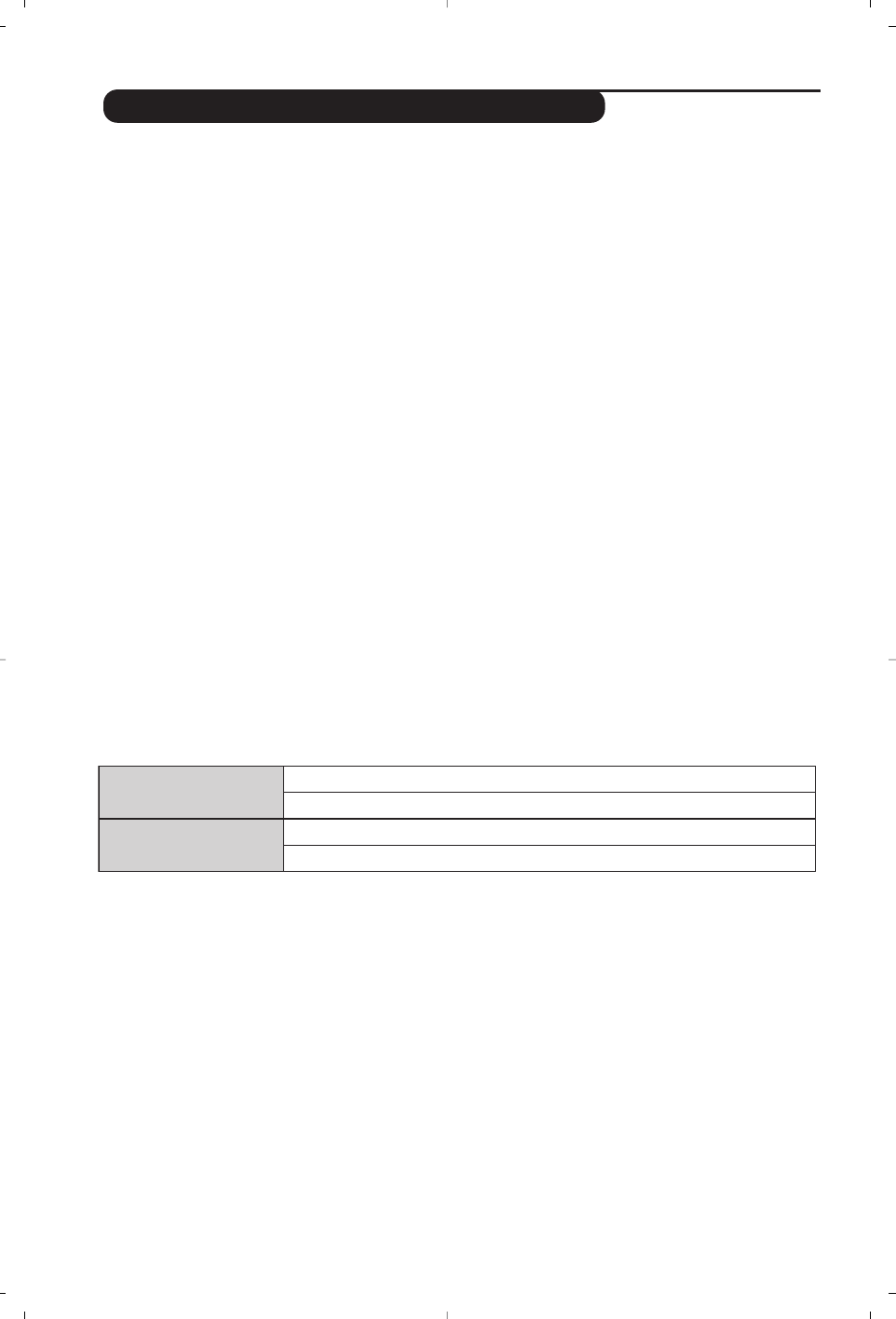10
Using in HD (High Definition) Mode
HD Mode
The HD (High Definition) mode allows you to
enjoy clearer and sharper pictures through
the DVI inputs if you are using a HD
receiver/ equipment that can transmit high
definition programming.
You must first of all connect the HD equipment
(see p.13).
Choosing HD mode
Press the
j key on the remote control to
switch the TV to HD-A mode
(VGA In) or
HD-D mode
(DVI-D In).Press the W key to
return to TV mode.
Using the HD menus
Press the
MENU key to access the specific
settings of the HD mode. Use the cursor to
adjust them (the settings are automatically
saved):
Picture:
• Brightness: this changes picture brilliance.
• Colour: this changes the intensity of the
colour.
• Contrast: this changes the difference
between the light and dark tones.
•
Sharpness: this changes the picture
definition.
• Colour Temp.: this changes the colour
rendering:
Cool (bluer), Normal (balanced)
or
Warm (redder).
• Store: to store the picture adjustments and
settings.
Sound:
• Equalizer: to adjust the sound tone (from
bass: 120 Hz to treble: 10 kHz).
• Balance: this balances the sound on the left
and right speakers.
• Delta Volume: this is used to compensate
any volume discrepancies between the
different programs or EXT sockets.
• AVL (Automatic Volume Leveller): this is
used to limit increases in sound, especially
on program change or advertising slots.
• Dolby Virtual:To activate / deactivate the
surround sound effect.
• Store: this is used to store the sound
settings.
Features:
• S
leep : to select the length of time before
the set automatically switches to standby
(from 0 to 240 minutes).
•
PIP (Picture in Picture): to adjust the
size and position of the PIP screen.
Here is the list of the different display resolutions available on your TV: