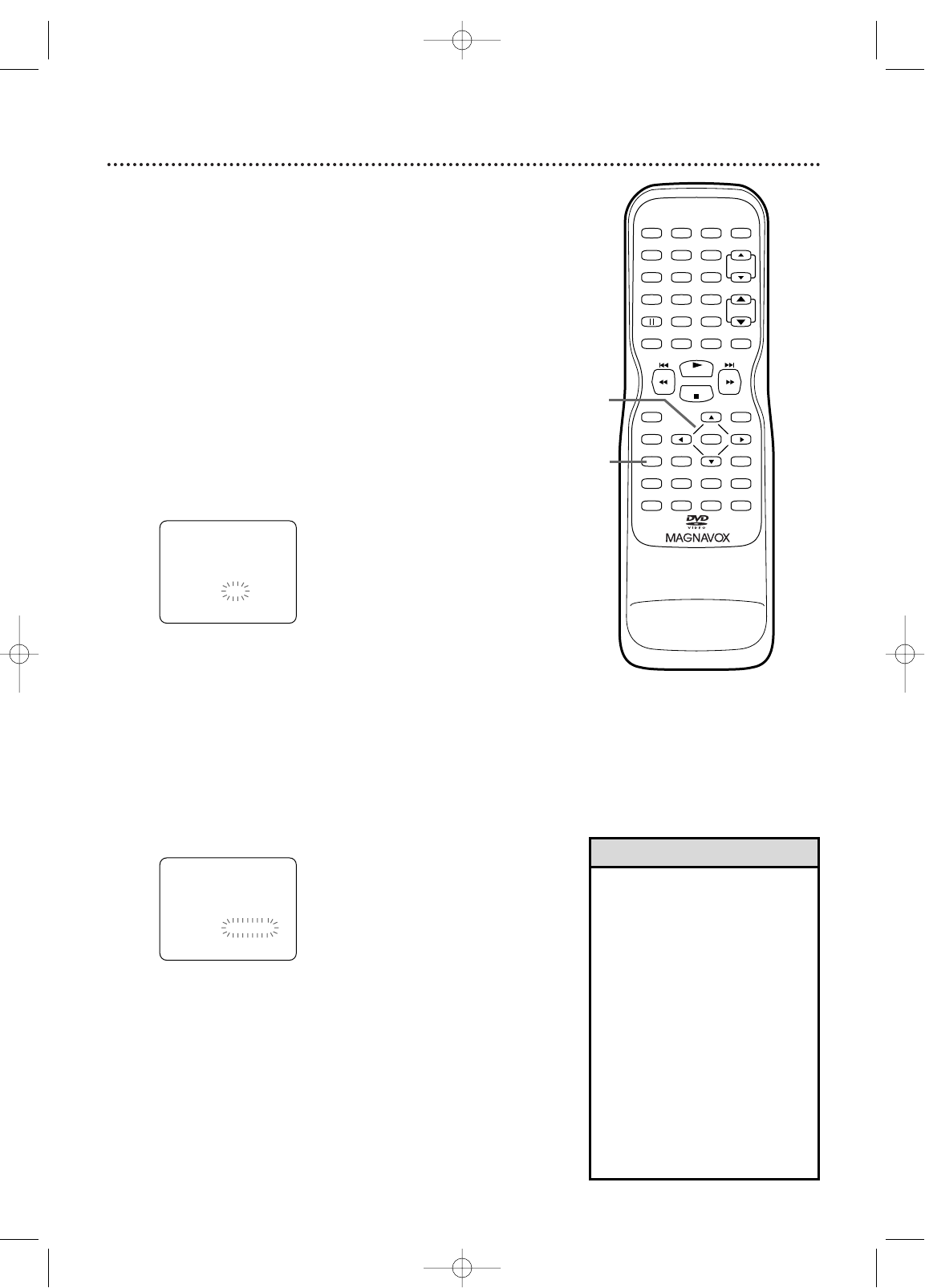Closed Captions 41
Follow the steps below to select closed captions for TV pro-
gramming. Not all TV programs and commercials have closed
captions or all types of closed captions (second language,
half-screen text, etc.). If closed captioning is not broadcast,
you cannot receive it.This does not indicate a problem with
the TV/VCR/DVD. Check your TV program listings for shows
with closed captions.
If the TV/VCR/DVD receives poor quality television signals,
the captions may contain errors, or there might be no cap-
tions at all. Some possible causes of poor quality signals are:
● Automobile ignition noise
● Electric motor noise
● Weak signal reception
● Multiplex signal reception (ghosts or screen flutter)
● Playing poorly recorded or worn videotapes.
1
Press SETUP.
Press ▲ or ▼ to select CAPTION.
2
Press ENTER repeatedly to select CAPTION1,
CAPTION2,TEXT1,TEXT2, or OFF.
CAPTION1 displays standard closed captions (what a
character is saying). CAPTION2 displays foreign lan-
guage closed captions (foreign language words show-
ing what a character is saying).
TEXT1 and TEXT2 display half-screen text (such as a
channel guide, schedule, or announcement).
OFF turns off closed captions. Captions will not
appear on the screen.
3
Press SETUP to exit the menu.
• If a black box appears on the
screen, a TEXT mode is selected.
Select CAPTION1,CAPTION2, or
OFF.
• The TV/VCR/DVD retains the
Closed Caption setting if the
power fails.
• Abbreviations, symbols, and other
grammatical shortcuts may be
used in order to keep pace with
the on-screen action.This is not a
problem with the TV/VCR/DVD.
• Changing channels may delay
closed captions for a few seconds.
• Adjusting or muting the volume
may delay closed captions for a
few seconds.
Helpful Hints