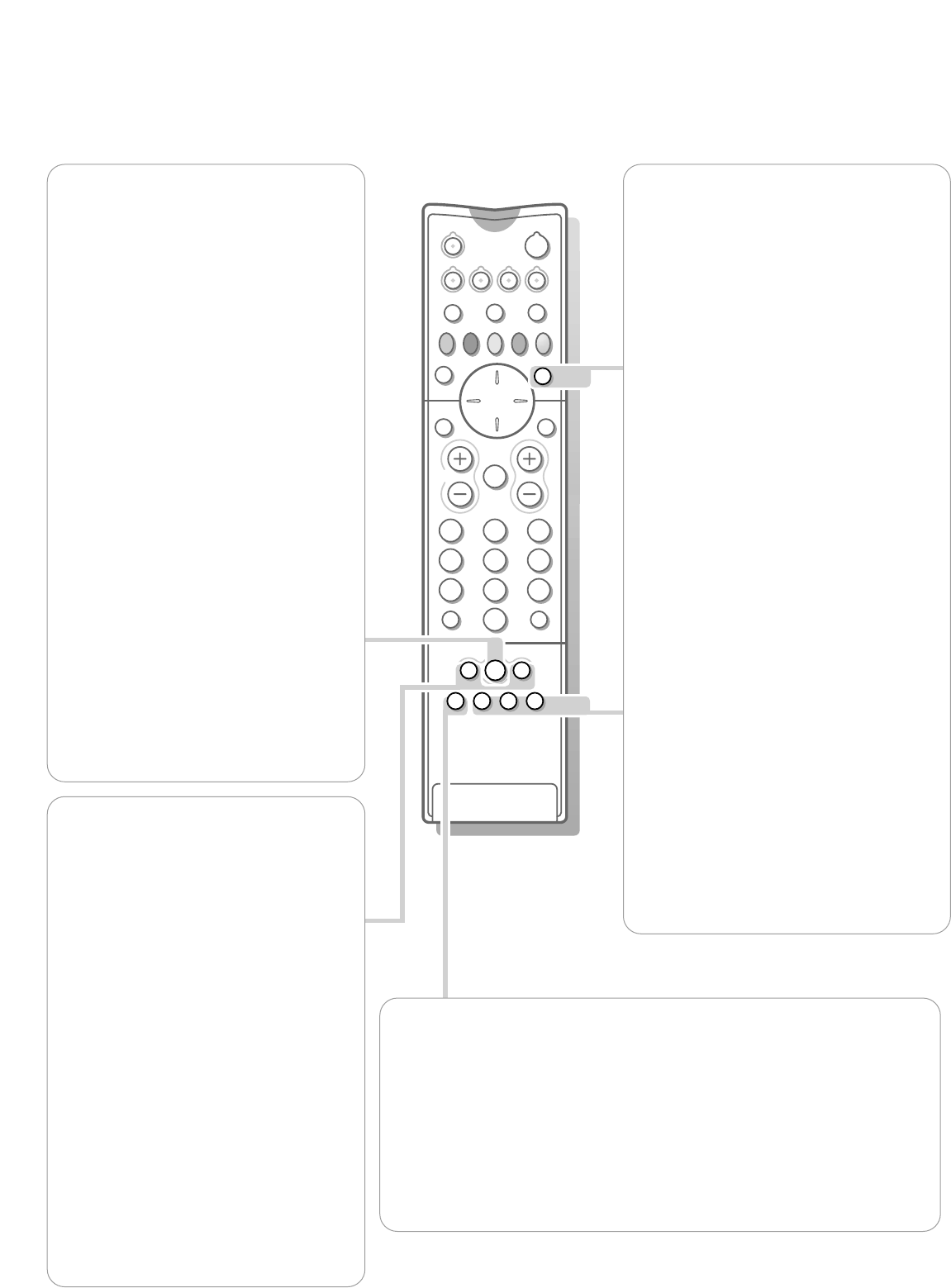h Active control
Active control is a pro-active and automatic
system.The TV continuously measures and
corrects all incoming signals in order to
provide the best picture possible.According
to the type of TV set the following options
are available: On and Off or Off, Minimum,
Medium or Maximum. Press the
h key repeatedly to select.
Off Sharpness and Dynamic Contrast are
controlled automatically
Minimum / On Sharpness, Dynamic
Contrast and Noise Reduction are
controlled automatically.
Medium Dynamic Contrast, Colour,
Sharpness and Noise reduction are
controlled automatically.
Maximum Contrast, Dynamic Contrast,
Colour, Sharpness and Noise reduction
are controlled automatically.
Press the cursor in the up/down directions
while the selected Active Control setting
information is on the screen.
The Active Control menu appears.
The picture settings are continuously and
automatically being adapted.
The menu items cannot be selected.
Colour enhancement (skintone correction,
green enhancement and blue stretch) is
switched on with certain Smart Picture
selections.
Press the cursor in the up/down directions
again to switch off the menu.
U Time display
The time is automatically downloaded from
the digital mode.
b Dual Screen
(available in analogue mode only)
& Press the b key to switch on Dual Screen.
The TV screen is divided into 2 parts:
- the left side for the normal main
picture,
- the right side for teletext broadcast by
the selected TV channel or for
NEXTVIEW/Teletext Guide.
To operate
NEXTVIEW/Teletext Guide,
see p. 23.To operate teletext, see p. 27.
If Dual Screen is Off, the picture, teletext or
NEXTVIEW/Teletext Guide are displayed full
screen.
é Press the q key to reduce the height in
dual screen mode. Press again
q to return
to full height.
“ Press + P - to run through the teletext
pages.
‘ When in Teletext Dual Screen, press the
b key to return to a full screen picture or
press the
b key to return to full screen
Teletext.
( When in NEXTVIEW/Teletext Guide Dual
Screen, press the
GUIDE key to return to a
full screen picture or press the
b key to
return to a full screen
NEXTVIEW/Teletext
Guide.
Q Surround mode
Press this key repeatedly to select the different
available surround mode: Dolby Pro Logic,
3D Surround, Dolby 3 Stereo, Stereo or Hall.
Smart Keys
To select predefined picture and sound
settings.
M Smart Sound
Each time it is pressed, a different sound
setting is selected, corresponding with
specific factory setting of the equalizer.
a Smart Picture
Each time it is pressed, a different picture
setting is selected, corresponding with
specific factory settings of Contrast, Colour,
Sharpness, Colour Enhancement and
Dynamic Contrast.
Personal refers to the personal preference
settings of picture and sound selected in the
picture and sound menu.
Personal settings are possible and differ in
analogue mode and in digital mode.
Remark: if you are in a predefined smart sound
or picture setting and you modify a setting in the
picture or sound menu, all the values of the
stored setting will be overwritten.
q Picture format
Press this key repeatedly to select a different picture format: 4:3, Movie Expand
14:9, Movie Expand 16:9 with or without subtitling,Wide Screen, Super Zoom or
Automatic (when Auto format is set to Yes in the
SETUP menu).
Auto format makes the picture fill the screen as much as possible.
Sometimes video recorder programmes also carry special signals which will
automatically switch the TV to the correct screen format.
Auto format is disabled when in Dual screen.
When in Movie Expand 14:9 or 16:9 or Super Zoom you can reposition the
picture vertically with the cursor up/down to make subtitles visible.