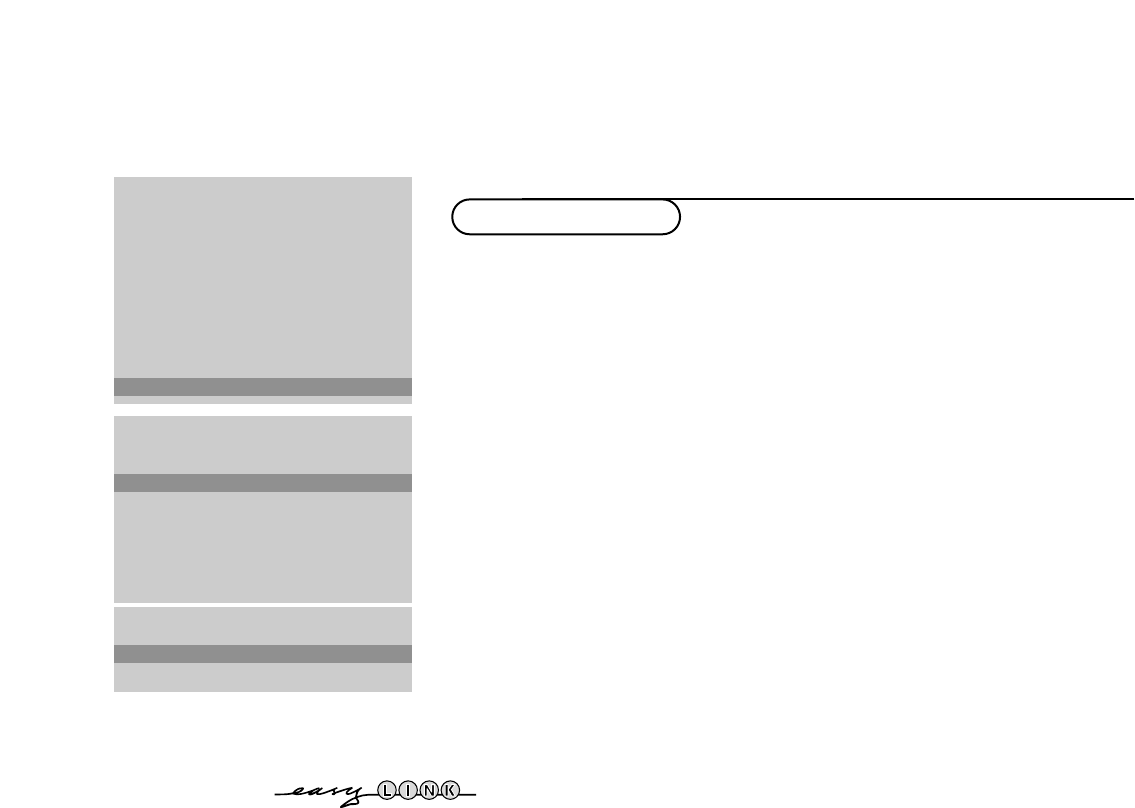7Installation
INSTALLATION
Menu language
Country
Automatic installation
Manual installation
Give name
Reshuffle
Favourite programmes
SETUP
J SETUP
Decoder/Descrambler
Programme
Decoder status
J Programme
SETUP
Digital Sources
Decoder/Descrambler
Picture tilt
Information line
Factory settings
Auto format yes/no
Auto Surround
INSTALLATION
J Decoder/Descrambler
The Setup menu allows you to adjust initial settings, i.e. those which are not
related to the installation of the TV channels.
The Setup menu contains items that control the settings of the TV’s functions,
features, services and peripherals you may have connected.
& Use the cursor in the up/down, left/right directions to select the menu item.
é Use the OK key to activate.
“ Use the MENU key to return or switch menu off.
Digital sources (for future use)
Define Decoder/Descrambler programme numbers
If a decoder or a descrambler is connected, see p. 22 you can define one or
more programme numbers as decoder programme numbers.
Press the cursor left/right to select the input used to connect to your
decoder
Off, EXT1 or EXT2.
Select
Off if you do not want the selected programme number being
activated as a decoder programme number.
Select EXT2 when the decoder is connected to your EasyLink video recorder.
When selecting the decoder, the message
EasyLink: downloading presets....
appears on the screen.
Picture tilt
Select Picture tilt with the cursor up/down.
Keep the cursor left/right pressed to adjust the rotation of the picture.
Information line
Select On and after the selection of a TV programme or after pressing the
i key on the remote control, a TV channel which broadcasts teletext may
transmit the name of the TV channel, the programme name or another
message.This is displayed on screen next to information about sound and
picture format.
When selected
Off, only sound and picture format information is displayed
after the selection of a TV channel or after pressing the
i key.
Factory settings
Select Factory settings and press the OK key to restore picture and sound
settings, predefined in the factory.
Auto format
Selecting Ye s causes the screen to automatically fill as much of the picture as
possible when TV programmes are not carrying special signals detecting the
correct screen format.
With the
q key on the remote control you can still select other picture
formats. See p. 10.
Install TV Setup