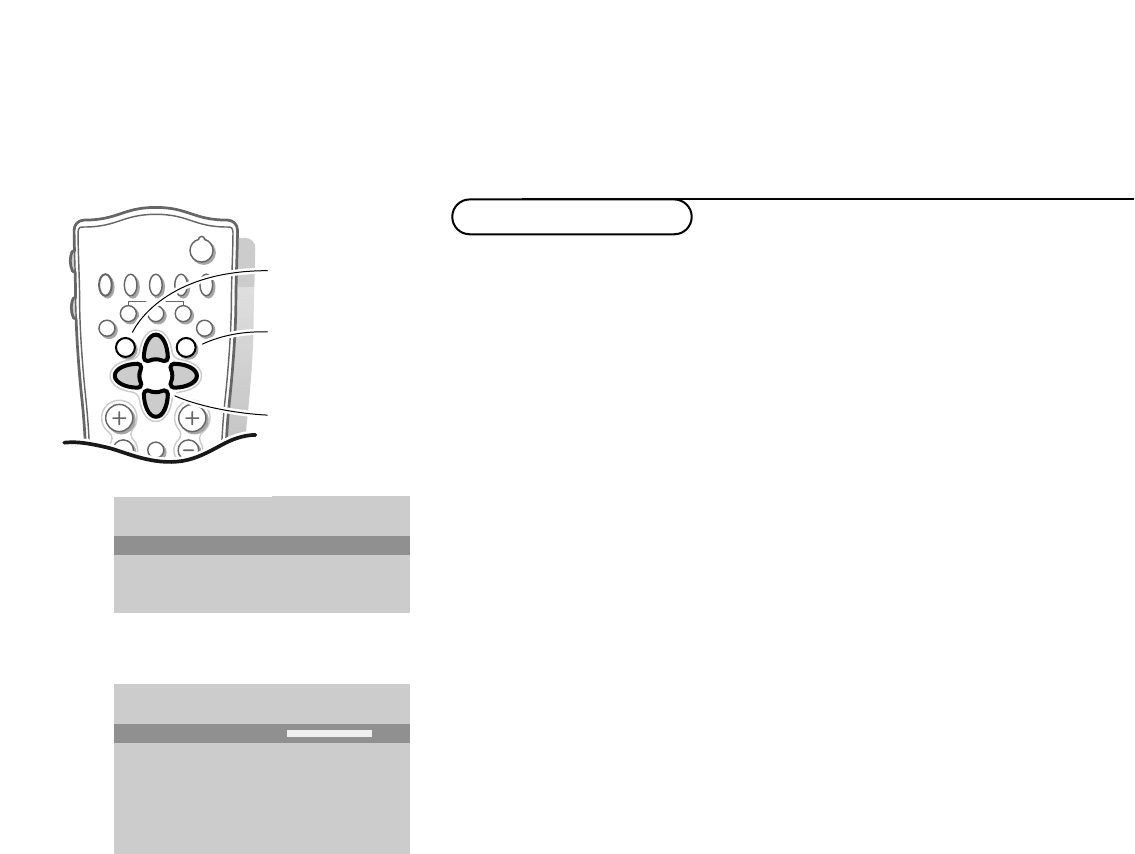OK key to activate
& Press the MENU key to display/cancel the MAIN MENU.
é Use the cursor in the up/down directions to select the PICTURE, SOUND or
FEATURES menu or to select the PROGRAMMES.
“ Press the cursor right to activate the selected menu.
‘ Use the cursor in the up/down, left/right directions to select the menu item.
( Use the OK key to activate.
§ Press the MENU key repeatedly to return or to switch the menu off.
Picture menu
If an NTSC peripheral is connected to one of the euroconnectors, the option Hue
also appears.
Tint
Select the colour temperature: Normal, Warm or Cool.
Digital options
Although Natural Motion is the most ideal setting, it may be preferable to
switch back to Digital Scan and/or 100 Hz.
To make all the 3 digital options available at the same time and selectable, first
select a 4:3 picture format.
•
100 Hz = 100 Hz only (Field flicker reduction)
•
Dig. Scan = 100 Hz + Dig. Scan (Field and line flicker reduction)
•
Natural Motion = 100 Hz + Dig. Scan + Natural Motion (Field and line
flicker reduction and smooth movement reproduction)
•
Double lines = provides for a doubling of vertical resolution which adds
astonishing sharpness and a total absence of visible picture lines.
Motion compensation reduces jitter and offers smooth, yet sharp motion
reproduction.
Note: if the menu item Digital options is not present, first select a 4:3 picture format
with the
q key.
Dynamic Contrast
To make the contrast in the darker and the brighter picture areas more
noticeable, select the
Med setting.
In certain circumstances it may be preferred to select
Min, Max or Off.
The modified adjustments for Contrast, Brightness, Colour, Sharpness,Tint,
Digital Scan and Dynamic Contrast are automatically stored for all TV
channels.
Select
Factory settings in the Setup menu to restore the predefined factory
settings, see p. 7.
Use of the menus