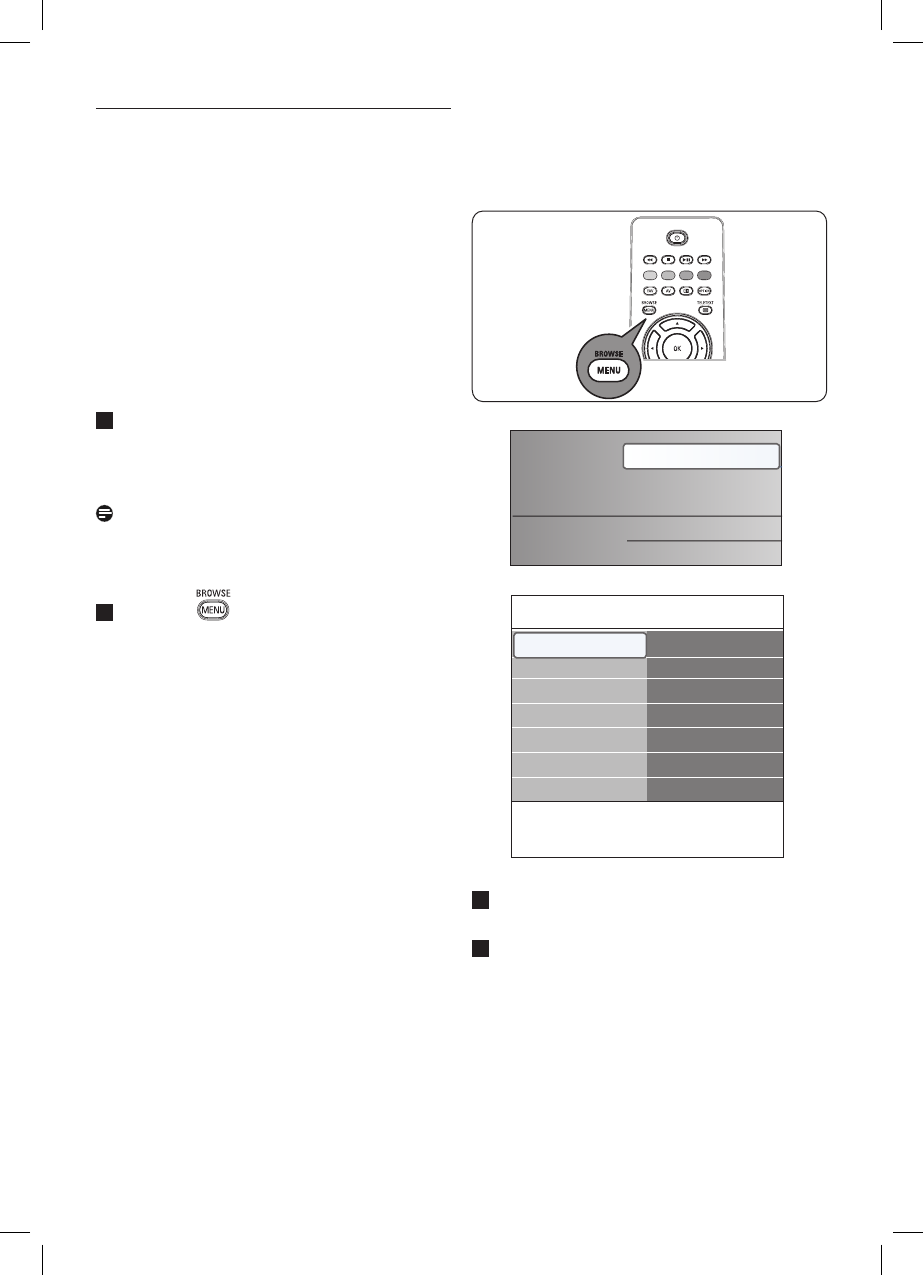4.6 How to navigate through the menus
Introduction
A lot of guiding instructions, help texts and
messages will be display on your TV when you
use the menus or when you try to execute an
action.
• Read the help texts which are being displayed
on the specific item highlighted.
• The colour keys at the bottom of the screen
refer to the different actions which may be
executed.
Press the corresponding colour key on the
remote control to perform the required or
desired action.
Note
Digital related menu items will only be
accessible in case of digital TV broadcasting.
Press the key on the remote control.
The main menu appears on the screen.
• TV menu allows you to access the TV
menu. See below.
• TV channels allows you to access the
TV channel list and to create up to four
favourite lists with your preferred TV
channels and digital radio stations. See
Create your favourite channel list, p. 33.
• Programme guide allows you to access
detailed information about individual
digital TV programmes. According to the
type of Electronic Programme Guide,
it also allows you to access the table
of scheduled Digital TV programmes
and easily select and tune to a desired
programme.
See EPG, Electronic Programme Guide,
p. 35.
• Multimedia allows you to access the
Multimedia browser application. It lets
you display your personal multimedia files.
1
Television
Multimedia
TV menu
TV channels
Programme guide
1
Use the o or œ key to highlight and select
a menu item.
Use the π key to enter the highlighted
menu item.
The right panel shows the content of the
highlighted menu item.
2
3
Multimedia is only present when a USB
device is connected.
See Multimedia browser, p. 37.
TV settings
Settings assistant
Reset to standard
Picture
Sound
Info
TV menu
TV settings
Features
Installation
Exit