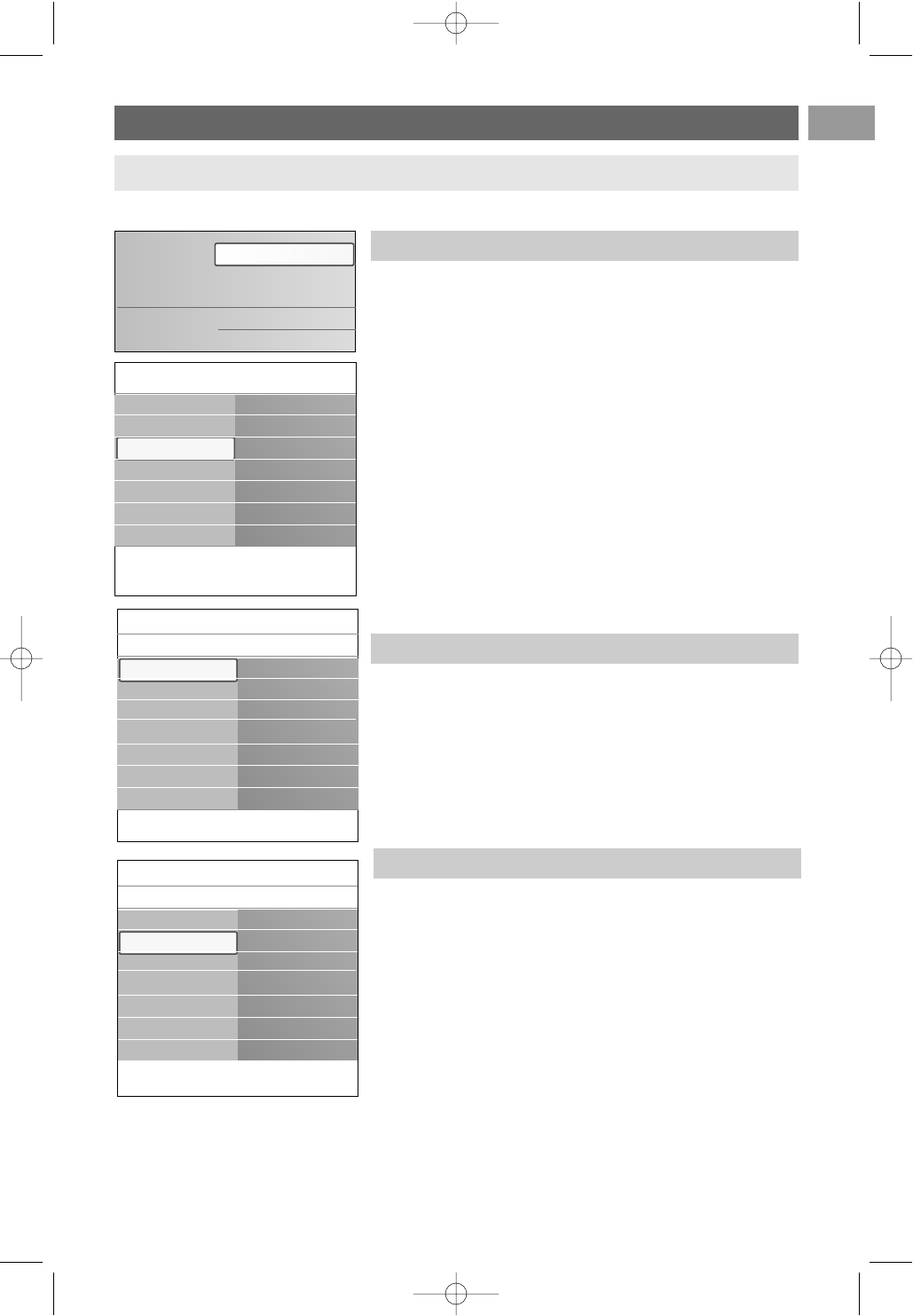This menu will adjust settings related to the initial installation of
your TV.
1. Press the MENU/BROWSE key on the remote control.
> The main menu appears.
2. Select TV menu and press the cursor right.
> The TV Menu is moved to the left.
3. Select Installation and press the cursor right.
> The Installation menu is moved to the left panel.
4. Use the cursor up/down to select the Installation menu
items.
5. Press the cursor right to enter the selected Installation
menu item.
6. Use the cursor keys to make a selection.
7. Press the
OK key to activate or to confirm.
8. Press the cursor left to return to the Installation menu or
press the
MENU/BROWSE key to switch off the menu.
How to search for and store TV channels
EN
25
This allows you to select your preferred menu language.
1. Select the language menu item and enter the list of available
languages with the cursor right.
2. Select your language with the cursor up/down.
3. Press the
OK key to confirm your selection.
After language is set correctly, you can now search for and
store the TV channels.
< Select Channels in the TV, Installation menu.
Automatic installation
The TV will scan the entire frequency spectrum.
> All available TV channels are searched for and stored
automatically.This will take a few minutes.
> When the search is complete, the menu will indicate the
number of channels found.
Select your menu language
Installation menu
Tip:you will need this chapter only if you want to change the installation settings.
Info
TV menu Installation
Language
Channels
Preferences
Connections
Factory settings
Software upgrade
TV settings
Features
Installation
Television
Multimedia
TV menu
TV channels
Info
TV menu
Installation
Language
Language
Language
Channels
Preferences
Connections
Factory settings
Software upgrade
Store TV channels
Info
TV menu
Installation
Channels
Autom. installation
Manual installation
Rearrange
Language
Channels
Preferences
Connections
Factory settings
Software upgrade