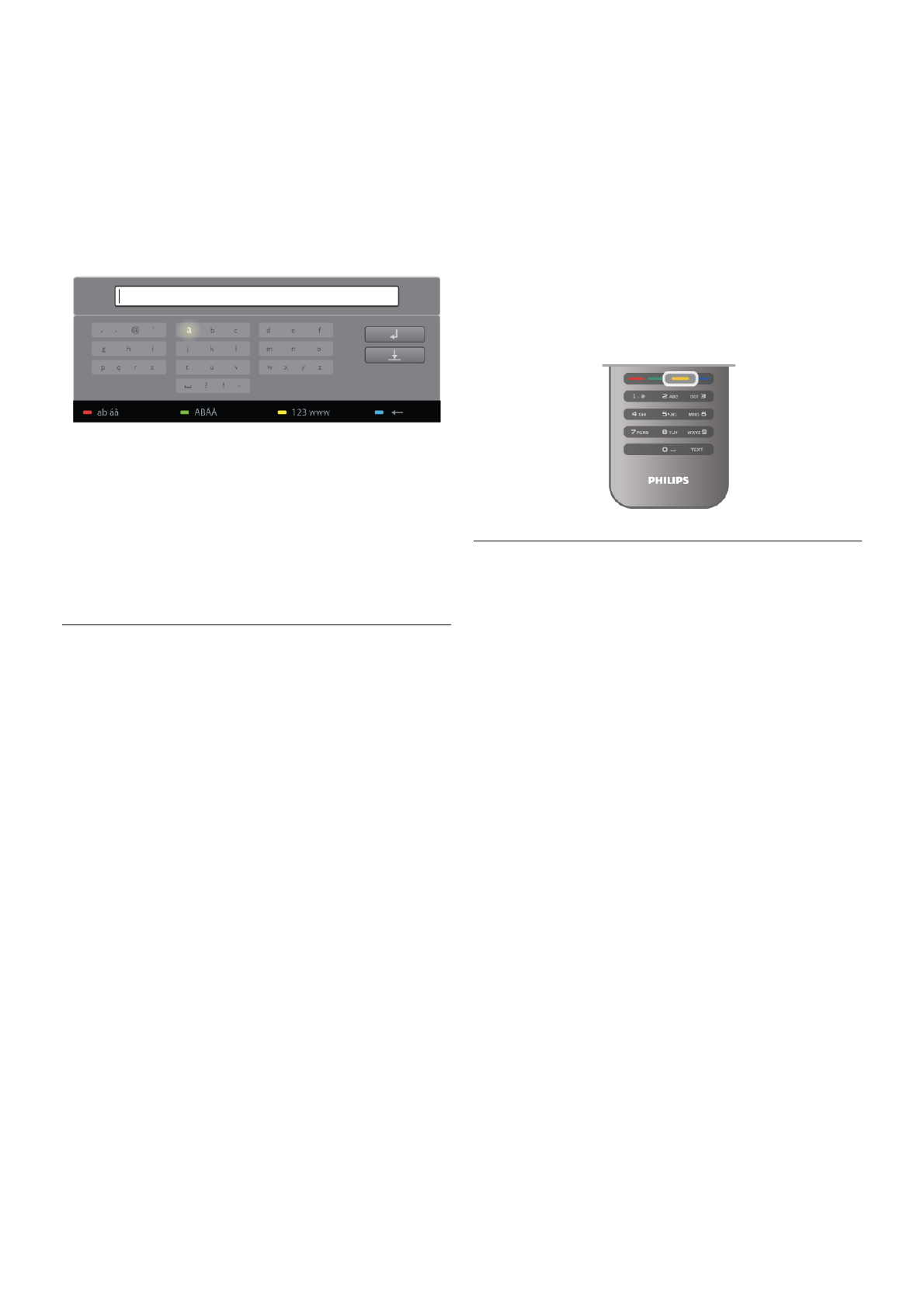To open the on-screen keyboard on top of the text entry
menu, press OK or any number key when the cursor in the
text flashes.
On the keyboard, use the arrow keys to highlight a character
and press OK to enter it. To delete a character, press
*Backspace.
To switch from uppercase to lowercase or to a set of special
characters, press *, * or *.
To close the on-screen keyboard, highlight Done and press
OK.
USB keyboard
You can use a connected USB keyboard to rename channels.
Look up and read Keyboard and Mouse with LList for more
information.
Reorder satellite channels
You can reposition satellite channels within the favourite
satellite channels list.
In Help, press L List and look up Favourite satellite channels.
Favourite satellite channels
You can create a favourite channel list with only those channels
you want to watch. With the Favourite channel list selected,
you will only see your favourite channels when you switch
through channels with CH+ or CH-.
Create your Favourite channel list
1 - While watching a TV channel, press L LIST to open the
channel lists.
2 - Select the satellite icon Ò in the menu bar.
3 - Select Favourites.
4 - If the list is empty, the TV asks you to start adding channels
right now. Press OK.
5 - Use the arrow keys to select a channel and press OK to
make the selected channel a favourite channel. The order in
which channels appear in the favourite list depends on the
sequence in which you add them.
Add or remove favourites
To add or remove favourite channels from the Favourite
channel list, open the list and press o OPTIONS, select Add
/ remove favourites and press OK.
Use the arrow keys to select a channel and press OK to add
or remove it from the favourites list.
Reorder
You can reorder -reposition- channels in the Favourite channels
list.
1 - In the channel list Favourites, highlight the channel you
want to reposition.
2 - Press *Move.
3 - With the arrow keys, reposition the channel where you
want it. Alternatively, you can enter the new position directly
with the number keys.
4 - Press OK to confirm the position. Or, to cancel the
repositioning, press * Cancel.
You can highlight another channel and do the same.
Add or remove favourites in other channel lists
You can mark channels and radio stations as favourites from
the All, Radio and New channel list.
In these lists, highlight a channel you want to add to the
favourite list and press * Mark as favourite. The channel is
marked with a star s and added to the Favourite channel list.
To unmark a favourite channel, highlight the channel in any
channel list and press *Unmark as favourite. The channel is
removed from the Favourite channels list.
Satellite channel lock
To prevent children from watching a channel or a programme,
you can lock channels or lock age-rated programmes.
Lock a channel
You can lock a channel to prevent children from watching it. To
watch a locked channel you need to enter the Child lock code.
To lock a channel, while watching a TV channel, press L LIST
to open the Channel lists. In any list, select the channel you
want to lock, press o OPTIONS and select Lock channel. In
a channel list, a locked channel is marked with a lock ¬.
To unlock a channel, select the locked channel in the channel
list and select the Unlock channel option. You will need to
enter the Child lock code.
You cannot lock programmes from connected devices.
Parental rating
Some digital broadcasters have rated their programmes. When
the rating is equal or higher than the rating you have set for
your child's age, the programme will be locked.
To watch a locked programme you must enter the child lock
code. The parental age rating is set for all channels.
Set an age rating
Press h and select S Setup and press OK.
Select Satellite settings > Child lock > Parental rating.
To select an age rating, you must first enter your 4-digit child
lock code. If no child lock code is set, you can set the code
now.
When the code is entered, you can select the age rating.
When the rating of a programme is equal or higher than the
rating you have set for your child's age, the programme will be
locked. The TV will ask for the code to unlock the programme.
For some operators, the TV only locks programmes with a
higher rating.