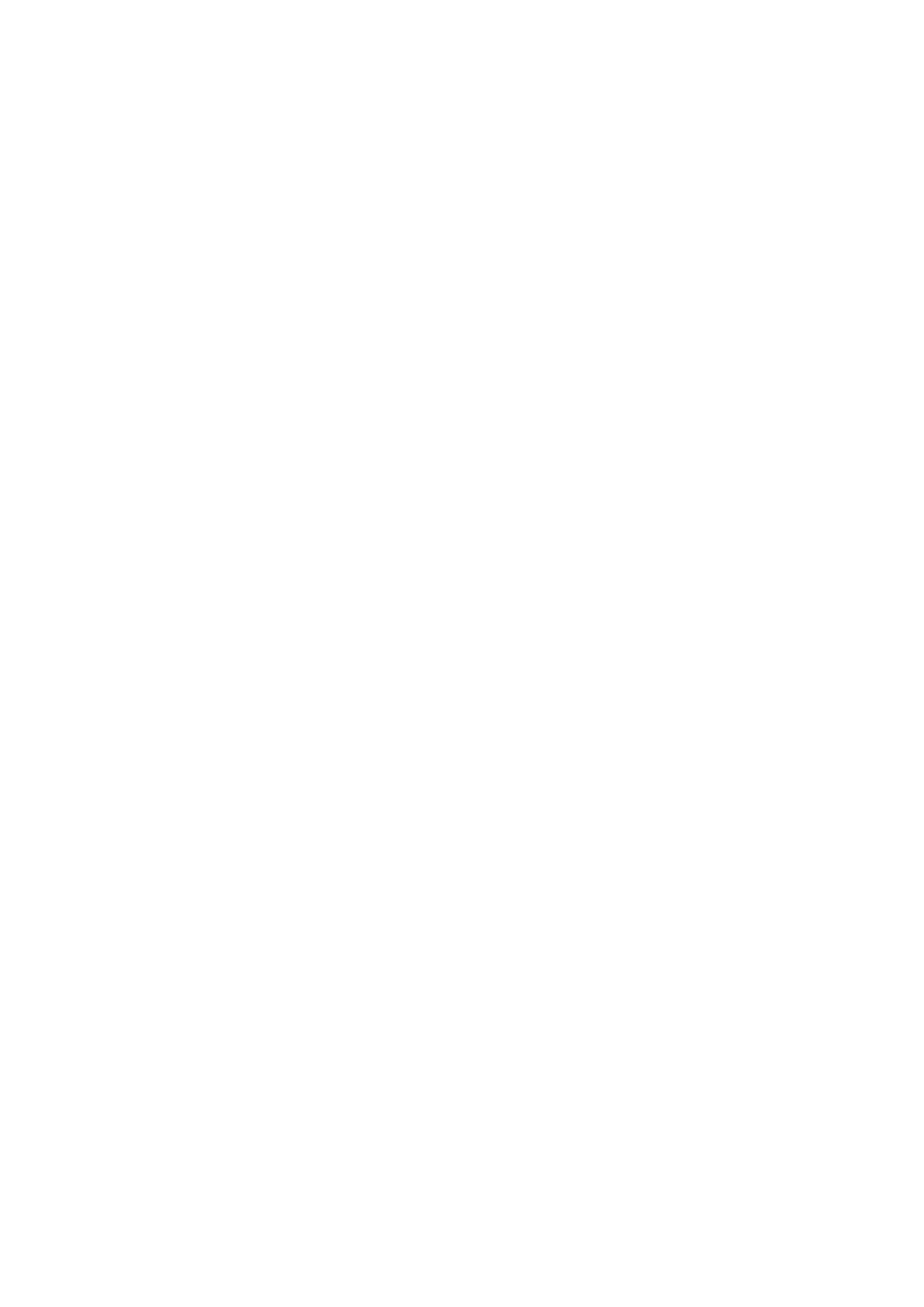Start projecting
To start projecting the PC screen on TV, click on the small TV like
icon in the taskbar at the bottom right of the PC screen. Your PC
screen appears on your TV screen.
Stop projecting
To stop projecting, click on the TV icon again.
Wi-Fi MediaConnect Help
To read the Wi-Fi MediaConnect Help, right click the program icon
in the notification tray of the PC and select Help.
Specifics
You can project high definition (HD) or standard definition (SD)
video, depending on the processing power of your PC.
The content protection on most DVD or Blu-ray Disc movies might
restrict watching the movie on TV when the disc is playing on a PC.
The TV shows PC media files with a small delay.
Wi-Fi MediaConnect is only available for PC.
PC requirements
Windows XP, Vista, Windows 7 (PC only)
Minimum PC requirements
• Intel® Pentium Core™ 2 Duo 1.8GHz
• 512MB RAM
• 200MB free hard disk space
• Wi-Fi 802.11g
• Broadband Internet connection
Recommended PC requirements
• Intel® Pentium Core™ 2 Duo 2.1GHz
• 1GB RAM
• 200MB free hard disk space
• Wi-Fi 802.11n for router and PC
• Broadband Internet connection