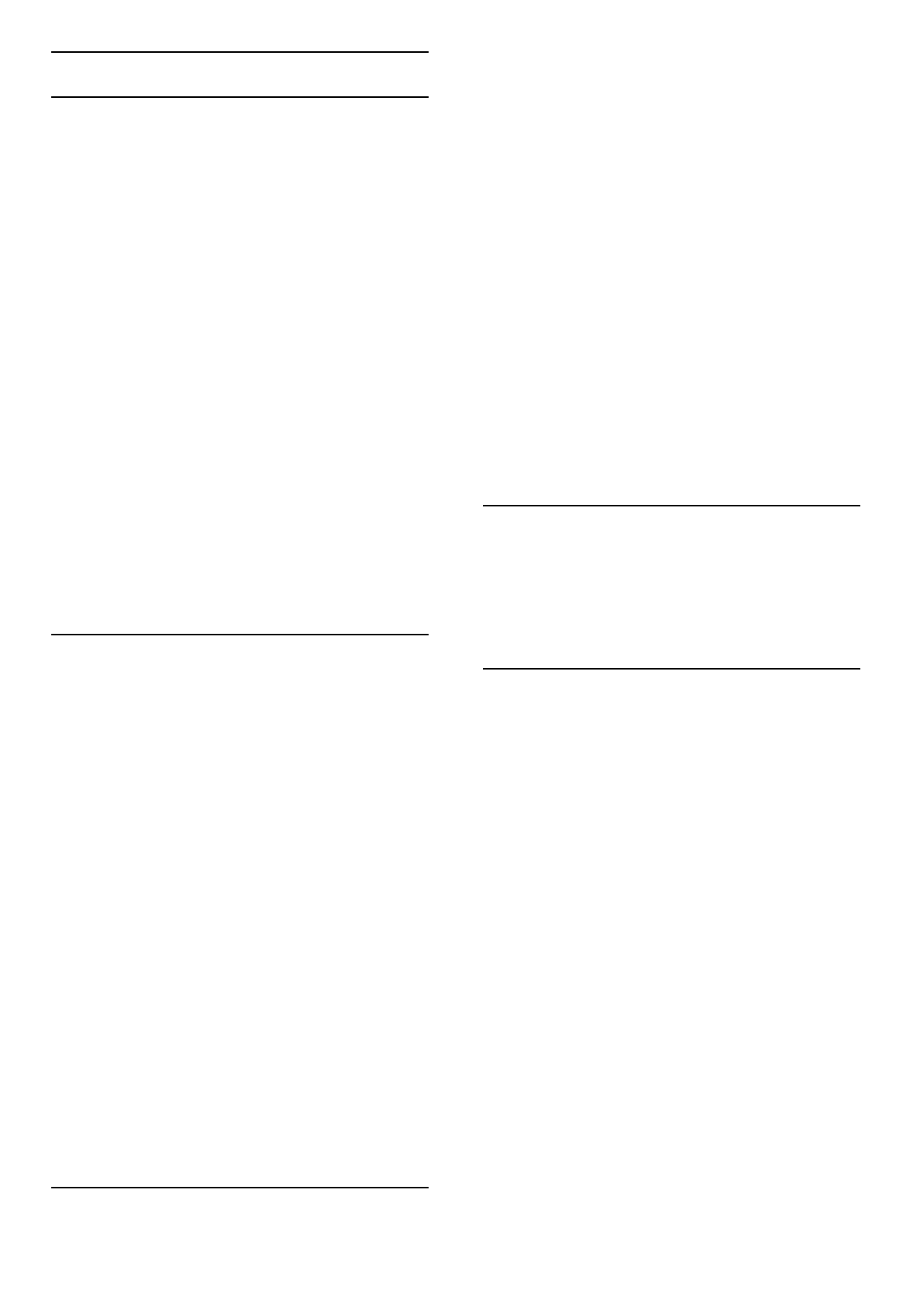4.6 Devices
EasyLink HDMI-CEC
With EasyLink HDMI-CEC your TV and the connected devices
can work together. You can use the TV remote control to
operate EasyLink devices. The device needs to be connected with
an HDMI cable. Devices with EasyLink appear automatically in the
Home menu.
Setup
The TV comes with EasyLink switched on.
Make sure that all HDMI-CEC settings are properly set up on
the connected EasyLink devices. EasyLink might not work with
devices from other brands.
Switch off EasyLink RC
If you don't want to operate devices with the TV remote
control, you can switch off EasyLink remote control separately.
Press Home h > Setup > TV settings and select EasyLink >
EasyLink Remote Control and select Off.
Switch off EasyLink
To switch off EasyLink completely, press Home h > Setup >
TV settings and select EasyLink > EasyLink On/Off and select
Off.
HDMI-CEC on other brands
The HDMI-CEC functionality has different names on different
brands. Some examples are: Anynet, Aquos Link, Bravia Theatre
Sync, Kuro Link, Simplink and Viera Link. Not all brands are fully
compatible with EasyLink.
Read more about using EasyLink in Help > Basics > Remote
control > Operate devices.
Add a new device
Devices connected with EasyLink HDMI-CEC automatically show
their activity in the Home menu. A single device can add several
activities. The device must be connected with an HDMI cable.
If your connected device does not appear in the Home menu,
on the device EasyLink may be switched off.
If your connected device does not have EasyLink or is not
connected with an HDMI cable, you need to manually add your
device with Add your devices in the Home menu.
Add your devices
In the Home menu, select Add your devices and press OK.
Follow the instructions on screen.
The TV asks you to select the device and the connection to
which the device is connected.
The device or its activities are now added to the Home menu.
Rename a device
To rename a device in the Home menu, select the device and
press r OPTIONS and select Rename. Use the keypad on the
remote control as you do for SMS/text messaging to enter the
new name or press OK to open the on-screen keyboard.
Delete a device
To delete a device or activity from the Home menu, select the
item and press r OPTIONS and then select Remove this
device.
If the device or activity, keeps appearing in the Home menu after
you deleted it, switch off the EasyLink setting on the device to
prevent the icon from being automatically added again.
Audio to Video sync
With a Home Theatre System (HTS) connected to the TV, the
picture on TV and the sound from the HTS should be
synchronised. A mismatch can be visible in scenes with people
talking. When they finish sentences before their lips stop moving.
Automatic audio to video sync
With recent Philips Home Theatre Systems, the audio to video
sync is automatically synchronised and always correct.
Audio sync delay
Other Home Theatre Systems might need to adjust the audio
sync delay to synchronise the audio to video. On the HTS,
increase the delay value until there is a match between picture
and sound. A delay value of 180ms may be required. Read the
user manual of the HTS.
With a delay value set up on the HTS, you need to switch off
Audio Out delay on the TV if the HTS sets an identical delay for
all its incoming audio. To switch off Audio Out delay, press h
and select Setup > TV settings > Preferences > Audio Out
delay. Select Off and press OK.
If you cannot set up a delay on the HTS or its maximum setting
is insufficient, you can switch off the Perfect Natural Motion
picture processing of the TV. To switch off Perfect Natural
Motion, press h and select TV settings > Picture > Perfect
Natural Motion. Select Off and press OK.
Auto subtitle shift
If you play a DVD or Blu-ray Disc on a recent Philips player, the
TV can move the subtitles upwards. Subtitles will then be visible
whatever Picture format you select. The TV comes with Auto
subtitle shift switched on.
To switch off Auto subtitle shift, press h > Setup > TV
settings > EasyLink > Auto subtitle shift. Select Off.
Pixel Plus link
Some other devices, DVD or Blu-ray Disc players, might have
their own picture quality processing. To avoid bad picture quality
caused by interference with the TV processing, the picture
processing of these devices should be disabled. The TV comes
with Pixel Plus link switched on and disables the picture quality
processing of recent Philips devices connected to the TV.
To switch off Pixel Plus link, press h > Setup > TV settings >
EasyLink > Pixel Plus link. Select Off.