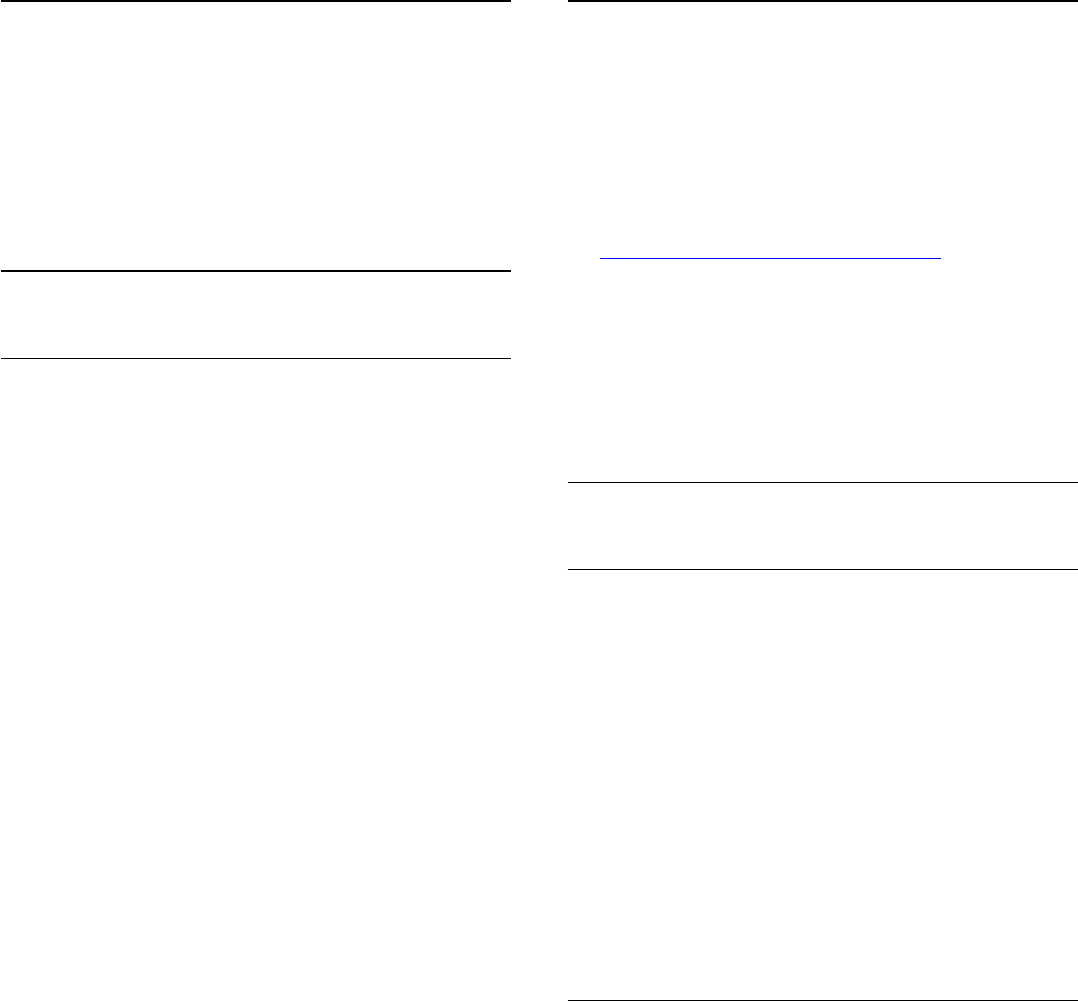-
Die Fernbedienung funktioniert nicht mehr, kann ich den Fernseher auch Manuel bedienen Eingereicht am 4-4-2021 13:30
Antworten Frage melden -
Suche die Sendereinstellung Mod.No 40 Pu K 6400/12 Eingereicht am 3-9-2020 10:24
Antworten Frage melden -
Sendereinstellung Fernseher PhilipmNo.40 PU k 6400/12 Eingereicht am 20-8-2020 16:46
Antworten Frage melden -
wie aktoalisiere ich den fehrnseher das ich internet bekomme Eingereicht am 15-11-2018 16:24
Antworten Frage melden -
wie stelle ich senderaktualisierung aus? ich habe schon alles probiert,
Antworten Frage melden
leider kann ich die aktualisierung nicht ausstellen Eingereicht am 14-6-2018 09:52 -
hallo,
Antworten Frage melden
ich besitze den philips 40puk 6400/12 led, seriennummer fz2a1608005476.
wie kann ich umschalten auf einen rundfunksender? Eingereicht am 17-2-2018 15:22 -
Beim Einschalten des Fernshers blauer Bildschirm . Was zun ??? Eingereicht am 22-7-2017 19:13
Antworten Frage melden -
wie stelle ich die hdmi einstellung am tv gerät ein? Eingereicht am 15-5-2017 16:02
Antworten Frage melden -
Wir haben einen Fernseher 40puk6400/12 wie bekomme ich ihn auf deutsche Sprache eingestellt egal was ich mache er zeigt immer englisch an Eingereicht am 22-4-2017 15:40
Antworten Frage melden -
Wir haben den Fernseher 40Puk6400/12 die letzen 3 tage ist jedes mal die Favoritenliste weg.Ich habe alles schon versucht .Was kann ich tun? Eingereicht am 15-2-2017 07:17
Antworten Frage melden -
Bei uns sind Pro7, Rtl, Sat1 usw. verschlüsselt und können nicht angeschaut werden.
Antworten Frage melden
Was haben wir falsch gemacht, bzw. was können wir tun um diese Sender zu empfangen? Eingereicht am 7-12-2016 09:59-
Die privaten HD-Sender sind verschlüsselt!!!!! kosten Geld
Finden Sie diese Antwort hilfreich? (2) Antwort melden
dazu braucht man eine HD-Karte.
Die selben Sender im normalen SD-Qualität sind kostenlos über Satelit.
Beantwortet 7-12-2016 20:40
-
-
-
nein das Problem habe ich auch Beantwortet 12-3-2017 at 08:59
Finden Sie diese Antwort hilfreich? Antwort melden
-
-
Hallo, meine Eltern haben den Philips 40PUK6400 gekauft, da nicht alle Sender benötigt werden wurde eine Favoritenliste erstellt.
Antworten Frage melden
Nun ist es so, dass so ca. alle zwei Tage, wenn der TV eingeschaltet wirde diese
Favoritenliste nicht mehr erscheint, also sie ist schon noch gespeichert, aber muss immer wieder angewählt werden, also sie bleibt nicht als Favoritenliste drin
Was kann man da machen ??
Liebe Grüsse
Monika Sturzenegger Eingereicht am 6-1-2016 12:45-
Bei diesem Gerät bleibt leider nichts da, wo es eigentlich sein sollte. Das Gerät ist richtiger
Finden Sie diese Antwort hilfreich? (4) Antwort melden
Schied! Beantwortet 30-1-2016 18:32
-