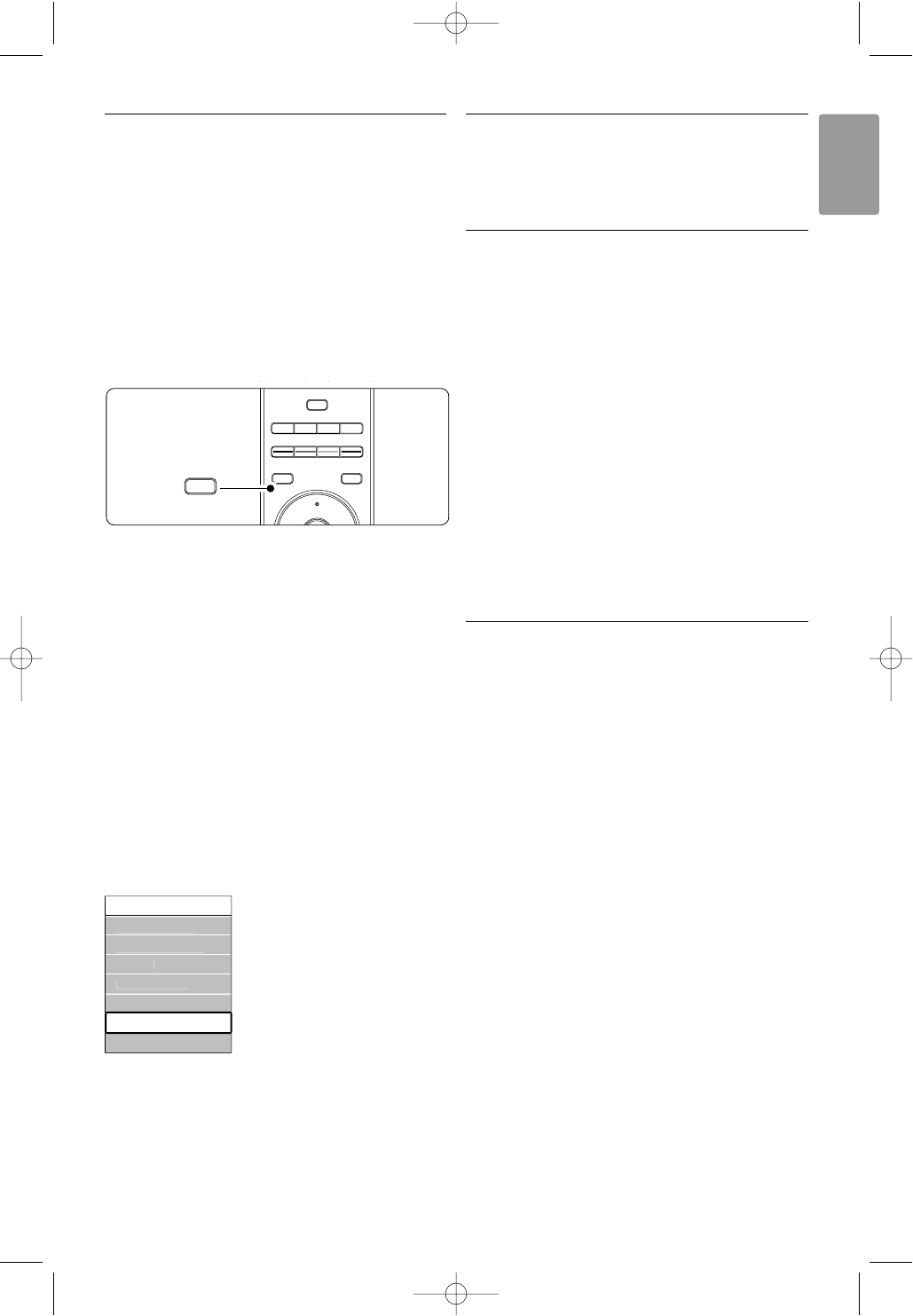19
ENGLISH
Use more of your TV
5.2.3 Quick access menu
The Quick access menu gives direct access to some
often needed menu items.
When digital channels are installed and broadcasted
the relevant digital options are shown in the menu.
‡ Press Option on the remote control.
® Press navigation key up or down to select an
option.
ÒPress
OK to show the selected option menu.
† Press navigation key up, down, left, right to
adjust the settings in the menu.
º Press Option to quit the menu.
• Audio language
See section 5.3.5 Adjust sound settings.
• Subtitle language
See section 5.9.3 Select a digital subtitle language.
• Subtitles
See section 5.9 Subtitles.
• Picture format
See section 5.3.4 Widescreen picture format.
• Equalizer
See section 5.3.5 Adjust sound settings.
• Clock
Display the clock
‡ Press
OK to display the clock permanently.
® Press Option and press navigation key up or
down to select Clock again.
ÒPress
OK to hide the clock.
5.3 Picture and Sound settings
This section describes how to adjust picture and
sound in the menus.
5.3.1 Settings assistant
Use the Settings assistant to guide you through
basic picture, sound and Ambilight settings in an
easy way.
‡ Press Menu on the remote control and select
TV menu > TV settings > Settings assistant and
press navigation key right to enter.
® Press
OK.
ÒPress the green key on the remote control to
start the assistant.
† Press navigation key left or right to select the
left or right side to make your choice.
º Press the green key to go to the next setting.
You will go through several settings. When
finished the TV will ask you to store these
settings.
◊Press the green key to store all your settings.
‹Press Menu to quit the menu.
5.3.2 Reset to standards
Sets the TV to one of the predefined settings. Each
setting combines picture, sound and Ambilight.
‡ Press Menu on the remote control and select
TV menu > TV settings > Reset to standard
and press navigation key right to enter the list.
® Press navigation key up or down to select a
setting.
ÒPress the green key to store your selection.
† Press Menu to quit the menu.
Standard settings: Current, Natural,Vivid, Movie