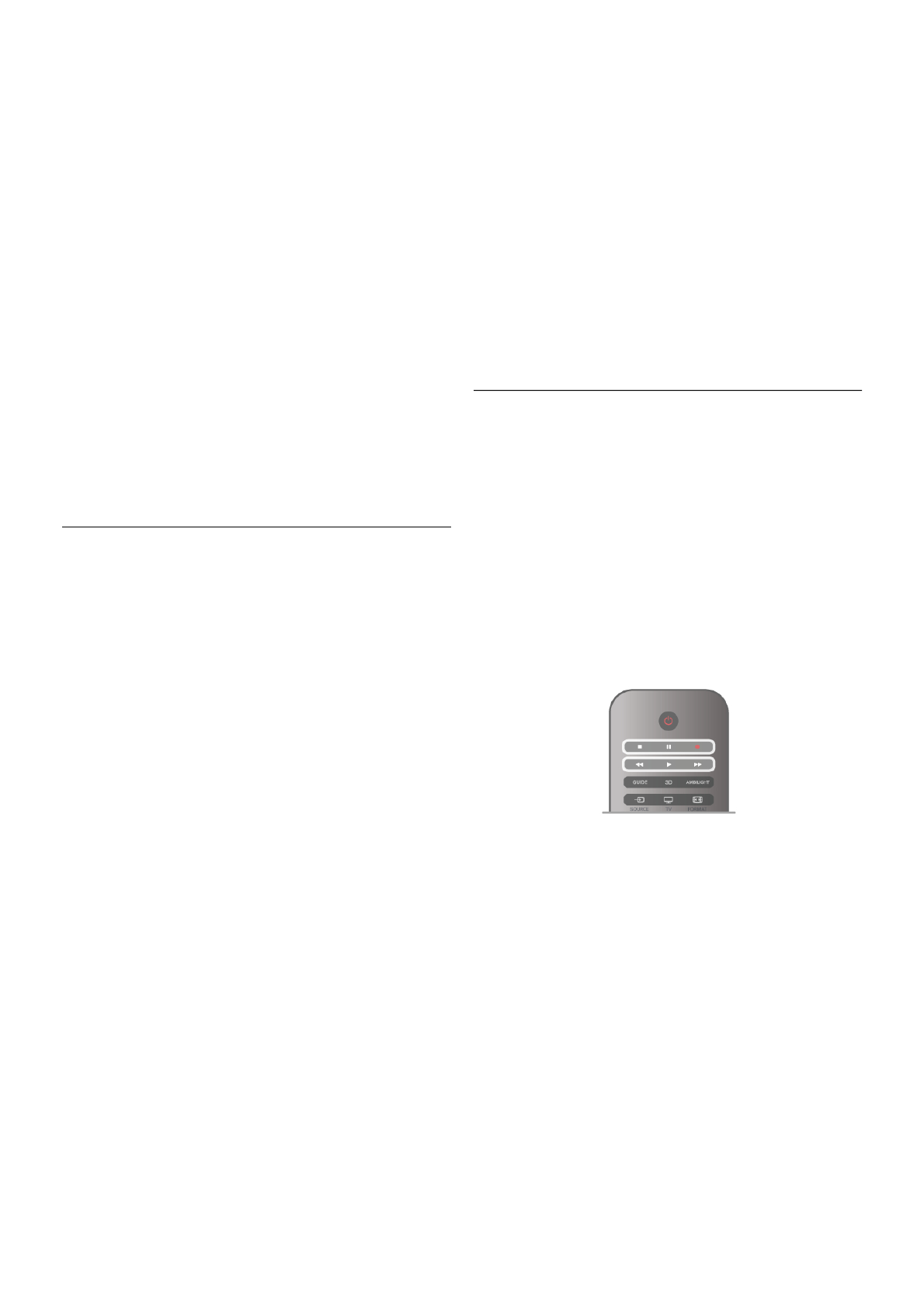To make a 10-second jump forward or backward in a video,
press x or w.
To rewind or go fast forward, press ! or ‹. Press the keys
several times to speed up - 2x, 4x, 8x, 16x, 32x.
To stop the video playback, press q (Stop).
Info
To view info on a video (playhead position, duration, title, date,
etc.), select the video and press i INFO.
Press again to hide the info.
Options
Press o OPTIONS.
- Subtitles
If available, you can switch subtitles On, Off or On during
mute.
- Shuffle
Plays your videos randomly.
- Repeat
Plays a video once or continuously.
- DivX® VOD
Opens the DivX registration.
To close Browse USB or Browse network, press h and
select another activity.
DivX® VOD
This TV is DivX Certified® and plays high-quality DivX Video-
On-Demand videos.
To play DivX VOD videos from a video store or from your
computer, you must activate DivX VOD on the TV first. The
DivX VOD activation of your TV is free of charge.
Register
If the TV is not yet activated when you start the playback of a
rental DivX video, the TV will show you the DivX registration
code to activate this TV.
To register follow these steps.
1 - When the TV shows the 8 or 10-digit registration code,
write down the code and go to http://vod.divx.com on your
computer
2 - Download and install the DivX player software on your
computer.
3 - Start the DivX player software and create a DivX Account
(VOD > Create a DivX Account . . .)
4 - In the DivX player, register the TV with the registration
code of the TV (VOD > Register a DivX Certified Device . . .)
5 - Download and save the registration video when asked.
6 - Transfer the registration video to the TV. You can use a
USB flash drive or your network connection.
7 - Play the registration video on your TV. This completes the
registration and activates DivX on your TV.
Consult the DivX website for detailed support.
Deregister
You can deregister the TV and deactivate DivX VOD playback.
To deregister, press SOURCE, select Browse USB and press
OK.
Press o OPTIONS, select DivX® VOD and press OK.
DivX®, DivX Certified® and associated logos are trademarks
of Rovi Corporation or its subsidiaries and are used under
license.
ABOUT DIVX VIDEO: DivX® is a digital video format created
by DivX, LLC, a subsidiary of Rovi Corporation.
This is an official DivX Certified® device that plays DivX video.
Visit divx.com for more information and software tools to
convert your files into DivX videos.
ABOUT DIVX VIDEO-ON-DEMAND: This DivX Certified®
device must be registered in order to play purchased DivX
Video-on-Demand (VOD) movies. To obtain your registration
code, locate the DivX VOD section in your device setup
menu. Go to vod.divx.com for more information on how to
complete your registration.
6.4
Pause TV
While watching a broadcast from a digital TV channel, you can
pause the broadcast and continue watching later on. Answer a
phone call or take a break. Meanwhile, the broadcast is
buffered (not stored) on the USB Hard Drive. You can pause a
broadcast for a maximum time span of 90 minutes.
Pause a broadcast
To pause a broadcast, press p (Pause). A progress bar appears
briefly on screen.
To call up the progress bar, press p (Pause) again.
To continue watching, press x (Play).
To switch to TV broadcast again, press q (Stop).
The moment you switch to a digital channel, the USB Hard
Drive starts storing the broadcast. When you switch to another
digital channel, broadcast of the new channel is stored and the
broadcast of the former channel is cleared. When you switch
to a connected device (a Blu-ray Disc player or digital receiver)
the USB Hard Drive stops storing and the broadcast is cleared.
Also when you switch the TV to standby the stored broadcast
is cleared.
Whilst recording a programme on the USB Hard Drive, you
cannot pause a broadcast.
Instant replay
Whilst watching a broadcast from a digital TV channel, you can
easily instant replay the broadcast.
To replay the last 10 seconds of a broadcast, press p (Pause)
and press w (Left).
You can press w repeatedly until you reach the start of the
broadcast storage or the maximum time span.
Progress bar