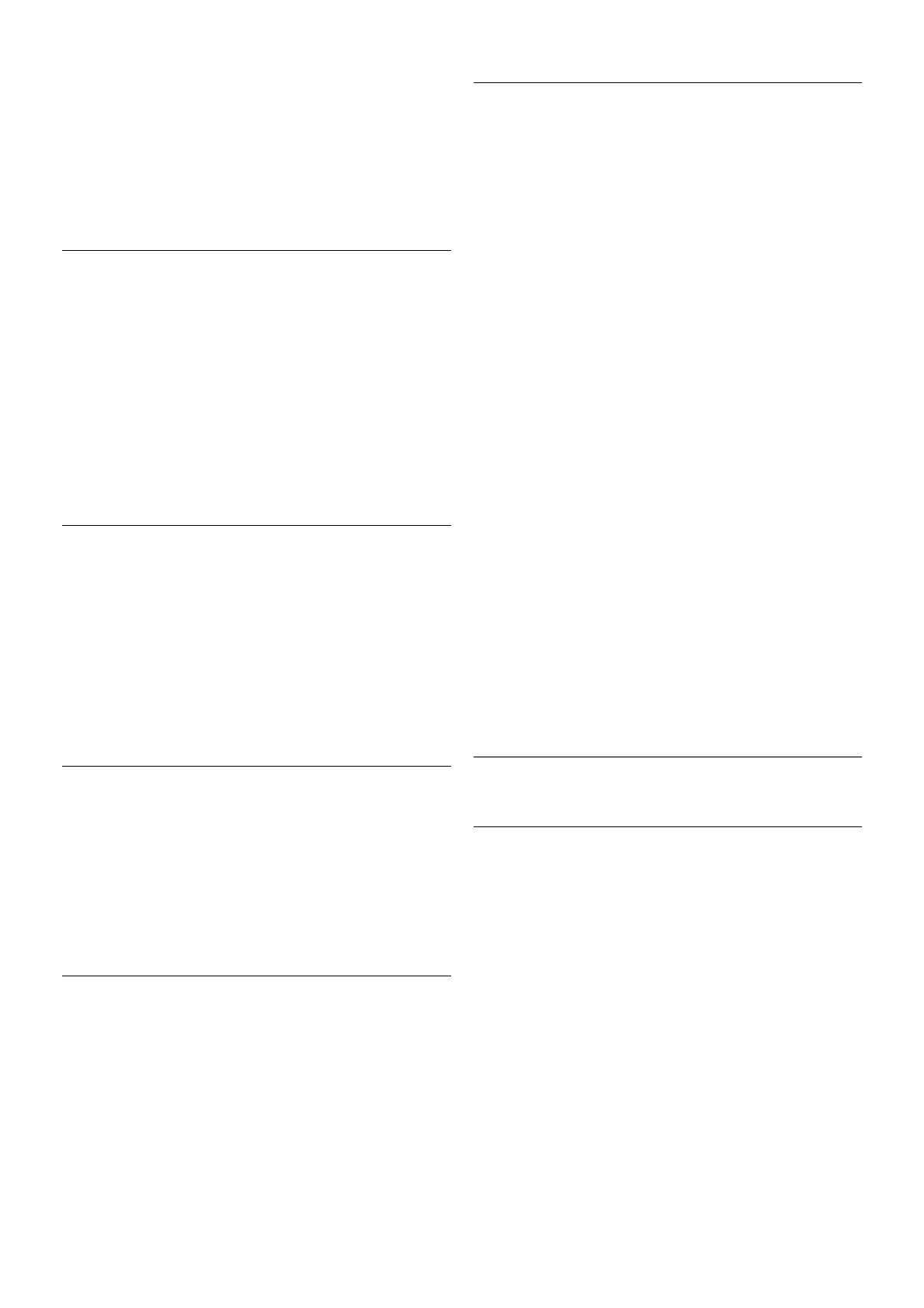To select a programme, use the arrow keys to highlight the
programme name.
Navigate to the right to view programmes scheduled later that
day.
To switch to the programme (channel), select the programme
and press OK.
View programme details
To call up the details of the selected programme, press i
INFO.
Change day
Change day
The TV guide can show scheduled programmes for the
upcoming days (maximum up to 8 days).
If the TV guide information comes from the broadcaster, you
can press CH+ to view the schedule of one of the next days.
Press CH- to go back to the previous day.
Alternatively, you can press o OPTIONS and select Change
day.
Select Previous day, Today or Next day and press OK, to
select the day of the schedule.
If the TV guide information comes from the Internet, press *
Select day.
Set a reminder
Set a reminder
You can set reminders that alert you of the start of a
programme with a message on screen.
To set a reminder, select the programme in the schedule and
press the colour key of Set reminder. The programme is
marked with a clock ê.
To cancel the reminder, press the colour key of Clear
reminder.
To view a list of all reminders you have set, press the colour
key of Scheduled reminders.
Search by genre
Search by genre
If the information is available, you can look up scheduled
programmes by genre like movies, sports, etc.
To search for programmes by genre, press o OPTIONS and
select Search by genre.
Select a genre and press OK. A list with the found
programmes appears.
Recordings
From the TV guide, you can instantly record or schedule a
recording of a TV programme. To store the recordings, connect
a USB Hard Drive to the TV.
For more information on Recording, press * List and look up
Recording.
Receiving TV guide info
The TV guide receives information (data) from broadcasters or
from the Internet. In some regions and for some channels, TV
guide information might not be available. The TV can collect
TV guide information for the channels that are installed on the
TV (e.g. the channels you watch with Watch TV). The TV
cannot collect the TV guide information from channels viewed
from a digital receiver or decoder.
The TV comes with the information set to From the
broadcaster.
If TV guide information comes from the Internet, the TV guide
can also list analogue channels next to the digital channels. In
the TV guide menu, you can view the current channel you are
watching in a small screen.
Set the TV guide information
If the TV is connected to the Internet, you can set the TV to
receive the TV guide information from the broadcaster.
To set the TV guide information, press h, select S Setup
and press OK.
Select TV settings > General settings > TV guide.
Select From the broadcaster or From the Internet.
Missing recordings
When some recordings seem to have disappeared from the
list of recordings, the TV guide info (data) might have changed.
Recordings made with the setting From the broadcaster
become invisible in the list if you switch the setting to From
the Internet or vice versa. The TV might have switched to
From the Internet automatically.
To make the recordings available in the list of recordings,
switch to the setting that was selected when the recordings
were made.
3.5
Switch to devices
Source list
In the list of connections - the Source menu - you can find the
devices connected to the TV.
From this Source menu, you can switch to a device.
Source menu
To open the Source menu, press c SOURCE.
To switch to a connected device, select the device with the
arrows w (left) or x (right) and press OK.
For some devices (HDMI-CEC devices), you can select an
activity directly in the list underneath the device icon.
Select the device and select an activity and press OK.
To close the Source menu without switching to a device, press
c again.