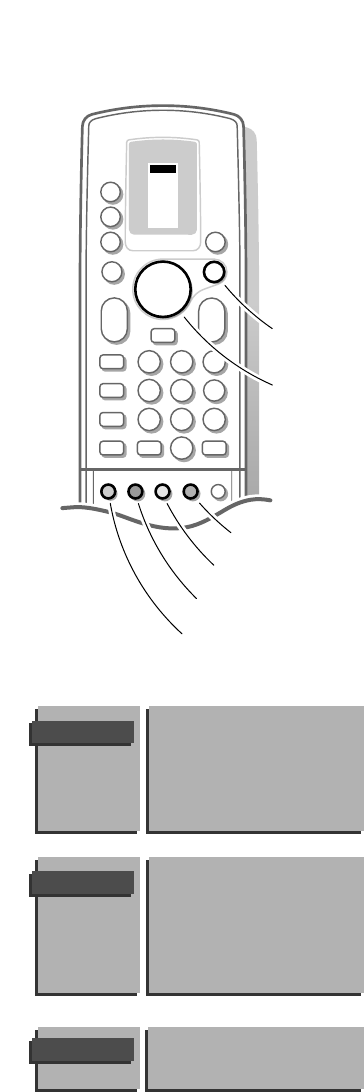12
& Press the red, green or yellow colour key to display/cancel the PICTURE,
SOUND
or FEATURES menu.
é Use the
A key to select a menu item.
“ Press the OK key to activate.
‘ Press the same colour key again to return or to switch menu off.
Picture menu
When your are watching a TV channel in the NTSC system, or if a NTSC peripheral is
connected, the option Tint also appears and can be adjusted.
• Store the modified adjustments for Contrast, Brightness, Colour and Tint for
all TV channels with General PP store in the
FEATURES menu.
Sharpness (not selectable in VGA mode)
You can adjust the Sharpness for each TV channel separately.
Colour Temperature
• Select the colour temperature: Normal, Warm or Cool.
VGA
• Switch your computer on.
• Select Rear or Front in the VGA Input of the FEATURES menu (see p. 16),
according to where you connected your computer, to the back or to the
front of the receiver.
The selection of the computer display mode (640x350, 640x400, 640x480) is
made automatically.
If it is necessary you can optimise the position of the picture from your
computer per VGA mode.
• Select VGA with the o and œ keys.
• Select with the p or π keys the adjustments of the picture :
• Horizontal Shift to adjust the picture position horizontally
• Vertical Shift to adjust the picture position vertically
• Press the p and π keys to alter the selected adjustment.
The
VGA menu disappears and only the selected menu item remains (including
its bar) on the screen.
The
VGA menu reappears after a few moments or by pressing OK.
Now you can select another adjustment with o and œ keys.
The adjustments made in the
VGA menu are automatically stored after the
menu is switched off.
Note: When the VGA signal is not recognisable and > 35 KHz is displayed, the
picture is muted.
Use of the menus
Contrast
Brightness
Colour
(Sharpness)
Colour Temperature
(VGA)
PICTURE
Sleeptimer
Child Lock
General PP store
Message
Timers
VGA Input
FEATURES
VGA
Horizontal Shift
Vertical Shift