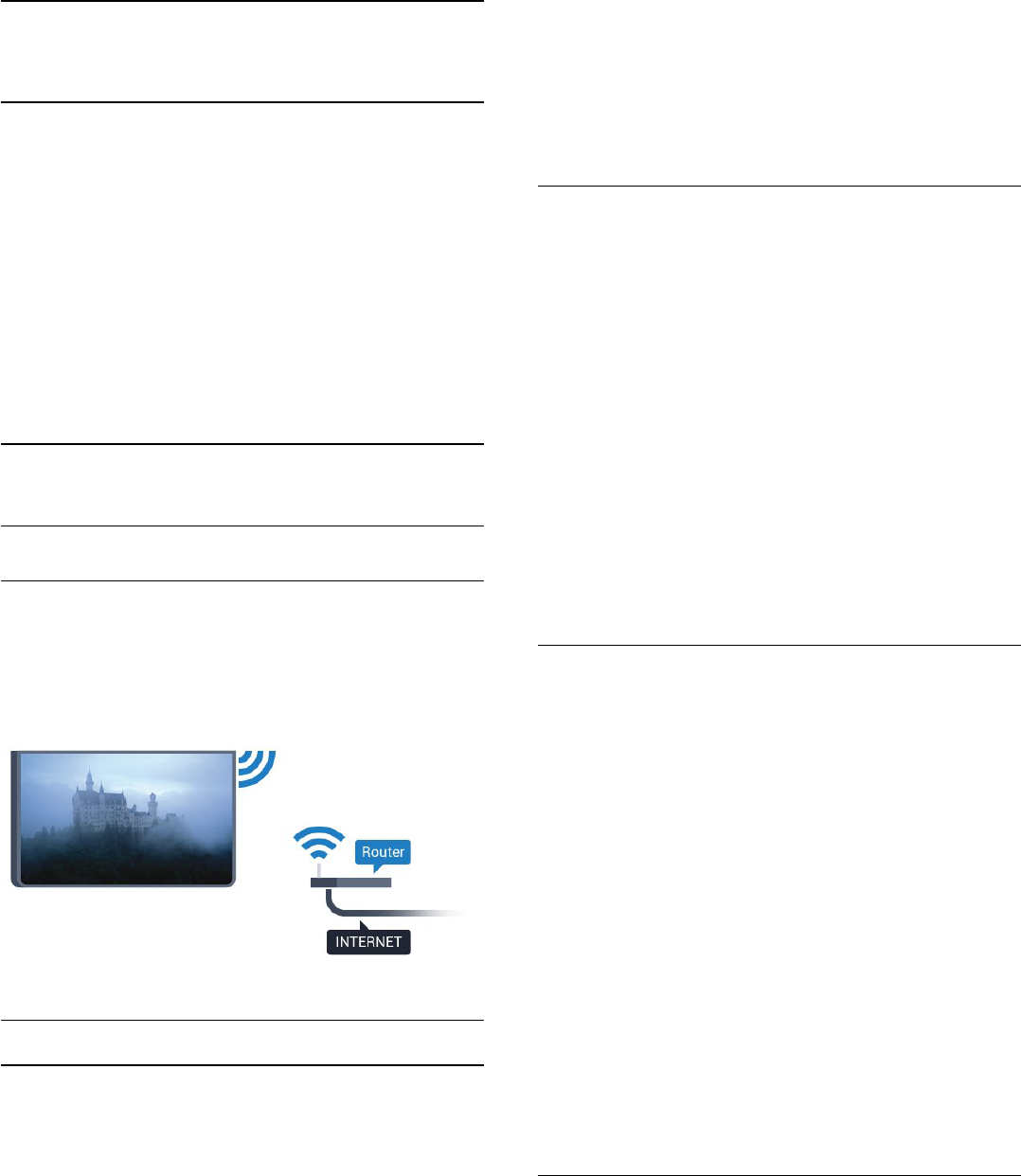-
Wie bekomme ich den abgesicherten Modus wieder weg Eingereicht am 9-1-2022 13:09
Antworten Frage melden -
Kann ich neue Apps an diesem Fernseher installieren Eingereicht am 17-1-2021 16:36
Antworten Frage melden -
bleibt bei einen sendersuchlauf starten die tabelle faforieten bestehen? Eingereicht am 30-4-2020 18:34
Antworten Frage melden -
Antworten Frage melden
Mein philips TV 43puk7100 befand sich gestern im abgesicherten Modus.
Nach dem ich das ok für alle Apps löschen gab startete sich das Gerät neu !!
Und zeigte mir Androide System recovery <3e> an mir der Auswahl
1
Reboot System now oder
2
Apply Update from external storage
Wenn ich das erste drücke schaltet sich der tv aus und nach c.a 30 sek wieder an und zeigt mir das gleiche wieder an !
Wenn ich 2 drücke erscheint eine Fehlermeldung!
Bräuchte bitte eure Hilfe !
Eingereicht am 23-7-2019 12:25 -
Habe Probleme beim erstellen einer Favoriten Liste.
Antworten Frage melden
Kann ca. 5 Sender reinziehen danach macht er was er will mit den Sendern, überschreibt z.b. bereits hineingezogene! Habe schon Hard reset vollzogen hat nix gebracht.
Kann mir vllt. jemand nen Tipp geben?
„Habe das Gefühl mit der Software haut was nicht hin.“ Eingereicht am 11-5-2019 17:20 -
Fernseher läst sich nicht einschalten Strom vorhanden Eingereicht am 3-8-2017 19:21
Antworten Frage melden -
Wie kann man beim 43PUK7100/12 mittels Fernbedienung einfach von TV auf Radioempfang umschalten? Eingereicht am 22-5-2017 14:54
Antworten Frage melden -
was mache ich mit " reboot system now " ? wenn man das drückt mit ok geht der Fernsehen aus Eingereicht am 22-4-2017 16:29
Antworten Frage melden