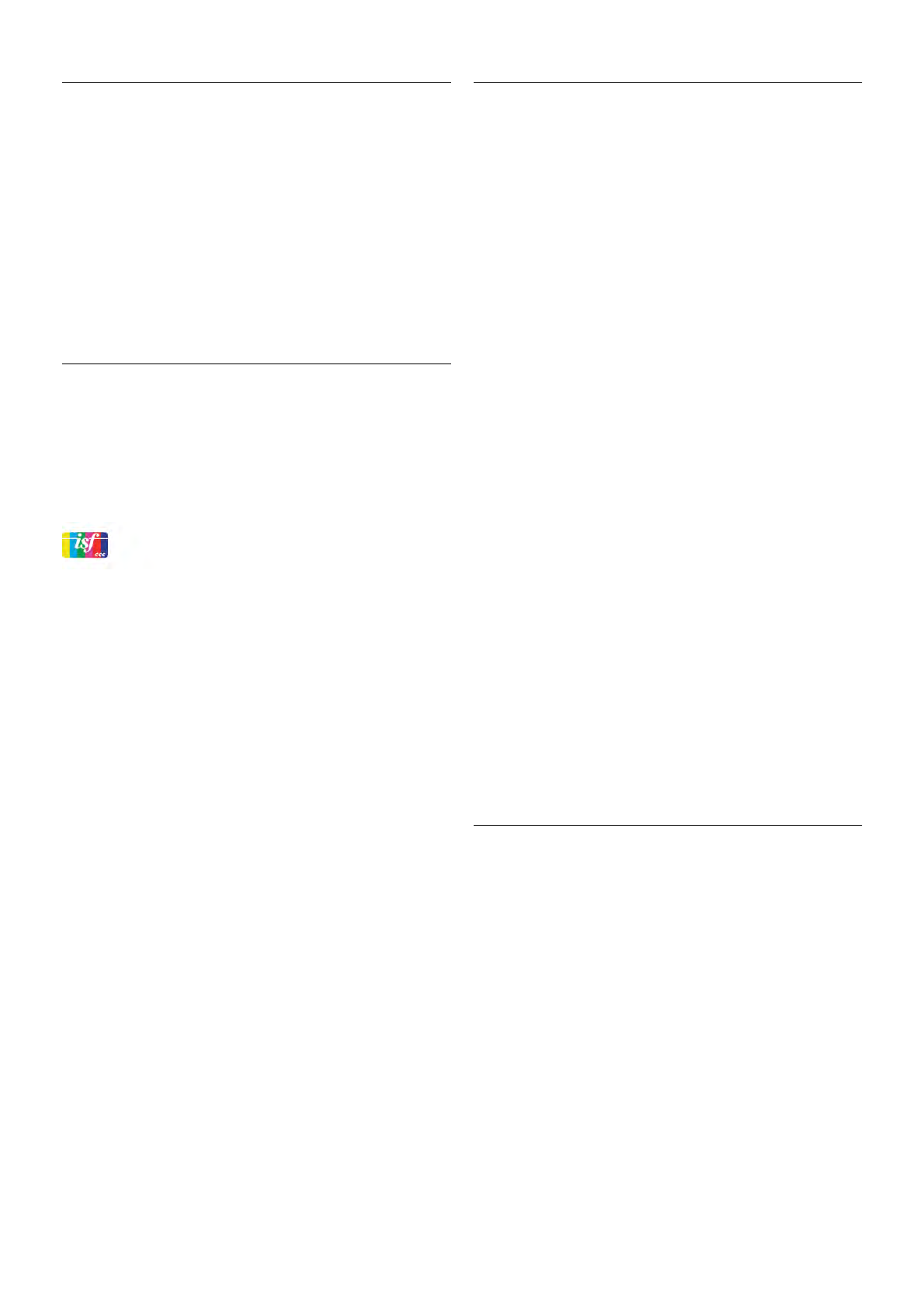Location
Location
If the TV is located in a shop, you can set the TV to display an
in store promotion banner. The Picture style is set to Vivid
automatically. The automatic Switch off timer is switched off.
To set the TV to Shop location . . .
1 - Press h, select S Setup and press OK.
2 - Select TV settings > General settings > Location and
press OK.
3 - Select Shop and press OK.
4 - Press b, repeatedly if necessary, to close the menu.
ISF Calibration
Get the most out of your HD TV display with ISF Calibration.
You can ask an ISF calibration expert to come to your home
and set the TV to the most optimal picture setting.
Additionally the expert can set an ISF Calibration for Ambilight.
Ask your dealer for an ISF Calibration of your TV.
The ISF Calibration expert stores and locks the ISF settings as
2 picture styles. Once the ISF Calibration is done, press o
OPTIONS, select Picture style and press OK. Select ISF Day
to watch TV during bright light conditions or select ISF Night
for dark light conditions.
An ISF Calibration can be done on every activity in the Home
menu, like Watch TV or a connected Blu-ray Disc player.
Calibration benefits are . . .
• better picture clarity and sharpness
• better detail in bright and dark parts
• deeper and darker blacks
• better colour purity and quality
• reduced energy consumption
Expert picture settings
When ISF Day or ISF Night is selected while an ISF Calibration
is not yet performed on the TV, some expert picture settings
are available. Press h, select SSetup and press OK. Select
TV settings > Picture > ISF expert settings and press OK.
Reset picture style settings
To reset a picture style to its original values, select the picture
style you want to reset in the OPTIONS menu. Then Press
h, select SSetup and press OK. Select TV settings >
Picture, select Reset, press OK and confirm.
Sound
In the Sound menu, you can adjust all sound settings
individually.
To open Sound settings, press h, select S Setup and press
OK.
Select TV settings > Sound.
• Bass
Sets the level of low tones in the sound.
• Treble
Sets the level of high tones in the sound.
• Balance
Sets the balance of the left and right speakers to best fit your
listening position.
• Surround mode
Sets the surround sound effect from internal speakers.
• Headphones volume
Sets the volume for the headphone connection of the TV.
• Auto volume levelling
Reduces sudden volume differences like at the beginning of
adverts or when switching from one channel to another.
Preferred audio format
You can set the audio format to Standard (Stereo) or
Advanced (Multichannel). If one of the two types are available,
the TV will switch automatically to the type you set.
1 - Press h, select S Setup and press OK.
2 - Select Channel settings > Languages > Preferred audio
format and press OK.
3 - Select Standard or Advanced and press OK.
4 - Press b, repeatedly if necessary, to close the menu.
Mono / Stereo
You can set the TV to mono sound.
1 - Press h, select S Setup and press OK.
2 - Select Channel settings > Mono / Stereo and press OK.
3 - Select Mono or Stereo and press OK.
4 - Press b, repeatedly if necessary, to close the menu.
Sound style
For easy sound adjustment, you can select a preset setting
with Sound style.
While watching a TV channel, press oOPTIONS to open the
Options menu and select Sound style. Select a Sound style
and press OK.
Sound styles
With Sound styles, you can switch easily to ideal settings for
speech (News) or watching movies.
Additionally, you can adjust a specific setting of a chosen Sound
style, like Bass or Treble. The TV remembers the adjustments
you made.
Adjust a Sound style
To adjust a Sound style . . .
1 - Select the style and press OK.
2 - Press h, select SSetup and press OK.