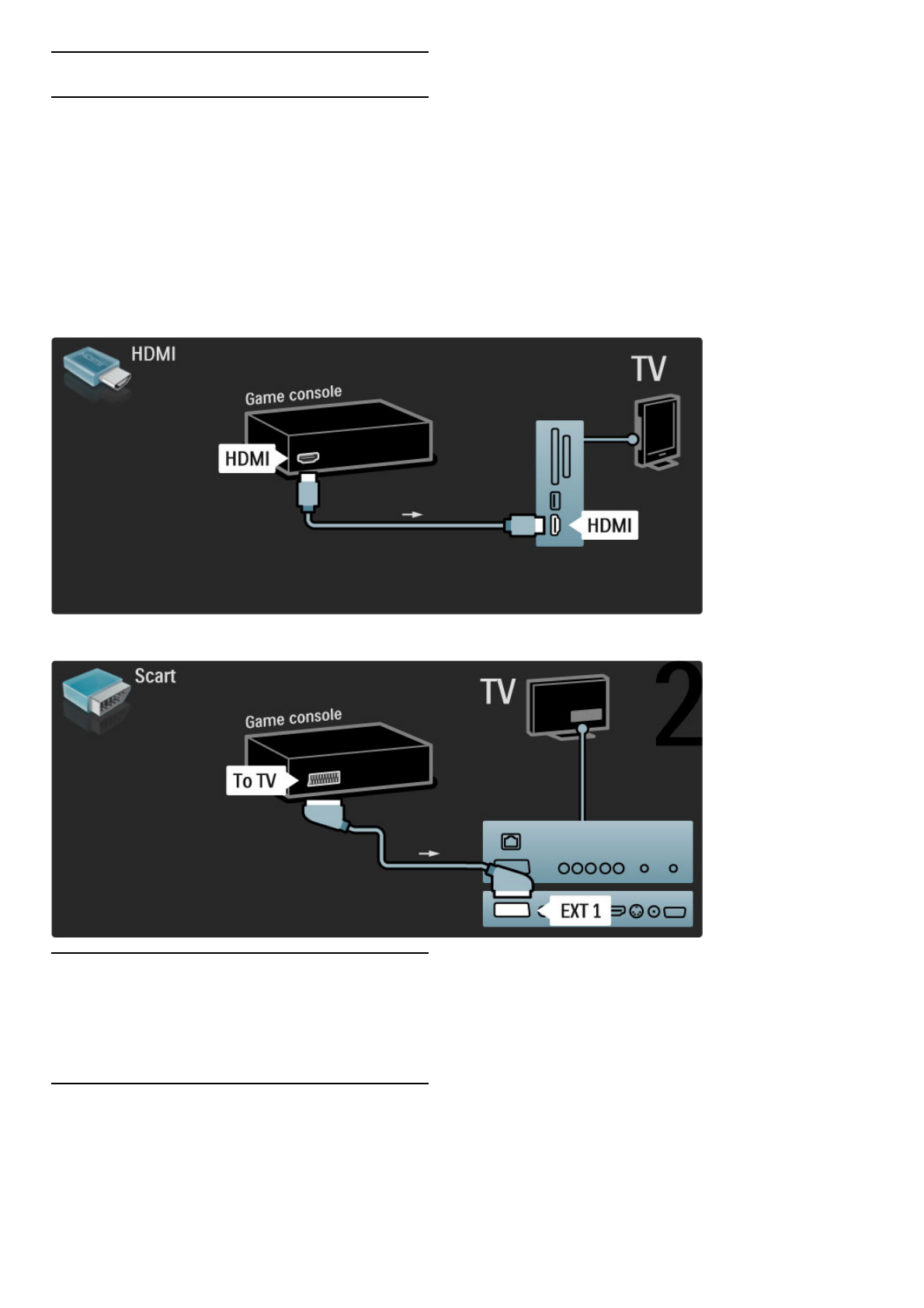5.4 Connect more devices
Game
Connect a game console to the side or back of the TV. You can
use an HDMI, YPbPr or Scart connection. If your game console
only has Video (CVBS) and Audio L/R output, use a Video Audio
L/R to Scart adapter to connect to the Scart connection.
Picture delay
To prevent picture delay while gaming, close Help and press s
(Adjust) and select Smart picture > Game and press OK. After
gaming, do not forget to select the Smart picture you normally
use for watching TV.
Use an HDMI cable to connect the device to the side of the TV.
Or use a Scart adapter to connect the device to the TV.
HD Game
Use an HDMI cable or YPbPr and Audio L/R cables to connect a
High Definition game console to the TV.
To connect a HD Game console, read Help > Connections >
Connect more devices > Game.
Photo camera
To view pictures stored on your digital photo camera, you can
connect the camera directly to the TV. Use the USB connection
on the side of the TV to connect. Switch on the camera after
you made the connection.