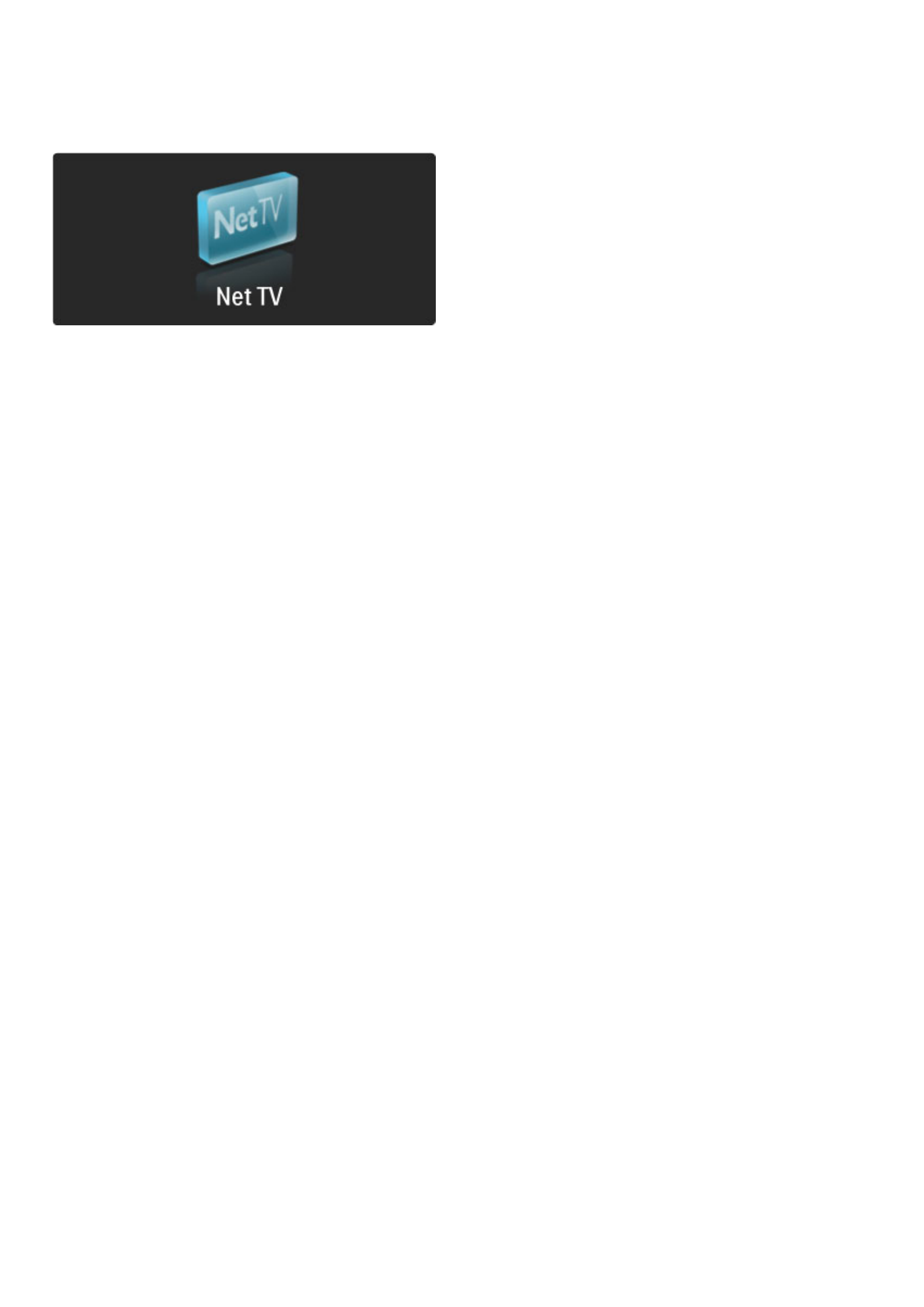To open Net TV, close this Help and press h, select Browse Net
TV and press OK. The TV links up to Net TV and opens the Start
page.
To exit Net TV, press h and select another activity.
The F Start page
The F Start page shows your favourite services and some
recommended services. You can browse Net TV from this page.
To return to the F Start page, press e (Browse).
Open a Net TV service
Select a Net TV service with u or v, w or x keys. To open a
selected service, press OK.
A closing lock animation means that the page you have opened is a
secure page.
Navigate a Net TV service
Navigating a Net TV service can differ from using another service.
You can mainly use the navigation keys and the OK key to browse
the service. Some services indicate how to browse their service.
To go back one page, press b (Back).
All services
To view the available services for your country, select † Services
and press OK.
On this page, you can view all services or view them by category,
e.g. News or Entertainment. To view the services by category,
select a category in the column at the left and press OK.
Options
Press o (Options) to select the following:
• Lock service
• Mark favourite
• Disable parental control
• Show remote control
• Reload page
• Zoom page
• Security info
• Clear Net TV memory
Lock service
To lock a Net TV service, select its icon and press o (Options).
Select Lock service and press OK. The service icon is marked with
a k.
To open a locked service, you must enter your 4 digit code. Once
you have opened a locked service, you can delete the lock.
Mark favourites
To mark a service as a favourite, select the service icon and press o
(Options). Select Mark favourite and press OK.
You can mark up to 12 services as favourites. All of your favourite
services are shown in the F Start page. In † Services, favourite
services are marked with a star F.
Only Net TV services can be marked as favourites. Advertisements
and Internet websites cannot be marked.
Unmark favourites
To Unmark a favourite, select the icon of a favourite service and
press o (Options) and select Unmark favourite.
Disable parental control
To switch off Parental control, press o (Options) and select Disable
parental control. Enter the 4 digit code to disable Parental control.
Show remote control
Keys like Play x, Rewind T and Fast Forward Q can be called up
with Show remote control.
Press o (Options) and select Show remote control. With these
keys on screen, you can operate audio or video players. Select a key
and press OK to carry out its function. Press b (Back) to hide
these on-screen keys.
Reload page
If something went wrong during the loading of a page, you can try
and reload it. Press o (Options) and select Reload page.
Zoom page
To zoom an Internet page in or out, press o (Options) and select
Zoom page. Use the slider bar to set the enlargement.
To scroll through an Internet page, use the navigation keys to jump
from highlight to highlight.
Security info
To view a page's security information, press o (Options) and select
Security info.
Clear Net TV memory
‹ Warning - this option resets Net TV completely.
To clear the Net TV memory completely, including your Favourite,
the Parental control code, passwords, cookies and history, press o
(options) and select Clear Net TV memory.
Net TV services for another country
Another country might have other services available.
To switch to the services of another country, select Country : … at
the bottom right of the page and press OK. Select a country and
press OK.
Koninklijke Philips Electronics N.V. bears no responsibility regarding
the content and the quality of the content provided by the content
service providers.
Internet websites
With Net TV you can also link up to the Internet. You can view any
website you like but remember that most Internet websites are not
meant to be viewed on a TV screen and certain plug-ins (e.g. to
view pages or videos) are not available on your TV.
Open an Internet site
To go to an Internet page, select fi Internet and press OK. Using
the on-screen keyboard, you can enter the web address you need.
Select a character and press OK to enter it in the address line at the
top of the page. Once you entered the address, select Go and press
OK to load the Internet website.
Use the u or v, w or x keys to navigate to the available links on an
open Internet page, press OK to go to the link.
Internet history
Net TV will automatically add every site you visit to the history list.
Later, you can select a site icon in the list and press OK to open it.
To scroll through the history list, use the navigation keys.