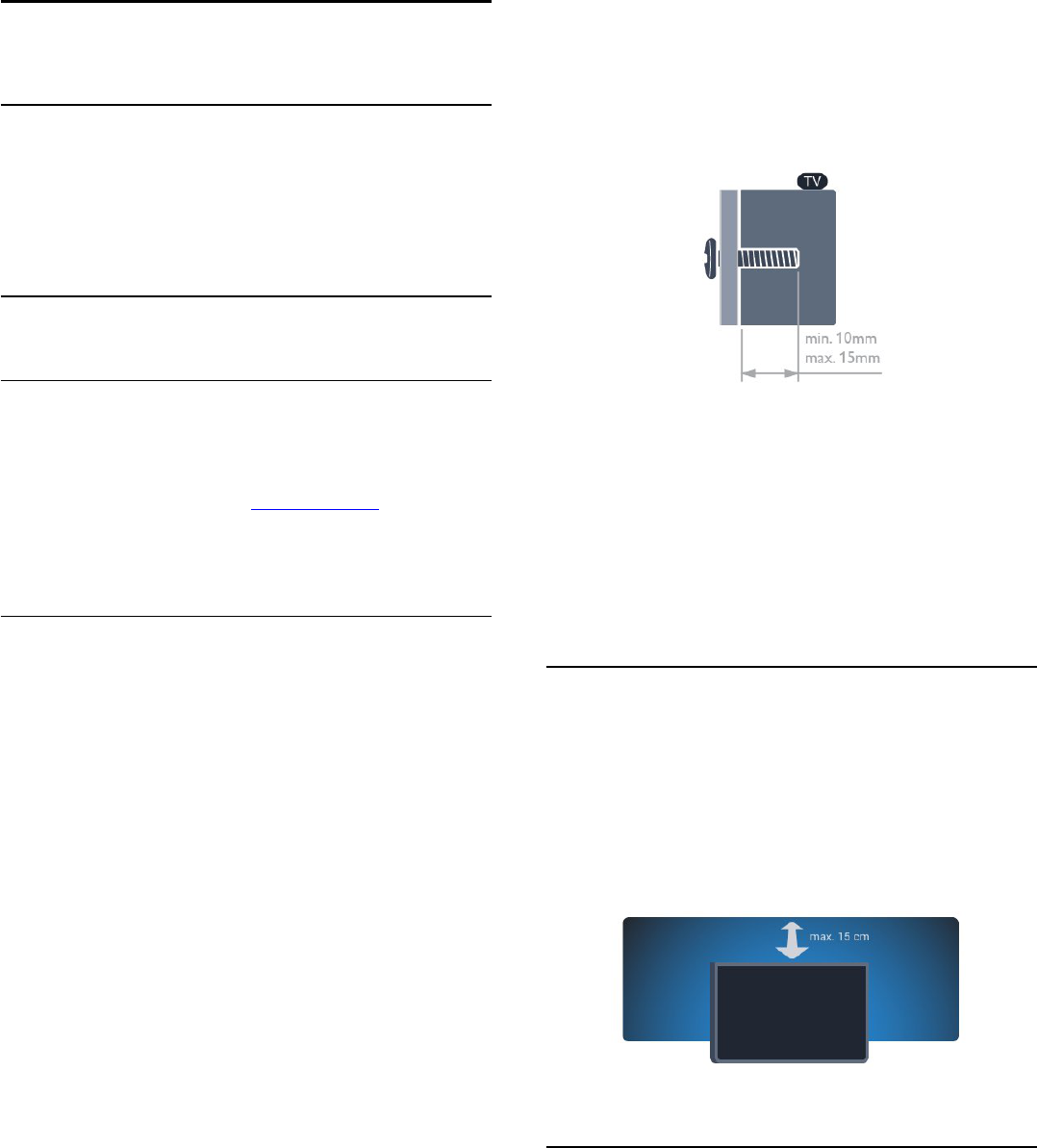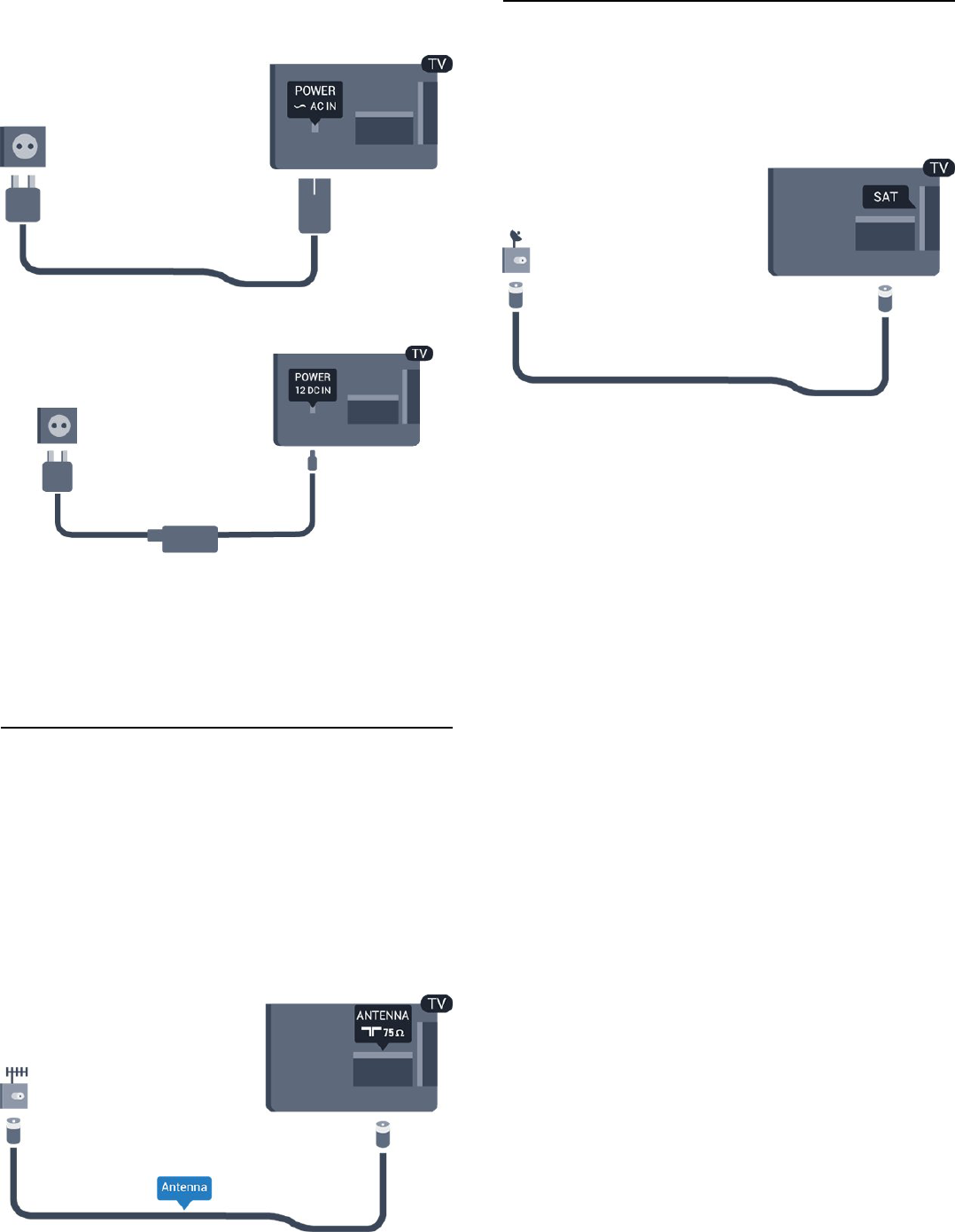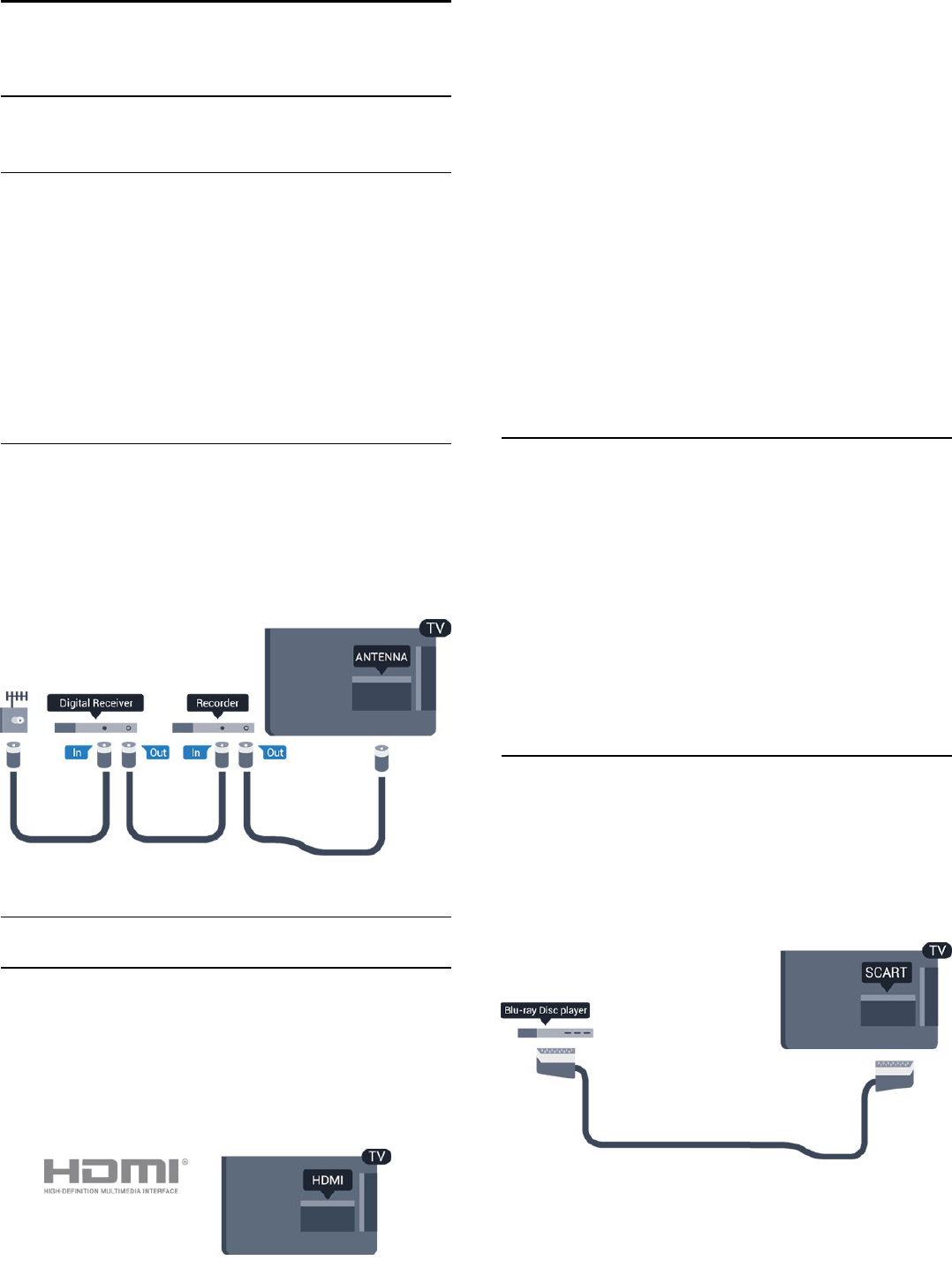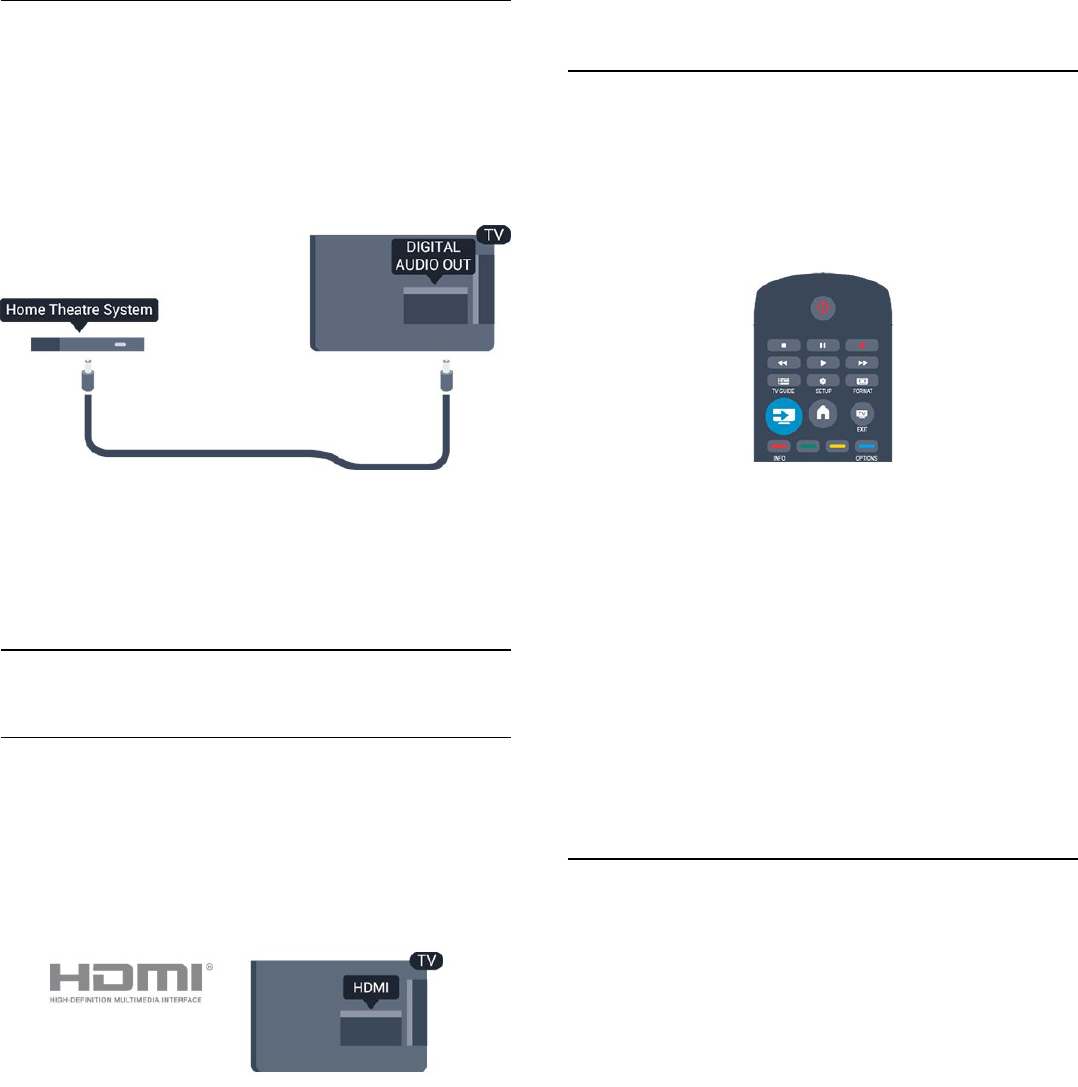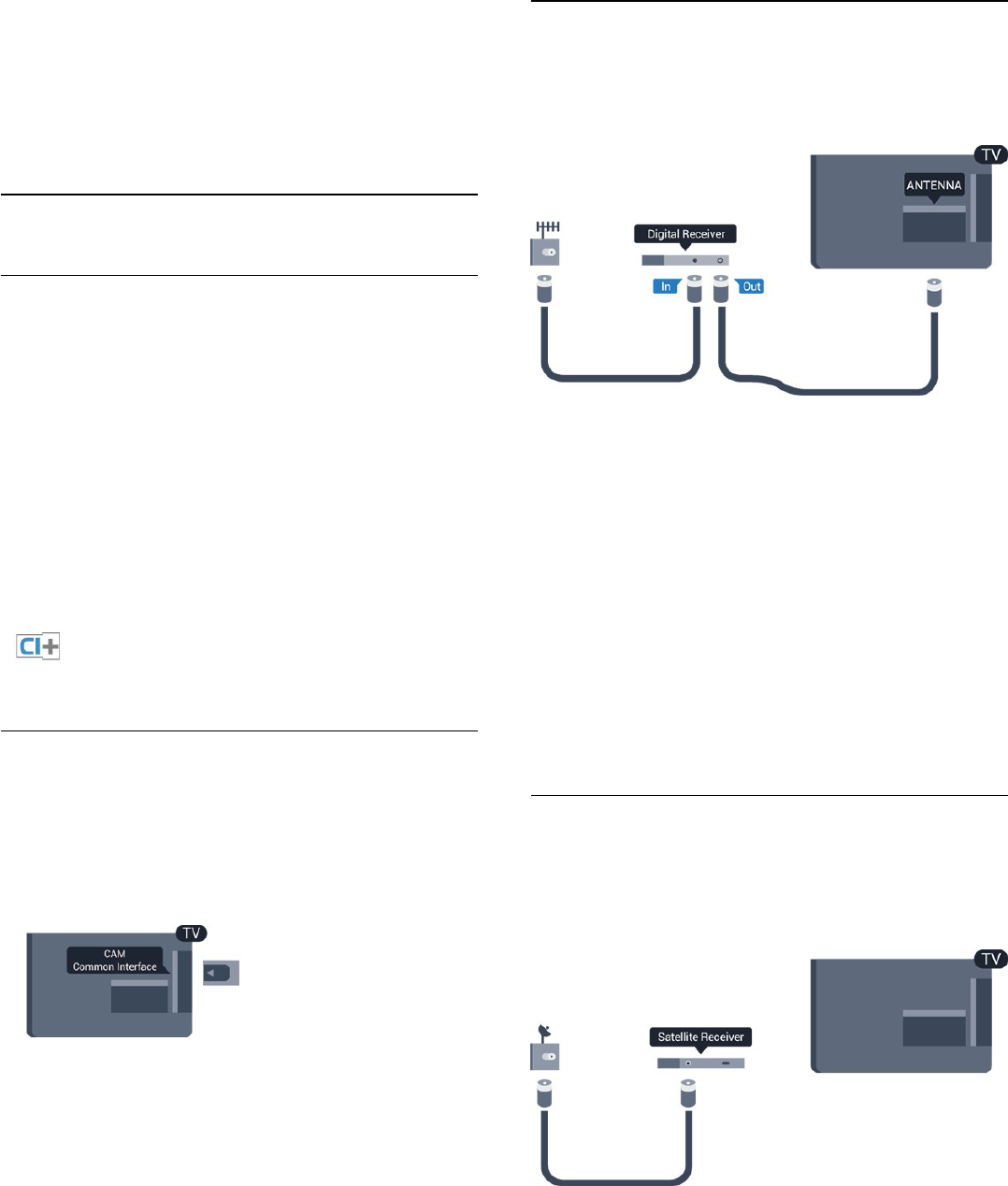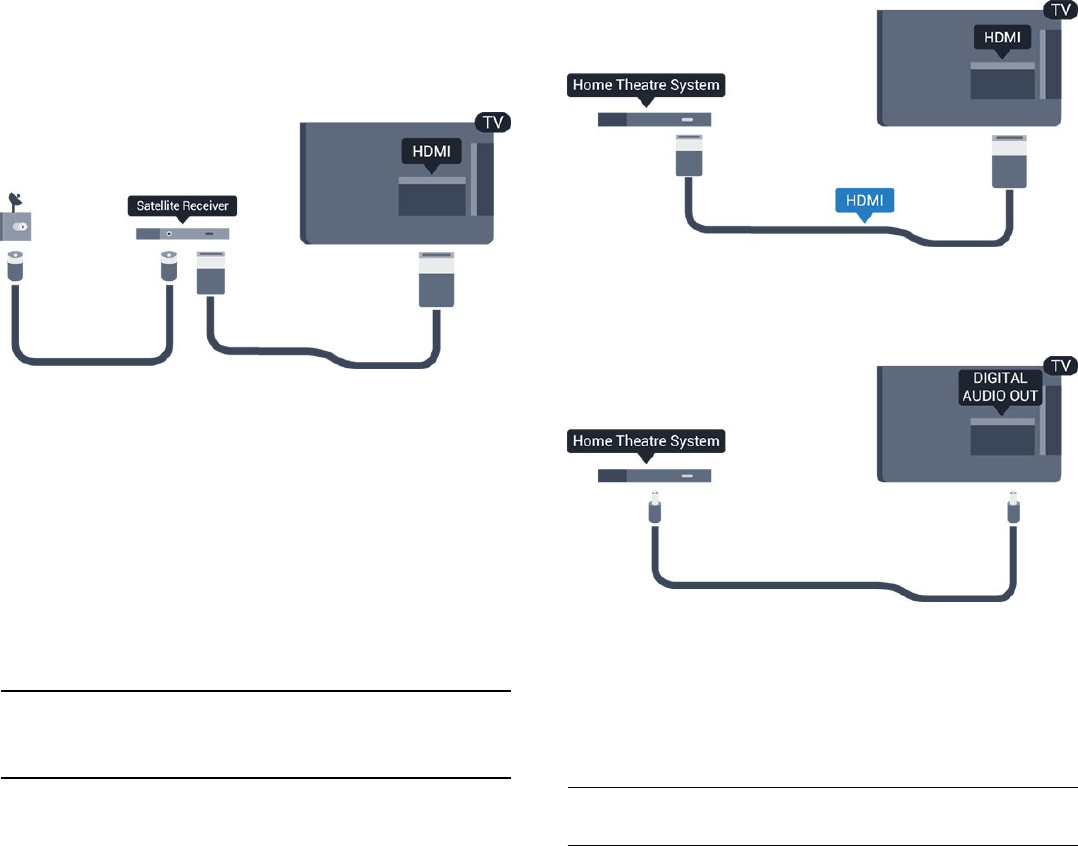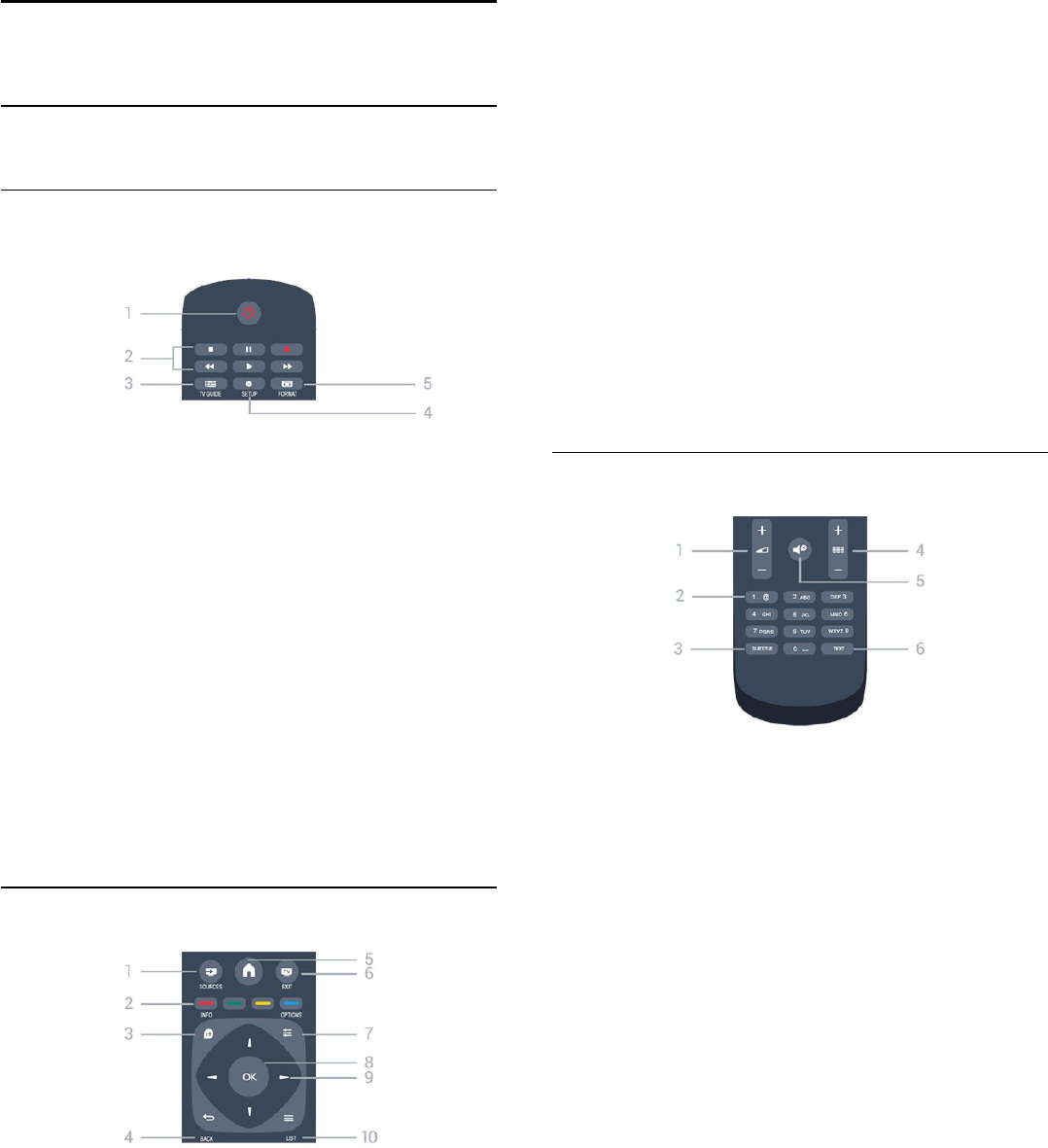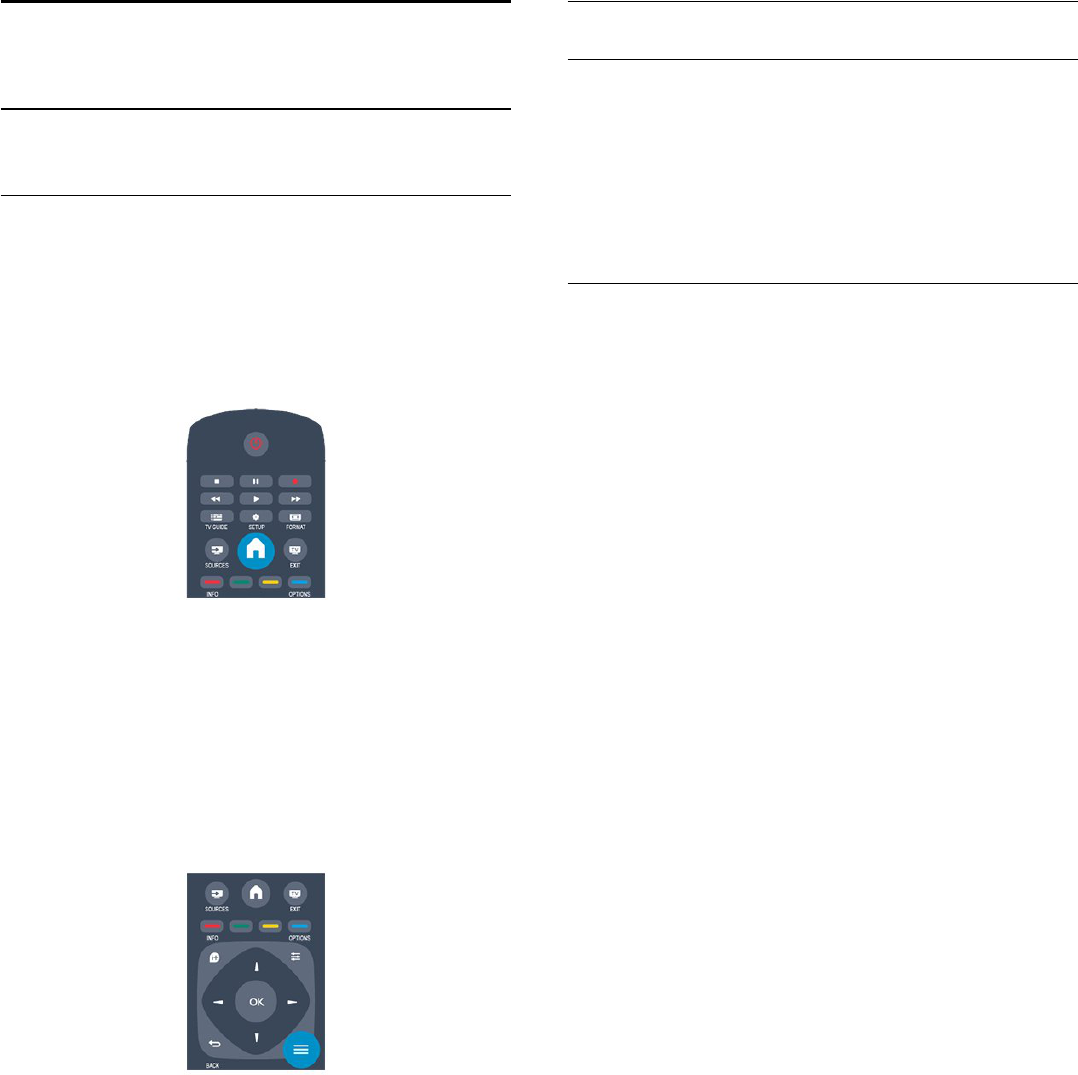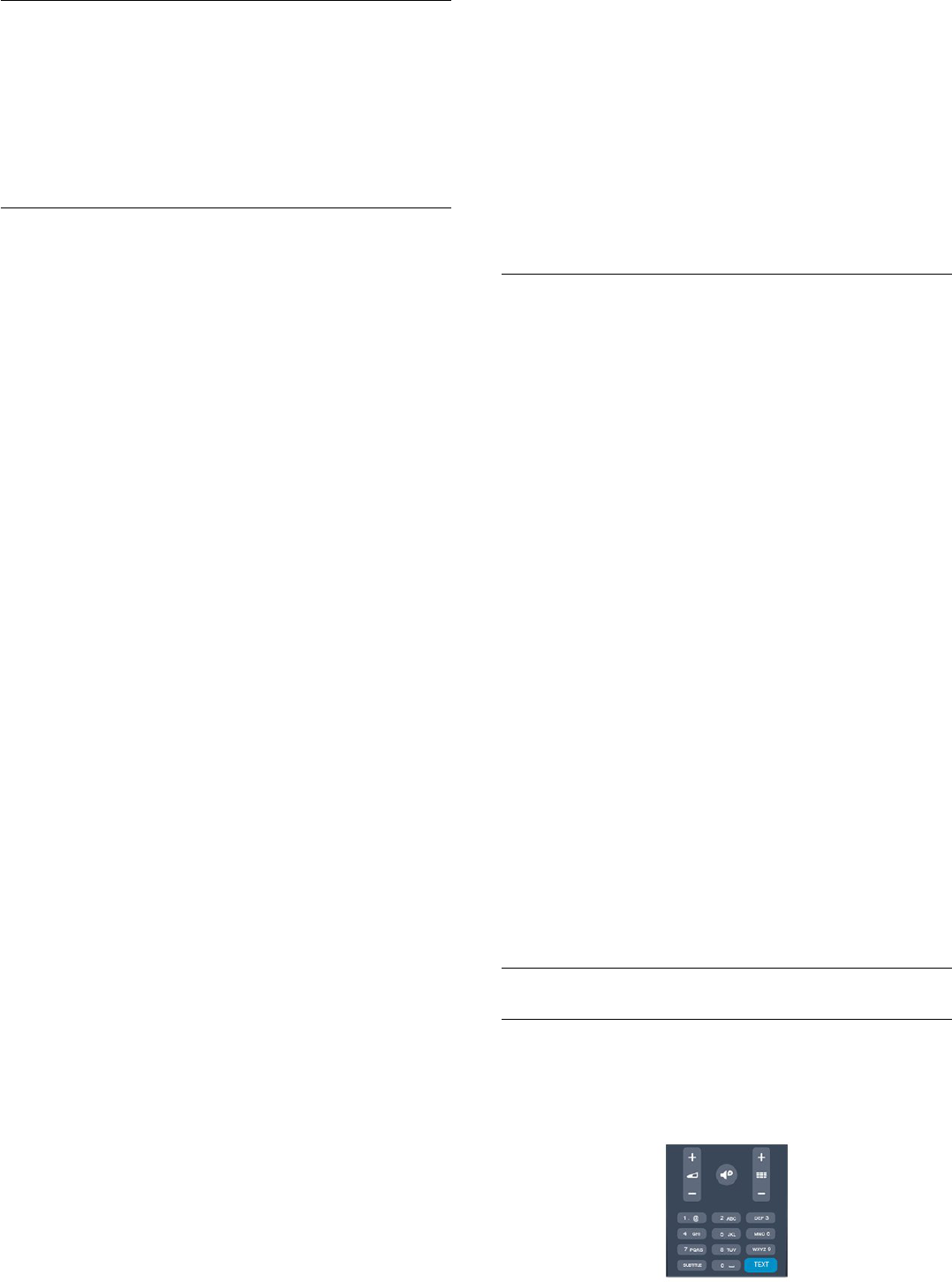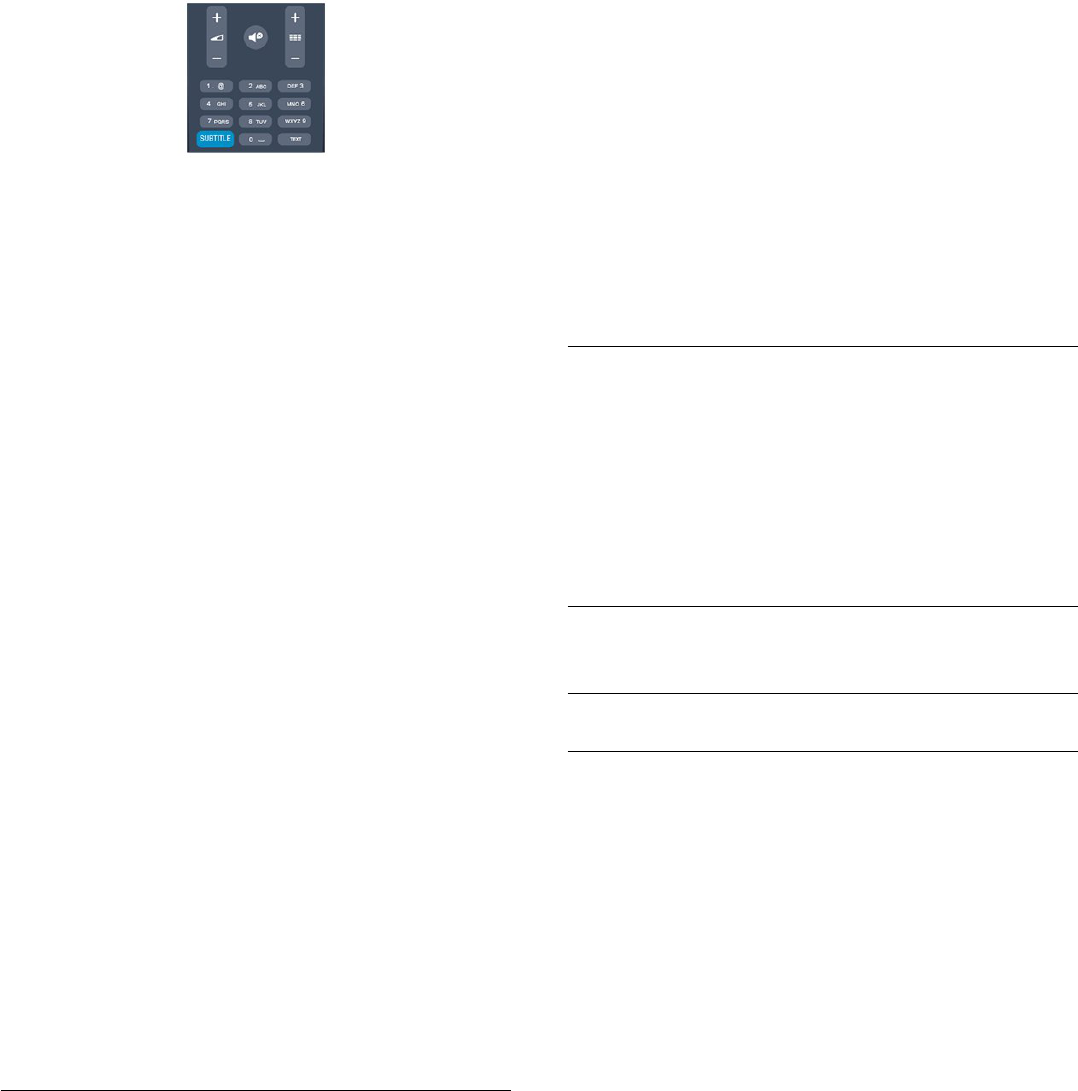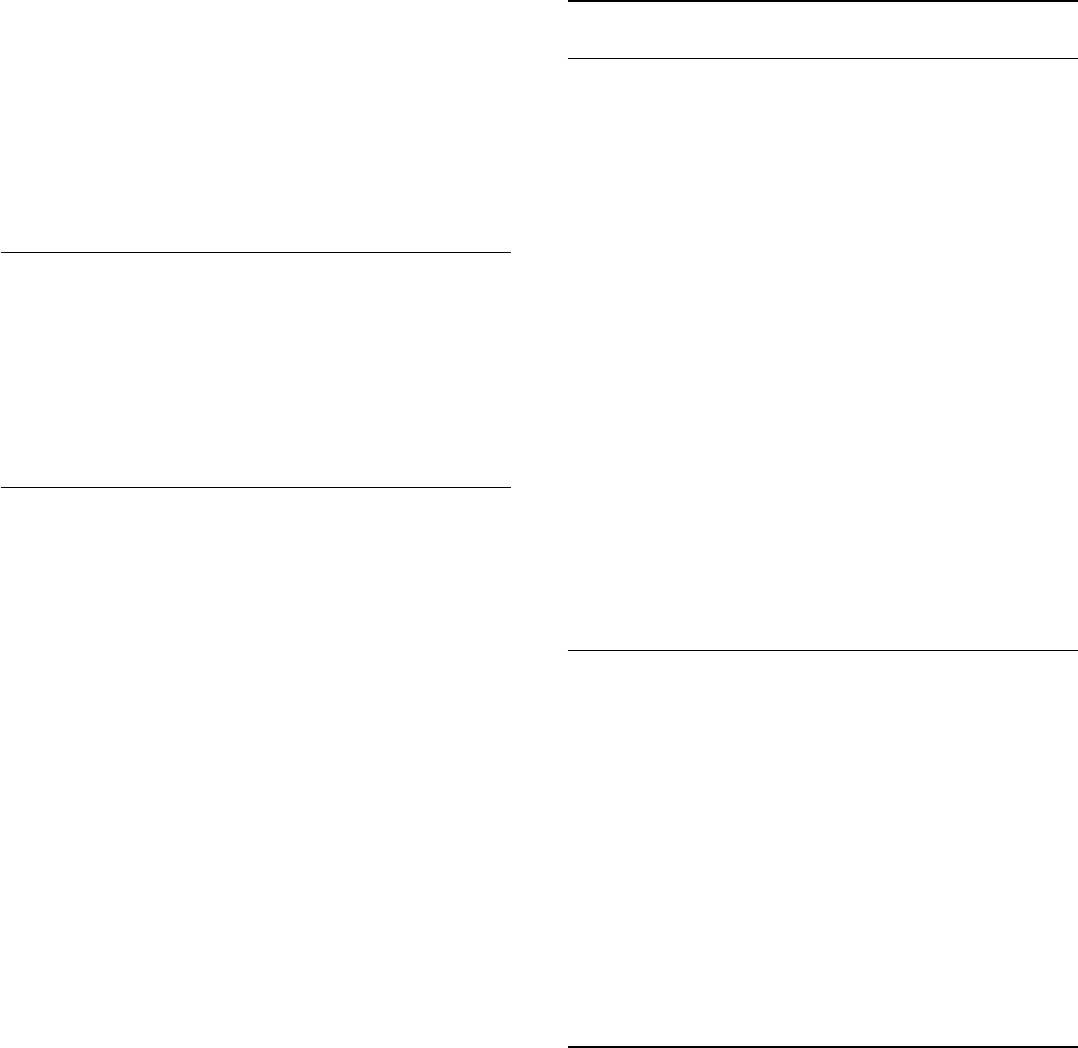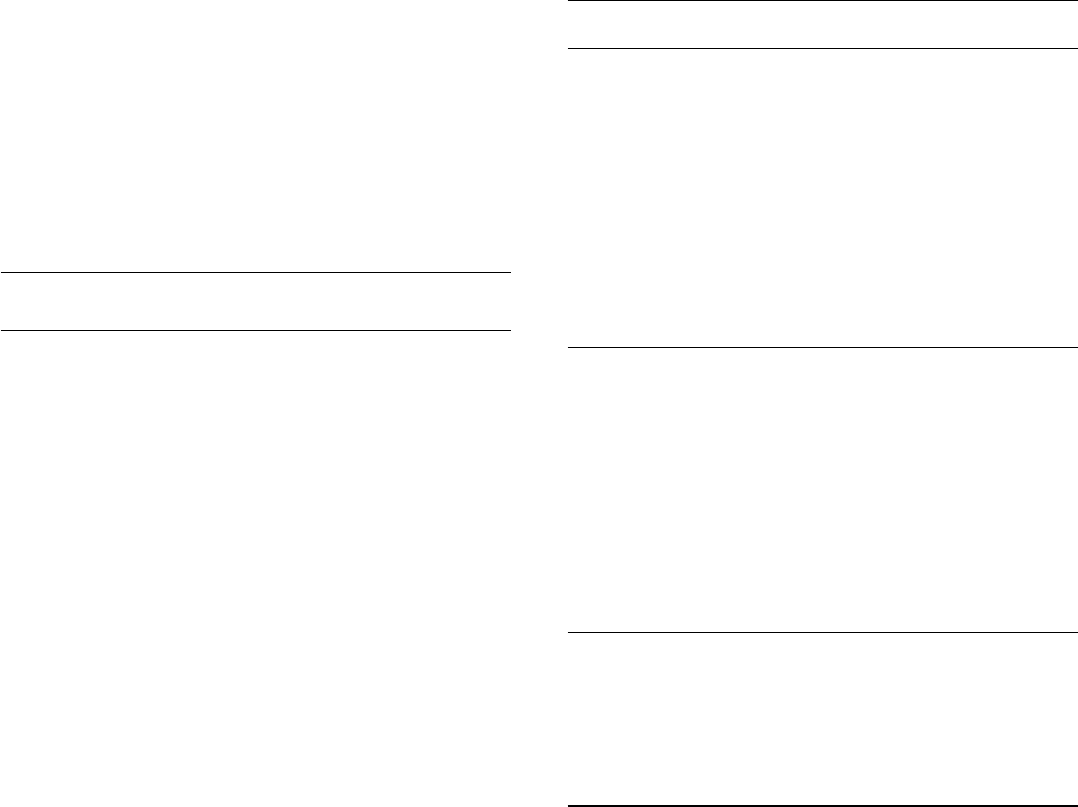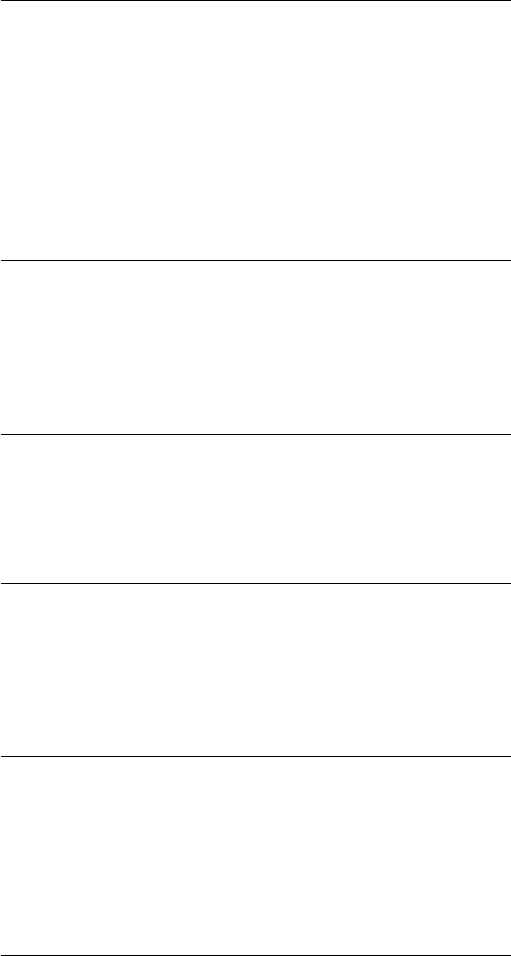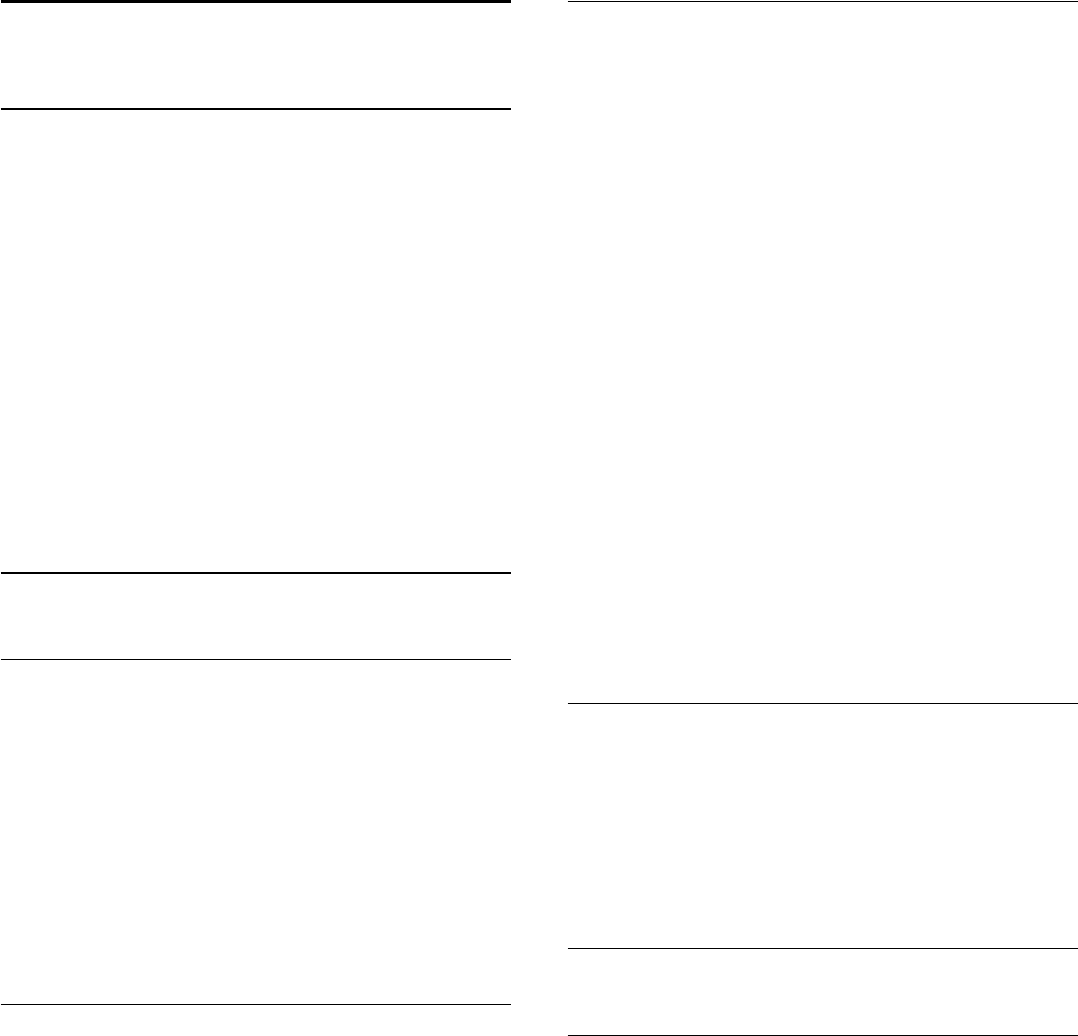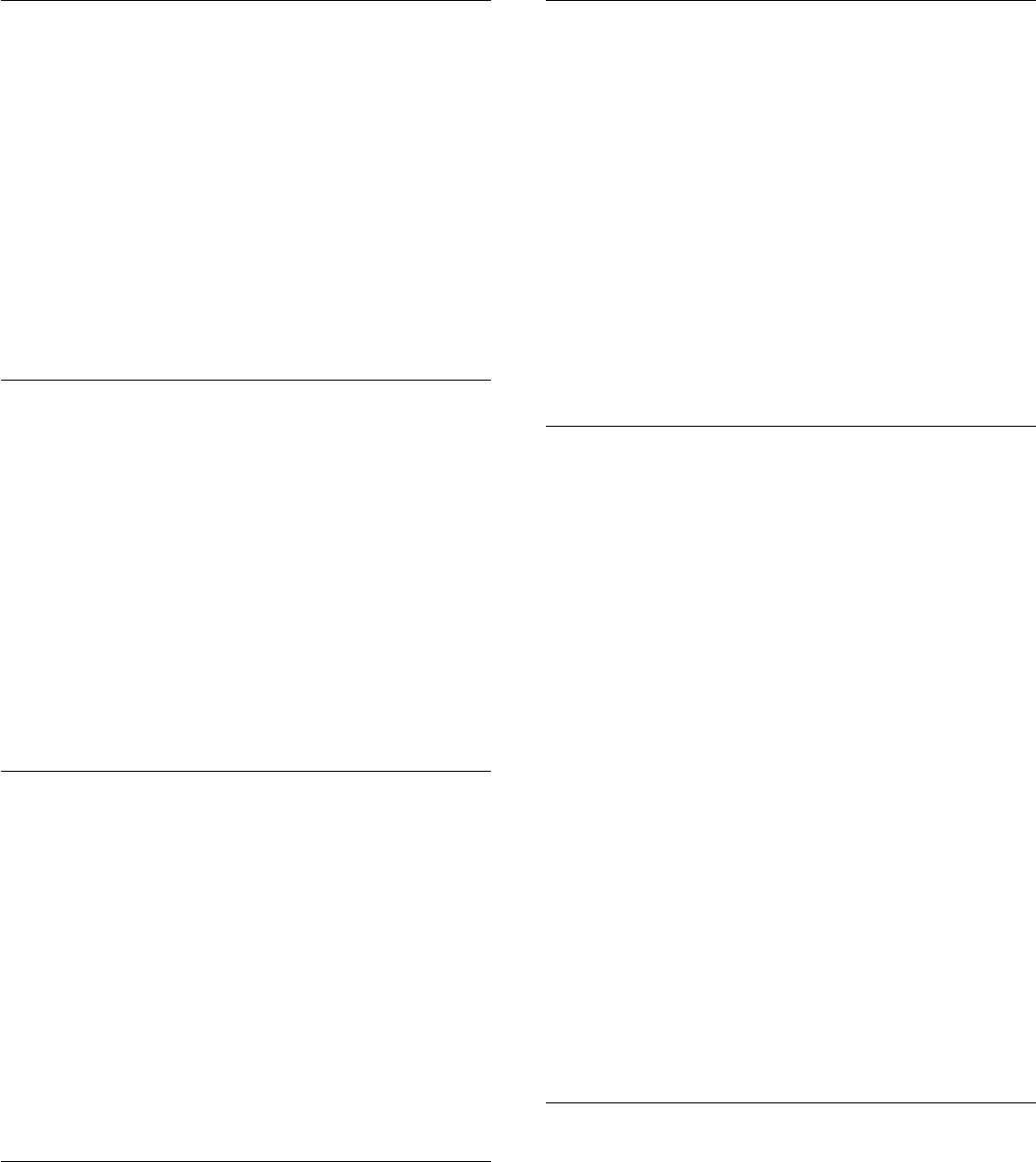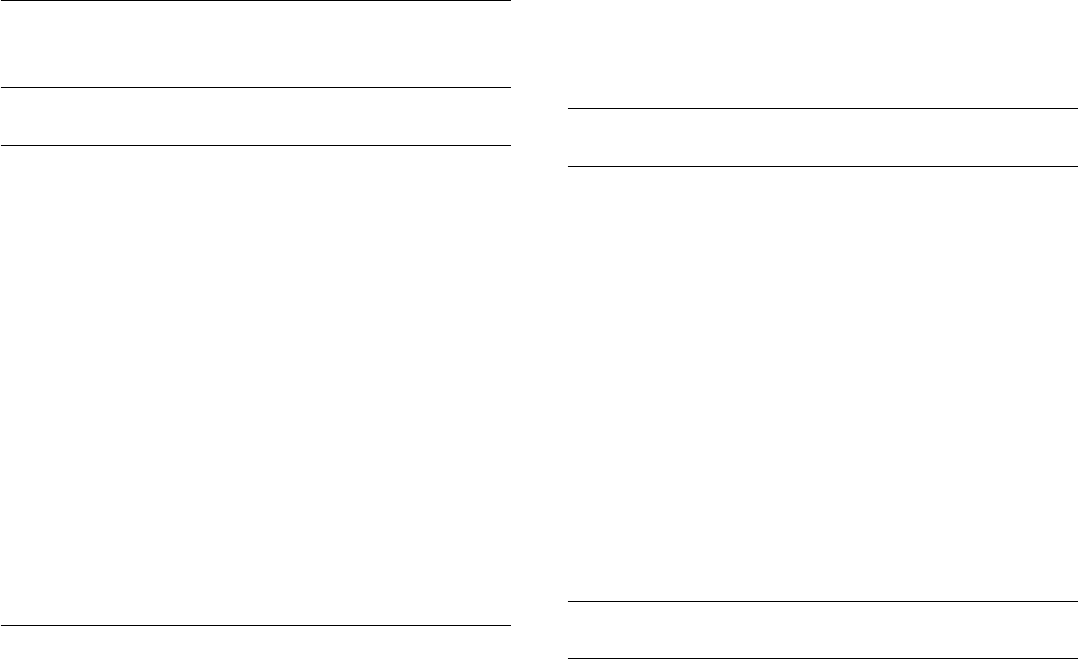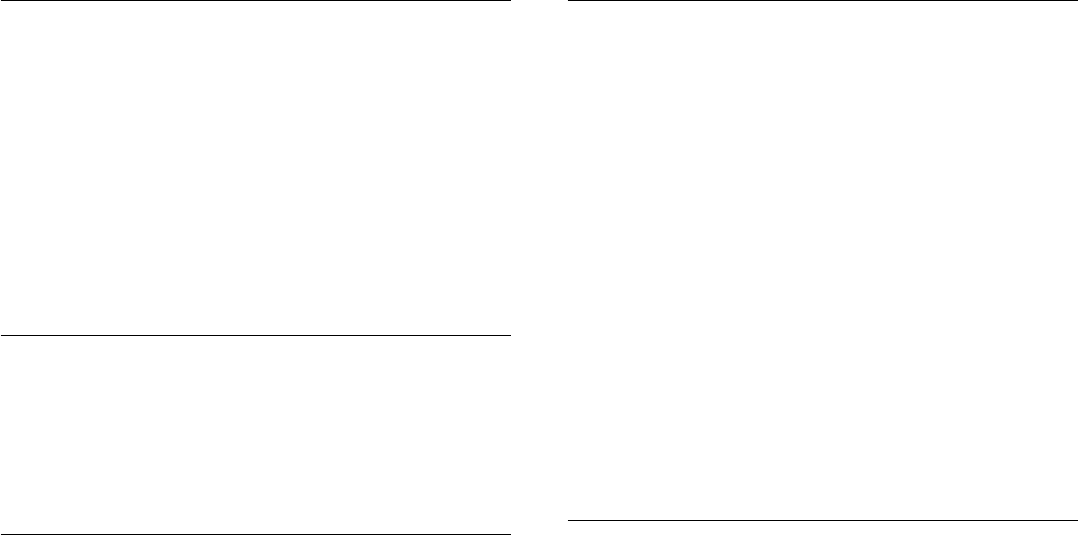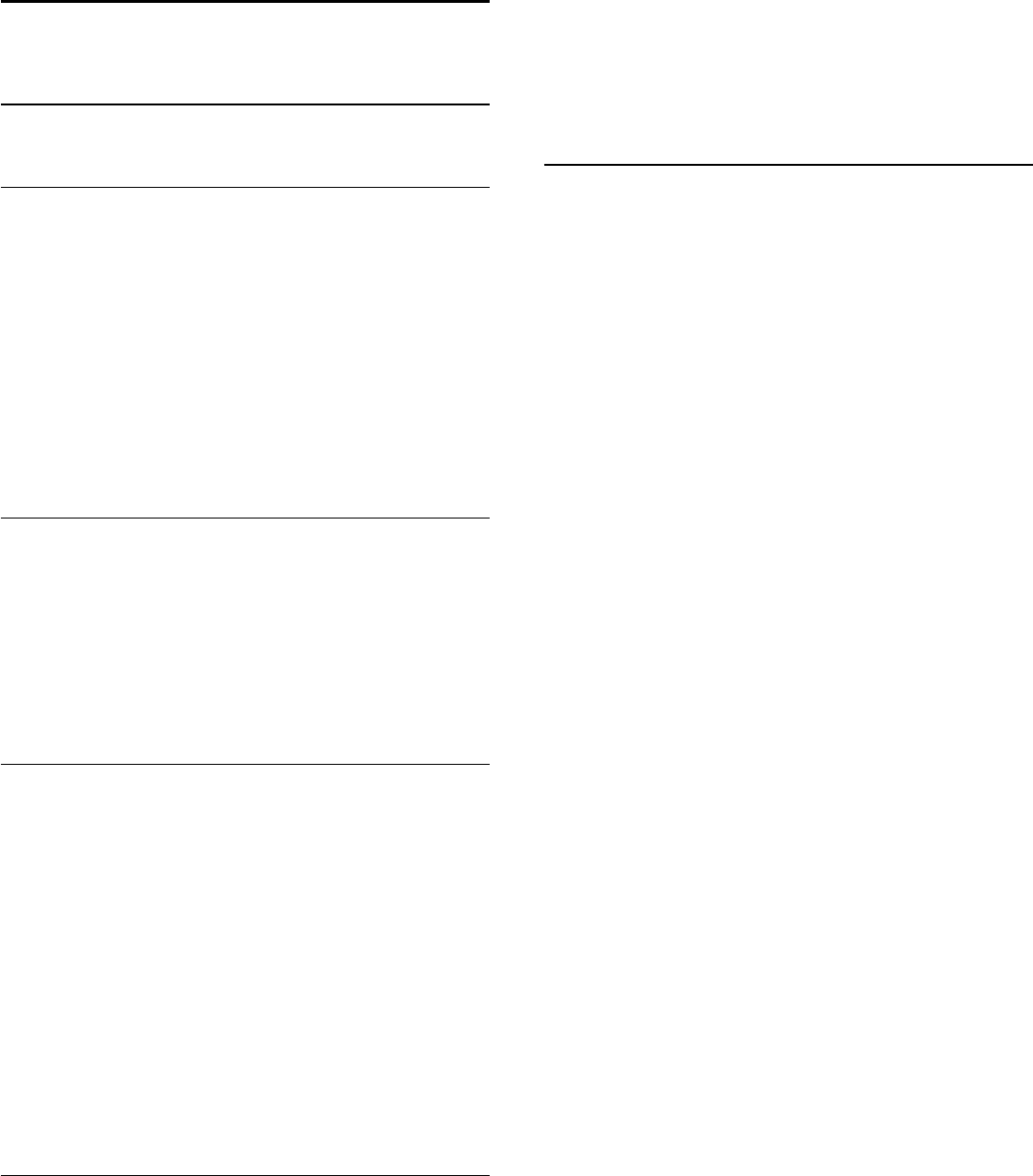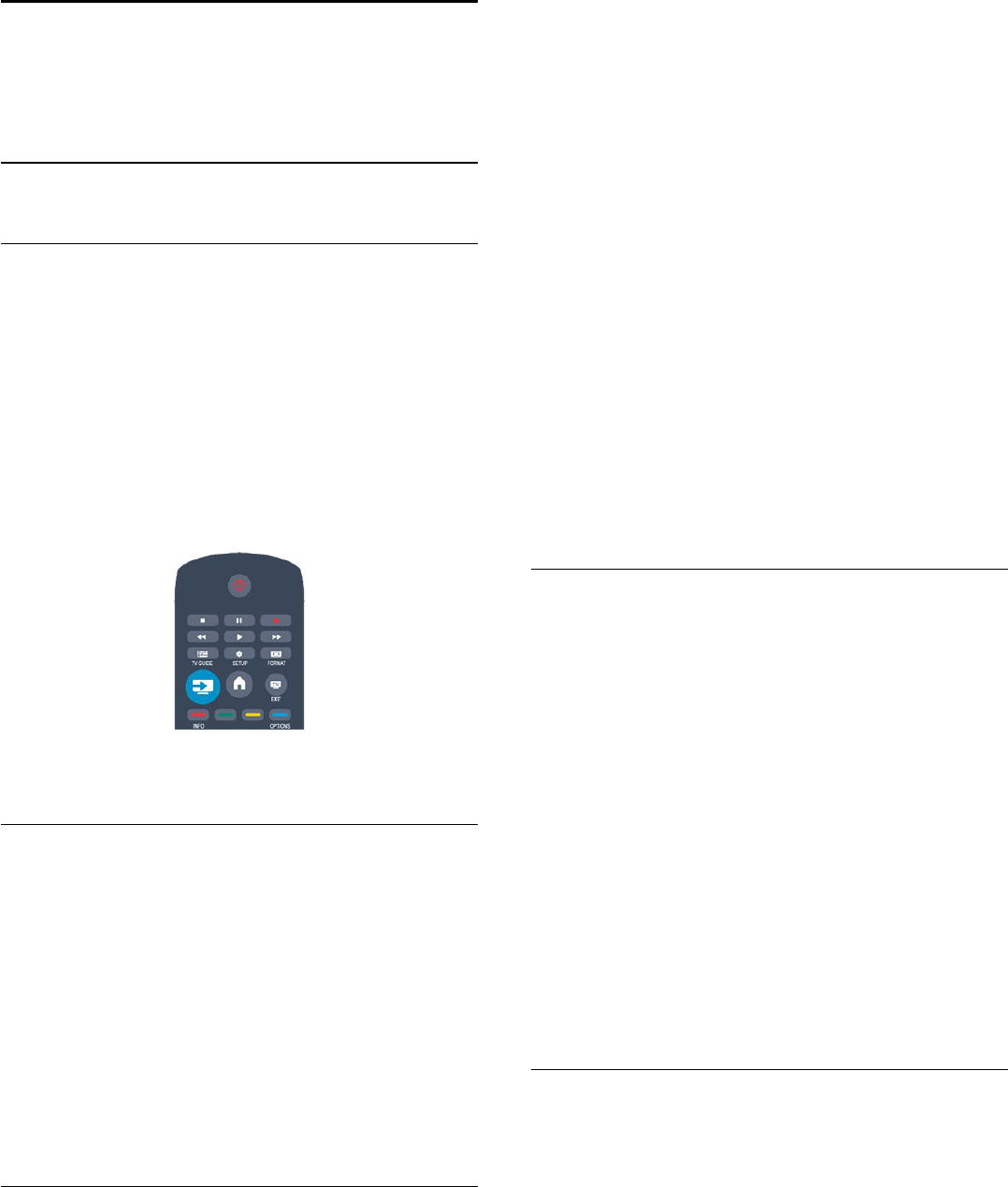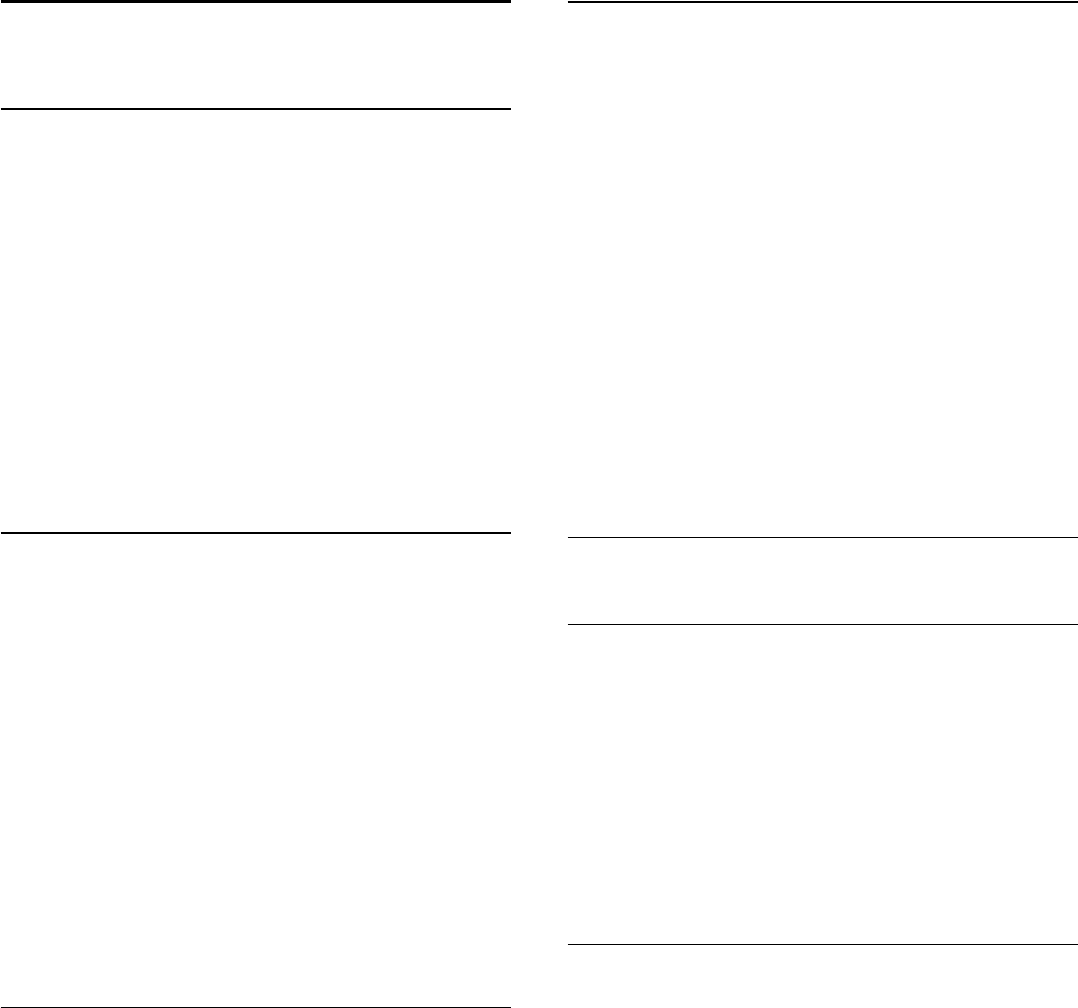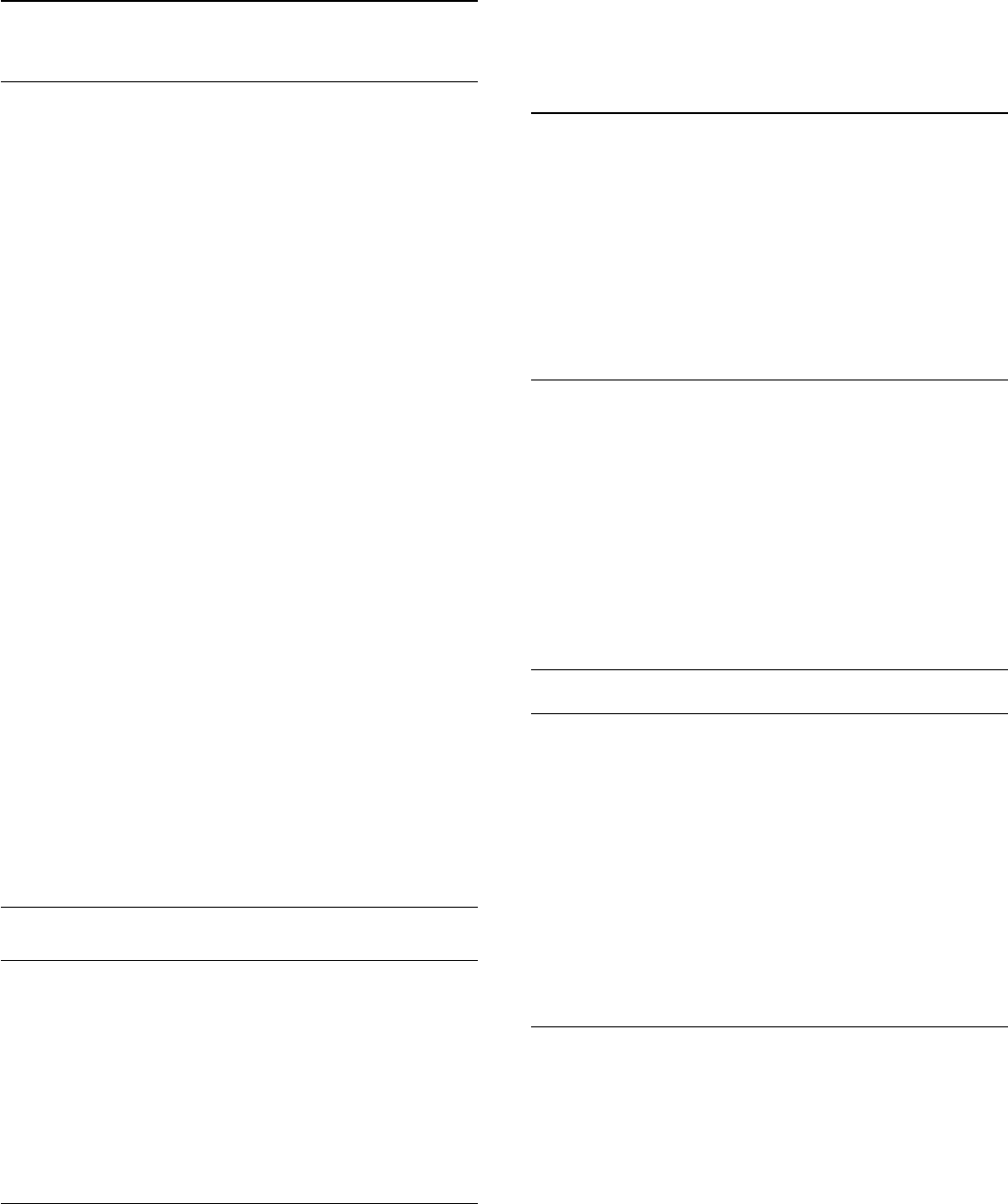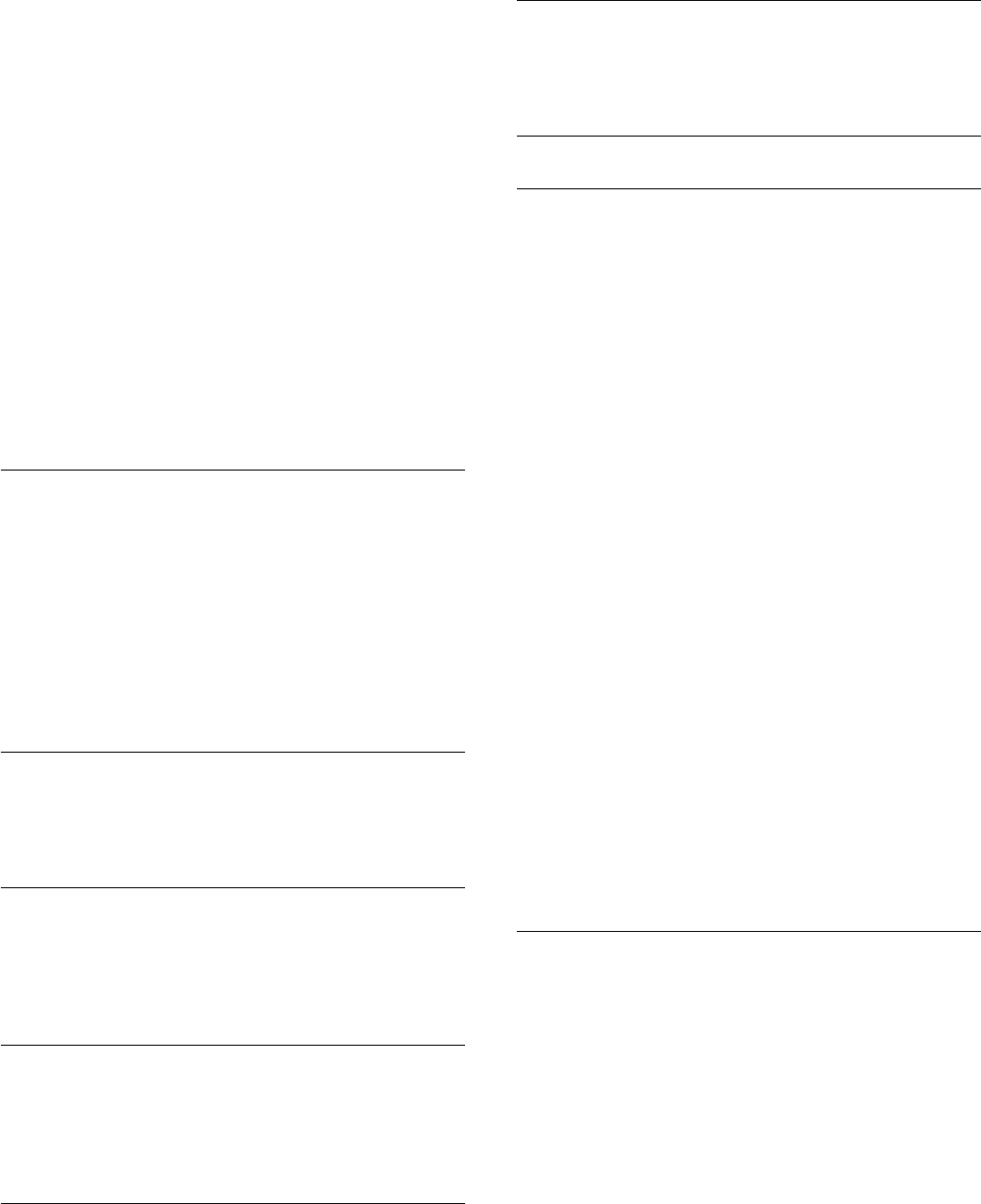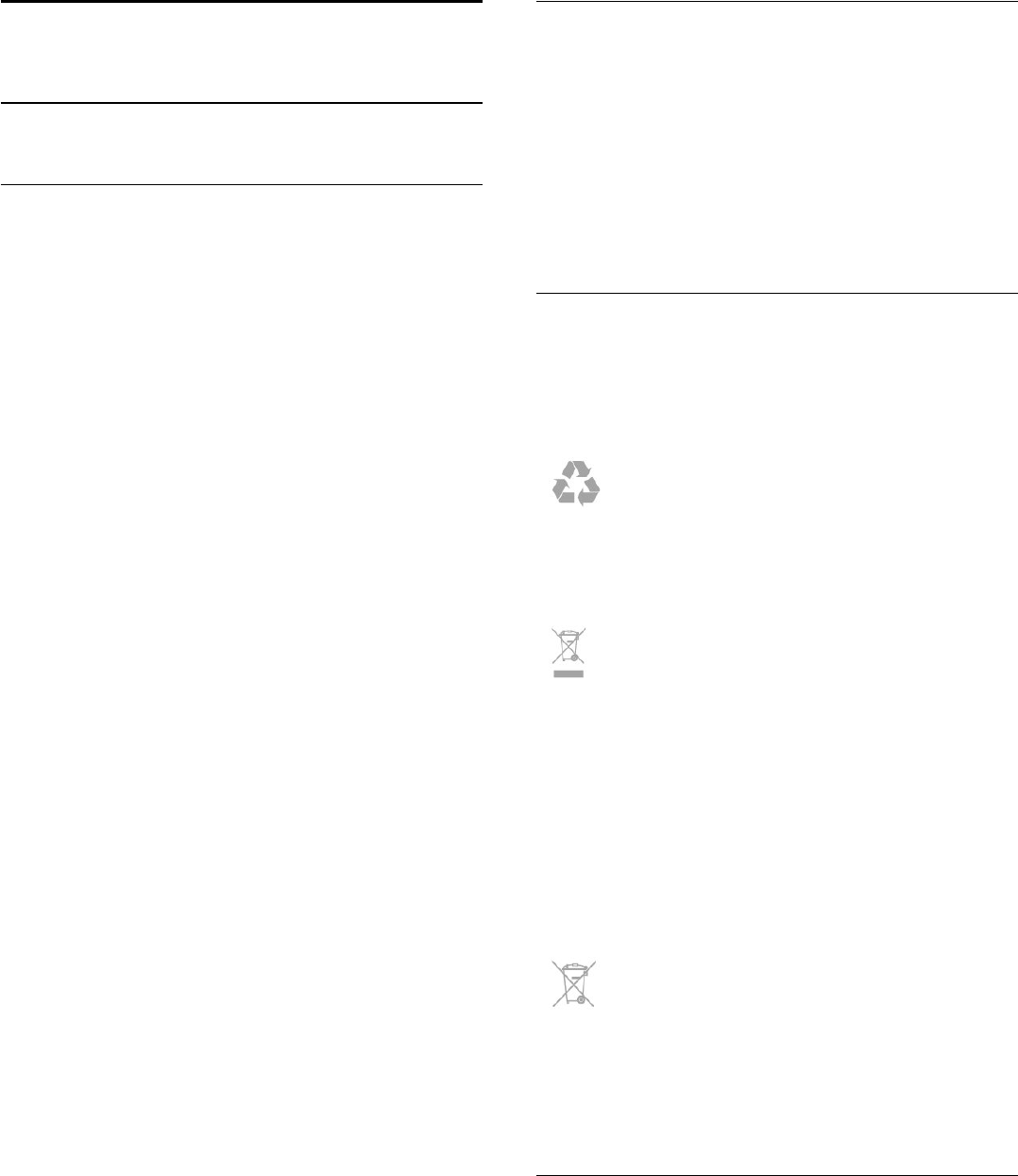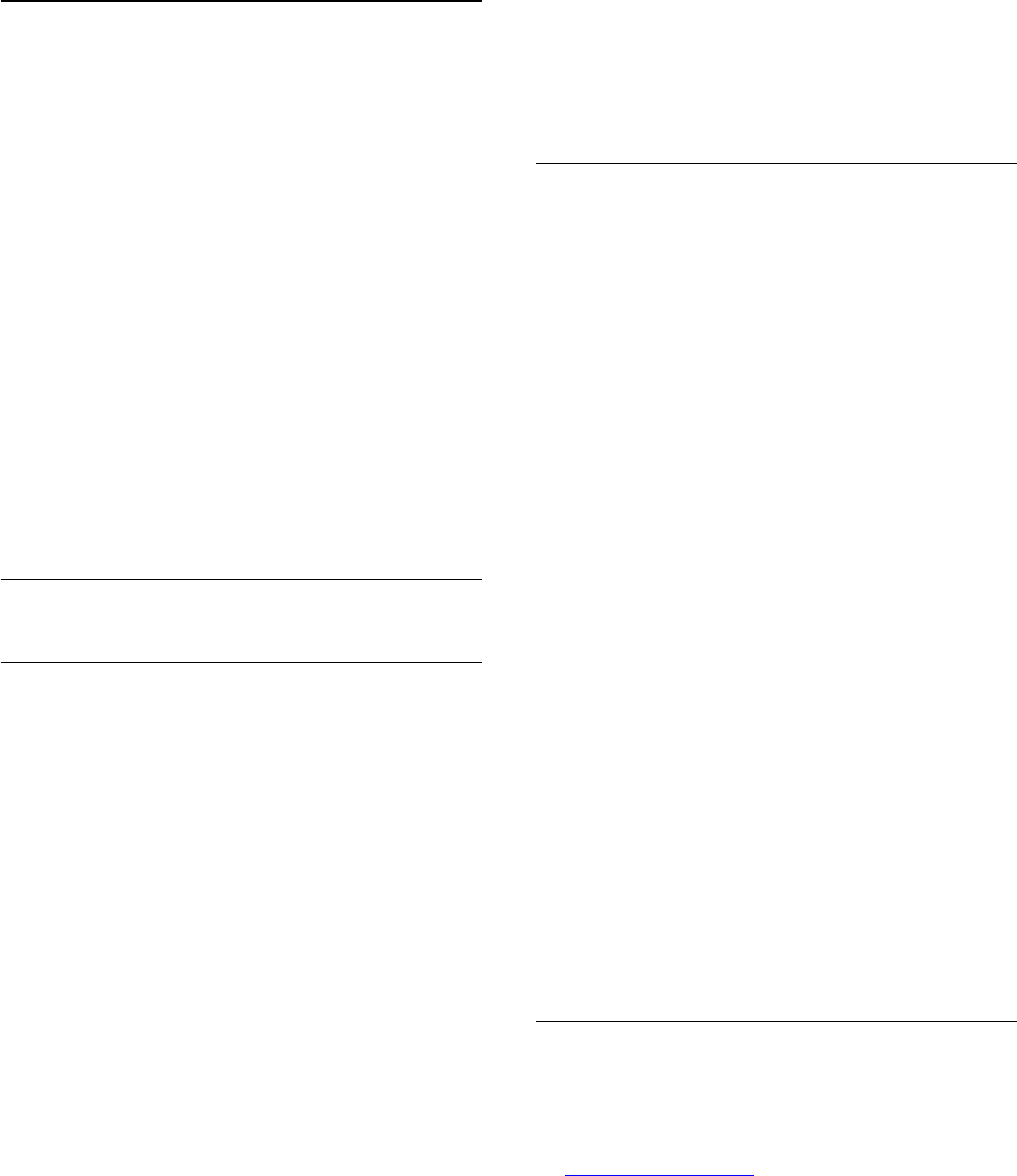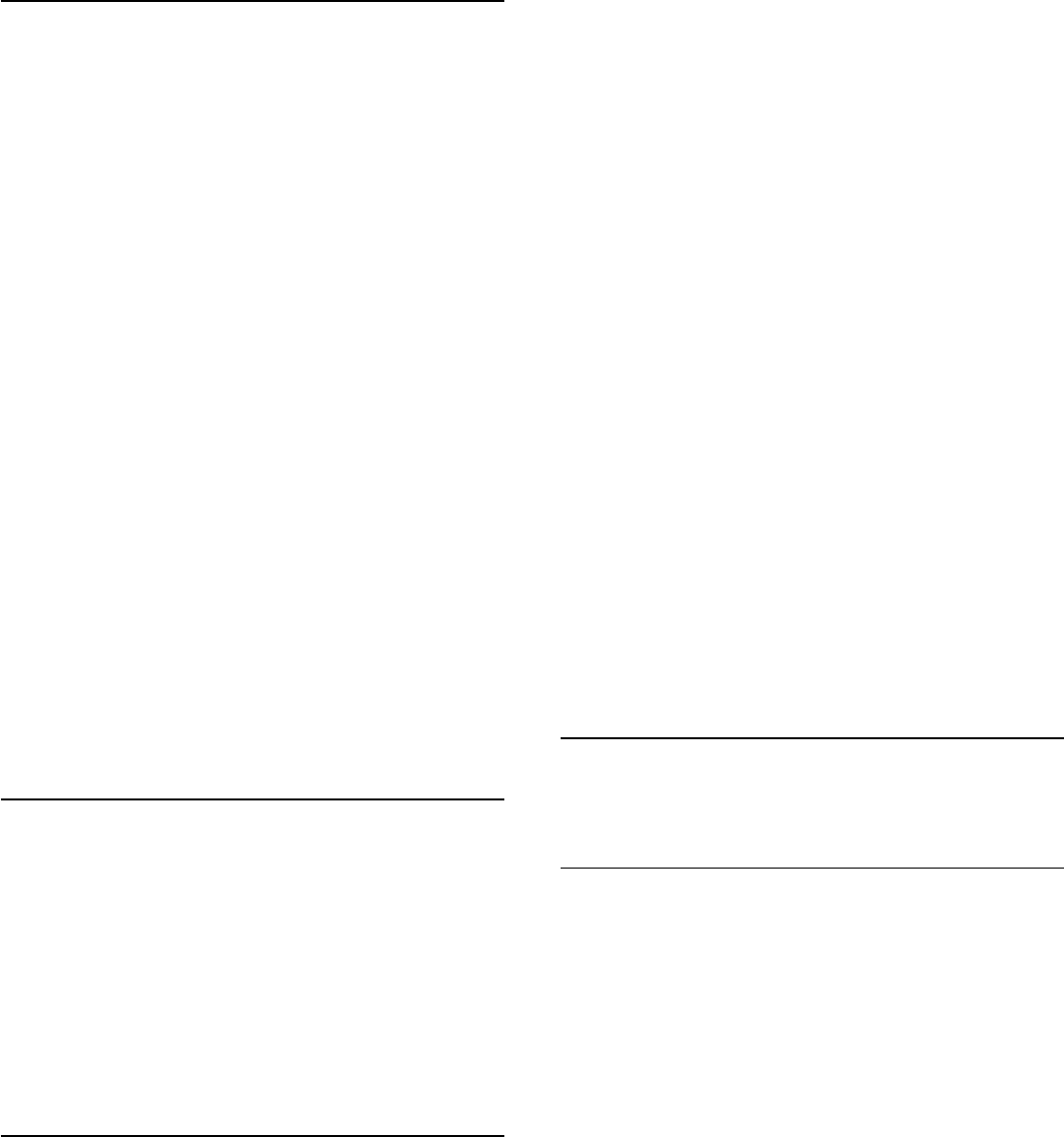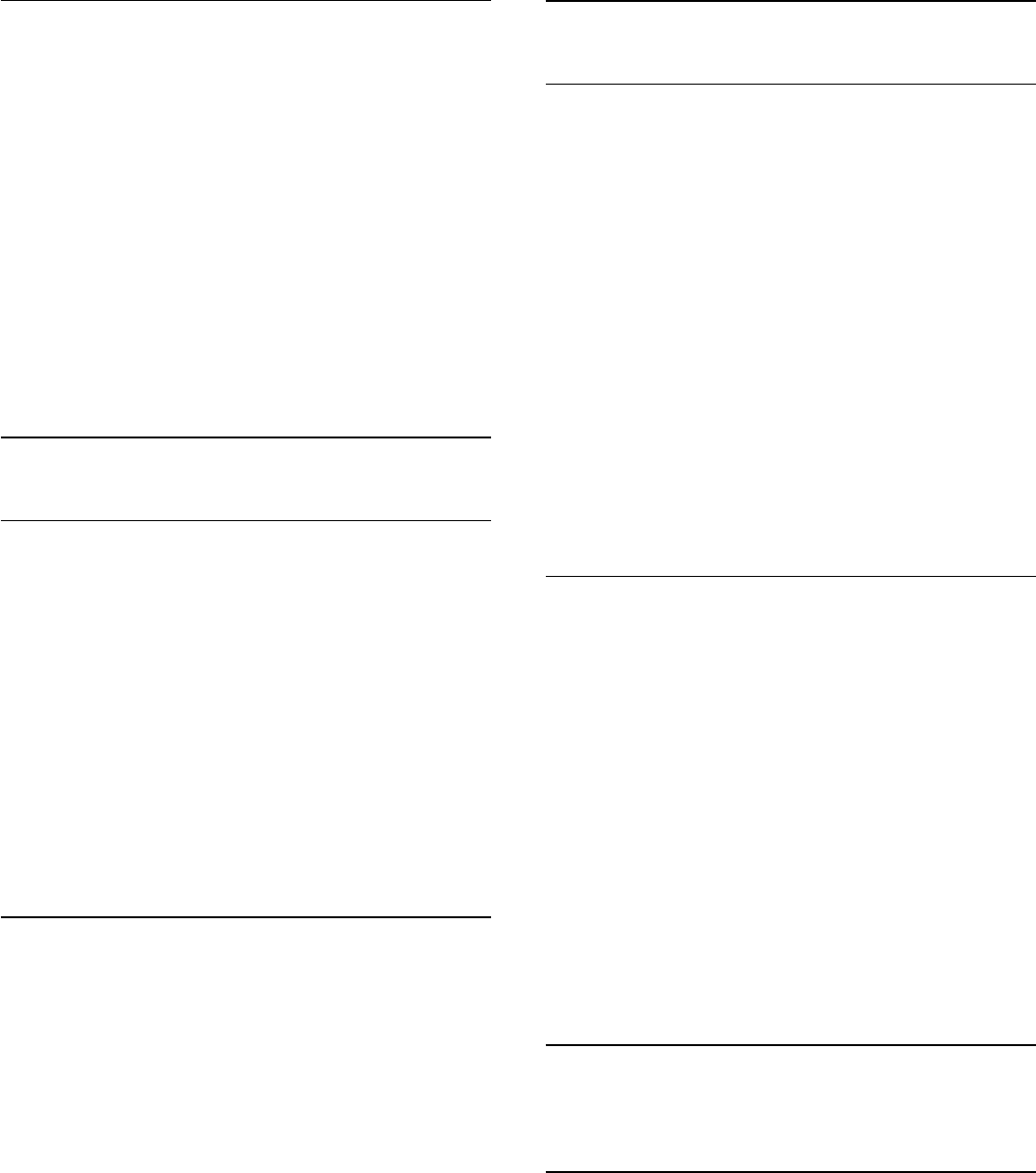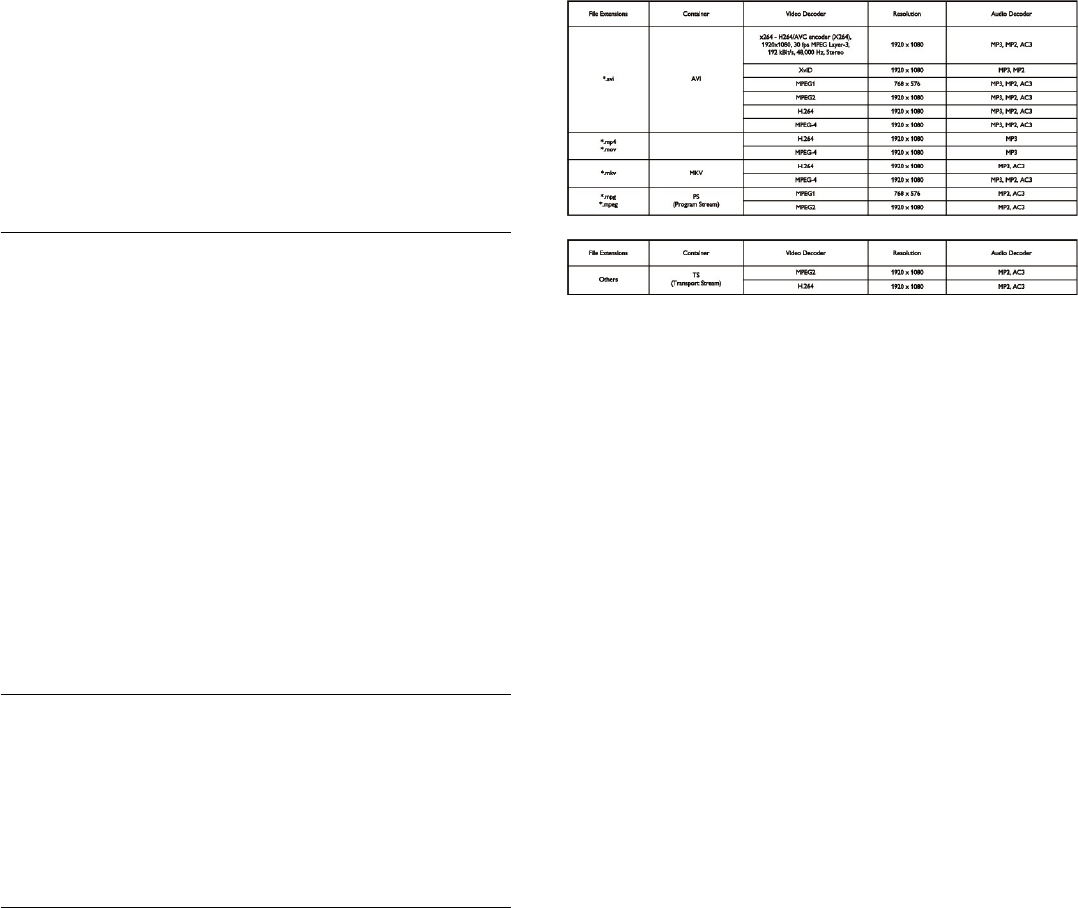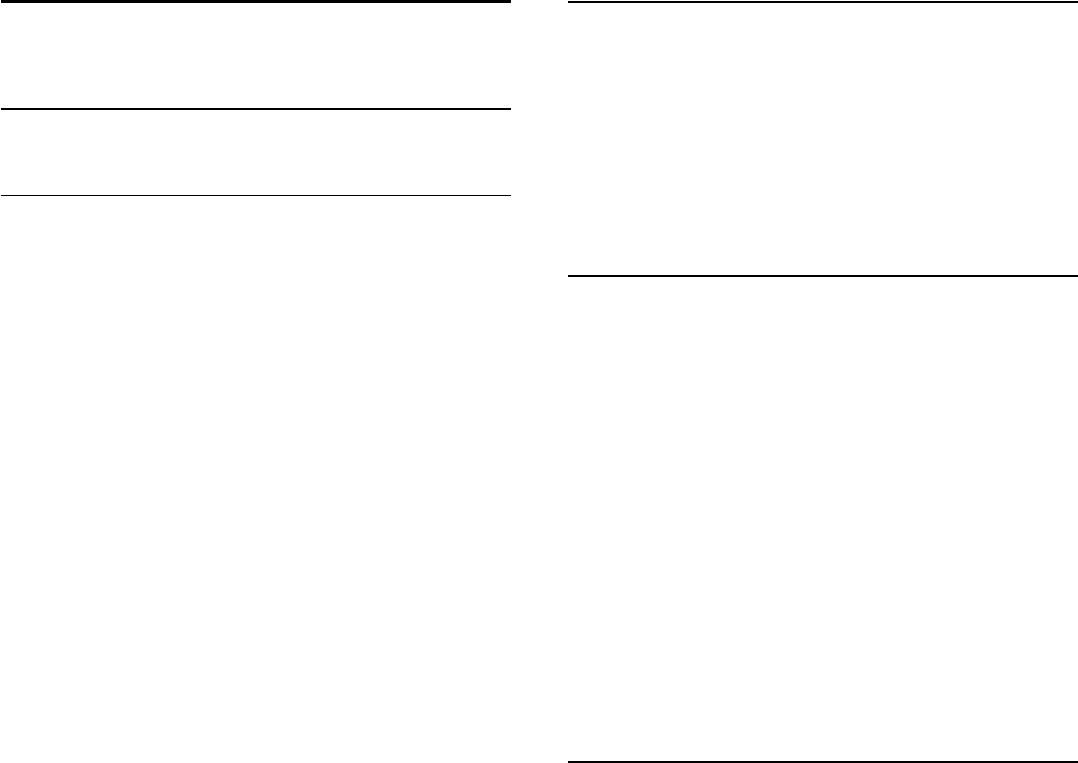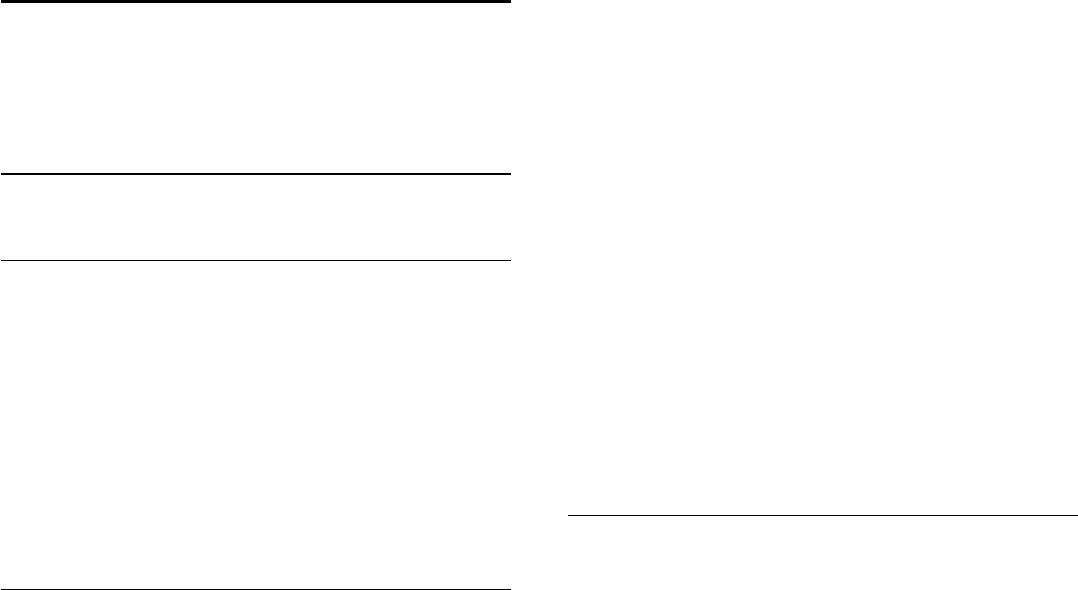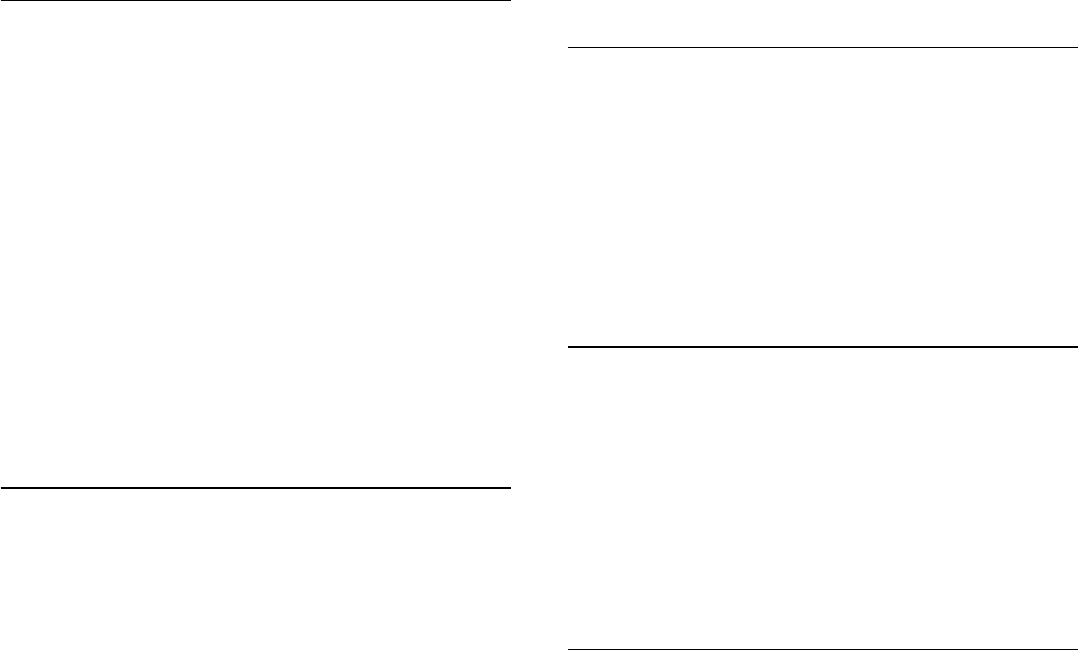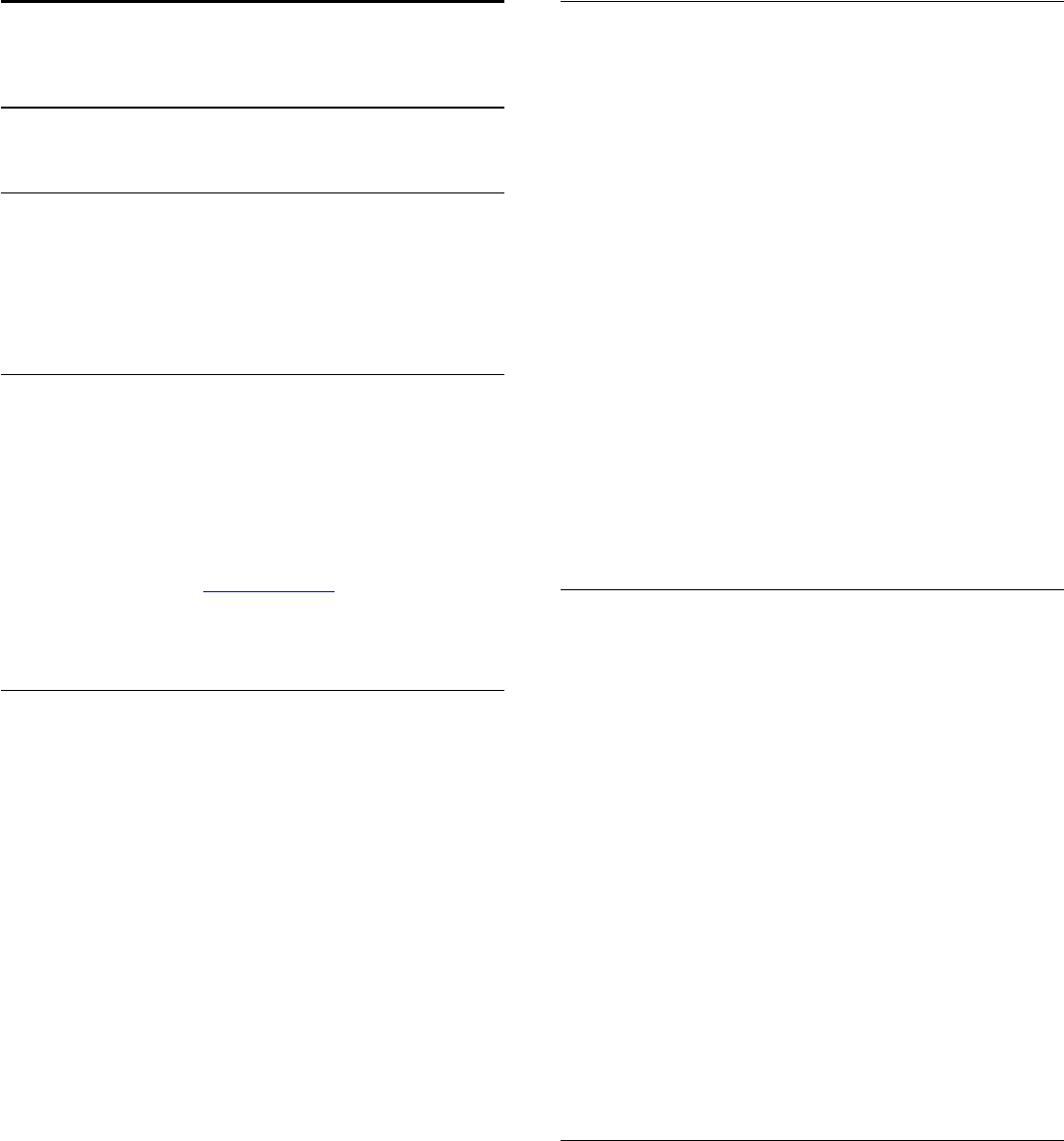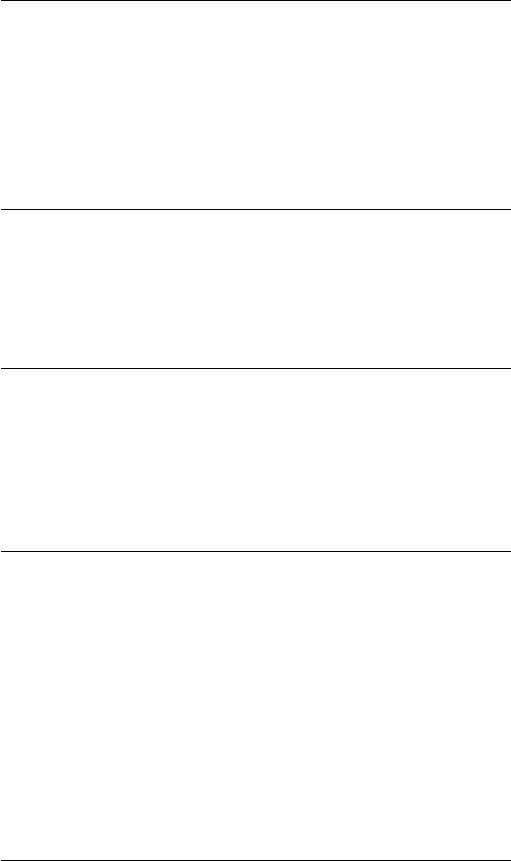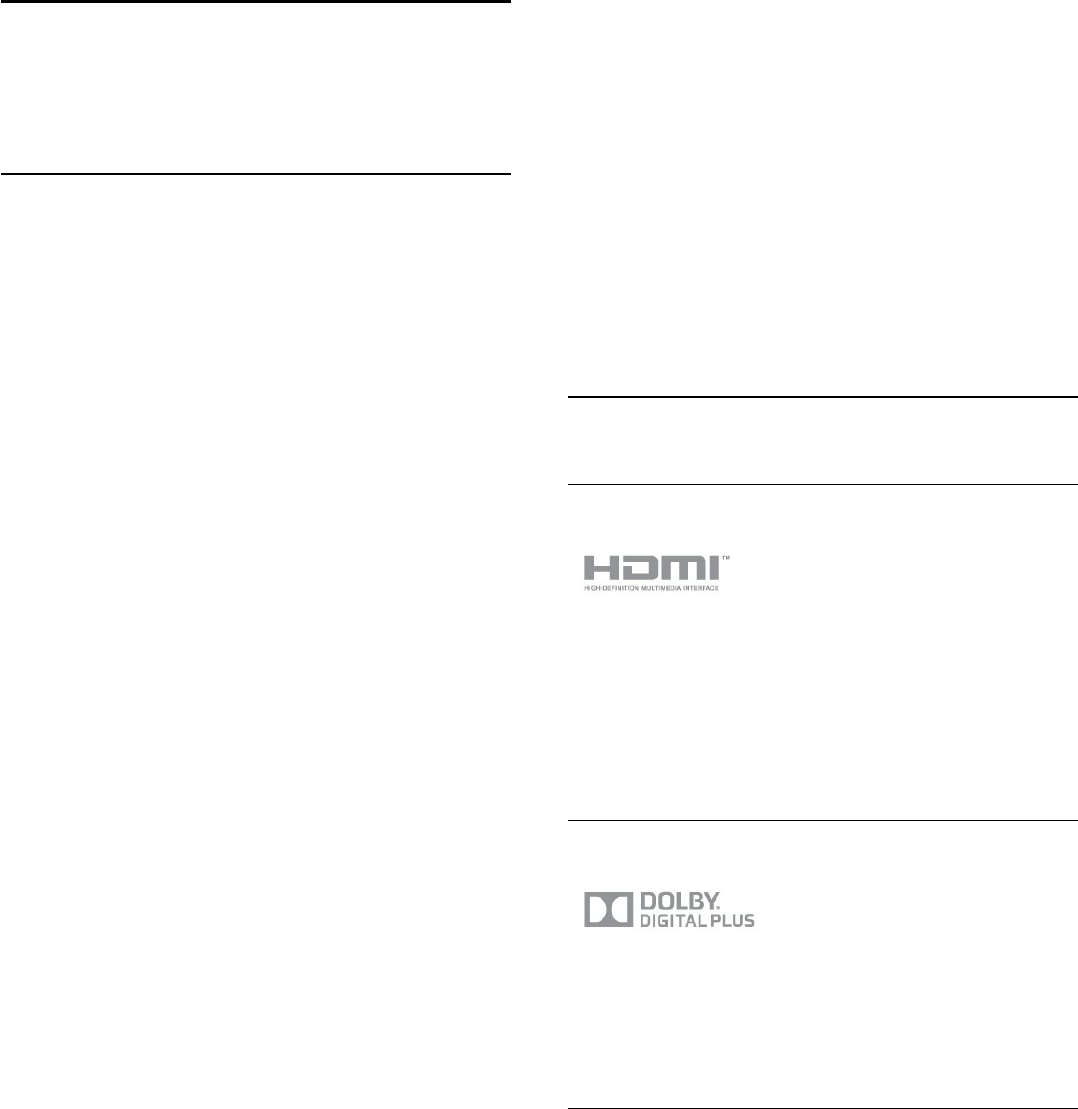and conditions either of that published version or of any later
version published by the Free Software Foundation. If the Library
as you received it does not specify a version number of the
GNU Lesser General Public License, you may choose any
version of the GNU Lesser General Public License ever
published by the Free Software Foundation.
If the Library as you received it specifies that a proxy can decide
whether future versions of the GNU Lesser General Public
License shall apply, that proxy's public statement of acceptance
of any version is permanent authorization for you to choose that
version for the Library.
________________________________________
Apache LICENSE Version 2.0, January 2004
http://www.apache.org/licenses/ TERMS AND CONDITIONS
FOR USE, REPRODUCTION, AND DISTRIBUTION
1. Definitions.
"License" shall mean the terms and conditions for use,
reproduction, and distribution as defined by Sections 1 through
9 of this document. "Licensor" shall mean the copyright owner
or entity authorized by the copyright owner that is granting the
License.
"Legal Entity" shall mean the union of the acting entity and all
other entities that control, are controlled by, or are under
common control with that entity. For the purposes of this
definition, "control" means (i) the power, direct or indirect, to
cause the direction or management of such entity, whether by
contract or otherwise, or (ii) ownership of fifty percent (50%) or
more of the outstanding shares, or (iii) beneficial ownership of
such entity. "You" (or "Your") shall mean an individual or Legal
Entity exercising permissions granted by this License. "Source"
form shall mean the preferred form for making modifications,
including but not limited to software source code,
documentation source, and configuration files.
"Contribution" shall mean any work of authorship, including the
original version of the Work and any modifications or additions
to that Work or Derivative Works thereof, that is intentionally
submitted to Licensor for inclusion in the Work by the copyright
owner or by an individual or Legal Entity authorized to submit
on behalf of the copyright owner. For the purposes of this
definition, "submitted" means any form of electronic, verbal, or
written communication sent to the Licensor or its
representatives, including but not limited to communication on
electronic mailing lists, source code control systems, and issue
tracking systems that are managed by, or on behalf of, the
Licensor for the purpose of discussing and improving the Work,
but excluding communication that is conspicuously marked or
otherwise designated in writing by the copyright owner as "Not
a Contribution."
"Contributor" shall mean Licensor and any individual or Legal
Entity on behalf of whom a Contribution has been received by
Licensor and subsequently incorporated within the Work.
2. Grant of Copyright License. Subject to the terms and
conditions of this License, each Contributor hereby grants to
You a perpetual, worldwide, non-exclusive, no-charge, royalty-
free, irrevocable copyright license to reproduce, prepare
Derivative Works of, publicly display, publicly perform,
sublicense, and distribute the Work and such Derivative Works
in Source or Object form.
3. Grant of Patent License. Subject to the terms and conditions
of this License, each Contributor hereby grants to You a
perpetual, worldwide, non-exclusive, no-charge, royalty-free,
irrevocable (except as stated in this section) patent license to
make, have made, use, offer to sell, sell, import, and otherwise
transfer the Work, where such license applies only to those
patent claims licensable by such Contributor that are necessarily
infringed by their Contribution(s) alone or by combination of
their Contribution(s) with the Work to which such
Contribution(s) was submitted. If You institute patent litigation
against any entity (including a cross-claim or counterclaim in a
lawsuit) alleging that the Work or a Contribution incorporated
within the Work constitutes direct or contributory patent
infringement, then any patent licenses granted to You under this
License for that Work shall terminate as of the date such
litigation is filed.
4. Redistribution. You may reproduce and distribute copies of
the Work or Derivative Works thereof in any medium, with or
without modifications, and in Source or Object form, provided
that you meet the following conditions: (a) You must give any
other recipients of the Work or Derivative Works a copy of this
License; and (b) You must cause any modified files to carry
prominent notices stating that You changed the files; and (c)
You must retain, in the Source form of any Derivative Works
that You distribute, all copyright, patent, trademark, and
attribution notices from the Source form of the Work, excluding
those notices that do not pertain to any part of the Derivative
Works; and (d) If the Work includes a "NOTICE" text file as part
of its distribution, then any Derivative Works that You distribute
must include a readable copy of the attribution notices
contained within such NOTICE file, excluding those notices that
do not pertain to any part of the Derivative Works, in at least
one of the following places: within a NOTICE text file
distributed as part of the Derivative Works; within the Source
form or documentation, if provided along with the Derivative
Works; or, within a display generated by the Derivative Works, if
and wherever such third-party notices normally appear. The
contents of the NOTICE file are for informational purposes only
and do not modify the License. You may add Your own
attribution notices within Derivative Works that You distribute,
alongside or as an addendum to the NOTICE text from the
Work, provided that such additional attribution notices cannot
be construed as modifying the License.
You may add Your own copyright statement to Your
modifications and may provide additional or different license
terms and conditions for use, reproduction, or distribution of
Your modifications, or for any such Derivative Works as a
whole, provided Your use, reproduction, and distribution of the
Work otherwise complies with the conditions stated in this
License.
5. Submission of Contributions. Unless You explicitly state
otherwise, any Contribution intentionally submitted for inclusion
in the Work by You to the Licensor shall be under the terms
and conditions of this License, without any additional terms or
conditions.
Notwithstanding the above, nothing herein shall supersede or
modify the terms of any separate license agreement you may
have executed with Licensor regarding such Contributions.
60